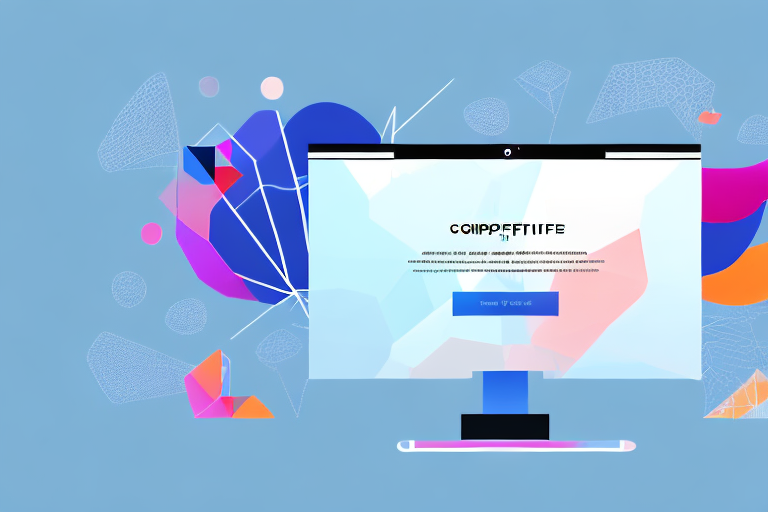Adding a GIF to your Squarespace website can bring life and visual interest to your content. Whether you want to showcase a product, create a tutorial, or convey a message in a fun and engaging way, GIFs can be a valuable addition to your website. In this article, we will guide you through the process of adding a GIF to your Squarespace site, from understanding the basics to troubleshooting common issues.
Understanding the Basics of Squarespace and GIFs
Squarespace is a popular platform for building and managing websites. It offers a user-friendly interface, customizable templates, and a range of features to help you create a professional and visually appealing website.
When it comes to website building, Squarespace is a go-to choice for many individuals and businesses. Its intuitive drag-and-drop interface allows users to easily create and customize their websites without the need for coding knowledge. Whether you’re a small business owner looking to establish an online presence or a creative professional showcasing your portfolio, Squarespace provides the tools and flexibility to bring your vision to life.
One of the key advantages of Squarespace is its wide selection of templates. These templates are professionally designed and cover a range of industries and styles. Whether you’re looking for a clean and minimalist look or a bold and vibrant design, Squarespace has a template to suit your needs. These templates serve as a starting point, providing a solid foundation for your website, which you can then customize to make it unique and reflective of your brand.
What is Squarespace?
Squarespace is a website builder that allows users to create and manage their own websites without the need for coding knowledge. It provides a variety of templates and tools that make it easy to design and customize your site.
With Squarespace, you have the freedom to choose from a wide range of features to enhance your website’s functionality. From e-commerce capabilities to blogging tools, Squarespace offers a comprehensive set of features that can help you achieve your goals. Whether you want to sell products online, promote your services, or share your thoughts through blogging, Squarespace has got you covered.
Moreover, Squarespace provides a seamless integration with various third-party services, allowing you to extend the functionality of your website. You can integrate with popular tools like Mailchimp for email marketing, Google Analytics for tracking website performance, and social media platforms for easy sharing and engagement.
What is a GIF?
A GIF (Graphics Interchange Format) is a type of image file that supports animation. It is made up of a series of frames or images that are displayed in a loop, creating the illusion of movement.
GIFs have gained immense popularity in recent years due to their ability to convey emotions, reactions, and information in a concise and visually engaging manner. They are widely used in various online platforms, including social media, messaging apps, and websites, to add a touch of interactivity and entertainment.
Creating a GIF is a fun and creative process. You can either capture a series of images or use video footage to create your own GIF. There are also numerous online tools and software available that make it easy to create and customize GIFs according to your preferences. Once created, GIFs can be easily shared and embedded in your website, adding a dynamic element to your content.
When used strategically, GIFs can help you grab the attention of your website visitors and convey your message in a memorable way. Whether you want to showcase a product, demonstrate a process, or simply add some visual interest to your website, GIFs can be a powerful tool in your digital arsenal.
Preparing Your GIF for Upload
Before adding a GIF to your Squarespace website, it’s important to prepare the file for optimal display and performance. By taking a few extra steps, you can ensure that your GIF not only looks great but also loads quickly and smoothly on your website.
Choosing the Right GIF
When selecting a GIF for your website, consider the purpose and message you want to convey. A well-chosen GIF can add visual interest and enhance the user experience. It’s important to choose a GIF that is relevant to your content and aligns with your brand’s style and tone.
For example, if you have a fitness blog, you might consider using a GIF that showcases different workout routines or demonstrates proper form for specific exercises. This can help engage your audience and make your content more dynamic.
On the other hand, if you have a food blog, you could use a GIF that showcases a mouth-watering recipe or highlights the preparation of a delicious dish. This can make your website more visually appealing and entice visitors to explore your recipes further.
Optimizing Your GIF for Web Use
To ensure your GIF loads quickly and displays smoothly on your website, it’s essential to optimize its file size. Large GIF files can slow down your website’s loading time, leading to a poor user experience. By reducing the file size without sacrificing quality, you can strike a balance between visual appeal and performance.
There are several image editing tools available that can help you optimize your GIF. These tools allow you to compress the file size while preserving the visual integrity of the animation. By reducing the number of colors, adjusting the frame rate, or resizing the dimensions, you can significantly reduce the file size without noticeable loss of quality.
Additionally, consider the length of your GIF. Longer animations with more frames will result in larger file sizes. If possible, trim unnecessary frames or shorten the duration to further optimize the file size.
Remember, the goal is to create a visually appealing GIF that doesn’t compromise your website’s performance. By following these optimization techniques, you can ensure that your GIF loads quickly and smoothly, enhancing the overall user experience on your Squarespace website.
Step-by-Step Guide to Adding a GIF to Squarespace
Now that you have a well-prepared GIF, let’s walk through the process of adding it to your Squarespace website.
Accessing Your Squarespace Account
Start by logging into your Squarespace account. If you don’t have one yet, sign up for a free trial or create a new account.
Once you have successfully logged in, you will be greeted by the Squarespace dashboard. This is where you can manage all aspects of your website, from design to content.
Navigating to the Desired Page
Now that you’re logged in, it’s time to navigate to the page where you want to add the GIF. Squarespace allows you to add GIFs to any page on your website, whether it’s an existing page or a new one.
If you already have a page in mind, simply click on the “Pages” tab in the top navigation menu. This will take you to a list of all the pages on your website. Find the page you want to edit and click on it to open the page editor.
If you want to create a new page specifically for the GIF, click on the “+ New Page” button in the top right corner of the dashboard. This will open a menu where you can choose the type of page you want to create. Select the appropriate option and give your new page a name.
Adding and Configuring the GIF Block
Now that you’re on the desired page, it’s time to add the GIF. Find the place on the page where you want it to appear and click on the “Edit” button. This will open the page editor, allowing you to make changes to the content of the page.
In the page editor, look for the “Add Block” option. It is usually represented by a plus (+) sign or a button with the label “Add Block”. Click on this option to open the block library.
Once the block library is open, you will see a list of available blocks that you can add to your page. Look for the “GIF” block and click on it to select it.
After selecting the GIF block, you will be prompted to upload your GIF file. Click on the “Upload” button and locate the GIF file on your computer. Once you have selected the file, click on the “Open” button to start the upload process.
While the GIF is uploading, you may have the option to configure its settings. This can include options such as autoplay, loop, and size adjustments. Take some time to explore these settings and customize the appearance of your GIF to your liking.
Once you are satisfied with the settings, click on the “Apply” or “Save” button to add the GIF block to your page. The GIF will now appear in the designated spot on your Squarespace website.
Remember to save your changes by clicking on the “Save” or “Publish” button in the top right corner of the page editor. This will ensure that your newly added GIF is visible to your website visitors.
Troubleshooting Common Issues
While adding a GIF to your Squarespace website is usually a straightforward process, you may encounter some common issues along the way.
GIF Not Displaying Correctly
If your GIF is not displaying correctly on your website, double-check that the file format is supported and that the file has been properly uploaded. Try re-uploading the GIF or converting it to a different file format if necessary.
Slow Loading Times
If your GIF is taking too long to load, it may be due to a large file size. Consider optimizing the GIF further or compressing it using online tools.
Best Practices for Using GIFs on Squarespace
To ensure a seamless and visually pleasing experience for your website visitors, here are some best practices to keep in mind when using GIFs on Squarespace.
Keeping File Sizes Small
Large GIF files can slow down your website’s loading time. Aim to keep your GIFs under a reasonable file size without compromising quality. Use image optimization techniques to achieve this.
Ensuring Accessibility
Accessibility is important for making your website inclusive to all users. Consider providing alternative text or captions for your GIFs so that visually impaired or non-visual users can still understand the content.
Maintaining Aesthetic Consistency
When adding GIFs to your Squarespace website, ensure they align with your overall design aesthetic. Choose GIFs that complement your branding and don’t distract from the main content.
By following these steps and best practices, you can successfully add a GIF to your Squarespace website and enhance your visitors’ browsing experience. Remember, a well-placed and thoughtfully chosen GIF can go a long way in grabbing attention and conveying your message effectively.
Enhance Your Screenshots with GIFCaster
Ready to take your visual content to the next level? With GIFCaster, you can effortlessly add animated GIFs to your screenshots, making them more engaging and fun. Whether you’re celebrating a milestone or just want to add a touch of personality to your messages, GIFCaster is the perfect tool for creative self-expression. Don’t let your work communications be dull—brighten them up with a GIFCaster screenshot. Use the GIFCaster App today and transform your digital conversations into fun celebrations!