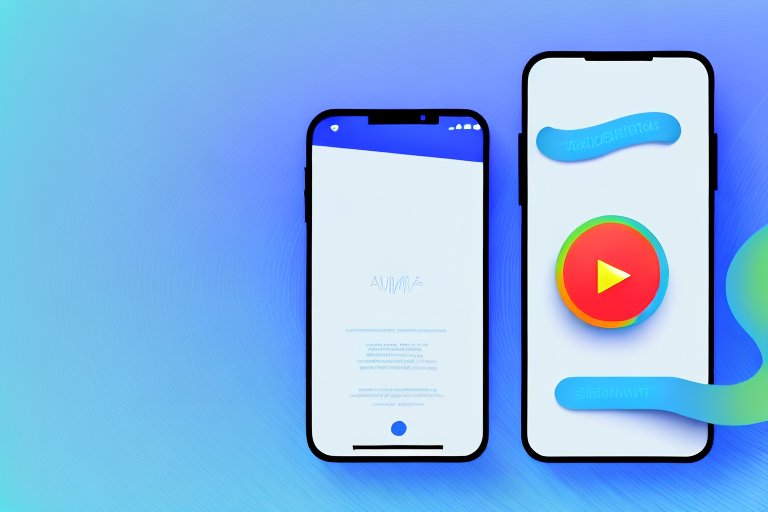Do you want to spice up your conversations on Messenger? Adding a GIF is a fun way to express yourself and convey your emotions in a visual and animated format. Whether you want to share a funny reaction, express your excitement, or simply add some pizzazz to your messages, GIFs are the perfect addition. In this article, we will guide you through the process of how to add a GIF to Messenger, from understanding what GIFs are to troubleshooting common issues. So let’s dive in!
Understanding GIFs and Their Role in Digital Communication
GIFs, or Graphics Interchange Format, are a type of image file that supports animation. Unlike traditional static images, GIFs can display a series of frames, creating a short looped animation. This makes them ideal for capturing and conveying specific moments, reactions, and emotions quickly and effectively.
But let’s delve deeper into the world of GIFs and explore their fascinating history. The GIF format was created by Steve Wilhite in 1987 while working at CompuServe. Initially, GIFs were designed to compress images and reduce file sizes without compromising quality. Little did Wilhite know that his creation would revolutionize digital communication decades later.
Why use GIFs in Messenger, you may ask? Well, they offer a dynamic and playful way to enhance your communication. A GIF can express things that words alone sometimes cannot, adding humor, emphasis, or personality to your messages. Whether you want to react to a message, greet someone with a virtual wave, or showcase your dancing skills, GIFs have got you covered.
Imagine this scenario: you receive a message from a friend sharing exciting news. Instead of simply replying with a generic “Congratulations!” text, you can now respond with a GIF that perfectly captures your enthusiasm. Maybe it’s a GIF of a crowd cheering, fireworks exploding, or even a dancing banana. The possibilities are endless!
Moreover, GIFs can also serve as a form of visual storytelling. With just a few frames, a GIF can convey a narrative or depict a sequence of events. This makes them particularly useful for illustrating step-by-step instructions, demonstrating a process, or showcasing before-and-after transformations.
Another advantage of GIFs is their versatility. They can be used in various contexts, from casual conversations with friends to professional exchanges in the workplace. In fact, many companies have embraced the use of GIFs in their internal communication channels to foster a more engaging and collaborative environment.
Furthermore, GIFs have become a language of their own in online communities and social media platforms. They have their own unique cultural references and inside jokes, allowing people to communicate and connect through shared visual experiences. From movie quotes to iconic TV moments, GIFs have become a universal language that transcends barriers and brings people together.
As technology continues to advance, GIFs have evolved as well. With the rise of smartphones and social media apps, GIFs are now more accessible than ever. There are countless GIF keyboards and repositories available, allowing users to easily search and share their favorite animations.
In conclusion, GIFs have become an integral part of digital communication, offering a fun and expressive way to convey emotions and enhance conversations. Whether you’re looking to add a touch of humor, emphasize a point, or simply brighten someone’s day, GIFs are the perfect tool to make your messages come alive.
Preparing Your GIF for Messenger
Before you embark on the process of adding a GIF to Messenger, you’ll need to prepare the GIF itself. There are two main ways to do this: finding the right GIF or creating your own.
When it comes to finding the perfect GIF, you have several options. You can use popular GIF search engines like Giphy or Tenor, browse GIFs on social media platforms, or even search for specific keywords on search engines. Explore different categories, trending GIFs, and popular reactions to find the one that fits your message.
But what makes a GIF the “right” one for your message? It’s all about context and relevance. Consider the tone and subject matter of your conversation. Are you looking for a funny GIF to lighten the mood, or a heartfelt one to convey your emotions? Take the time to browse through different options and find the GIF that captures the essence of what you want to express.
On the other hand, if you’re feeling particularly creative or want to personalize your communication, you can create your own GIF. Imagine the satisfaction of sharing a GIF that you made yourself!
There are various tools and apps available that allow you to capture short video clips and convert them into GIFs. You can use your smartphone’s camera or a dedicated screen recording software on your computer to capture the moment you want to immortalize. Whether it’s a funny dance move, a cute pet trick, or a memorable event, the possibilities are endless.
Once you have the video clip, you can use editing software or online GIF converters to crop it to the desired length and save it as a GIF file. This process allows you to have complete control over the content and timing of your GIF, ensuring that it perfectly conveys your message.
Creating your own GIF also gives you the opportunity to add a personal touch. You can overlay text, stickers, or even draw on the frames to make the GIF truly unique. This level of customization can make your GIF stand out and leave a lasting impression on the recipient.
So, whether you decide to find the right GIF or create your own, take the time to prepare it before adding it to Messenger. The extra effort will be worth it when you see the impact your well-chosen or personalized GIF has on your conversations.
Step-by-Step Guide to Adding a GIF to Messenger
Now that your GIF is ready, it’s time to add it to Messenger. There are two ways to do this: using Messenger’s built-in GIF feature or uploading a GIF from your device.
Using Messenger’s Built-In GIF Feature
Messenger offers a built-in GIF feature that allows you to search for GIFs and add them directly to your conversation. This feature is a great way to add some fun and expressiveness to your chats. To access it, open a conversation in Messenger and tap the smiley face icon to the left of the text input field.
Once you tap on the smiley face icon, a menu will appear with various options for adding different types of content to your conversation. To find and add a GIF, select the “GIF” tab. This will take you to Messenger’s extensive library of GIFs.
Now, it’s time to find the perfect GIF for your conversation. Enter your search term in the search bar to browse through the vast collection of GIFs. Whether you’re looking for a funny GIF to make someone laugh or a cute GIF to express your affection, Messenger’s GIF library has got you covered.
As you scroll through the results, you’ll see a wide range of GIFs that match your search term. Take your time to explore the options and find the one that best fits the mood and tone of your conversation. Once you’ve found your desired GIF, simply tap on it to send it to your conversation. It’s as easy as that!
Uploading a GIF from Your Device
If you already have a GIF saved on your device, you can easily upload it to Messenger. This option allows you to personalize your chats with your own GIF creations or any GIFs you’ve downloaded.
To upload a GIF from your device, open a conversation in Messenger and tap on the “+” icon to the left of the text input field. This will bring up a menu with different options for adding content. From the menu, select the “Photos and Videos” option.
Once you’ve selected the “Photos and Videos” option, you’ll be able to navigate to the folder where your GIF is saved. Messenger will display the different folders and files on your device, making it easy for you to locate your GIF. Once you’ve found it, simply select the GIF and tap “Send.”
By uploading a GIF from your device, you have the freedom to share any GIF that reflects your personality and interests. Whether it’s a GIF of your favorite TV show, a clip from a movie, or a GIF you created yourself, this method allows you to add a touch of animation and personalization to your chat.
Now that you know how to add a GIF to Messenger using both the built-in GIF feature and by uploading a GIF from your device, you can enhance your conversations with friends and family. So go ahead, get creative, and let the GIFs do the talking!
Troubleshooting Common Issues
As with any technology, you may encounter some issues when adding GIFs to Messenger. Here are two common issues and their possible solutions:
GIF Not Loading in Messenger
If your GIF is not loading in Messenger, double-check that the file format is supported. Messenger supports popular file formats like GIF, JPEG, and PNG. Additionally, ensure that your internet connection is stable, as a slow or weak connection can hinder the loading process.
GIF Not Playing in Messenger
If your GIF is not playing in Messenger, it might be due to a compatibility issue. Messenger is generally compatible with most GIFs, but complex or large file sizes can cause playback issues. Try resizing the GIF or converting it to a different file format to ensure smooth playback.
Tips for Using GIFs in Messenger
Now that you know how to add a GIF to Messenger, here are a few tips to make the most out of your GIF-sharing experience:
Keeping GIFs Appropriate for the Conversation
While GIFs are a fantastic way to express yourself, it’s important to consider the context and appropriateness of the GIF you choose. Ensure that the GIF aligns with the tone of the conversation and doesn’t offend or confuse the recipient.
Optimizing GIFs for Mobile Viewing
Keep in mind that Messenger is primarily used on mobile devices, so it’s essential to optimize your GIFs for mobile viewing. Avoid using extremely large file sizes that may slow down the conversation or consume excessive data.
With these tips and techniques, you’re now equipped with the knowledge to add a GIF to Messenger and elevate your messaging game. So go ahead, unleash your creativity, and let the GIFs do the talking!
Take Your Messenger Conversations to the Next Level with GIFCaster
Ready to make your Messenger chats even more lively and personalized? GIFCaster is here to transform your screenshots into animated celebrations. Whether it’s a work accomplishment or a daily chuckle, GIFCaster lets you express yourself uniquely and creatively. Don’t just send a message; send an experience. Use the GIFCaster App today and watch your conversations come to life!