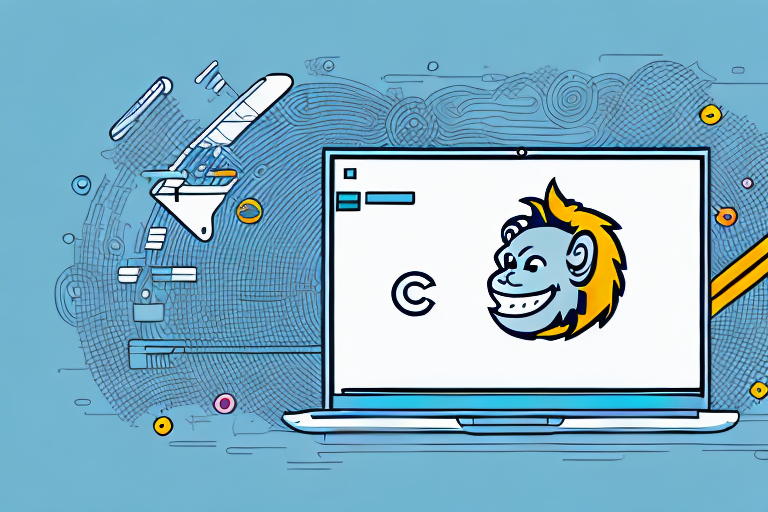Are you looking to spice up your email marketing campaigns? Adding a GIF to your emails can be a fun and engaging way to capture your audience’s attention. In this article, we will guide you through the process of adding a GIF to Mailchimp, one of the leading email marketing platforms. So, let’s dive in and understand the basics of GIFs, get started with Mailchimp, prepare your GIF for upload, and finally, add it to your Mailchimp email.
Understanding the Basics of GIFs
Before we delve into the world of Mailchimp, let’s quickly understand what a GIF is. GIF stands for Graphics Interchange Format, and it is a type of image file that allows for animated or moving images. Unlike static images, GIFs can create a sense of motion, making them a popular choice for marketing and communication purposes.
Now, let’s take a closer look at the inner workings of a GIF. A GIF is a file format that supports both static and animated images. It uses lossless compression, which means that the quality of the image remains intact even when the file size is reduced. This is achieved by storing image data as a series of individual frames, each containing a snapshot of the image at a specific point in time. When these frames are played in sequence, they create the illusion of movement.
So why should you consider using GIFs in your email marketing campaigns? Well, for starters, GIFs can add an element of excitement and playfulness to your emails. They grab attention and can effectively convey your message in a concise yet visually appealing manner. Whether you’re illustrating product features, showcasing a tutorial, or simply adding a touch of fun to your emails, GIFs can be a powerful tool in your marketing arsenal.
Furthermore, GIFs have the ability to convey emotions and tell stories in a way that static images simply cannot. By leveraging the power of motion, you can create dynamic and engaging content that resonates with your audience. Whether it’s a subtle animation that draws attention to a call-to-action button or a captivating sequence of images that showcases the benefits of your product, GIFs can help you make a lasting impression.
Another advantage of using GIFs in email marketing is their compatibility. Unlike some other multimedia formats, GIFs are widely supported across different email clients and web browsers. This means that you can be confident that your GIFs will display properly for the majority of your subscribers, regardless of the device or platform they are using.
Lastly, GIFs can be a great way to inject some personality into your emails. By incorporating animated elements, you can showcase your brand’s unique style and voice. Whether it’s a quirky animation that reflects your company culture or a series of playful images that align with your brand identity, GIFs can help you stand out from the crowd and leave a lasting impression on your subscribers.
Getting Started with Mailchimp
Now that we understand the power of GIFs, let’s move on to getting started with Mailchimp. Mailchimp is a popular email marketing platform that allows you to create, send, and track email campaigns with ease.
But before we dive into the details of using Mailchimp, let’s take a closer look at what this platform has to offer.
An Overview of Mailchimp
Mailchimp offers a user-friendly interface that makes email marketing accessible to users of all skill levels. Whether you’re a seasoned marketer or just starting out, Mailchimp provides a range of features that can help you achieve your email marketing goals.
One of the key features of Mailchimp is its customizable templates. With a wide variety of pre-designed templates to choose from, you can easily create professional-looking emails without any coding knowledge. These templates can be customized to match your brand’s colors, fonts, and overall aesthetic.
In addition to templates, Mailchimp also offers audience management tools. You can easily import your existing contact lists or create new ones directly within the platform. This allows you to segment your audience and send targeted emails to specific groups of people. By tailoring your messages to the interests and preferences of your subscribers, you can increase engagement and drive better results.
Automation is another powerful feature offered by Mailchimp. With automation, you can set up email sequences that are triggered by specific actions or events. For example, you can create a welcome email series that is automatically sent to new subscribers, or set up an abandoned cart email to remind customers to complete their purchase. By automating these processes, you can save time and deliver timely, relevant content to your audience.
And of course, no email marketing platform would be complete without analytics. Mailchimp provides detailed reports and analytics to help you track the success of your campaigns. You can see how many people opened your emails, clicked on links, and even made purchases as a result of your emails. This data can help you make informed decisions and optimize your future campaigns for better results.
Setting Up Your Mailchimp Account
Now that you have a better understanding of what Mailchimp has to offer, let’s walk through the process of setting up your account.
To begin using Mailchimp, you’ll need to create an account. Head over to the Mailchimp website and sign up for a free or paid account depending on your needs. The free account allows you to send up to 10,000 emails per month to a maximum of 2,000 subscribers, making it a great option for small businesses and individuals. If you have a larger audience or need access to advanced features, you can choose one of Mailchimp’s paid plans.
Once registered, you’ll have access to the platform’s features and tools. Take some time to explore the interface and familiarize yourself with the different sections. You’ll find options to create and design campaigns, manage your audience, set up automation, and view analytics.
Before you start sending emails, it’s important to ensure that your account is set up correctly. Verify your domain to improve deliverability and protect your brand’s reputation. You can also connect your social media accounts to Mailchimp to easily share your campaigns and grow your audience.
With your account set up and ready to go, you’re now ready to start creating and sending email campaigns using Mailchimp. Stay tuned for our next guide, where we’ll walk you through the process of designing and launching your first campaign.
Preparing Your GIF for Upload
Now that you’re familiar with Mailchimp, let’s discuss how to prepare your GIF for upload. To ensure a smooth and visually appealing experience, it’s important to choose the right GIF and optimize it for email delivery.
When it comes to choosing the right GIF for your email, there are a few factors to consider. First and foremost, think about the purpose and message you want to convey. Is it a promotional email? A newsletter? Make sure the GIF aligns with your brand identity and resonates with your target audience. You want it to capture their attention and leave a lasting impression.
Another important aspect to consider is the visual impact of the GIF. Is it clear and easy to understand? Does it convey your message effectively? Remember, you only have a few seconds to grab your reader’s attention, so make sure the GIF is visually appealing and engaging.
Furthermore, relevance is key. Make sure the GIF is directly related to the content of your email. It should enhance the overall message and provide value to your readers. If you’re promoting a new product, for example, consider using a GIF that showcases its features or demonstrates how it works.
Optimizing Your GIF for Email
Optimizing your GIF is an important step to ensure optimal email delivery. By reducing the file size without compromising quality, you can improve email load times and increase deliverability. This is especially crucial considering the variety of email clients and devices your recipients may be using.
There are several online tools and software available that can help you optimize your GIF. These tools allow you to adjust dimensions, colors, and frame rates to reduce the file size. By doing so, you can ensure that your GIF loads seamlessly across different email clients and devices, providing a consistent experience for all recipients.
When optimizing your GIF, it’s important to strike a balance between file size and visual quality. You want to reduce the file size as much as possible without compromising the clarity and impact of the GIF. Experiment with different settings and preview the optimized GIF before finalizing your choice.
Remember, a well-optimized GIF can make a significant difference in the overall performance of your email campaign. It can help increase engagement, click-through rates, and ultimately, drive conversions. So take the time to choose the right GIF and optimize it for email delivery, and you’ll be on your way to creating visually stunning and effective email campaigns.
Adding a GIF to Your Mailchimp Email
Now that your GIF is ready, let’s proceed to the exciting part: adding it to your Mailchimp email campaign!
Uploading the GIF to Mailchimp
To upload your GIF to Mailchimp, log into your account and navigate to the email campaign you wish to add the GIF to. Locate the image upload option, and select your optimized GIF file from your computer. Mailchimp will automatically upload and store the GIF in your account’s media library for future use.
Inserting the GIF into Your Email
With the GIF uploaded, it’s time to insert it into your email. In the email editor, determine where you want the GIF to appear within your email’s content. Use the editor’s image insertion tool to insert the GIF from your media library. Adjust its size and position as desired, ensuring it aligns with your email’s overall design.
Best Practices for Using GIFs in Mailchimp
While GIFs can be a powerful tool in your email marketing arsenal, it’s essential to follow best practices to maximize their impact and engagement. Let’s take a look at some key tips:
Keeping Your GIFs Relevant
Ensure that the GIFs you use are relevant to your email’s content and align with your overall message. Avoid using GIFs that are overly distracting or unrelated to your brand, as they may confuse or disengage your subscribers.
Balancing Text and GIFs in Your Email
While GIFs can capture attention, remember to strike a balance between text and visuals. Make sure your email’s copy complements the GIF, providing context or additional information to enhance the reader’s understanding.
With these best practices in mind, you’re ready to harness the power of GIFs in your next Mailchimp email campaign. Start experimenting, be creative, and watch as your emails come to life with engaging animations!
Bring Your Emails to Life with GIFCaster
Now that you know how to add a GIF to your Mailchimp campaigns, why not take your creativity to the next level? With GIFCaster, you can effortlessly add a touch of personality to your screenshots, making them as lively and engaging as your emails. Transform mundane work messages into fun celebrations and express yourself like never before. Ready to animate your communications? Use the GIFCaster App today and watch your digital interactions come alive!