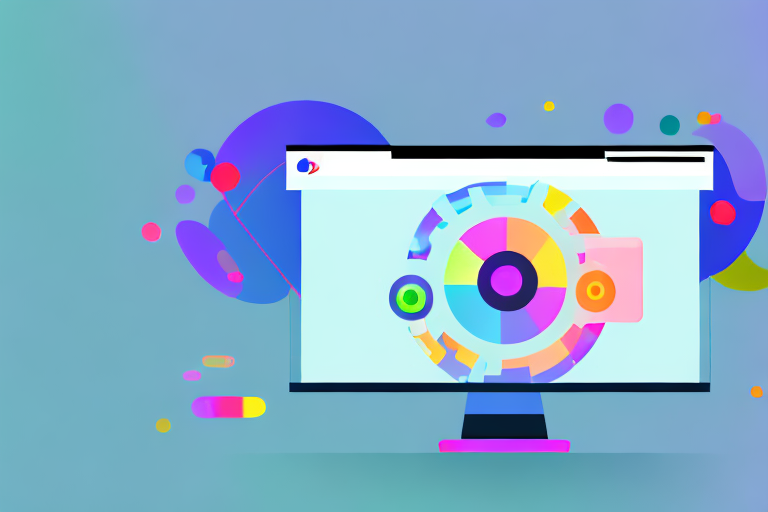In today’s digital age, GIFs have become a popular form of visual communication. Whether you want to add some humor to your social media posts or enhance your blog articles, utilizing GIFs can help make your content more engaging and entertaining. If you’re new to adding GIFs to your online presence, fear not. This step-by-step guide will walk you through the process of adding a GIF to Giphy, one of the most popular platforms for displaying and sharing animated images.
Understanding the Basics of Giphy
Giphy is a leading platform for discovering, creating, and sharing GIFs. With millions of users and a vast library of animated images, it has become an essential resource for anyone looking to spice up their online content. But before we dive into the process of adding a GIF to Giphy, let’s first understand what Giphy is and why it’s worth using for your GIF needs.
What is Giphy?
Giphy is an online platform that allows users to discover, create, and share GIFs. It acts as a search engine for animated images, making it easy to find that perfect GIF to convey your message or capture a moment in a fun and expressive way. With Giphy, you have access to a vast collection of GIFs across various categories and themes.
Imagine this scenario: you’re having a conversation with a friend, and you want to add some humor or emotion to your text messages. Instead of using plain text, you can enhance your communication by using a GIF from Giphy. Whether you want to express excitement, laughter, or even frustration, Giphy has a GIF for every occasion.
Not only is Giphy a great platform for finding GIFs, but it also allows users to create and upload their own animated images. This means that you can showcase your creativity and share unique content with the world. Whether you’re an aspiring animator or just someone who loves to create funny and entertaining GIFs, Giphy provides a platform for you to share your talent.
Why Use Giphy for GIFs?
There are several reasons why Giphy is the go-to platform for GIF enthusiasts. First and foremost, Giphy offers a user-friendly interface that makes it easy to search for and discover GIFs that suit your needs. Whether you’re looking for a reaction GIF, a funny animation, or something more specific, Giphy’s extensive library has got you covered.
Imagine this: you’re working on a blog post or a social media update, and you want to add some visual appeal to your content. Instead of spending hours searching the internet for the perfect GIF, Giphy allows you to quickly find what you’re looking for. With just a few clicks, you can enhance your content and make it more engaging for your audience.
Furthermore, Giphy allows users to create and upload their own GIFs, giving you the opportunity to showcase your creativity and share unique content with the world. Whether you’re an aspiring animator, a comedian, or just someone who loves to create funny and entertaining GIFs, Giphy provides a platform for you to share your talent.
In addition to its user-friendly interface and vast library of GIFs, Giphy offers features like GIF editing, sharing, and embedding. This means that you can customize your GIFs to suit your needs, share them with others on various platforms, and even embed them into your own website or blog. Giphy truly is a versatile platform for all your GIF-related endeavors.
So, whether you’re looking to add some humor to your text messages, enhance your social media posts, or showcase your creative talent, Giphy is the ultimate destination for all your GIF needs. With its user-friendly interface, vast library of animated images, and versatile features, Giphy has revolutionized the way we discover, create, and share GIFs.
Preparing Your GIF for Upload
Before you can add your GIF to Giphy, it’s essential to ensure that it meets the necessary format and size requirements. Failing to do so may result in suboptimal display quality or even rejection of your upload. Let’s take a look at the essential aspects to consider when preparing your GIF for upload.
GIF Format and Size Requirements
Giphy supports GIF files in the popular GIF89a format, which is widely compatible with most devices and platforms. This format allows for animated images with up to 256 colors and supports transparency, making it perfect for creating eye-catching GIFs. When it comes to the file size, Giphy recommends keeping your GIFs under 100MB to ensure smooth playback and faster loading times. It’s worth noting that smaller file sizes generally result in better performance, so optimizing your GIF is crucial.
When choosing the format for your GIF, it’s important to consider the intended use and target audience. If you plan to share your GIF on social media platforms, it’s essential to ensure compatibility across different platforms and devices. The GIF89a format offers excellent compatibility, making it a safe choice for widespread distribution.
Additionally, keeping your GIF under 100MB ensures that it can be easily shared and viewed by users with varying internet speeds. Large file sizes can lead to longer loading times, which may discourage users from engaging with your content. By adhering to Giphy’s size recommendations, you can provide a seamless viewing experience for your audience.
Optimizing Your GIF for Best Results
To optimize your GIF for upload to Giphy, it’s essential to strike a balance between file size and image quality. You can achieve this by reducing the number of frames, limiting the color palette, or using more efficient compression algorithms. There are various software tools available that can help you optimize your GIF without compromising on visual appeal.
Reducing the number of frames in your GIF can significantly reduce its file size. By carefully selecting which frames to include, you can maintain the essence of the animation while minimizing the overall size. This technique is particularly useful for longer GIFs or those with complex animations.
Limiting the color palette of your GIF can also help reduce its file size. By using a smaller color palette, you can decrease the amount of data required to represent each frame, resulting in a smaller file size. However, it’s essential to strike a balance between reducing the color palette and maintaining the visual appeal of your GIF. Too few colors may lead to a loss of detail and vibrancy.
Using more efficient compression algorithms can further optimize your GIF. There are various compression techniques available, each with its strengths and weaknesses. Experimenting with different algorithms can help you find the optimal balance between file size and image quality. Some software tools even offer automatic optimization features, making the process even more convenient.
Remember, optimizing your GIF is a crucial step to ensure that it loads quickly and displays smoothly on various platforms and devices. By following these guidelines and utilizing the available software tools, you can prepare your GIF for upload to Giphy with confidence.
Creating an Account on Giphy
Now that you have your GIF ready for upload, it’s time to create an account on Giphy. By creating an account, you’ll have access to additional features and gain more control over your uploaded content. Let’s walk through the steps of signing up for a free Giphy account.
Signing Up for a Free Account
To sign up for a free Giphy account, visit the Giphy website and click on the “Sign Up” button. Fill in the required information, such as your name, email address, and password. Once you’ve completed the registration process, you’ll receive a confirmation email to verify your account. Click on the provided link to activate your Giphy account and unlock all the features.
Navigating Your Giphy Dashboard
After signing up and logging into your Giphy account, you’ll be greeted with your personalized dashboard. This dashboard allows you to manage your uploaded GIFs, view statistics, and access various settings. Take some time to familiarize yourself with the dashboard layout and explore the different options available.
Uploading Your GIF to Giphy
With your Giphy account set up, you’re now ready to upload your GIF and share it with the world. The process of uploading a GIF to Giphy is straightforward and can be done in just a few steps. Let’s take a closer look at the step-by-step upload process.
Step-by-Step Upload Process
1. From your Giphy dashboard, click on the “Upload” button, usually located at the top of the page. This will open the upload interface.
2. Drag and drop your GIF file into the designated area or click on the provided button to browse and select your GIF file from your computer.
3. Once your GIF is uploaded, you’ll be directed to the edit page, where you can add a title, tags, and other relevant details to your GIF. Take some time to provide accurate and descriptive information to make your GIF more discoverable by other users.
4. After completing the necessary details, click on the “Save” or “Publish” button to finalize the upload. Your GIF will now be available on Giphy for others to view, share, and enjoy.
Troubleshooting Common Upload Issues
While the upload process is usually smooth, you may encounter some common issues along the way. These can include problems with file formats, exceeding file size limits, or technical glitches. If you come across any difficulties, refer to Giphy’s support documentation or reach out to their customer support for assistance.
Managing Your Uploaded GIFs on Giphy
Once your GIF is uploaded to Giphy, you have the option to manage and customize its details to enhance the overall user experience. Let’s explore the various options available for managing your uploaded GIFs.
Editing GIF Details Post-Upload
From your Giphy dashboard, you can edit the details of your uploaded GIFs to ensure they accurately represent your content. You can modify the title, add or remove tags, update the description, and even assign your GIF to specific categories or collections. By providing relevant and engaging details, you increase the chances of your GIF being discovered by users browsing Giphy.
Sharing and Embedding Your GIFs
Giphy makes it easy to share your uploaded GIFs across various platforms and social media channels. With the click of a button, you can generate shareable links or embed codes that allow you to showcase your GIFs on websites, blogs, or other online platforms. Sharing your GIFs enables them to reach a wider audience and boosts their visibility and popularity.
With this step-by-step guide, you’re now equipped to add your GIFs to Giphy and make them a part of the vibrant GIF community. Whether you’re a content creator, social media enthusiast, or simply someone who appreciates animated images, Giphy offers the perfect platform to share your GIFs with the world. So, get creative, have fun, and let your GIFs do the talking on Giphy!
Take Your Screenshots to the Next Level with GIFCaster
Now that you’re familiar with adding GIFs to Giphy, why not elevate your screenshot game with GIFCaster? GIFCaster is not just a screenshot tool; it’s a creative suite that lets you infuse your screenshots with animated fun and personality. Make your work messages stand out or celebrate achievements with a GIF-enhanced visual twist. Ready to add some pizzazz to your digital communication? Use the GIFCaster App today and turn the mundane into something memorable!