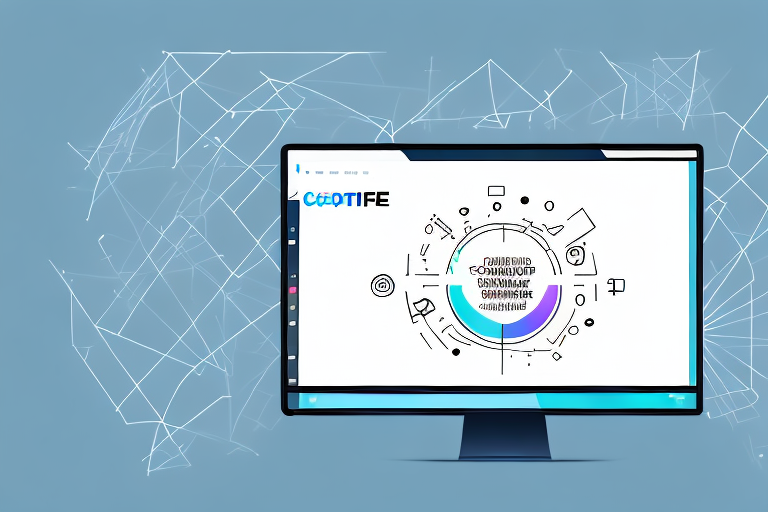In today’s digital age, screenshots have become an essential tool for communication, troubleshooting, and sharing information. Whether you need to highlight important details, add explanatory text, or simply emphasize a specific area, a screenshot text editor can greatly enhance your productivity. However, with numerous options available, choosing the right online screenshot text editor can be overwhelming. In this article, we will explore the key features to look for in a screenshot text editor, compare the top online options, and guide you on how to make the most of these powerful tools.
Understanding Screenshot Text Editors
A screenshot text editor is a software application or online tool that allows you to edit and annotate text on screenshots. It provides you with a seamless way to add text, arrows, shapes, and other visual elements to your screenshots. By using a screenshot text editor, you can convey your message more effectively, provide context, and bring attention to specific areas of interest. Whether you are a teacher, a designer, a developer, or simply someone who frequently shares screenshots, a screenshot text editor can be a valuable addition to your digital toolbox.
What is a Screenshot Text Editor?
A screenshot text editor is a specialized tool that enables you to add custom text and annotations to screenshots. It allows you to personalize your screenshots by adding descriptive text, comments, instructions, or any other information you want to convey. With a screenshot text editor, you can easily highlight specific elements on the screen, draw attention to important details, or provide explanations to ensure the clarity of your message.
For example, let’s say you are a teacher and you want to provide feedback on a student’s assignment. Instead of writing lengthy comments in a separate document, you can simply take a screenshot of the relevant section and use a screenshot text editor to add specific comments directly onto the screenshot. This not only saves time but also provides a visual representation of your feedback, making it easier for the student to understand and implement the suggested changes.
Furthermore, a screenshot text editor can be a valuable tool for designers and developers. When collaborating on a project, it’s often necessary to provide visual feedback on design mockups or code snippets. By using a screenshot text editor, you can easily mark up the screenshots with annotations, highlighting areas that need improvement or explaining specific lines of code. This streamlines the communication process and ensures that everyone involved in the project is on the same page.
Why Use an Online Screenshot Text Editor?
Using an online screenshot text editor offers several advantages. Firstly, it eliminates the need to install and maintain additional software, allowing you to access the tool whenever and wherever you need it. This is particularly beneficial for individuals who work on multiple devices or for those who don’t have administrative privileges to install software on their computers.
Online editors are also platform-independent, meaning they work seamlessly on Windows, Mac, Linux, and even mobile devices with internet access. This flexibility allows you to use the screenshot text editor regardless of the operating system you are using, ensuring a consistent experience across different devices.
Additionally, online editors often come with collaborative features, enabling you to share and collaborate on screenshots with team members or clients in real-time. This is especially useful for remote teams or when working with clients who are located in different geographical locations. With the ability to share screenshots and receive instant feedback, the collaborative nature of online screenshot text editors enhances productivity and streamlines the review process.
Moreover, online screenshot text editors usually offer cloud storage options, allowing you to save and access your edited screenshots from anywhere. This ensures that your work is securely stored and readily available whenever you need it, without the risk of losing files due to hardware failures or accidental deletions.
In conclusion, screenshot text editors are powerful tools that enable you to enhance your screenshots with text and annotations. Whether you are a teacher, a designer, a developer, or anyone who frequently shares screenshots, using a screenshot text editor can greatly improve your communication and collaboration efforts. By providing additional context and highlighting specific areas of interest, you can ensure that your message is clear and effectively conveyed to your audience.
Key Features to Look for in a Screenshot Text Editor
When choosing the best online screenshot text editor for your needs, it is crucial to consider the following key features:
Text Editing Capabilities
An ideal screenshot text editor should offer a wide range of text editing capabilities. Look for features such as font selection, text size adjustment, bold and italic formatting, text alignment, and the ability to add bullet points or numbered lists. These features will allow you to customize the appearance of your text and ensure that it matches your intended message.
Furthermore, a comprehensive text editing tool should also provide advanced options like text shadow, highlighting, and the ability to add hyperlinks. These additional features can help you create visually appealing and interactive text elements in your screenshots.
Moreover, some screenshot text editors offer the ability to add special effects to your text, such as drop shadows, gradients, or even animations. These effects can add a touch of creativity and uniqueness to your screenshots, making them more engaging and captivating.
Image Quality and Resolution
Another crucial aspect to consider is the image quality and resolution offered by the screenshot text editor. Ensure that the editor maintains the original image quality, clarity, and sharpness even after adding text or annotations. This is particularly important when working with high-resolution screenshots or images with intricate details, as you want to preserve the visual integrity of the original content.
Additionally, some advanced screenshot text editors provide image enhancement tools that allow you to adjust brightness, contrast, saturation, and other image parameters. These tools can be useful when you need to fine-tune the overall appearance of your screenshot, ensuring that it looks professional and visually appealing.
Furthermore, consider whether the screenshot text editor supports different image file formats. It is advantageous to have the flexibility to save your edited screenshots in various formats, such as JPEG, PNG, or GIF, depending on your specific requirements.
User Interface and Ease of Use
A user-friendly interface is vital when selecting a screenshot text editor. The tool should be intuitive and easy to navigate, allowing you to quickly find the desired functions and make edits effortlessly. Look for features such as drag-and-drop functionality, contextual menus, and keyboard shortcuts that can enhance your productivity and streamline your editing process.
In addition to a user-friendly interface, consider whether the screenshot text editor offers collaboration features. Some editors allow multiple users to work on the same screenshot simultaneously, making it convenient for team projects or remote collaboration. These collaboration features can include real-time editing, commenting, and version control, ensuring efficient teamwork and seamless communication.
Furthermore, it is beneficial to choose a screenshot text editor that provides a variety of pre-designed templates or themes. These templates can save you time and effort by offering professionally designed layouts for different purposes, such as social media posts, presentations, or blog graphics. Customizable templates allow you to add your text and make minor adjustments, resulting in visually appealing screenshots in no time.
Comparing Top Online Screenshot Text Editors
Now let’s compare some of the top online screenshot text editors available:
Editor 1: Features and Benefits
Editor 1 is a powerful tool that offers a comprehensive set of text editing features. It provides a wide range of fonts and allows you to adjust the text size, alignment, and formatting. The editor also supports bulleted and numbered lists, enabling you to create structured annotations. With its intuitive interface and user-friendly editing tools, Editor 1 is an excellent choice for both beginners and advanced users.
Editor 2: Features and Benefits
Editor 2 stands out with its exceptional image quality and resolution preservation. It utilizes advanced algorithms to ensure that your screenshots remain crystal clear, even after adding text and annotations. The tool also offers a streamlined user interface, enabling you to make edits with ease. Editor 2 is an ideal choice for professionals who prioritize image quality and precision.
Editor 3: Features and Benefits
Editor 3 distinguishes itself with its collaborative features. It allows you to share your edited screenshots with others and collaborate in real-time. With its shared editing environment, multiple users can simultaneously add, edit, and comment on screenshots. Editor 3 is an excellent option for teams or individuals working in a collaborative setting.
How to Use an Online Screenshot Text Editor
Now that you have selected your preferred online screenshot text editor, let’s explore how to make the most of its features:
Uploading Your Screenshot
The first step is to upload your screenshot to the online editor. Look for the “Upload” or “Import” button and select the desired screenshot from your device. Once uploaded, your screenshot will be displayed within the editor, ready for text editing.
Editing Text in Your Screenshot
With your screenshot displayed, you can now start editing the text. Locate the text editing tools, such as the “Text” or “Annotation” button. Upon selecting the tool, click on the desired area of the screenshot where you want to add text. A text box or toolbar will appear, allowing you to input and format your text. Make sure to save your changes as you go to avoid losing any progress.
Saving and Sharing Your Edited Screenshot
Once you are satisfied with your edits, it’s time to save and share your edited screenshot. Look for the “Save” or “Export” option within the editor. Choose the desired image format (e.g., PNG, JPEG) and save the edited screenshot to your device. If you are using a collaborative editor, you can also share it directly with others by using the provided sharing options.
In conclusion, when it comes to selecting the best online screenshot text editor, it is essential to consider features such as text editing capabilities, image quality and resolution, and user interface. By comparing the top options and considering your specific needs, you can choose the perfect tool that suits your requirements. Once you have selected an online screenshot text editor, understanding how to use its features effectively will empower you to create informative and visually appealing annotations on your screenshots. So why wait? Enhance your screenshot editing capabilities today with an online screenshot text editor!
Bring Your Screenshots to Life with GIFCaster
Ready to elevate your screenshot game? GIFCaster is here to transform your static images into dynamic, engaging conversations. Say goodbye to mundane screenshots and hello to a world where you can express yourself with the perfect GIF. Whether you’re celebrating a team win or just want to add a spark of joy to your messages, GIFCaster makes it easy and fun. Don’t miss out on the chance to make your screenshots stand out. Use the GIFCaster App today and start creating unforgettable visual messages!