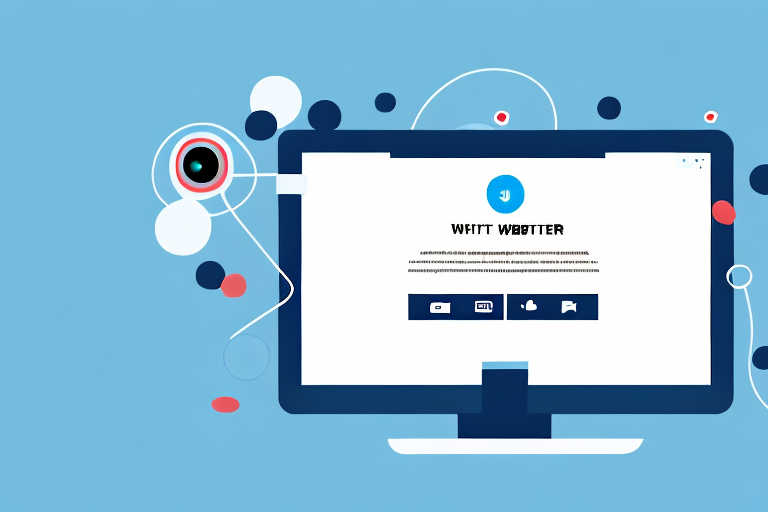In today’s digital world, where visuals play a crucial role in conveying information, site screenshots have become an essential tool for various purposes. From showcasing website designs to documenting online content, site screenshots can be incredibly helpful. In this step-by-step guide, we will explore the process of capturing site screenshots, along with troubleshooting common issues and advanced techniques.
Understanding the Importance of Site Screenshots
Before we dive into the technical aspects of taking a site screenshot, let’s explore why it is important in the first place.
Site screenshots serve as visual records, allowing you to capture website layouts, designs, and content at a specific point in time. These screenshots can be used for various purposes. For web designers and developers, screenshots provide a visual reference to showcase their work to clients. They can demonstrate the aesthetics, functionality, and overall user experience of a website. By capturing the website’s appearance, designers and developers can effectively communicate their vision and showcase their skills.
Content creators can also benefit from site screenshots. These screenshots can be used to capture articles or blog posts for archiving or sharing on social media. By capturing the entire webpage, including the text, images, and formatting, content creators can preserve their work and easily share it with their audience. Additionally, screenshots can be helpful in documenting website bugs or errors. By capturing a screenshot of the issue, developers can more effectively communicate the problem to their team and work towards a solution.
Benefits of Taking Site Screenshots
Site screenshots serve as visual records, allowing you to capture website layouts, designs, and content at a specific point in time. These screenshots can be used for various purposes. For web designers and developers, screenshots provide a visual reference to showcase their work to clients. Content creators can use screenshots to capture articles or blog posts for archiving or sharing on social media. Additionally, screenshots can be helpful in documenting website bugs or errors.
One of the main benefits of taking site screenshots is the ability to create website portfolios or case studies. By capturing screenshots of different websites you have worked on, you can showcase your skills and expertise to potential clients or employers. These portfolios can be a powerful tool in demonstrating your design abilities and attracting new opportunities.
Another common use of site screenshots is in building website documentation or user manuals. By capturing screenshots of each step in a process or tutorial, you can create visual guides that are easy for users to follow. These guides can be particularly helpful for complex tasks or software applications where visual cues can enhance understanding.
Site screenshots are also valuable in conducting website reviews or audits. By capturing screenshots of different pages on a website, you can analyze the design, layout, and overall user experience. These screenshots can help identify areas for improvement and provide valuable feedback to the website owner or developer.
In addition to these uses, site screenshots can also be used for generating visual content for presentations or marketing materials. By capturing screenshots of websites that align with your message or brand, you can create visually appealing slides or graphics that enhance your communication. These screenshots can also be used in social media posts or blog articles to provide visual examples or references.
Lastly, site screenshots are useful for archiving online content for future reference. By capturing screenshots of articles, blog posts, or webpages, you can preserve the content even if it gets deleted or modified. This can be particularly valuable for researchers, journalists, or anyone who needs to keep a record of online information.
Common Uses of Site Screenshots
There are numerous scenarios where site screenshots come in handy. These include:
- Creating website portfolios or case studies: By capturing screenshots of different websites you have worked on, you can showcase your skills and expertise to potential clients or employers.
- Building website documentation or user manuals: By capturing screenshots of each step in a process or tutorial, you can create visual guides that are easy for users to follow.
- Conducting website reviews or audits: By capturing screenshots of different pages on a website, you can analyze the design, layout, and overall user experience.
- Generating visual content for presentations or marketing materials: By capturing screenshots of websites that align with your message or brand, you can create visually appealing slides or graphics that enhance your communication.
- Archiving online content for future reference: By capturing screenshots of articles, blog posts, or webpages, you can preserve the content even if it gets deleted or modified.
Preparing for the Screenshot
Before diving into the actual process of taking a site screenshot, it is crucial to make necessary preparations. Taking the time to properly prepare will ensure that you capture the best possible screenshot of your desired content.
When it comes to capturing site screenshots, there are various tools available to assist you. Depending on your preferences and requirements, you can choose from a range of options. Browser extensions, for example, offer a convenient way to capture screenshots directly within your web browser. Dedicated screenshot software provides more advanced features and customization options. Additionally, some operating systems have built-in screenshot capabilities. Research and select a tool that suits your needs and is compatible with your operating system and browser.
Once you have chosen the right tool, it’s important to set up your screen properly before capturing the screenshot. Adjusting the display resolution and brightness levels will help ensure that the screenshot accurately captures the desired content. By optimizing these settings, you can enhance the clarity and quality of the screenshot.
Furthermore, it is advisable to clear any unnecessary clutter from your desktop before taking the screenshot. Removing any icons, files, or applications that are not relevant to the content you want to capture will help avoid distractions in the final screenshot. A clean and organized desktop will make the screenshot more visually appealing and professional.
By taking the time to choose the right tool, set up your screen correctly, and clear unnecessary clutter, you will be well-prepared to capture a high-quality screenshot of your desired site content. These preparations will ultimately contribute to the success of your screenshot and ensure that it effectively serves its intended purpose.
The Step-by-Step Process of Taking a Site Screenshot
Now that you are fully prepared, let’s dive into the step-by-step process of capturing a site screenshot.
Before we begin, it’s important to note that taking a screenshot of a website can be a useful tool for various purposes. Whether you want to capture a beautiful design, document a bug, or create a visual reference, knowing how to take a site screenshot is a valuable skill to have.
Navigating to the Desired Site
The first step in capturing a site screenshot is to open your preferred web browser and navigate to the website you want to capture. Take a moment to ensure that the page is fully loaded and appears exactly as you want it to be captured in the screenshot.
It’s worth mentioning that different browsers may render websites slightly differently, so it’s a good idea to test your desired site on multiple browsers to ensure consistency in your screenshots.
Capturing the Screenshot
Once you have navigated to the desired site, it’s time to activate your chosen screenshot tool and select the appropriate capture mode. Most screenshot tools offer various capture options, such as capturing a visible area, selected region, or full-page capture.
Before you proceed with capturing the screenshot, it’s important to take a moment to familiarize yourself with the on-screen instructions provided by the tool. These instructions may vary depending on the tool you are using, so make sure to follow them carefully.
During the capture process, it’s crucial to remain patient and avoid any unnecessary movement. This will ensure that your screenshot turns out clear and crisp, without any blurriness or distortions.
Editing and Saving the Screenshot
Once you have successfully captured the screenshot, you may find that minor edits or enhancements are necessary. This is where an image editing software of your choice comes into play.
Using your preferred image editing software, you can crop the screenshot to remove any unwanted elements, resize it to fit specific dimensions, or even annotate it with text or arrows to highlight important details.
When saving the edited screenshot, it’s important to choose a suitable file format. The most commonly used file formats for screenshots are PNG and JPEG. PNG is generally preferred for screenshots that require high-quality and lossless compression, while JPEG is more suitable for screenshots that need to be compressed and shared online.
By following these step-by-step instructions, you can confidently capture and edit site screenshots for various purposes. Whether you’re a web designer, developer, or simply someone who wants to document interesting web content, knowing how to take a site screenshot is a valuable skill that can come in handy in many situations.
Troubleshooting Common Issues
While capturing site screenshots, you may encounter certain issues that can affect the quality or usability of the screenshot. Let’s explore some common issues and their solutions.
Dealing with Blurry Screenshots
If your screenshots appear blurry or pixelated, it could be due to low screen resolution, improper capture settings, or a slow internet connection. To resolve this, ensure that your screen resolution is set to an appropriate level, adjust capture settings for higher quality, and perform the capture on a stable internet connection.
Handling Oversized Webpages
Some webpages, especially those with lengthy content, may extend beyond the visible screen area. In such cases, it is important to capture the entire webpage to preserve the context. Use tools that support full-page capture or scroll capture functionality to overcome this issue and ensure that no information is left out.
Advanced Screenshot Techniques
Once you have mastered the basics of site screenshot capturing, you can explore advanced techniques to enhance your screenshot-taking abilities.
Taking Full-Page Screenshots
To capture an entire webpage, including the portions that are not immediately visible, consider using tools or browser extensions that offer full-page screenshot functionality. This enables you to capture the entire content in a single image, ensuring nothing is missed.
Using Keyboard Shortcuts
Many screenshot tools provide keyboard shortcuts for quick and efficient captures. Familiarize yourself with these shortcuts to streamline your workflow and save time.
With this comprehensive step-by-step guide, you are now equipped with the knowledge and techniques to capture site screenshots like a pro. Remember to choose the right tools, prepare your screen, follow the step-by-step process, troubleshoot common issues, and explore advanced techniques to capture the perfect site screenshot every time. Happy screenshotting!
Bring Your Screenshots to Life with GIFCaster
Ready to elevate your screenshot game? With GIFCaster, not only can you capture your site screenshots with ease, but you can also infuse them with dynamic GIFs to add a touch of fun and creativity. Transform your standard work messages into engaging visual celebrations and express yourself in ways you never thought possible. Don’t settle for the ordinary – use the GIFCaster App today and start creating screenshots that truly stand out!