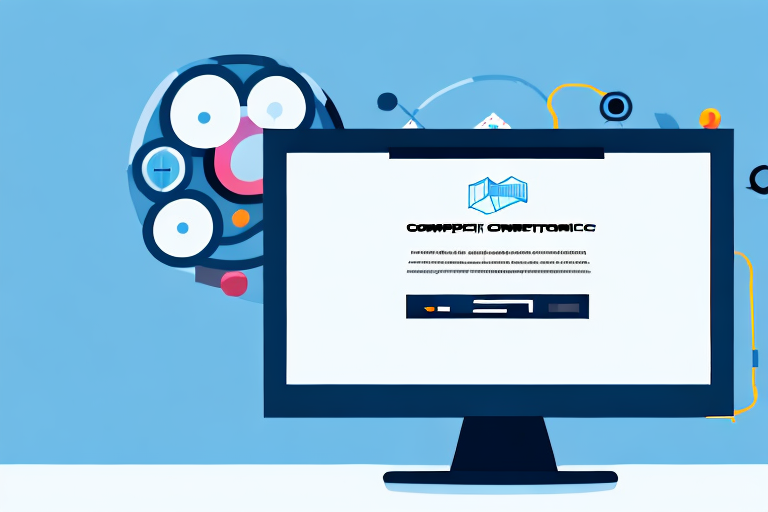In today’s digital age, capturing a screenshot of a website has become an essential skill for various purposes. Whether you want to preserve a beautiful webpage design, report an issue to a web developer, or showcase your own work, taking a website screenshot is a simple yet powerful tool. In this article, we will explore the importance of website screenshots, the steps to capture them, and how to edit, save, and share these screenshots effectively.
Understanding the Importance of Website Screenshots
Website screenshots play a fundamental role in both personal and professional settings. Let’s dive into the benefits they offer:
When it comes to website development and design, website screenshots serve as visual evidence, allowing you to document and share specific moments or designs on a webpage. This is particularly useful when communicating with clients or colleagues, as it ensures everyone is on the same page. By capturing the visual elements of a website, such as layout, color schemes, and typography, website screenshots provide a comprehensive snapshot of a webpage’s appearance.
But the benefits of website screenshots extend beyond the realm of web development. These screenshots can be helpful for educational purposes as well, providing visual aids to accompany tutorials or presentations. Whether you’re teaching a class, conducting a workshop, or delivering a conference talk, website screenshots can effectively illustrate concepts and ideas, making them easier for your audience to grasp.
Benefits of Website Screenshots
Firstly, website screenshots serve as visual evidence, allowing you to document and share specific moments or designs on a webpage. This is particularly useful when communicating with clients or colleagues, as it ensures everyone is on the same page. Additionally, website screenshots can be helpful for educational purposes, providing visual aids to accompany tutorials or presentations.
Moreover, website screenshots can be a valuable asset for quality assurance and bug reporting. By capturing screenshots of any issues or errors encountered on a website, developers and testers can effectively communicate and address these problems. This visual documentation helps in identifying the root cause of the issue and streamlining the debugging process.
Furthermore, website screenshots can be a great tool for inspiration and idea generation. By capturing screenshots of well-designed websites or innovative features, designers and developers can create a library of visual references to draw inspiration from. These screenshots can spark creativity and help in brainstorming new ideas for future projects.
Common Uses of Website Screenshots
Website screenshots have a wide range of applications. They are often used by web designers and developers to keep a record of their projects and showcase their work. By capturing screenshots of different stages of a website’s development, designers can create a visual timeline that highlights their design process and evolution.
Entrepreneurs and marketers find website screenshots helpful for creating marketing materials, such as website banners or promotional images. By capturing screenshots of their website’s key features or products, they can effectively showcase their offerings to potential customers. These screenshots can be used in social media campaigns, email newsletters, or even printed materials.
Furthermore, bloggers and content creators can use website screenshots to enhance their articles and provide visual references to their readers. By including relevant screenshots, they can illustrate their points and provide a more engaging reading experience. Whether it’s a step-by-step tutorial, a product review, or a travel blog, website screenshots can add depth and clarity to the content.
In conclusion, website screenshots are an essential tool in today’s digital landscape. They offer numerous benefits, from visual documentation and communication to inspiration and marketing. Whether you’re a web professional, educator, or content creator, website screenshots can enhance your work and help you convey your message effectively.
Preparing for a Website Screenshot
Before diving into capturing your website screenshots, there are a few important steps you should consider:
When it comes to creating website screenshots, there is more to it than just clicking a button. To ensure that you capture the best possible image of your website, it’s essential to follow a few key steps. By taking the time to prepare and set up your screen properly, you can ensure that your screenshot accurately represents your website and effectively conveys your intended message.
Choosing the Right Tools
Fortunately, the process of taking website screenshots is made easy with various tools available. Some common options include browser extensions, desktop applications, or built-in operating system functions. Each tool offers its own set of features and capabilities, so it’s important to research and choose a tool that suits your needs and operating system.
When selecting a tool, consider factors such as ease of use, compatibility with your browser or operating system, and the ability to capture the entire webpage or specific sections. Additionally, look for features like annotation tools or the ability to capture multiple screenshots in a single session. By choosing the right tool, you can streamline the screenshot process and ensure that you have all the necessary features at your disposal.
Setting Up Your Screen
Prioritize organizing your screen for a clutter-free and focused screenshot. Close unnecessary applications, clear your desktop, and adjust browser windows or tabs accordingly. By doing so, you create a clean canvas to capture your website screenshot and highlight the intended content effectively.
Before capturing your website screenshot, take a moment to declutter your screen. Close any applications or windows that are not relevant to the website you want to capture. This will help eliminate any distractions and ensure that the focus remains solely on the website itself.
In addition to closing unnecessary applications, it’s also a good idea to clear your desktop. Remove any files or folders that may be visible in the screenshot and could potentially detract from the website’s visual appeal. A clean desktop will create a more professional and polished look for your screenshot.
Furthermore, consider adjusting your browser windows or tabs to showcase the most important aspects of your website. If there are specific sections or elements that you want to highlight, position them prominently on the screen. This will help draw the viewer’s attention to the key features of your website and ensure that they are captured in the screenshot.
By taking the time to set up your screen properly, you can create an optimal environment for capturing your website screenshot. A clutter-free and focused screen will not only enhance the visual appeal of your screenshot but also make it easier for viewers to understand and appreciate the content of your website.
Step-by-Step Guide to Taking a Website Screenshot
Now, it’s time to dive into the process of capturing your website screenshot. The following steps will guide you through taking screenshots on different operating systems:
How to Screenshot on Windows
To capture a screenshot on Windows, you typically have two primary methods. Firstly, pressing the “Print Screen” button on your keyboard copies the entire screen to your clipboard. You can then paste it into an image editor or document. Secondly, you can use the “Windows key + Shift + S” shortcut to open the built-in Snip & Sketch tool, allowing you to capture a specific area of the screen.
How to Screenshot on Mac
On Mac, capturing a screenshot is just as straightforward. Pressing “Command + Shift + 3” captures the entire screen, while “Command + Shift + 4” allows you to select a specific area. The screenshots are saved as image files on your desktop by default.
How to Screenshot on Mobile Devices
For mobile devices, the screenshot process varies depending on the operating system. For example, on iOS devices, simultaneously pressing the “Home” and “Sleep/Wake” buttons captures a screenshot. On Android devices, it typically involves pressing the volume down and power buttons simultaneously. Consult the documentation or search online for your specific device’s screenshot method.
Editing Your Website Screenshot
After capturing a website screenshot, you may want to make some adjustments or enhancements. Here are some editing techniques you can utilize:
Basic Editing Techniques
Most image editing software offers basic editing features such as cropping, resizing, and adjusting brightness or contrast. These tools allow you to trim excess elements, emphasize specific details, or make the screenshot more visually appealing.
Advanced Editing Options
If you want to take your website screenshots to the next level, explore advanced editing options. These can include adding annotations, highlighting key areas, or even incorporating graphical elements. Advanced editing tools offer greater customization and can help you create professional-looking screenshots.
Saving and Sharing Your Website Screenshot
Now that your website screenshot is captured and edited to your liking, it’s time to save and share it with the world. Consider the following tips:
Best Formats for Saving Screenshots
When saving your website screenshots, choose a format that balances image quality and file size. Common formats include JPEG and PNG. JPEG is suitable for most screenshots, while PNG is preferable when transparency or higher image quality is required.
Tips for Sharing Screenshots Effectively
When sharing your website screenshots, consider the platform or medium you are using. Some options include attaching them to emails, sharing them on social media, or embedding them in blog posts. Pay attention to image file size to ensure fast upload times and optimal viewing experiences.
With these guidelines in mind, you’re now equipped with the knowledge to effortlessly create website screenshots. Whether you’re a web professional, content creator, or simply someone who wants to capture a moment on the web, taking website screenshots is a valuable skill that will enhance your digital presence and communication efforts.
Enhance Your Screenshots with GIFCaster
Ready to take your website screenshots to the next level? With GIFCaster, not only can you capture moments from the web, but you can also add a touch of creativity and fun by incorporating GIFs into your images. Make your screenshots stand out and convey your message with an animated flair. Whether it’s for work or play, a GIFCaster screenshot can transform a simple screen capture into an engaging and expressive conversation piece. Don’t settle for the ordinary; use the GIFCaster App today and start sharing your moments with a twist!