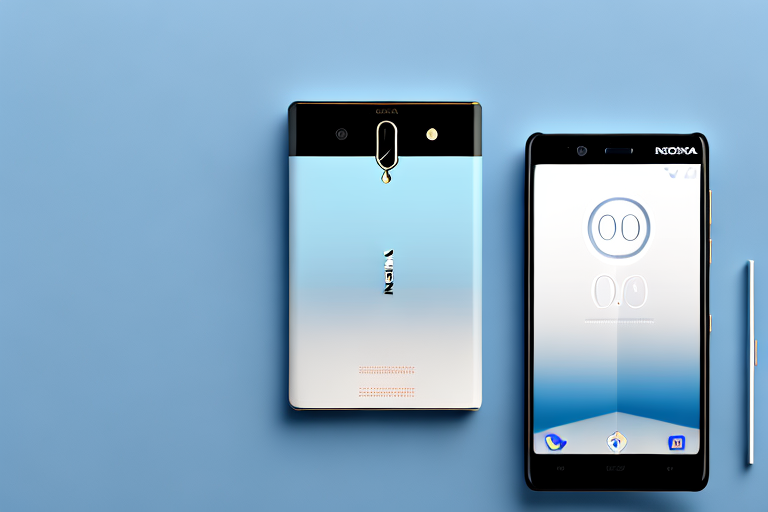In today’s digital age, capturing screenshots has become an essential part of our daily lives. Whether you want to save a funny meme, share important information, or troubleshoot a technical issue, screenshots come in handy. If you’re a Nokia user wondering how to take screenshots on your device, you’ve come to the right place. In this article, we will guide you through the process of capturing screenshots on various Nokia models. So, let’s get started!
Understanding the Basics of Nokia Screenshots
When it comes to capturing screenshots on Nokia devices, it’s essential to have a good grasp of the concept. So, what exactly is a screenshot? In simple terms, a screenshot is a digital image that captures whatever is displayed on your device’s screen. It allows you to freeze a moment in time and share it with others, preserving a visual record of what you see.
Now that we have a basic understanding of what a screenshot is, let’s explore the importance of taking screenshots in various contexts.
Personal Use of Screenshots
Screenshots can serve several purposes in your personal life. They enable you to capture and preserve precious memories in a visual format. For example, you can screenshot a heartwarming chat conversation with a loved one, ensuring that you can revisit those heartfelt words whenever you want.
Additionally, screenshots are a great way to save and share funny memes or viral social media posts. By capturing these moments, you can easily spread laughter and joy among your friends and family.
Professional Use of Screenshots
While screenshots are undoubtedly useful in personal contexts, their importance extends to the professional realm as well. In the workplace, screenshots can be invaluable for troubleshooting issues. By capturing an error message or a specific problem on your Nokia device, you can provide clear visual evidence to technical support or IT professionals, facilitating faster and more accurate solutions.
Furthermore, screenshots are an excellent tool for sharing information with colleagues. Whether you need to highlight a specific section of a document, demonstrate a software feature, or provide step-by-step instructions, a screenshot can convey information quickly and effectively.
Moreover, screenshots can be vital for documentation purposes. When dealing with important details, such as order confirmations, receipts, or critical information displayed on your Nokia device, capturing screenshots ensures that you have a visual record of the information, making it easier to refer back to later if needed.
As you can see, screenshots play a significant role in both personal and professional settings. They allow you to capture and share moments, troubleshoot issues, share information, and document important details. Now that you understand the basics and importance of screenshots, you can make the most out of this feature on your Nokia device.
Different Nokia Models and Their Screenshot Features
Screenshot Features in Nokia Android Phones
If you’re using a Nokia device running on the Android operating system, the process of taking screenshots is quite straightforward. Most Android-based Nokia phones offer a common method to capture screenshots. Simply press and hold the volume down button along with the power button simultaneously. Once captured, you can find your screenshots in the gallery or the dedicated screenshot folder on your device.
Nokia, a renowned brand in the mobile phone industry, has been producing Android-based smartphones that cater to the needs of various users. With a wide range of models available, Nokia offers different features and functionalities to enhance the user experience. One of the notable features found in Nokia Android phones is the ability to capture screenshots effortlessly.
Whether you want to capture a memorable conversation, save a funny meme, or document an important piece of information, taking a screenshot on a Nokia Android phone is a breeze. By simply pressing and holding the volume down button and the power button simultaneously, you can freeze the screen and capture whatever is displayed at that moment.
Once you have successfully taken a screenshot, you might wonder where it is stored on your device. Nokia understands the importance of easy access to your captured screenshots, which is why they can be found either in the gallery or a dedicated screenshot folder on your device. This makes it convenient for users to locate and share their screenshots without any hassle.
Screenshot Features in Nokia Windows Phones
In the case of Nokia devices running on the Windows Phone operating system, the process of capturing screenshots may vary slightly. On certain Windows Phone models, such as the Nokia Lumia series, you need to press and hold the power button and the volume up button simultaneously to capture a screenshot. Similar to Android phones, your screenshots can be found in the gallery or a dedicated folder on your device.
Before Nokia embraced the Android operating system, they were known for their Windows Phone devices, particularly the popular Nokia Lumia series. These Windows-based smartphones offered a unique user experience, including their own method of capturing screenshots.
If you own a Nokia Lumia or any other Nokia Windows Phone model, taking a screenshot is a straightforward process. By pressing and holding the power button and the volume up button simultaneously, you can capture a screenshot of the current screen. This feature comes in handy when you want to save a conversation, capture a high score in a game, or document an important piece of information.
Once you have successfully taken a screenshot on your Nokia Windows Phone, you can easily access it for viewing or sharing. Similar to Android phones, your screenshots can be found either in the gallery or a dedicated folder on your device. This organized approach ensures that you can quickly locate your captured screenshots whenever you need them.
Step-by-Step Guide to Taking a Screenshot on Nokia
Using Physical Buttons to Capture Screenshots
The most common method to capture screenshots on Nokia devices is by using physical buttons. Follow these simple steps:
- Locate the power button and the volume down or volume up button on your device.
- Open the screen you want to capture as a screenshot.
- Simultaneously press and hold the power button and either the volume down or volume up button, depending on your Nokia model.
- You will hear a sound or see a visual indication that the screenshot has been successfully captured.
- Your screenshot can now be found in the gallery or a dedicated screenshot folder on your device.
Now, let’s dive deeper into the process of using physical buttons to capture screenshots on Nokia devices. When you locate the power button and the volume down or volume up button on your Nokia device, it’s important to note that the placement of these buttons may vary depending on the model. Some Nokia devices have the power button and volume buttons on the side, while others may have them on the top or bottom of the device.
Once you have located the buttons, it’s time to open the screen you want to capture as a screenshot. This can be any screen on your Nokia device, whether it’s a webpage, a text message, or an app interface. Make sure the screen is displaying the content you want to capture.
Now comes the crucial step of simultaneously pressing and holding the power button and either the volume down or volume up button. The specific combination of buttons may vary depending on your Nokia model, so refer to your device’s user manual or online resources for the correct button combination.
As you press and hold the buttons, you may hear a sound or see a visual indication that the screenshot has been successfully captured. This feedback assures you that the screenshot has been saved and is ready to be accessed.
To find your captured screenshot, navigate to the gallery or a dedicated screenshot folder on your Nokia device. The location of the gallery or screenshot folder may vary depending on the device’s operating system and user interface. In the gallery or screenshot folder, you will be able to view, edit, and share your screenshot as desired.
Using On-Screen Options for Screenshots
In addition to using physical buttons, some Nokia devices offer on-screen options to capture screenshots. Here’s how you can do it:
- Open the screen you want to capture as a screenshot.
- Swipe down from the top of the screen to access the notification panel.
- Look for the “Screenshot” option and tap on it.
- Wait for a moment, and you will receive a confirmation that the screenshot has been captured.
- Your screenshot can now be found in the gallery or a dedicated screenshot folder on your device.
Now, let’s explore the process of using on-screen options to capture screenshots on Nokia devices. This method provides a convenient alternative for those who prefer not to use physical buttons.
To begin, open the screen you want to capture as a screenshot on your Nokia device. This can be any screen, whether it’s a social media post, a game level, or a map view. Ensure that the screen displays the content you wish to capture.
Next, swipe down from the top of the screen to access the notification panel. This panel typically contains various quick settings and options for easy access. Look for the “Screenshot” option among the available options and tap on it.
After tapping on the “Screenshot” option, wait for a moment as your Nokia device captures the screen. You may see a brief animation or receive a notification confirming that the screenshot has been successfully taken.
Finally, to access your captured screenshot, navigate to the gallery or a dedicated screenshot folder on your Nokia device. The location of the gallery or screenshot folder may vary depending on the device’s operating system and user interface. In the gallery or screenshot folder, you will find your screenshot ready to be viewed, edited, and shared.
Troubleshooting Common Screenshot Issues
What to Do When Screenshot Shortcut Doesn’t Work
If you’re facing issues with the default screenshot shortcut on your Nokia device, don’t worry. There are a few troubleshooting steps you can try:
- Restart your device and try capturing the screenshot again.
- Make sure you’re pressing the physical buttons simultaneously and holding them for a few seconds.
- Check if there is an update available for your device’s software and install it.
- If the problem persists, contact Nokia support for further assistance.
Solving Storage Issues Related to Screenshots
Screenshots, especially if taken frequently, can consume a significant amount of storage space on your device. To avoid storage issues, consider the following tips:
- Regularly transfer your screenshots to your computer or cloud storage to free up space.
- Delete unnecessary or duplicate screenshots from your device.
- Configure your camera settings to save screenshots in a lower resolution.
- Consider using a memory card to expand your device’s storage capacity.
Managing and Sharing Your Nokia Screenshots
Viewing and Organizing Your Screenshots
Now that you know how to capture screenshots on your Nokia device, it’s important to know where to find them and keep them organized. Locate the gallery or dedicated screenshot folder on your device, where all your captured screenshots are stored. Consider creating subfolders or using tags to categorize your screenshots for easier access and management.
Sharing Screenshots from Your Nokia Device
Once you have captured a screenshot on your Nokia device, you can easily share it with others. Tap on the screenshot in your gallery or screenshot folder and look for the sharing options. From there, you can choose to share it via email, social media platforms, messaging apps, or any other method supported by your device.
That’s it! You’re now equipped with the knowledge to capture screenshots on your Nokia device. Whether you need to troubleshoot an issue, save important information, or share funny moments with friends, taking a screenshot has never been easier. Remember to refer back to this guide whenever you need a quick refresher or encounter any issues. Happy screenshotting!
Enhance Your Nokia Screenshots with GIFCaster
Ready to take your Nokia screenshots to the next level? With GIFCaster, you can easily add a touch of personality and fun to your captures. Transform a standard work message into a delightful celebration, or make your shared moments even more memorable. Use the GIFCaster App to infuse your screenshots with animated GIFs, and express yourself creatively like never before. Start making your screenshots more engaging today!