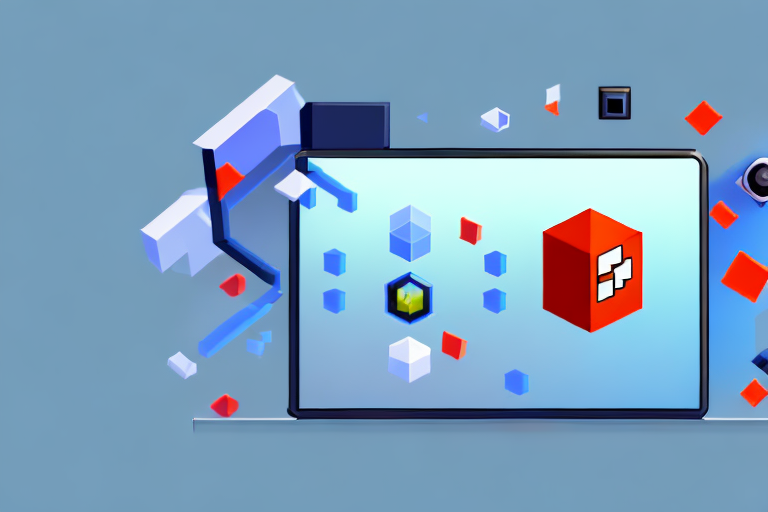Roblox is a popular online gaming platform that allows players to explore virtual worlds, create their own games, and interact with other players. One useful feature in Roblox is the ability to take screenshots. Screenshots allow players to capture memorable moments in their gaming experiences and share them with friends. In this article, we will explore the importance of screenshots in Roblox, provide a step-by-step guide on how to take a screenshot, and offer tips for taking better screenshots.
Understanding the Importance of Screenshots in Roblox
Before diving into the process of taking a screenshot on Roblox, it is essential to understand why screenshots are valuable in the gaming community. Screenshots provide players with a way to preserve and share their accomplishments, creative builds, and funny moments. They serve as a visual representation of a player’s progress and can be used as a storytelling tool.
Moreover, screenshots in Roblox contribute to the overall community engagement. They allow players to showcase their creations, participate in competitions, and join online forums to discuss their gaming experiences.
The Role of Screenshots in Gaming
Screenshots play a significant role in the gaming industry. They can be used by game developers to promote their games, attract new players, and provide a glimpse of the gameplay. Screenshots are often utilized in marketing materials, online advertisements, and game reviews to showcase the graphics, gameplay mechanics, and unique features.
For players, screenshots serve as personal mementos that immortalize their favorite gaming moments. Whether it’s a stunning landscape, an epic battle, or a hilarious glitch, screenshots capture these moments and allow players to revisit them whenever they want. They can be shared on social media platforms, sent to friends, or printed out for physical display. Screenshots allow players to relive their adventures and reminisce about their achievements.
Furthermore, screenshots have become a form of digital art in the gaming community. Players often take screenshots with artistic compositions, experimenting with different angles, lighting, and filters. These screenshots can be shared online and appreciated for their aesthetic value.
Benefits of Taking Screenshots in Roblox
There are several benefits to taking screenshots in Roblox. Firstly, screenshots act as a visual diary, documenting a player’s progression and growth within the game. From humble beginnings to grand achievements, screenshots provide a tangible reminder of the time and effort invested in Roblox. They allow players to look back and see how far they have come.
Secondly, screenshots can be used as reference material for future projects and designs. Whether a player is building a new game or creating virtual assets, having a collection of screenshots allows for inspiration and reference. By revisiting previous creations, players can improve their skills and build upon their past successes.
Lastly, screenshots in Roblox facilitate communication and collaboration among players. By sharing screenshots, players can receive feedback, seek advice, and showcase their work to others. This fosters a sense of community and camaraderie within the Roblox ecosystem. Players can learn from each other, inspire one another, and collaborate on projects together.
In conclusion, screenshots are not just simple images in the gaming world. They hold immense value for both players and game developers. From preserving memories to promoting games, screenshots play a vital role in the Roblox community. So, the next time you capture a breathtaking moment in Roblox, remember that you are not just taking a screenshot, but creating a lasting memory.
Preparing for Your Roblox Screenshot
Before you start taking screenshots in Roblox, it is important to prepare the scene and your character to capture the best possible image.
Creating a visually stunning and impactful screenshot in Roblox requires careful consideration of various elements. By choosing the right scene and setting up your character effectively, you can elevate your screenshot from ordinary to extraordinary.
Choosing the Right Scene
When selecting the scene for your screenshot, consider the aesthetics and atmosphere you want to convey. Roblox offers a wide range of environments and settings to choose from. Whether you prefer a serene sunset beach, a futuristic cityscape, or an action-packed battlefield, selecting the right scene enhances the impact of your screenshot.
Take the time to explore different locations within the game and find one that resonates with your vision. Consider the colors, textures, and overall composition of the scene. Additionally, take note of the lighting in the scene. Lighting can dramatically affect the mood and quality of your screenshot, so consider adjusting it to achieve the desired effect.
For example, if you want to capture a mysterious and eerie atmosphere, you might choose a dimly lit forest with fog rolling in. On the other hand, if you want to showcase a vibrant and energetic scene, you might opt for a bustling cityscape with neon lights illuminating the night sky.
Setting Up Your Character
In addition to the scene, your character’s appearance and pose are crucial elements in creating an impactful screenshot. Customizing your character’s outfit, accessories, and even facial expressions can help reflect the desired mood and add depth to the image.
Experiment with different clothing options, hairstyles, and accessories to create a unique and visually appealing look for your character. Consider the color palette and style of the scene when choosing your character’s attire, ensuring that it complements the overall composition.
Furthermore, explore the various animations and poses available in Roblox to find the one that best suits the scene and conveys the intended emotion. Whether it’s an action pose, a cheerful jump, or a contemplative stance, a well-chosen pose can bring life and energy to your screenshot.
For instance, if you want to capture a moment of intense battle, you might choose an animation that depicts your character in a fierce combat stance. Conversely, if you want to showcase a peaceful and serene scene, you might opt for an animation that shows your character sitting by a tranquil lake, enjoying the serenity of the surroundings.
By carefully considering the scene and setting up your character thoughtfully, you can create a visually captivating screenshot that tells a story and captures the essence of your Roblox experience. So, take your time, experiment, and let your creativity shine through!
Step-by-Step Guide to Taking a Screenshot in Roblox
Now that you have prepared the scene and your character, it’s time to capture the perfect screenshot in Roblox. Follow these step-by-step instructions to take a screenshot:
Accessing the Screenshot Feature
To access the screenshot feature in Roblox, you need to use the Roblox Studio. Roblox Studio is a powerful tool that allows users to create, edit, and publish their own games. It also provides the necessary tools for taking screenshots.
Once you have opened Roblox Studio, navigate to the “View” tab in the toolbar at the top of the screen. From the dropdown menu, select “Toolbars” and make sure the “Screenshot” option is checked. This will enable the screenshot functionality within Roblox Studio.
Capturing the Screenshot
With the screenshot feature enabled, you are now ready to capture your desired image. Position your camera to frame the scene and character as desired. Ensure that the lighting is optimal and that your character is in the desired pose.
When everything is set up, click on the “Screenshot” button in the toolbar. This will capture the current view in Roblox Studio and save it as an image file on your computer. You can then edit and share the screenshot as desired.
Saving and Accessing Your Roblox Screenshots
After taking a screenshot in Roblox, it is important to know where it is stored and how to retrieve it for further use.
Where Are Screenshots Stored?
By default, Roblox saves screenshots in a specific folder on your computer. The exact location may vary depending on your operating system. On Windows, the screenshots are usually stored in the “Pictures” folder. On Mac, they can be found in the “Pictures” folder within the “Documents” directory.
It is recommended to verify the screenshot folder location in Roblox Studio to ensure you can easily locate your captured images.
How to Retrieve Your Screenshots
To access your screenshots, open the folder where Roblox saves them. You can do this by navigating to the appropriate directory using your computer’s file explorer. Once you have located the folder, you will find the screenshots as image files.
You can view, edit, and share the screenshots using image editing software, like Photoshop or Paint, or by simply uploading them to social media platforms or image-sharing websites.
Tips for Taking Better Screenshots in Roblox
Now that you have learned the basics of taking screenshots in Roblox, let’s explore some tips to enhance the quality and impact of your screenshots.
Utilizing In-Game Lighting
Lighting is a powerful tool in setting the mood and atmosphere of your screenshot. Experiment with different lighting settings available in Roblox to create the desired effect. Adjusting the time of day, the direction of the sunlight, and the intensity of the light sources can drastically transform the ambiance of your scene.
Pay attention to the shadows cast by objects and characters. Shadows can add depth and dimension to your screenshot, making it more visually appealing and realistic.
Experimenting with Angles and Perspectives
Don’t limit yourself to a single viewpoint when taking screenshots in Roblox. Explore different angles and perspectives to find the most captivating composition. Try overhead shots, low-angle shots, or even close-ups to emphasize specific details. Play around with the camera settings to achieve unique and visually striking shots.
Keep in mind that the rule of thirds, a composition technique used in photography and visual arts, can be applied to your screenshots as well. Splitting the frame into nine equal parts and placing the main subjects or points of interest along these lines or at their intersections often leads to visually appealing compositions.
With these tips and techniques, you are now equipped to make stunning screenshots in Roblox. Remember to have fun and let your creativity shine through your captured moments. Happy screenshotting!
Bring Your Roblox Screenshots to Life with GIFCaster
Ready to elevate your Roblox screenshots beyond the static image? With GIFCaster, you can infuse your captures with the dynamic fun of GIFs, adding a new layer of creativity and expression to your gaming moments. Whether it’s a victorious dance after an epic battle or a quirky reaction to an in-game surprise, GIFCaster lets you personalize and animate your screenshots like never before. Don’t just share a moment; make it a memorable celebration with GIFCaster. Use the GIFCaster App today and start turning your Roblox achievements into engaging, animated experiences.