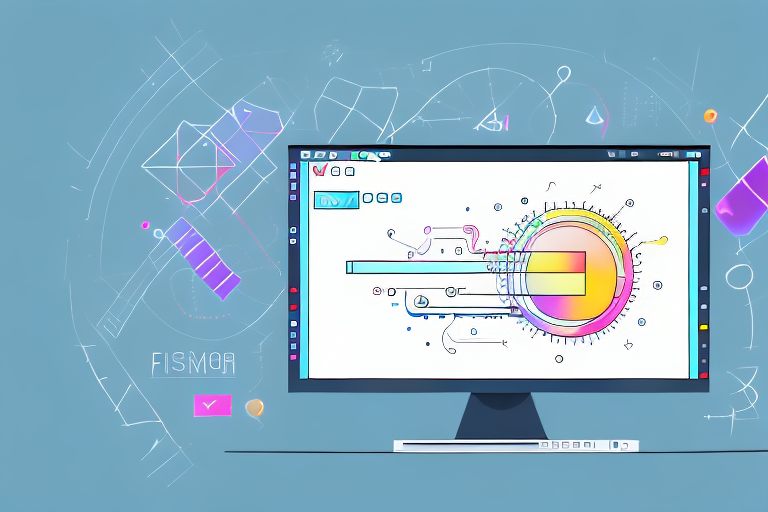Screenshots are a powerful visual tool that allows us to capture and share information quickly and easily. Whether you want to highlight a specific area of an image or add annotations for clarity, knowing how to edit a screenshot is an essential skill to have. In this comprehensive guide, we will explore the basics of screenshot editing, the necessary tools and techniques, and provide valuable tips for creating effective edits.
Understanding the Basics of Screenshot Editing
Before diving into the world of screenshot editing, let’s understand what it entails. Screenshot editing refers to the process of modifying and enhancing screenshots to improve their visual appeal and convey information more effectively. With the right editing techniques, you can transform a simple screenshot into a powerful visual asset.
When it comes to screenshot editing, there are various tools and software available that can help you achieve your desired results. From basic editing features like cropping and resizing to more advanced options like adding annotations, highlights, and filters, these tools provide you with a wide range of possibilities to enhance your screenshots.
What is Screenshot Editing?
Screenshot editing involves manipulating various aspects of a screenshot, such as cropping, resizing, adding annotations, highlights, and more. The goal is to make the image more visually appealing, emphasize important details, and enhance overall clarity.
One of the key aspects of screenshot editing is cropping. By cropping a screenshot, you can remove any unnecessary or distracting elements from the image, focusing only on the relevant information. This helps in creating a cleaner and more concise visual representation.
In addition to cropping, resizing is another important editing technique. Resizing allows you to adjust the dimensions of a screenshot, making it fit better within a document or presentation. Whether you need to make it smaller to save space or enlarge it for better visibility, resizing gives you the flexibility to adapt the screenshot to your specific needs.
Importance of Screenshot Editing
Screenshot editing plays a crucial role in enhancing communication, especially in fields like design, development, and documentation. By editing screenshots, you can emphasize key information, clarify complex concepts, and deliver a more impactful message. It also helps in maintaining consistency and professionalism in your work.
When it comes to design and development, screenshots often serve as visual references for clients or team members. By editing these screenshots, you can highlight specific elements, draw attention to important details, and provide a better understanding of the design or functionality being discussed.
In the field of documentation, screenshot editing is equally important. When creating user manuals, tutorials, or technical guides, screenshots are often used to illustrate step-by-step processes or demonstrate specific features. By editing these screenshots, you can add annotations, arrows, or text overlays to guide the reader and make the instructions more clear and concise.
Furthermore, screenshot editing also helps in maintaining consistency across your work. By applying similar editing techniques to all your screenshots, you create a cohesive visual style that enhances the overall professionalism of your documents or presentations.
In conclusion, screenshot editing is a powerful tool that allows you to transform simple screenshots into visually appealing and informative assets. By understanding the basics of screenshot editing and utilizing the right techniques, you can effectively convey your message, emphasize key information, and enhance communication in various fields.
Preparing for Screenshot Editing
Before you start editing your screenshots, it’s important to have the necessary tools and set up your workspace for optimal productivity.
Editing screenshots can be a fun and creative process, but it requires the right tools and a well-organized workspace. By following a few simple steps, you can ensure that your editing experience is smooth and enjoyable.
Necessary Tools for Screenshot Editing
To edit screenshots effectively, you’ll need a reliable image editing software or tool. Popular options include Adobe Photoshop, GIMP, and Snagit. These tools offer a wide range of editing features, allowing you to unleash your creativity and achieve the desired results.
Adobe Photoshop is a powerful and versatile software that is widely used by professionals for all kinds of image editing tasks. It offers advanced features such as layers, filters, and various selection tools, making it an excellent choice for editing screenshots.
GIMP, on the other hand, is a free and open-source image editing software that provides many of the same features as Photoshop. It is a great option for those who are on a budget or prefer open-source software.
Snagit is a popular screenshot capture and editing tool that offers a simple and intuitive interface. It allows you to quickly capture screenshots, annotate them, and make basic edits. While it may not have as many advanced features as Photoshop or GIMP, it is a convenient option for quick and easy editing tasks.
Setting Up Your Workspace
Creating an organized and distraction-free workspace is essential for efficient screenshot editing. Make sure your computer is running smoothly, close unnecessary applications, and clear any clutter from your desktop. This will help you focus on the task at hand and improve your overall editing workflow.
In addition to optimizing your computer, it’s also important to consider your physical workspace. Ensure that your desk is clean and free from distractions. Arrange your tools and equipment in a way that is comfortable and accessible, allowing you to work efficiently without any unnecessary strain or discomfort.
Consider the lighting in your workspace as well. Natural light is often the best option for editing tasks, as it provides a more accurate representation of colors. If natural light is not available, make sure you have a well-calibrated monitor and appropriate artificial lighting to ensure accurate color reproduction.
Lastly, it’s a good idea to have a backup system in place for your screenshots. Whether it’s an external hard drive, cloud storage, or both, having a reliable backup solution will give you peace of mind and protect your work from potential data loss.
Step-by-Step Guide to Screenshot Editing
Now that you’re equipped with the necessary tools and have set up your workspace, let’s dive into the step-by-step process of editing a screenshot.
Editing a screenshot is an essential skill that can be useful in various scenarios. Whether you’re creating tutorials, documenting software bugs, or simply enhancing the visual appeal of your screenshots, knowing how to edit them effectively can make a significant difference in the final result.
Taking a Screenshot
The first step in the screenshot editing journey is capturing the image you want to edit. Depending on your operating system, you can utilize keyboard shortcuts or dedicated screen capturing tools to take screenshots. Remember to capture the precise area of the screen that you want to edit.
When taking a screenshot, it’s crucial to consider the purpose and context of the image. Are you capturing a specific window, the entire screen, or just a portion of it? Understanding the intended use of the screenshot will help you determine the best approach for capturing it.
Importing the Screenshot into an Editing Tool
Once you have your screenshot captured, import it into your chosen editing tool. Most tools allow you to simply drag and drop the image file into the workspace. This step ensures that you have your screenshot ready for edits.
When selecting an editing tool, consider the features and capabilities it offers. Some tools provide basic editing functionalities, while others offer advanced options for more intricate edits. Choose a tool that aligns with your editing needs and preferences.
Basic Editing Techniques
Basic editing techniques are the foundation of any screenshot editing process. These techniques involve adjusting brightness, contrast, and colors to enhance the overall visual appeal of the screenshot. You can also crop the image to remove any unnecessary elements and highlight specific areas.
When adjusting brightness and contrast, it’s important to strike a balance that enhances the details without making the image look overexposed or washed out. Experiment with different settings to find the optimal adjustments for your screenshot.
Cropping is a powerful technique that allows you to focus the viewer’s attention on specific elements within the screenshot. By removing irrelevant portions, you can create a cleaner and more impactful image.
Advanced Editing Techniques
For more complex editing needs, advanced techniques come into play. This includes retouching blemishes, applying filters or effects, and adding text or overlays for additional context. These techniques allow you to create professional-looking edits with unique visual elements.
Retouching blemishes involves removing any imperfections or distractions from the screenshot. This can include dust particles, smudges, or unwanted elements that may detract from the overall quality of the image. Use the appropriate tools in your editing software to carefully eliminate these blemishes.
Filters and effects can add a creative touch to your screenshot. Experiment with different filters to achieve various moods or styles. Effects such as blurring or vignetting can also help draw attention to specific areas of the image.
Adding text or overlays can provide additional context or information within the screenshot. This is particularly useful when creating tutorials or instructional materials. Ensure that the text or overlays are legible and well-placed, so they don’t obstruct important details.
Now that you have a comprehensive understanding of the step-by-step process of screenshot editing, you can confidently apply these techniques to enhance your screenshots. Remember to practice and experiment with different editing approaches to develop your own unique style.
Tips for Effective Screenshot Editing
Want to take your screenshot edits to the next level? Consider implementing these valuable tips to create more impactful results.
Enhancing Image Quality
Ensure that your screenshot is crisp and clear by adjusting the image quality. This can be done by sharpening the image, reducing noise, or improving resolution. By enhancing the image quality, you’ll create a more visually pleasing output.
Adding Annotations and Highlights
To draw attention to specific areas or provide additional information, consider adding annotations or highlights to your screenshot. This could be in the form of arrows, circles, or text boxes. Such visual cues help guide the viewer’s attention and make your edits more informative.
Cropping and Resizing
Sometimes, a screenshot may contain unnecessary elements that detract from the main message. To eliminate distractions, crop the image to focus on the relevant content. Furthermore, resizing the screenshot to fit different platforms or formats can ensure optimal viewing experiences across various devices.
As you can see, editing a screenshot is more than just a simple task. It requires a combination of technical skills, creativity, and attention to detail. By following this comprehensive guide, you’ll be able to edit any screenshot with confidence and create visually stunning edits that effectively communicate your message.
Take Your Screenshots to the Next Level with GIFCaster
Ready to elevate your screenshot game? With GIFCaster, not only can you apply all the editing techniques covered in this guide, but you can also infuse your screenshots with dynamic GIFs to make them truly stand out. Whether you’re celebrating a milestone or just want to add a touch of personality to your communication, GIFCaster is your go-to tool for creating fun, engaging, and expressive images. Don’t settle for ordinary screenshots—make them memorable with GIFCaster. Use the GIFCaster App today and turn your visuals into vibrant stories!