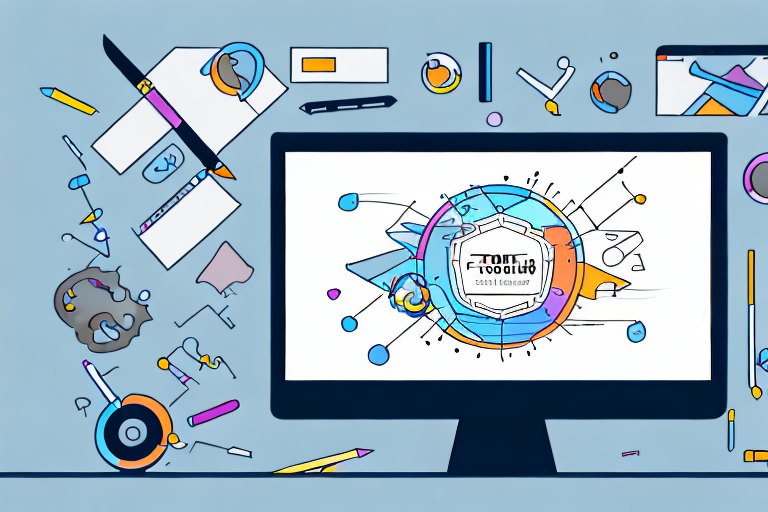A screenshot editor is a tool that allows users to enhance and edit screenshots, making them more informative and visually appealing. Whether you need to highlight important details, crop unnecessary elements, or add effects, a screenshot editor provides a range of functionalities to meet your editing needs.
Understanding the Basics of a Screenshot Editor
A screenshot editor is a software application designed specifically for modifying screenshots. It offers various tools and features to help users annotate, crop, resize, and apply effects to their screenshots. By utilizing these tools, users can effectively communicate their ideas, provide explanations, and create visually engaging content.
When it comes to capturing and editing screenshots, a screenshot editor is an indispensable tool. Whether you’re a professional in the fields of software development, web design, or digital marketing, or simply an individual who frequently captures screenshots, having a reliable screenshot editor at your disposal can greatly enhance your workflow and productivity.
Definition and Function of a Screenshot Editor
A screenshot editor is a program that enables users to edit and enhance screenshots. It allows them to add annotations, highlights, text, arrows, and shapes to make their screenshots more informative and understandable. Moreover, a screenshot editor provides features such as cropping, resizing, and applying filters to improve the visual clarity and appeal of the screenshots.
With a screenshot editor, you have the ability to highlight specific areas of interest within a screenshot. This can be particularly useful when providing feedback on a design or pointing out a specific detail in a software interface. By using arrows and shapes, you can draw attention to important elements and guide the viewer’s focus.
Furthermore, a screenshot editor allows you to add text to your screenshots, enabling you to provide explanations, instructions, or additional context. This can be especially helpful when creating tutorials, documentation, or presentations.
Importance of a Screenshot Editor
A screenshot editor plays a crucial role in various scenarios. Whether you are a professional in the fields of software development, web design, or digital marketing, or simply an individual who frequently captures screenshots, a reliable screenshot editor is essential. It empowers you to effectively communicate ideas, provide instructions, and deliver visual content that engages your audience.
One of the key advantages of using a screenshot editor is the ability to customize and enhance your screenshots. By cropping and resizing, you can remove unnecessary elements and focus on the most important parts of the image. This can help improve the overall visual clarity and make your screenshots more visually appealing.
Additionally, a screenshot editor allows you to apply filters and effects to your screenshots, giving them a professional and polished look. Whether you want to adjust the brightness and contrast, add a vintage filter, or apply a blur effect, a screenshot editor provides you with the tools to transform your screenshots into visually stunning visuals.
Moreover, a screenshot editor enables you to save time and effort by providing a range of predefined annotation tools. Instead of manually drawing arrows or shapes, you can simply select the desired tool and customize it to suit your needs. This streamlines the editing process and allows you to focus on the content of your screenshots.
In conclusion, a screenshot editor is an essential tool for anyone who frequently captures and edits screenshots. It offers a wide range of features and tools that enable users to enhance their screenshots, communicate their ideas effectively, and create visually engaging content. Whether you’re a professional or an individual, having a reliable screenshot editor at your disposal can greatly improve your workflow and productivity.
Features of a Screenshot Editor
A screenshot editor offers a wide range of features to enhance and modify screenshots according to your requirements. Some of the key features include:
Annotating and Highlighting Tools
With a screenshot editor, you can easily add annotations, highlights, and other graphical elements to emphasize important information in your screenshots. This feature helps you draw attention to specific details and make your screenshots more comprehensive.
For example, let’s say you have taken a screenshot of a website and want to highlight a specific button or feature. With the annotating and highlighting tools, you can draw arrows, circles, or rectangles around the desired area, making it stand out for viewers.
Furthermore, you can also add text boxes to provide additional context or explanations for certain elements in the screenshot. This way, you can ensure that your audience understands the purpose and significance of each highlighted item.
Cropping and Resizing Functions
The cropping and resizing functions allow you to remove unwanted elements from the screenshot and adjust its dimensions as needed. This feature is particularly useful when you want to focus on a specific area or resize the screenshot to fit a particular space.
Imagine you have captured a screenshot of a lengthy article and want to share only a specific paragraph or section. By using the cropping function, you can easily remove the unnecessary parts and keep only the relevant content. This not only saves space but also helps in maintaining clarity and focus.
Additionally, the resizing function comes in handy when you need to adjust the screenshot’s dimensions to fit different platforms or devices. Whether you are preparing a presentation slide or optimizing an image for a website, the ability to resize the screenshot ensures that it looks visually appealing and fits seamlessly into the desired layout.
Image Filters and Effects
A screenshot editor provides a variety of image filters and effects to enhance the visual appeal of your screenshots. You can apply filters to adjust brightness, contrast, saturation, and add effects like blur, shadow, or sepia tone. These features enable you to create visually pleasing screenshots that capture attention.
For instance, let’s say you have taken a screenshot of a beautiful landscape and want to make it more vibrant and captivating. By applying a filter to enhance the saturation and contrast, you can make the colors pop and create a more visually striking image.
Moreover, the screenshot editor’s effects can add a touch of creativity and uniqueness to your screenshots. Adding a subtle blur effect to the background can help emphasize the main subject, while applying a shadow effect can create a sense of depth and dimension. These effects allow you to transform ordinary screenshots into visually appealing and professional-looking visuals.
Different Types of Screenshot Editors
There are different types of screenshot editors available, tailored to different platforms and user preferences. The most common types include:
Desktop Screenshot Editors
Desktop screenshot editors are standalone applications that are installed on your computer. They offer comprehensive editing features and are suitable for users who frequently capture screenshots on their desktop or laptop.
These editors often come with a wide range of tools and options to enhance and modify your screenshots. From basic cropping and resizing to advanced features like adding annotations, text, and shapes, desktop screenshot editors provide a powerful editing experience.
Additionally, desktop editors usually offer the ability to capture screenshots of specific windows, a selected area, or even the entire screen. This flexibility allows users to capture precisely what they need and then edit it to perfection.
Furthermore, desktop screenshot editors often integrate with other applications, making it easy to share your edited screenshots directly to social media platforms, email, or cloud storage services. This seamless integration enhances productivity and streamlines the workflow for users.
Mobile Screenshot Editors
Mobile screenshot editors are specially designed for smartphones and tablets. They provide similar editing functionalities as desktop editors but are optimized for touch-based interactions. These editors are convenient for users who capture screenshots on the go.
With the increasing popularity of mobile devices, mobile screenshot editors have become essential tools for users who want to capture, edit, and share screenshots directly from their smartphones or tablets. These editors often offer intuitive touch controls, allowing users to easily crop, rotate, and apply filters to their screenshots with a simple swipe or tap.
In addition to basic editing features, mobile editors may also include specialized tools for enhancing screenshots taken on mobile devices. For example, they may offer options to blur sensitive information, add stickers or emojis, or even create collages using multiple screenshots.
Furthermore, mobile screenshot editors often integrate with popular messaging and social media apps, making it effortless to share your edited screenshots with friends, family, or colleagues. This seamless integration enhances convenience and promotes instant sharing.
Web-based Screenshot Editors
Web-based screenshot editors are accessed through a web browser without the need for any installation. They offer basic editing tools and are suitable for users who need occasional editing capabilities and prefer a lightweight solution.
These editors are ideal for users who do not want to install additional software on their devices or have limited storage space. Web-based editors provide a simple and accessible way to edit screenshots directly in the browser, without the need for any downloads or installations.
While web-based editors may not offer as many advanced features as their desktop or mobile counterparts, they still provide essential editing tools such as cropping, rotating, and adjusting brightness or contrast. They are perfect for quick edits or when you need to make minor adjustments to your screenshots without the hassle of installing software.
Moreover, web-based screenshot editors often support cloud storage integration, allowing users to save their edited screenshots directly to popular cloud services like Google Drive or Dropbox. This feature ensures that your edited screenshots are easily accessible from any device with an internet connection.
In conclusion, the availability of different types of screenshot editors caters to the diverse needs and preferences of users. Whether you require comprehensive editing capabilities on your desktop, touch-optimized editing on your mobile device, or a lightweight solution accessible through a web browser, there is a screenshot editor out there to suit your needs.
How to Choose the Right Screenshot Editor
Choosing the right screenshot editor depends on your specific editing needs and preferences. Consider the following factors before making a decision:
Assessing Your Editing Needs
Firstly, determine the type of editing you frequently perform on your screenshots. Do you require advanced editing features or just basic annotation tools? Assessing your editing needs helps you determine the level of functionality required in a screenshot editor.
Comparing Different Screenshot Editors
Research and compare different screenshot editors available in the market. Look for user reviews, features, ease of use, and compatibility with your device. This comparison will help you choose an editor that meets your requirements and provides the best value for your investment.
Considering User-Friendliness and Interface
Consider the user-friendliness of the screenshot editor’s interface. Look for an editor that offers an intuitive and easy-to-navigate interface. A user-friendly editor saves time and effort, allowing you to focus on editing your screenshots effectively.
In conclusion, a screenshot editor is a valuable tool for enhancing and editing screenshots. It offers a variety of features, including annotation tools, cropping functions, and image filters. By choosing the right screenshot editor based on your editing needs and preferences, you can create visually appealing and informative screenshots that effectively convey your message.
Enhance Your Screenshots with GIFCaster
Ready to take your screenshot game to the next level? With GIFCaster, not only can you edit and annotate your screenshots, but you can also add a touch of personality and fun by incorporating GIFs. Transform your standard work messages into engaging visual conversations and express your creativity with ease. Don’t settle for ordinary screenshots—make them extraordinary with GIFCaster. Use the GIFCaster App today and start creating screenshots that truly stand out!