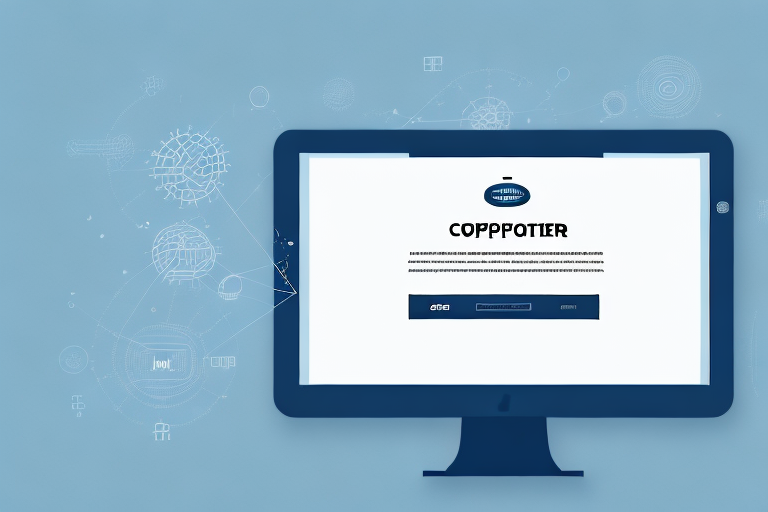Screenshots are widely used to capture and share information on digital devices. Whether you want to save a funny conversation, document an error message, or simply capture an interesting image, screenshots can be incredibly handy. In this step-by-step guide, we will delve into the concept of cropped screenshots and provide you with all the necessary tools and techniques to take them effectively.
Understanding the Basics of Screenshots
Before we dive into the specifics of cropped screenshots, let’s first understand what a screenshot actually is. A screenshot is essentially a digital image or snapshot of the current display on your screen. It allows you to capture everything that is visible at a given moment, including windows, menus, icons, and even your desktop background.
Now that we know what a screenshot is, it’s important to recognize the importance of using screenshots in various situations. Screenshots are not just convenient for personal use; they play a significant role in professional settings as well. They can be used to provide visual instructions, report software issues to technical support, showcase design ideas, and much more.
In personal use, screenshots can be a helpful tool for troubleshooting. For example, if you encounter an error message on your computer, taking a screenshot of it can be useful when seeking assistance from online forums or technical support. By providing a visual representation of the error message, others can better understand the issue you are facing and offer more accurate solutions.
Additionally, screenshots can be used to capture memorable moments while browsing the internet or using applications. Whether it’s a funny conversation with a friend, a stunning image, or an inspiring quote, screenshots allow you to preserve these moments and share them with others.
In professional settings, screenshots are invaluable for providing visual instructions. Instead of relying solely on written explanations, screenshots can enhance clarity and ensure that the intended message is understood. This is particularly useful when creating tutorials, user guides, or training materials. By including screenshots, you can guide users step-by-step through a process, making it easier for them to follow along and replicate the desired outcome.
Moreover, screenshots are essential for reporting software issues. When encountering a bug or glitch, capturing a screenshot of the problem can help developers identify and fix the issue more efficiently. By providing a visual representation of the error, developers can gain a better understanding of the problem and work towards a solution more effectively.
Furthermore, screenshots can be utilized to showcase design ideas. Whether you are a graphic designer, web developer, or UI/UX designer, presenting your concepts visually can be more impactful than verbal descriptions alone. By capturing screenshots of your designs, you can effectively communicate your vision to clients, colleagues, or stakeholders, allowing them to visualize the final product and provide valuable feedback.
In conclusion, screenshots are versatile tools that have numerous applications in both personal and professional settings. From troubleshooting and preserving memorable moments to providing visual instructions and showcasing design ideas, screenshots offer a convenient and effective way to capture and communicate information. So, the next time you find yourself needing to capture a moment on your screen, remember the power and potential of a simple screenshot.
The Concept of Cropped Screenshots
While regular screenshots capture the entire screen, cropped screenshots focus on a specific portion of the screen. By cropping out unnecessary elements, you can highlight and emphasize the key information you want to convey. This can make your screenshots more concise, visually appealing, and easier for viewers to comprehend.
Nowadays, the need for cropped screenshots has become increasingly prevalent due to the abundance of information that we encounter daily. Cropped screenshots allow us to highlight the relevant part of the screen accurately, saving both time and effort for both the producer and consumer of the screenshot.
Imagine you are working on a project and need to share a specific error message that appeared on your computer screen. Instead of capturing the entire screen, which may include personal information or unrelated content, you can simply crop the screenshot to focus solely on the error message. This not only protects your privacy but also ensures that the recipient of the screenshot can easily identify and understand the issue at hand.
In addition to error messages, cropped screenshots are also useful for highlighting specific details in tutorials or instructional materials. Let’s say you are creating a step-by-step guide on how to use a software program. Instead of overwhelming your audience with a full-screen screenshot that may include irrelevant buttons or menus, you can crop the screenshot to only show the necessary steps and relevant interface elements. This allows your audience to follow along more easily and reduces confusion.
Cropped screenshots are also valuable in the field of design and user interface (UI) development. Designers often need to share their work with clients or colleagues for feedback and approval. By cropping the screenshot to showcase specific design elements or UI components, designers can effectively communicate their ideas and receive targeted feedback. This saves time and ensures that everyone involved is on the same page.
Furthermore, cropped screenshots can be a powerful tool in marketing and advertising. When promoting a product or service, businesses often use screenshots to showcase key features or highlight positive reviews. By cropping the screenshot to focus on the most compelling aspects, businesses can create visually appealing and persuasive marketing materials.
Overall, the concept of cropped screenshots offers numerous benefits in various fields and situations. Whether you are a developer, designer, educator, or marketer, understanding and utilizing the power of cropped screenshots can greatly enhance your communication and presentation skills. So, next time you need to share information from your screen, consider the impact of a well-cropped screenshot.
Preparing for a Cropped Screenshot
Before we jump into taking a cropped screenshot, there are a few tools that you need to have at your disposal. First and foremost, you will need a device capable of taking screenshots, such as a computer, smartphone, or tablet. Additionally, you may want to install a screenshot capturing app or use software that offers advanced editing features.
Once you have ensured that you have the necessary tools, it’s time to prepare your screen for the screenshot. This includes organizing your desktop, closing unnecessary programs or windows, and arranging the elements on your screen to achieve the desired composition. Taking a few minutes to set up your screen properly will greatly enhance the quality and precision of your cropped screenshot.
Step-by-Step Guide to Taking a Cropped Screenshot
Now that we have covered the basics, let’s dive into the step-by-step process of taking a cropped screenshot.
Initiating the Screenshot Process
To begin, locate the button or key combination on your device that triggers the screenshot function. This can vary depending on the device and operating system you are using. In most cases, you can take a screenshot by pressing the “Print Screen” or “PrtScn” key on your keyboard, or by using a specific key combination like “Windows Key + Print Screen” on a Windows computer.
Selecting the Area to Crop
After initiating the screenshot process, your screen will freeze momentarily, and a crosshair or a similar tool will appear. Use your mouse or trackpad to click and drag around the area you want to capture. By doing this, you can create a selection box that determines the region that will be included in your cropped screenshot.
Keep in mind that you can adjust the size and position of the selection box to fine-tune your cropped screenshot. This allows you to capture the exact portion of the screen that you want to emphasize or share with others.
Saving and Accessing Your Cropped Screenshot
Once you have selected the desired area, release your mouse button or trackpad to finalize the selection. Your device will then save the captured screenshot to a default location, such as the “Pictures” folder on your computer or the “Photos” app on your smartphone.
To access your cropped screenshot, navigate to the appropriate folder or application as per your device’s default settings. From there, you can view, edit, and share your screenshot as needed, ensuring that it serves its intended purpose effectively.
Troubleshooting Common Issues
Although capturing cropped screenshots is a fairly straightforward process, it’s not uncommon to encounter a few challenges along the way. Let’s explore some common mistakes and solutions to help you overcome any potential issues.
Addressing Common Mistakes
One common mistake is accidentally capturing more than you intended in your cropped screenshot. This can happen if you do not accurately select the desired area or if you release the mouse button too late. To avoid this, ensure that you double-check your selection before finalizing the screenshot.
Solutions to Frequent Problems
If you find that your screenshots are not appearing where you expect them to be, check your device’s settings to confirm the default save location. Additionally, if you encounter difficulties in editing or accessing your screenshots, consider using third-party screenshot software, which often provides more flexibility and functionality compared to the built-in options.
By addressing these common mistakes and implementing the suggested solutions, you can optimize your cropped screenshot-taking process and ensure a smooth experience overall.
Overall, knowing how to take a cropped screenshot can significantly enhance your ability to capture and convey information effectively. By following the step-by-step guide provided in this article, you can become proficient in taking cropped screenshots and utilize them to their fullest potential.
Enhance Your Screenshots with GIFCaster
Ready to take your cropped screenshots to the next level? With GIFCaster, you can add a touch of personality and fun to your captures. Transform a standard work message into a delightful celebration by incorporating GIFs into your screenshots. GIFCaster is not just a tool; it’s a way to express yourself creatively and make your communications more engaging. Don’t settle for the ordinary—use the GIFCaster App to create and share screenshots that truly stand out!