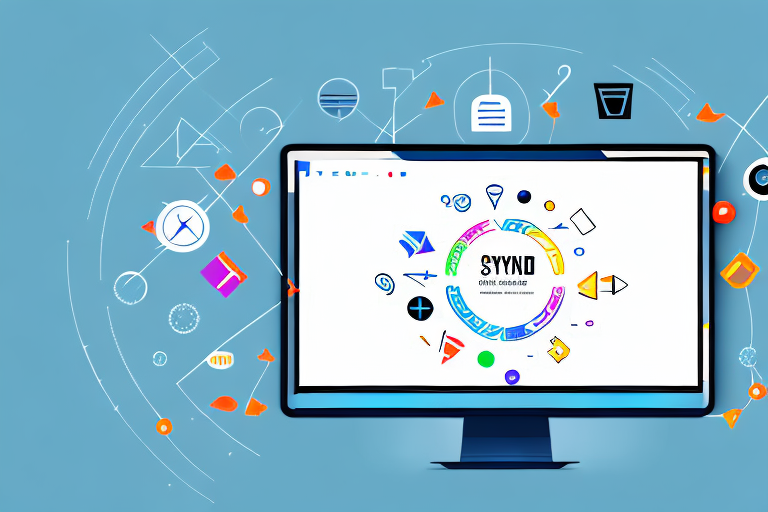In today’s digital age, visual content is key in effectively conveying information. Screenshots, in particular, are a powerful tool for providing step-by-step tutorials on various subjects. Whether you’re a blogger, a teacher, or simply someone looking to share your knowledge, creating a screenshot tutorial can be a valuable skill to have. In this article, we will explore the basics of creating a screenshot tutorial, from understanding its purpose to polishing and presenting your final product.
Understanding the Basics of a Screenshot Tutorial
Before diving into the process of creating a screenshot tutorial, it’s important to have a clear understanding of what exactly it is and why it’s important.
Creating a tutorial that effectively communicates a process or explains a concept can be a challenging task. However, with the help of screenshots, it becomes much easier to convey information in a visual and concise manner. A screenshot tutorial is a step-by-step guide that walks users through a process or explains a concept using visual aids in the form of screenshots. This type of tutorial is immensely helpful as it provides a visual reference alongside written instructions, making it easier for users to follow along and comprehend the content.
What is a Screenshot Tutorial?
A screenshot tutorial is a powerful tool that combines the use of written instructions with visual aids to create an engaging and informative learning experience. By capturing screenshots at each step of a process, users can easily visualize what they need to do, eliminating any confusion or ambiguity that may arise from relying solely on text-based instructions.
One of the key advantages of a screenshot tutorial is its ability to cater to different learning styles. While some individuals may prefer reading and following written instructions, others may find it easier to understand and retain information when presented in a visual format. By incorporating screenshots into a tutorial, you can accommodate various learning preferences and ensure that your content is accessible to a wider audience.
Importance of Screenshot Tutorials
The use of screenshots in tutorials offers several benefits. Firstly, they enhance the clarity and understanding of the content by visually illustrating each step. Instead of relying solely on text, users can see exactly what they need to do, making it easier to follow along and replicate the process.
Moreover, screenshots provide a level of consistency and accuracy in tutorials. By capturing the exact screen that users should see at each step, you can ensure that they are on the right track and not missing any crucial details. This level of precision can be particularly valuable when explaining complex processes or intricate concepts.
Additionally, screenshots make tutorials accessible to a wider audience, including those who may have difficulty understanding complex written instructions. Visual aids can bridge language barriers and make the content more inclusive, allowing individuals with different backgrounds and abilities to benefit from the tutorial.
Furthermore, screenshot tutorials can be a time-saving resource for both the creator and the user. Instead of having to read lengthy paragraphs or watch lengthy videos, users can quickly scan through the screenshots to grasp the main points and steps. This efficiency can be particularly useful when users need to refer back to the tutorial for a quick reminder or troubleshooting.
In conclusion, screenshot tutorials are an effective way to convey information, guide users through processes, and explain concepts. By combining written instructions with visual aids, these tutorials enhance clarity, improve accessibility, and provide a valuable resource for users seeking to learn and understand new topics.
Preparing for Your Screenshot Tutorial
Now that you understand the fundamentals of a screenshot tutorial, it’s time to prepare for the creation process. This involves identifying your tutorial topic and planning the steps you will include.
When it comes to choosing a tutorial topic, it’s important to select something that aligns with your expertise and resonates with your target audience. Consider the difficulty level of the topic and whether it solves a problem or provides value to your readers. You want to ensure that your tutorial is both informative and engaging.
Once you have chosen your topic, it’s time to break it down into smaller, manageable steps. This will help you structure your tutorial and make it easier for your audience to follow along. Think about the key concepts and actions that need to be covered in order to successfully complete the tutorial. By breaking it down into steps, you can ensure that you cover all the necessary information without overwhelming your readers.
Identifying Your Tutorial Topic
Choosing the right tutorial topic is crucial for the success of your screenshot tutorial. You want to pick something that you are knowledgeable about and passionate about sharing with others. Consider your target audience and what they would find valuable or interesting. It’s important to strike a balance between a topic that is accessible to beginners and one that provides value to more experienced users.
When brainstorming tutorial topics, think about common pain points or challenges that your audience may face. Is there a particular task or process that you can simplify or provide guidance on? By addressing a specific problem or need, you can create a tutorial that is not only helpful but also relevant to your readers.
Planning Your Tutorial Steps
Once you have identified your tutorial topic, it’s time to plan out the steps that you will include in your tutorial. This is where you outline the process in a logical and sequential manner, ensuring that your tutorial flows smoothly from start to finish.
Consider each step carefully and think about how best to convey the information through screenshots. Screenshots are a powerful visual aid that can enhance the understanding of your tutorial. Identify the key moments or actions that are best illustrated with a screenshot, and make sure to capture them at the appropriate points in your tutorial.
As you plan your tutorial steps, it’s important to think about the order in which they should be completed. Are there any prerequisites or dependencies that need to be addressed before moving on to the next step? By considering the logical progression of the tutorial, you can ensure that your readers are able to follow along without confusion.
Remember, the goal of your screenshot tutorial is to provide a clear and comprehensive guide for your audience. By carefully identifying your tutorial topic and planning your steps, you can create a tutorial that is both informative and user-friendly.
Choosing the Right Screenshot Tool
Now that you have your tutorial planned out, it’s time to choose the right screenshot tool that will facilitate your creation process.
When it comes to selecting a screenshot tool, you’ll find that there are numerous options available in the market. Each tool comes with its own set of features and functionalities, making it essential to research and evaluate them to determine which one best suits your needs.
Overview of Popular Screenshot Tools
Let’s take a closer look at some of the popular screenshot tools:
1. Snagit: Snagit is a widely-used screenshot tool known for its comprehensive set of features. It offers a user-friendly interface, making it easy to capture and edit screenshots. With Snagit, you can capture scrolling webpages, record videos, and annotate your screenshots with various editing tools.
2. Lightshot: Lightshot is a lightweight and simple screenshot tool that allows you to capture screenshots quickly. It offers basic editing capabilities, such as cropping and highlighting, and allows you to share your screenshots instantly. Lightshot is compatible with both Windows and Mac operating systems.
3. Greenshot: Greenshot is an open-source screenshot tool that offers a range of features for capturing and editing screenshots. It allows you to capture specific areas of the screen, annotate your screenshots with text and shapes, and even send them directly to your favorite image editor. Greenshot is compatible with Windows operating systems.
These are just a few examples of the screenshot tools available in the market. It’s important to explore each tool in detail to understand their unique features and functionalities.
Factors to Consider When Choosing a Tool
When selecting a screenshot tool, there are several factors to consider:
1. Ease of Use: Look for a tool that has a user-friendly interface and intuitive controls. This will ensure that you can quickly and efficiently capture and edit screenshots without any hassle.
2. Compatibility: Check if the tool is compatible with your operating system. Some tools may be designed specifically for Windows or Mac, while others may work on both.
3. Screenshot Editing Capabilities: Consider the editing features offered by the tool. Look for options such as cropping, resizing, adding text or shapes, and applying filters or effects. These editing capabilities will allow you to enhance your screenshots and make them more visually appealing.
4. Capture Options: Determine if the tool allows you to capture scrolling webpages or specific areas of the screen. This can be particularly useful when creating tutorials or capturing content that extends beyond the visible screen.
By taking these factors into account, you can choose a screenshot tool that aligns with your requirements and enhances your workflow. Remember to explore the various options available and consider reading user reviews or seeking recommendations from others who have used the tools.
Creating Your First Screenshot Tutorial
With your tutorial topic, steps, and screenshot tool in place, you are now ready to dive into the creation process itself.
Step-by-Step Guide to Taking Screenshots
Start by taking screenshots for each step of your tutorial. Ensure that your screenshots are clear, visually appealing, and capture the necessary information without clutter. Use keyboard shortcuts or the screenshot tool’s capture options to streamline the process.
Adding Annotations and Descriptions
Once you have captured your screenshots, it’s time to annotate them with relevant pointers, arrows, or captions. This will help direct the user’s attention to specific areas of the screenshot. Additionally, provide concise descriptions or instructions alongside each screenshot to further clarify the steps.
Polishing and Presenting Your Screenshot Tutorial
You’re almost there! Now that your tutorial is complete, take the time to review and polish it before sharing it with your audience.
Reviewing and Editing Your Tutorial
Read through your tutorial, step by step, to ensure that it flows smoothly and is free of errors or inconsistencies. Make any necessary edits or revisions along the way. Consider seeking feedback from peers or beta testers to ensure that your tutorial is as clear and comprehensible as possible.
Best Practices for Sharing and Publishing Your Tutorial
When sharing your screenshot tutorial, consider the platform or mediums through which it will be published. Ensure that the screenshots are of sufficient resolution and quality for easy viewing. Include a concise introduction and conclusion to provide context and closure to your tutorial. Additionally, consider using a combination of text and images to create an engaging and visually appealing tutorial.
With these steps in mind, you now have the knowledge and tools to create a screenshot tutorial with ease. Whether you’re teaching a complex software process or sharing a DIY project, screenshot tutorials are an effective and accessible way to convey information. So go ahead, unleash your creativity, and start creating impactful tutorials today!
Enhance Your Tutorials with GIFCaster
Ready to take your screenshot tutorials to the next level? With GIFCaster, you can infuse your step-by-step guides with animated flair, making your instructions not just informative but also entertaining. Say goodbye to static images and hello to dynamic, GIF-enhanced screenshots that capture your audience’s attention. Embrace the art of creative self-expression and transform your tutorials into fun celebrations. Use the GIFCaster App today and watch your tutorials come to life!