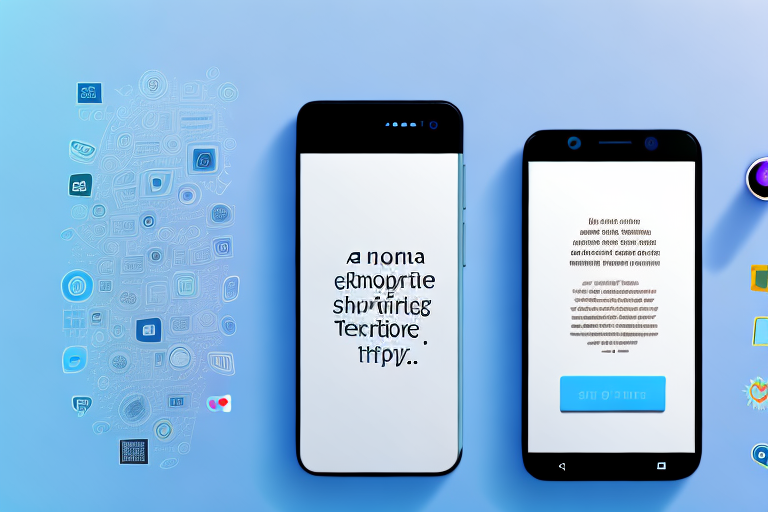In today’s digital age, screenshots have become a common method of capturing and sharing information. Whether it’s for work, school, or personal use, we often find ourselves needing to annotate and edit screenshots to highlight important details or add explanatory text. This is where a reliable screenshot text editor app comes in handy. With a wide range of options available, it can be overwhelming to choose the best one. In this article, we will explore the world of screenshot text editor apps and help you find the perfect app for effortless editing.
Understanding Screenshot Text Editor Apps
When it comes to enhancing and annotating screenshots, screenshot text editor apps are a game-changer. These apps are specifically designed to simplify the process of adding and editing text on screenshots, making it easier than ever to communicate your ideas and highlight important information. Whether you’re a student, a professional, or simply someone who wants to add a personal touch to their screenshots, these apps offer a range of tools and features that can take your screenshots to the next level.
The Basics of Screenshot Text Editor Apps
Screenshot text editor apps are available on various platforms, including iOS, Android, and Windows, ensuring that you can find one that suits your device. These apps not only allow you to add and edit text on screenshots but also offer additional functionalities such as annotating, highlighting, blurring, or cropping images. With these tools at your disposal, you can easily enhance clarity and understanding, making your screenshots more informative and visually appealing.
But why should you use a screenshot text editor app in the first place? Let’s explore some of the key reasons:
Text Editing Capabilities
A good screenshot text editor app should provide a wide array of text editing capabilities. This includes options to change fonts, adjust font sizes, add text boxes, and customize the color and style of the text. With these features, you can personalize your annotations and make them stand out. Moreover, the ability to align and position your text precisely on the screenshot ensures that your annotations are clear and visually appealing. Whether you’re adding captions, explanations, or highlighting important details, a screenshot text editor app gives you the flexibility to do it all.
Image Quality and Resolution
When it comes to editing screenshots, image quality and resolution play a crucial role. After all, what good is a screenshot if it loses its clarity and visibility after adding text and annotations? A top-notch screenshot text editor app will preserve the original image quality while allowing you to make necessary edits. This means that even after enhancing your screenshot with text and other annotations, it will maintain its sharpness and visual appeal. So, you can rest assured that your screenshots will look professional and polished, regardless of the edits you make.
User Interface and Ease of Use
Another key feature to consider when choosing a screenshot text editor app is the user interface. A well-designed interface ensures a smooth and intuitive editing experience, saving you time and frustration. Look for an app that offers a clean layout, easy-to-navigate menus, and clear instructions. With a user-friendly interface, you can quickly master the app’s features and effortlessly create stunning screenshots. Whether you’re a tech-savvy individual or a beginner, a screenshot text editor app with a user-friendly interface will make your editing process a breeze.
In conclusion, screenshot text editor apps are powerful tools that can elevate your screenshots to new heights. With their text editing capabilities, preservation of image quality, and user-friendly interfaces, these apps offer a seamless and efficient way to enhance and annotate your screenshots. So, whether you’re a student looking to add notes to your study materials, a professional needing to highlight important details in a presentation, or simply someone who wants to add a personal touch to their screenshots, a screenshot text editor app is a must-have.
Top Screenshot Text Editor Apps for Different Platforms
When it comes to editing screenshots, having the right text editor app can make all the difference. Whether you’re an iOS user, an Android enthusiast, or a Windows aficionado, there are plenty of options available to suit your needs. Let’s take a closer look at some of the best apps for each platform.
Best Apps for iOS
iOS users have a variety of excellent options when it comes to screenshot text editor apps. Two popular choices are “Annotable” and “Markup,” both of which offer a wide range of annotation tools and text editing features.
Annotable stands out for its sleek interface and extensive customization options. With Annotable, you can easily add text, arrows, shapes, and even emojis to your screenshots. The app also allows you to adjust the font style, size, and color to match your preferences. Whether you’re highlighting important information or adding captions, Annotable has got you covered.
On the other hand, Markup excels in its seamless integration with the native iOS screenshot functionality. With Markup, you can quickly access the editing tools right after taking a screenshot. The app offers a user-friendly interface and allows you to add text, draw, and highlight areas with ease. You can also crop and resize your screenshots to fit your needs.
Top Picks for Android
Android users can rely on apps like “Screenshot Markup” and “Markup Hero” to fulfill their screenshot editing needs. Screenshot Markup is known for its user-friendly interface and comprehensive editing tools.
With Screenshot Markup, you can add text to your screenshots using a wide range of fonts and text styles. The app also offers various annotation tools, such as arrows, shapes, and stickers, to enhance your screenshots. Whether you’re creating tutorials or sharing important information, Screenshot Markup has the features you need.
On the other hand, Markup Hero stands out for its cloud-based storage and collaboration features. With Markup Hero, you can easily save and share your annotated screenshots with others. The app allows you to collaborate on projects, making it ideal for team projects and sharing annotated screenshots. You can also organize your screenshots into folders for easy access.
Recommended Apps for Windows
If you’re using a Windows device, “ShareX” and “Greenshot” are among the top choices for screenshot text editing. ShareX offers advanced customization options and a powerful built-in image editor.
With ShareX, you can add text, shapes, arrows, and even watermarks to your screenshots. The app also allows you to blur sensitive information easily, making it ideal for protecting personal data. ShareX offers various image editing features, such as filters and effects, to enhance your screenshots. You can also record screencasts and share them directly from the app.
On the other hand, Greenshot is praised for its simplicity and intuitive interface. With Greenshot, you can easily capture and edit screenshots with just a few clicks. The app allows you to add text, highlight areas, and blur sensitive information easily. Greenshot also offers various annotation tools, such as arrows and shapes, to enhance your screenshots. You can save your edited screenshots in different formats and share them with others.
Whether you’re an iOS user, an Android enthusiast, or a Windows aficionado, there are plenty of screenshot text editor apps available to meet your needs. Explore these top picks and find the one that suits your preferences and workflow the best.
How to Choose the Right Screenshot Text Editor App for You
When it comes to choosing a screenshot text editor app, there are several factors to consider. Assessing your editing needs, considering your budget, and evaluating app reviews and ratings are all important steps in finding the perfect app that suits your requirements.
Assessing Your Editing Needs
Before selecting a screenshot text editor app, it’s essential to assess your specific editing needs. Are you looking for a simple app that allows you to add basic annotations to your screenshots? Or do you require more advanced features such as image cropping, resizing, and color adjustments? Consider the type and frequency of annotations you’ll be making, as well as the complexity of editing features required for your tasks. This will help you narrow down your options and find an app that matches your requirements.
For example, if you frequently need to highlight specific areas of your screenshots or add arrows and text boxes for explanations, you may want to look for an app that offers a wide range of annotation tools. On the other hand, if you primarily need to crop and resize your screenshots, a simpler app with basic editing features may be sufficient.
Considering Your Budget
While many screenshot text editor apps are available for free, some advanced features may require a premium upgrade. Take a moment to consider your budget and evaluate whether the additional features offered by a paid version will be beneficial to your editing workflow. Remember, the perfect app doesn’t necessarily have to come with a hefty price tag.
It’s also worth noting that some apps offer a free trial period for their premium features, allowing you to test them out before making a purchase. This can be a great way to determine if the additional features are worth the investment for your specific editing needs.
Evaluating App Reviews and Ratings
Finally, it is always a good idea to read reviews and check app ratings before making a decision. This will give you insights into the experiences of other users and help you gauge the overall quality and reliability of the app.
Look for apps with positive reviews and high ratings, as these are often indicators of a well-rounded and user-friendly experience. Pay attention to comments and feedback related to the specific features you are looking for, as this will give you a better understanding of how well the app performs in those areas.
Additionally, consider the reputation of the app developer. Apps developed by reputable companies with a track record of delivering quality products are more likely to provide a reliable and feature-rich experience.
In conclusion, finding the best screenshot text editor app for effortless editing can greatly enhance your productivity and communication. By understanding the basics of these apps, key features to look for, and exploring top picks for different platforms, you can make an informed decision. Additionally, assessing your editing needs, considering your budget, and evaluating app reviews and ratings will ensure that you find the perfect app that suits your requirements. With the right screenshot text editor app in your arsenal, you’ll be able to annotate and edit your screenshots with ease, bringing clarity and impact to your visual communications.
Bring Your Screenshots to Life with GIFCaster
Ready to elevate your screenshot game beyond static images? Look no further than GIFCaster, the innovative app that integrates the fun and dynamism of GIFs into your screen captures. With GIFCaster, you can transform mundane work messages into delightful visual experiences, making your communications not just informative but also entertaining. Don’t just edit, express yourself and captivate your audience with a GIFCaster screenshot today. Use the GIFCaster App and add a spark of creativity to your digital content!