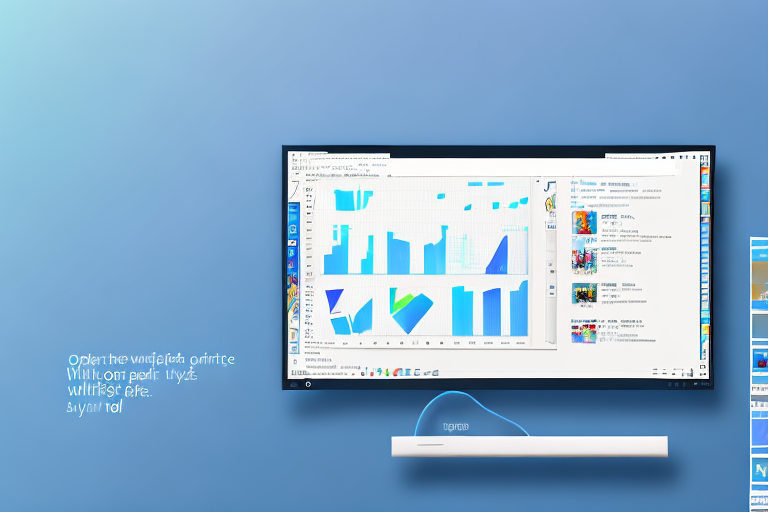In today’s digital age, screenshots have become an integral part of our daily computing experience. Whether for educational purposes, professional presentations, or simply capturing and sharing moments with friends and family, a reliable and feature-rich screenshot editor can prove to be invaluable. In this article, we will delve into the importance of a screenshot editor, explore some of the top-rated ones available for Windows 10, compare their key features, and provide some tips for maximizing your screenshot editing capabilities.
Understanding the Importance of a Screenshot Editor
Before we dive into the world of screenshot editors, let’s take a moment to understand their significance. A screenshot editor is a software tool that allows users to capture and customize screenshots. While Windows 10 provides a basic built-in screenshot capture feature, it lacks the advanced editing capabilities that dedicated screenshot editors offer.
But why are screenshot editors important? Well, imagine this scenario: you come across an interesting article or webpage that you want to share with your colleagues or friends. Instead of simply sending them the link, you can capture a screenshot, highlight the important parts, add annotations, and even blur out sensitive information. This not only makes it easier for others to understand the key points, but also adds a personal touch to your communication.
The Role of Screenshot Editors in Daily Computing
A screenshot editor enhances your productivity and simplifies tasks that involve sharing visual information. It enables you to crop, annotate, highlight, add text, arrows, shapes, and even blur sensitive information within a screenshot. These editing features open up a wide range of possibilities for users in various fields, such as designers, developers, educators, and content creators.
For designers, a screenshot editor can be a valuable tool for creating visual presentations, showcasing UI designs, or providing feedback on design elements. Developers can use screenshot editors to capture and share code snippets, error messages, or user interface bugs. Educators can utilize screenshot editors to create instructional materials, annotate student work, or demonstrate concepts visually. Content creators can enhance their articles, blog posts, or social media posts by including visually appealing screenshots with custom annotations.
Key Features to Look for in a Screenshot Editor
When choosing a screenshot editor for Windows 10, there are several key features to consider. A user-friendly interface, a variety of annotation tools, support for different file formats, and seamless sharing options are among the essentials. Additionally, advanced features like scrolling capture, screen recording, and the ability to capture and edit video clips from your screen can greatly enhance your screenshot editing experience.
Let’s delve deeper into some of these features. A user-friendly interface ensures that even beginners can easily navigate through the editor’s tools and options. It should provide intuitive controls and a clear layout, allowing users to quickly access the editing features they need.
When it comes to annotation tools, a screenshot editor should offer a wide range of options. This includes the ability to add text, draw shapes, arrows, and lines, highlight specific areas, blur sensitive information, and even add stickers or emojis for a touch of creativity.
Support for different file formats is crucial for compatibility and flexibility. A good screenshot editor should allow you to save your edited screenshots in popular formats like JPEG, PNG, or GIF. This ensures that you can easily share your screenshots across various platforms and devices without any compatibility issues.
Seamless sharing options are another important aspect to consider. A screenshot editor should provide easy ways to share your edited screenshots directly to social media platforms, email, messaging apps, or cloud storage services. This eliminates the need for additional steps, saving you time and effort.
Lastly, advanced features like scrolling capture and screen recording can take your screenshot editing to the next level. Scrolling capture allows you to capture an entire webpage or document, even if it doesn’t fit on your screen. Screen recording enables you to capture and edit video clips from your screen, making it ideal for creating tutorials, demos, or presentations.
By considering these key features, you can find a screenshot editor that meets your specific needs and enhances your overall computing experience.
Top-Rated Screenshot Editors for Windows 10
Now that we understand the importance of a screenshot editor, let’s explore some of the top-rated options available for Windows 10.
A Comprehensive Review of Snagit
Snagit is a highly popular screenshot editor known for its extensive feature set and user-friendly interface. It offers a wide range of annotation tools, including arrows, text, shapes, and even stamps. Snagit also excels in its ability to capture scrolling webpages and long documents, making it an ideal choice for content creators and researchers. With seamless integration with cloud storage providers and easy sharing options, Snagit is a dependable choice for users seeking a robust screenshot editor.
In addition to its annotation tools, Snagit also offers a powerful image editor that allows users to make precise adjustments to their screenshots. This includes features such as cropping, resizing, and applying filters. Furthermore, Snagit provides a library of pre-designed templates and effects, enabling users to enhance their screenshots with professional-looking graphics and overlays.
One standout feature of Snagit is its ability to capture screenshots using hotkeys, allowing users to quickly and effortlessly capture specific areas of their screen. This feature is especially useful for users who frequently need to take screenshots for documentation or presentations.
An In-Depth Look at Greenshot
Greenshot is another notable screenshot editor that boasts a lightweight and intuitive interface. It offers a variety of annotation options, allowing users to highlight, crop, and add text to their screenshots effortlessly. Greenshot also supports multiple file formats and offers customizable capture settings, making it suitable for users with specific requirements. While it may lack some of the advanced features of other screenshot editors, Greenshot’s simplicity and reliability make it a popular choice among Windows 10 users.
In addition to its annotation capabilities, Greenshot provides users with the ability to capture screenshots of entire web pages, even those that require scrolling. This feature is particularly useful for individuals who need to capture long articles or web content for reference or research purposes.
Furthermore, Greenshot offers a built-in image editor that allows users to make basic adjustments to their screenshots. This includes features such as cropping, resizing, and adding text. While it may not have the same level of customization as other editors, Greenshot’s simplicity and ease of use make it a great option for users who prefer a straightforward editing experience.
Exploring the Features of ShareX
If you’re looking for a screenshot editor that goes beyond the basics, ShareX might be the one for you. This versatile tool offers a plethora of features, including screen recording, OCR (Optical Character Recognition), and even the ability to capture screenshots from within games. ShareX also provides extensive customization options, allowing users to fine-tune their capture and editing settings. While ShareX may have a steeper learning curve compared to other options, its advanced features make it a go-to choice for power users and professionals.
In addition to its advanced features, ShareX offers a wide range of annotation tools that enable users to add text, shapes, and arrows to their screenshots. It also provides users with the ability to blur sensitive information or highlight specific areas of interest. Furthermore, ShareX supports various file formats and offers the option to automatically upload screenshots to cloud storage or share them directly to social media platforms.
One standout feature of ShareX is its screen recording capability, which allows users to capture high-quality videos of their screen activity. This feature is particularly useful for creating tutorials, demonstrating software functionality, or recording gameplay. ShareX also offers advanced video editing tools, enabling users to trim, merge, and add effects to their recordings.
Another notable feature of ShareX is its OCR functionality, which allows users to extract text from images or screenshots. This can be particularly useful for digitizing printed documents, capturing text from presentations, or extracting information from screenshots of websites or applications.
Comparing the Best Screenshot Editors
Now that we’ve explored some of the top-rated screenshot editors for Windows 10, let’s compare them based on a few key factors:
User Interface and Ease of Use
When it comes to user interface and ease of use, Snagit stands out with its intuitive and user-friendly design. Greenshot follows closely with its lightweight and simple interface, while ShareX offers a wealth of options at the cost of a slightly steeper learning curve.
Editing Tools and Features
In terms of editing tools and features, all three screenshot editors mentioned above offer a wide range of annotation options. However, Snagit takes the lead with its scrolling capture and content-specific effects, allowing for more advanced editing possibilities.
File Format Support and Sharing Options
Snagit, Greenshot, and ShareX all support common file formats such as PNG, JPEG, and GIF. However, Snagit stands out with its effortless integration with cloud storage providers and easy sharing options, making collaboration and sharing a breeze.
Tips for Maximizing Your Screenshot Editor
Now that you have a better understanding of screenshot editors and have explored some of the best options for Windows 10, here are a few tips to help you maximize your screenshot editing capabilities:
Utilizing Advanced Editing Tools
Take the time to explore and experiment with the advanced editing tools offered by your chosen screenshot editor. Features like blurring, pixelation, and perspective correction can greatly enhance the quality and impact of your screenshots.
Streamlining Your Workflow with Shortcuts
Most screenshot editors offer customizable keyboard shortcuts that can significantly improve your workflow. Take advantage of these shortcuts to save time and increase efficiency while capturing and editing your screenshots.
Optimizing Your Screenshot Quality
To ensure the best quality screenshots, make sure you capture them at the highest possible resolution. Adjust your settings accordingly, and save your screenshots in lossless file formats to preserve image quality.
In conclusion, having a reliable and feature-rich screenshot editor is essential for Windows 10 users. By understanding the importance of a screenshot editor, exploring top-rated options like Snagit, Greenshot, and ShareX, comparing their key features, and implementing tips for maximizing your screenshot editing capabilities, you can elevate your screenshot game to a whole new level. So go ahead, capture, customize, and share your visual moments with confidence using the best screenshot editor for Windows 10.
Bring Your Screenshots to Life with GIFCaster
Ready to add a dash of excitement to your screenshots? With GIFCaster, you can transform your static images into vibrant, animated conversations. Whether it’s a celebratory moment or just adding a creative flair, GIFCaster lets you express yourself in ways that words alone cannot capture. Don’t just take a screenshot, make it memorable and share the fun. Use the GIFCaster App today and turn your ordinary screen captures into extraordinary GIF-enhanced visuals!