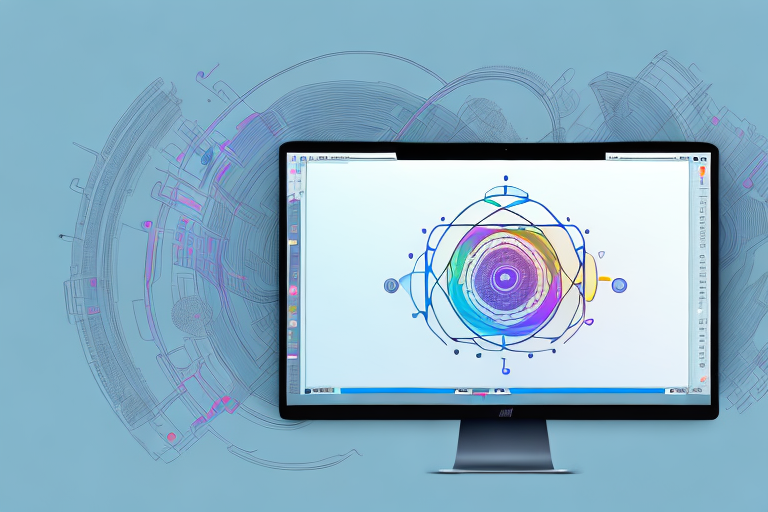In today’s digital age, images play a crucial role in communication. Whether you are creating content for work or sharing moments with friends and family, having a reliable screenshot editor can make a world of difference. Mac users, in particular, need a dedicated screenshot editor that can harness the power of their devices while providing a seamless and user-friendly experience.
Understanding the Importance of a Good Screenshot Editor
Before we delve into the world of screenshot editors for Mac, let’s first understand why having a good one is important. Screenshots allow us to capture and share moments, ideas, and information visually. However, a raw screenshot is often not enough to effectively convey our message. This is where a powerful screenshot editor comes into play.
Imagine you are working on a presentation and you need to highlight specific details in a screenshot to make your point crystal clear. Without a screenshot editor, you would be limited to simply inserting the raw image into your presentation, leaving your audience to decipher its meaning on their own. With a good screenshot editor, on the other hand, you can easily add annotations, arrows, and text to guide your audience’s attention to the most important aspects of the screenshot.
Furthermore, a screenshot editor allows you to enhance the visual appeal of your screenshots. You can adjust the brightness, contrast, and saturation to make the image more visually appealing and engaging. This is particularly useful when you are creating content for social media platforms or blog posts, where eye-catching visuals can make a significant difference in capturing your audience’s attention.
The Role of Screenshot Editors in Visual Communication
Screenshot editors are more than just image editing tools. They are essential for visual communication. With the right tools at your disposal, you can enhance your screenshots by adding annotations, highlighting key areas, and even cropping unwanted elements. These editing features help you convey your message clearly and effectively, boosting the impact of your visuals.
Consider a scenario where you are providing step-by-step instructions on how to use a software application. A screenshot editor allows you to add numbered callouts to each relevant button or menu option, making it easier for your audience to follow along. This not only saves you from writing lengthy explanations but also ensures that your audience understands the process accurately.
Moreover, screenshot editors enable you to create visually appealing tutorials and guides. You can add text boxes, arrows, and shapes to emphasize important points or demonstrate a specific workflow. By incorporating these visual elements, you can make your tutorials more engaging and memorable, increasing the chances of your audience retaining the information.
Why Mac Users Need a Dedicated Screenshot Editor
While Mac devices come with a built-in screenshot tool, it lacks the advanced features that dedicated screenshot editors offer. Mac users deserve a screenshot editor that is specifically tailored to their needs, providing them with a range of editing options to enhance their images with ease and precision.
A dedicated screenshot editor for Mac offers a seamless user experience, designed to integrate seamlessly with the operating system. It provides Mac users with a wide array of editing tools, such as blur effects, color adjustments, and pixelation options, giving them the freedom to customize their screenshots according to their specific requirements.
Additionally, a dedicated screenshot editor for Mac often comes with a built-in image library, allowing users to access a collection of icons, stickers, and graphics to further enhance their screenshots. This saves Mac users valuable time and effort, as they don’t have to search for external resources to add visual elements to their images.
Furthermore, a dedicated screenshot editor for Mac usually offers convenient sharing options. Users can directly share their edited screenshots to various platforms, such as email, social media, or cloud storage, without the need for additional steps. This streamlines the workflow for Mac users, making it easier for them to share their visuals with others.
Key Features to Look for in a Screenshot Editor
Now that we understand the importance of having a good screenshot editor, let’s explore the key features that Mac users should look for when choosing the right one:
Image Editing Tools: Beyond Basic Cropping
A top-notch screenshot editor should offer more than just basic image cropping. While cropping is an essential feature, it’s important to have additional tools to enhance your screenshots. Look for features like image retouching, which allows you to remove blemishes or unwanted elements from your screenshots. With color adjustments, you can fine-tune the colors to make your images more vibrant or create a specific mood. The ability to add text or shapes to your screenshots is also crucial. Whether you want to add captions, labels, or highlight specific areas, these tools will allow you to take your editing skills to the next level and make your images truly stand out.
Annotation Features for Clearer Communication
Annotating screenshots is crucial for clear communication. It’s not enough to just capture an image; you need to be able to convey your message effectively. Make sure the screenshot editor you choose offers a wide range of annotation tools. These tools should include arrows, which allow you to point out specific elements or guide your audience’s attention. Text callouts are also important, as they enable you to add explanations or descriptions directly onto the screenshot. Highlighters are another valuable tool, allowing you to emphasize important areas or draw attention to specific details. With these annotation features, you can ensure that your audience understands your message clearly and concisely.
File Format Flexibility and Quality Retention
Having the ability to save your screenshots in various file formats is essential. Look for a screenshot editor that supports popular formats such as PNG, JPEG, and even GIFs. This flexibility ensures that you can use your screenshots in different contexts, whether it’s for professional presentations, social media posts, or personal projects. Additionally, it’s important to ensure that the editor retains the quality of your screenshots during the editing process. Some editors may unintentionally degrade the image quality, resulting in loss of clarity and sharpness. By choosing a screenshot editor that prioritizes quality retention, you can be confident that your screenshots will look their best, regardless of any edits or enhancements you make.
Top Screenshot Editors for Mac
Now that we know what features to look for, let’s explore some of the top screenshot editors available for Mac users:
A Closer Look at the Market Leaders
There are several market leaders when it comes to screenshot editors for Mac. One notable option is “Editor X,” which offers a comprehensive suite of editing tools specifically designed for Mac users. With Editor X, you can easily crop, resize, and annotate your screenshots with precision. It also provides advanced features such as layers and filters, allowing you to enhance your images with professional-level effects. Additionally, Editor X offers seamless integration with popular cloud storage services, making it convenient to save and share your edited screenshots.
Another popular choice is “Capture Pro,” known for its intuitive interface and powerful editing capabilities. Capture Pro provides a user-friendly experience, making it easy for both beginners and advanced users to edit their screenshots. It offers a wide range of editing tools, including text overlays, shapes, and arrows, allowing you to highlight specific areas of your screenshots. Capture Pro also supports batch editing, enabling you to quickly apply the same edits to multiple screenshots at once.
Free vs. Paid Screenshot Editors: What’s the Difference?
When exploring screenshot editors for Mac, you’ll come across both free and paid options. Free editors can be a great starting point for users who are new to screenshot editing or have basic editing needs. They often provide essential features such as cropping, resizing, and adding text. However, free editors may have limitations when it comes to advanced editing capabilities. For example, they may lack features like layers, filters, or advanced annotation tools.
On the other hand, paid editors offer a more comprehensive set of features and are often more user-friendly. They provide a wider range of editing tools and advanced functionalities, allowing you to unleash your creativity and achieve professional-looking screenshots. Paid editors also usually come with customer support and regular updates, ensuring that you have access to the latest features and improvements.
It’s important to note that while free editors are free to use, they may include watermarks on your edited images. This can be a drawback if you need to use the screenshots for professional or commercial purposes. Paid editors, on the other hand, do not impose watermarks, giving you the freedom to use your edited screenshots without any restrictions.
How to Choose the Right Screenshot Editor for Your Needs
With so many options available, choosing the right screenshot editor for your needs can be challenging. Here are a few factors to consider:
Assessing Your Image Editing Needs
Start by assessing your image editing needs. Are you primarily using screenshots for work or personal purposes? Do you require advanced editing tools for professional projects? Understanding your specific requirements will help you narrow down your options and choose the most suitable editor.
Balancing Cost and Functionality
Consider your budget and the functionality you require. While paid editors may offer more features, they may not always be necessary for everyone. Evaluate your budget and prioritize the features that are essential for your workflow.
Getting the Most Out of Your Screenshot Editor
Once you’ve chosen the perfect screenshot editor for your Mac, it’s important to make the most of its features. Here are some tips to optimize your editing experience:
Tips for Effective Screenshot Editing
Mastering the art of screenshot editing takes practice. Experiment with different tools and features to understand their capabilities fully. Learn shortcuts and techniques that can save you time, such as using keyboard commands or preset templates. This will streamline your editing process and boost your productivity.
Streamlining Your Workflow with Shortcuts and Automation
To further enhance your editing workflow, leverage shortcuts and automation features offered by your screenshot editor. Customize hotkeys and create presets for your most frequently used editing actions. In addition, explore automation options that can automatically apply certain edits to your screenshots, saving you valuable time and effort.
In conclusion, having the best screenshot editor for your Mac can greatly enhance your image editing capabilities. Look for a feature-rich editor that goes beyond basic cropping, offers a range of annotation tools, and provides file format flexibility. Choose an editor that suits your specific needs and optimize your editing workflow with shortcuts and automation. With the right screenshot editor, you can take your visual communication to new heights and enhance your images with ease.
Bring Your Screenshots to Life with GIFCaster
Ready to elevate your visual communication with a splash of fun and creativity? GIFCaster is here to transform your static screenshots into engaging, animated conversations. Add a burst of personality to your images by incorporating GIFs that express your mood or enhance your message. Whether it’s a celebratory moment or a quirky addition to your work messages, GIFCaster makes it simple and delightful. Don’t just take our word for it, use the GIFCaster App today and start creating screenshots that truly stand out!