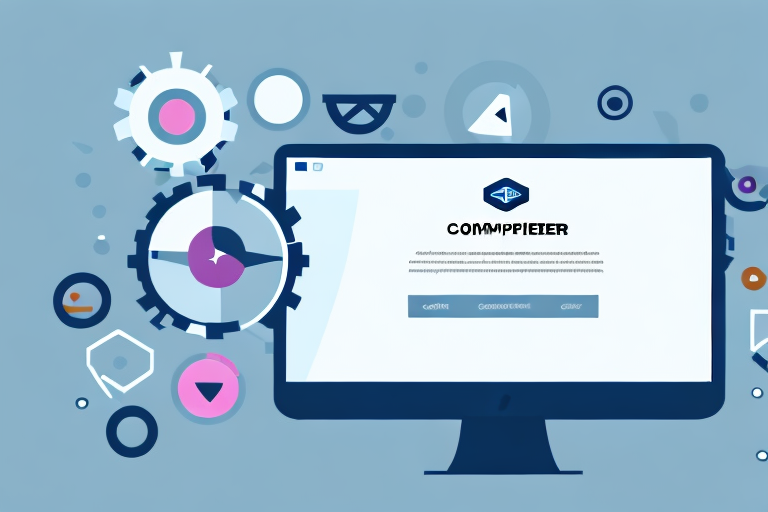Understanding Screenshots and Cropping
In today’s digital world, screenshots have become an integral part of our daily lives. Whether you are capturing a funny conversation, preserving important information, or troubleshooting technical issues, screenshots play a vital role in sharing and communicating visual content. And when it comes to enhancing screenshots, image cropping comes into the picture. In this step-by-step guide, we will explore the importance of screenshots and delve into the art of cropping them.
The Importance of Screenshots
Screenshots serve various purposes, both personally and professionally. They allow us to capture and document moments that would otherwise be lost in the ever-changing digital landscape. Here are a few key reasons why screenshots are important:
- Preserve Information: Screenshots provide a convenient way to save and store important information, such as receipts, confirmation emails, or password reset instructions. By capturing a screenshot, you ensure that the information remains accessible even if the original source is no longer available.
- Troubleshooting and Support: When encountering technical issues or seeking assistance, screenshots can be invaluable. By capturing the error message or problematic behavior, you can easily share the visual evidence with support teams or online communities, helping them understand and address the problem effectively.
- Communication: Screenshots are often used to facilitate clear communication. By sharing screenshots, you can visually illustrate a point, provide step-by-step instructions, or demonstrate a particular feature. This can greatly enhance comprehension and reduce misunderstandings.
Imagine you have just made a purchase online and received a confirmation email. You want to keep a record of this transaction for future reference. Taking a screenshot of the email not only allows you to preserve the information, but also provides a visual representation of the confirmation, making it easier to locate and review later on. Screenshots can also be useful when saving receipts from online purchases, as they capture the entire page, including any relevant details or terms and conditions.
Additionally, when troubleshooting technical issues, screenshots can be a lifesaver. Let’s say you encounter an error message while using a software application. By taking a screenshot of the error, you can provide a visual representation of the problem to support teams or online communities. This visual evidence can greatly assist in diagnosing and resolving the issue efficiently.
Moreover, screenshots are not only helpful for troubleshooting, but also for seeking support. Let’s say you are trying to explain a problem you are facing with a particular software to a support representative over the phone. Instead of struggling to describe the issue verbally, you can simply share a screenshot of the problem. This visual aid allows the support representative to quickly grasp the situation and provide appropriate guidance or solutions.
Furthermore, screenshots can be shared on online forums or communities where users can seek assistance from fellow users. By including a screenshot of the issue, you increase the chances of receiving accurate and relevant responses, as others can visually analyze the problem and provide targeted solutions or suggestions.
When working on collaborative projects or communicating complex ideas, screenshots can be an effective communication tool. For example, if you are discussing a design concept with a team member, sharing a screenshot of the design can help convey your vision more clearly than words alone. Similarly, when providing step-by-step instructions for a task, screenshots can visually guide the recipient, ensuring they understand each step and can follow along accurately.
In addition, screenshots can be used to demonstrate specific features or functionalities of a software or website. By capturing the relevant screen and highlighting the desired element, you can effectively showcase the intended functionality. This visual demonstration can be particularly useful for user guides, tutorials, or product presentations.
What is Image Cropping?
Before we dive into the intricacies of capturing the perfect screenshot, let’s first understand the concept of image cropping. In simple terms, cropping refers to the act of removing unwanted portions from an image or screenshot. By selecting a specific area, cropping allows you to focus on the essential elements and eliminate distractions.
In the context of screenshots, cropping can be particularly useful when you want to emphasize a specific part of the image or remove sensitive or irrelevant information. It enables you to tailor the screenshot to your exact needs, making it more effective and visually appealing.
Preparing for a Screenshot
Before you embark on the journey of capturing the perfect screenshot, it’s essential to ensure that you have the necessary tools and your screen is set up appropriately.
Necessary Tools for Screenshots
To take screenshots, you generally don’t need any specialized software or equipment. Most operating systems and devices offer built-in screenshot functionality. Here are some common tools you can use:
- Windows: On Windows computers, you can use the “Print Screen” button on your keyboard or utilize the “Snipping Tool” or “Snip & Sketch” applications.
- MacOS: MacOS provides several methods for taking screenshots, such as using keyboard shortcuts like Command + Shift + 3 or Command + Shift + 4, which allow you to capture the whole screen or a selected area, respectively.
- Mobile Devices: Smartphones and tablets usually have built-in screenshot functionality. Depending on your device, you can usually capture a screenshot by pressing a combination of buttons, such as the power button and volume down button simultaneously.
Setting Up Your Screen
Before taking a screenshot, it’s important to set up your screen properly to ensure that you capture the desired content accurately. Consider the following tips:
- Arrange windows: If you are capturing a specific portion of your screen, make sure to position and resize windows accordingly. This will help you avoid unnecessary cropping later on.
- Check for distractions: Scan your screen for any notifications, sensitive information, or irrelevant content that you want to exclude from the screenshot. By eliminating distractions in advance, you can save time and effort during post-screenshot cropping.
Taking a Screenshot
Now that you have all the necessary preparations in place, it’s time to capture your screenshot. The method you choose may depend on the device or operating system you are using, as different platforms offer different techniques for taking screenshots.
Screenshot Methods for Different Devices
There are several methods for taking screenshots on different devices. Let’s explore a few common approaches:
- Windows: On Windows computers, you can use the “Print Screen” button to capture the entire screen. If you only want to capture the active window, use the combination “Alt + Print Screen.” You can then paste the captured image into an image editing application, such as MS Paint, to save and edit it.
- MacOS: For MacOS, the keyboard shortcuts mentioned earlier (Command + Shift + 3 or Command + Shift + 4) are your key to capturing screenshots. The captured screenshots will be saved as image files on your desktop, ready for further editing or sharing.
- Mobile Devices: On smartphones and tablets, capturing a screenshot typically involves pressing a combination of hardware buttons, such as the power button and volume down button. The captured screenshot will usually be saved in the device’s photo gallery or screenshot folder.
Capturing the Perfect Screenshot
When capturing a screenshot, keep these tips in mind to ensure the best possible result:
- Focus on relevant content: Frame your screenshot to include the essential elements while minimizing unnecessary information. By zooming in or selecting specific parts of the screen, you can direct the viewers’ attention appropriately.
- Use high resolution: If possible, capture screenshots in a high-resolution format. This ensures that the details are clear and legible, especially when sharing or printing the screenshots at a larger scale.
- Consider timing: In certain situations, timing is crucial. For example, when capturing a screenshot of a video or a dynamic element, pause the content to ensure a clear and accurate representation.
Post-Screenshot Actions
Once you have successfully captured your screenshot, there are a few important actions to take in order to manage and utilize it effectively.
Saving and Locating Your Screenshot
It’s essential to save your screenshot in a location that is easily accessible and organized. Consider creating a dedicated folder or using a cloud storage service to keep your screenshots organized and readily available for future use.
Sharing Your Screenshot
Sharing screenshots can greatly enhance communication and collaboration. Here are some ways you can share your screenshots:
- Email: Attaching the screenshot to an email is a common and straightforward method of sharing. Ensure that the screenshot file size is within the permissible limits for your email service.
- Instant Messaging and Social Media: Many instant messaging platforms and social media platforms allow you to share screenshots directly within their interfaces. This can be particularly useful when seeking assistance or conveying information quickly.
- Cloud Storage: Uploading your screenshot to a cloud storage service, such as Google Drive or Dropbox, enables easy sharing by generating a shareable link. This method is ideal for sharing large files or collaborating with multiple individuals.
Introduction to Cropping
Cropping is the art of refining your screenshots by removing unwanted elements and focusing on the core content. Let’s explore why cropping is beneficial and the basic concepts involved.
Why Crop Your Screenshots?
Cropping your screenshots provides several benefits:
- Emphasize important details: By eliminating unnecessary clutter and distractions, cropping allows you to highlight the key details or elements you want to convey to the viewer.
- Improve visual appeal: A well-cropped screenshot can increase its visual impact, making it more engaging and aesthetically pleasing.
- Remove sensitive information: When sharing screenshots, it’s crucial to protect sensitive information. Cropping enables you to easily exclude private data from the image, ensuring privacy and security.
Basic Concepts in Cropping
Before you start cropping your screenshots, it’s essential to understand a few basic concepts:
- Aspect ratio: The aspect ratio represents the proportional relationship between the width and height of an image. Understanding and preserving the aspect ratio when cropping helps maintain the image’s intended shape and proportions.
- Rule of thirds: The rule of thirds is a compositional guideline that divides an image into a 3×3 grid. Aligning key elements or points of interest along the gridlines or at the intersections can create a more balanced and visually pleasing composition.
- Cropping tools: Numerous image editing applications and software offer specific tools for cropping. These tools enable you to select the desired area and adjust the cropping boundaries accurately.
Now that you have a solid foundation on the importance of screenshots and the basics of cropping, you are ready to capture and enhance your digital visuals. Remember, practice and experimentation will ultimately refine your skills, allowing you to create powerful and impactful screenshots with precision cropping.
Enhance Your Screenshots with GIFCaster
Ready to take your screenshot game to the next level? With GIFCaster, not only can you capture and crop with ease, but you can also add a touch of personality and fun to your images. Transform your standard screenshots into engaging, GIF-enhanced visuals that make every message a celebration. Don’t just share your screen; express yourself and delight your audience with GIFCaster. Use the GIFCaster App today and start creating screenshots that truly stand out!