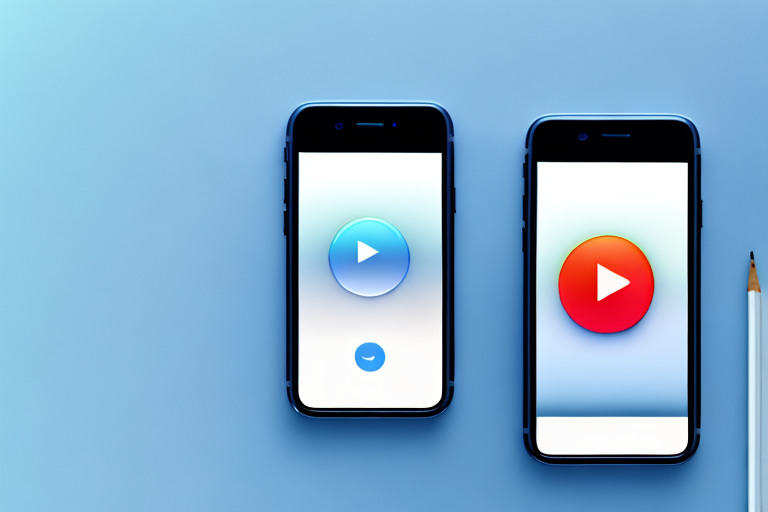In this guide, we will learn how to make a screenshot video on an iPhone. Screenshot videos are a great way to capture and share important moments on your device. Whether you want to showcase a new app, record a tutorial, or simply share a funny moment with friends, screenshot videos can come in handy. Let’s dive into the basics of screenshot videos and explore how you can create, edit, and share them with ease.
Understanding the Basics of Screenshot Videos
In order to make a screenshot video on your iPhone, it’s important to understand what exactly a screenshot video is. A screenshot video is a recording of your iPhone screen, including any actions or movements you make. It’s similar to taking a screenshot, but instead of capturing a still image, you capture a video of your screen in motion. Screenshot videos are especially useful when you want to demonstrate a step-by-step process or highlight specific features on your device.
What is a Screenshot Video?
A screenshot video, also known as a screen recording or screencast, is a digital recording of your iPhone screen. It allows you to capture anything displayed on your screen, including apps, games, web pages, and more. Screenshot videos are typically saved as video files, which can be replayed and shared with others.
When you create a screenshot video, you are essentially capturing a real-time video of your iPhone screen. This means that every action you take on your device will be recorded, whether it’s tapping on an app, scrolling through a webpage, or navigating through menus. This makes screenshot videos a powerful tool for visually explaining complex processes or demonstrating specific tasks.
One of the key advantages of screenshot videos is their ability to capture not only the visual elements on your screen but also any audio that is playing. This means that if you are recording a tutorial or a gameplay video, you can also include your voiceover or any other audio effects to enhance the viewer’s experience.
Importance of Screenshot Videos
Screenshot videos have become increasingly popular due to their versatility and convenience. They can be used for various purposes, such as creating tutorials, troubleshooting issues, sharing gameplay, or even recording personal moments. With the rise of social media platforms and the need to visually communicate ideas, screenshot videos have become a valuable tool for iPhone users.
When it comes to creating tutorials, screenshot videos offer a more engaging and interactive experience compared to traditional written guides. By visually demonstrating each step, users can easily follow along and understand the process more effectively. This is particularly helpful for complex tasks that may be difficult to explain through text alone.
For troubleshooting purposes, screenshot videos can be a lifesaver. Instead of trying to describe a problem or error message, you can simply record a screenshot video of the issue and share it with technical support or online forums. This allows others to see exactly what you are experiencing and provides a clearer context for finding a solution.
Furthermore, screenshot videos are a great way to share gameplay experiences with friends and the wider gaming community. Whether you want to showcase your skills, share funny moments, or provide a walkthrough of a challenging level, screenshot videos allow you to capture the action and excitement of your favorite games.
Lastly, screenshot videos can also be used to record personal moments and memories. Whether it’s capturing a video call with a loved one, documenting a special event, or creating a digital diary, screenshot videos offer a convenient way to preserve and share these precious moments.
In conclusion, screenshot videos are a powerful tool that allows you to capture and share the actions and movements on your iPhone screen. Whether you are creating tutorials, troubleshooting issues, sharing gameplay, or recording personal moments, screenshot videos offer a versatile and engaging way to communicate and connect with others.
Preparing Your iPhone for Screenshot Videos
Before you start making screenshot videos on your iPhone, there are a few things you need to consider. Let’s go through the necessary preparations to ensure a smooth recording process.
Checking Your iPhone Model
Not all iPhone models support screen recording natively. To check if your iPhone is compatible, go to the Settings app and navigate to the Control Center settings. From there, you can customize your Control Center and see if the Screen Recording option is available for your device. If it’s not present, you may need to update your iOS version or use third-party apps for screen recording.
When it comes to screen recording, different iPhone models have different capabilities. For example, the iPhone X and later models allow you to record the screen with or without audio, while older models may only support recording without audio. It’s important to be aware of these limitations before you start recording.
Additionally, the amount of storage space available on your iPhone can also impact your ability to record screenshot videos. High-quality videos can take up a significant amount of space, so make sure you have enough free storage before you begin.
Updating Your iOS Version
Updating your iOS version is crucial to access the latest features and improvements. To check if there are any updates available for your iPhone, go to Settings, select General, and then tap Software Update. If an update is available, follow the on-screen instructions to download and install it. Once your iOS is up to date, you should have access to the screen recording feature in the Control Center.
Keep in mind that updating your iOS version may also bring other benefits, such as enhanced security, bug fixes, and new functionalities. It’s always a good idea to stay up to date with the latest software updates to ensure the best possible experience with your iPhone.
Before you update your iOS, it’s recommended to back up your iPhone to prevent any potential data loss. You can do this by connecting your iPhone to a computer and using iTunes or by using iCloud backup. This way, if anything goes wrong during the update process, you can easily restore your data and settings.
Once you have updated your iOS version, you may need to enable the screen recording feature in the Control Center. To do this, go to Settings, select Control Center, and then tap Customize Controls. From there, you can add the Screen Recording option to your Control Center for quick and easy access.
By following these steps and ensuring that your iPhone is compatible and up to date, you can confidently proceed with creating screenshot videos on your device. Whether you’re capturing gameplay footage, demonstrating an app, or sharing a tutorial, having a well-prepared iPhone will make the recording process seamless and enjoyable.
Step-by-Step Guide to Making a Screenshot Video
Now that you’ve prepared your iPhone, let’s dive into the step-by-step process of making a screenshot video on your device.
Accessing the Control Center
To begin the recording process, you need to access the Control Center on your iPhone. On most iPhone models, you can swipe down from the top-right corner of the screen to bring up the Control Center. If you have an iPhone with a home button, swipe up from the bottom of the screen to access the Control Center.
Activating Screen Recording
Once you’re in the Control Center, look for the Screen Recording button. It’s represented by a small circle within a larger circle. Tap on the button to activate the screen recording feature. A countdown timer will appear, giving you a few seconds to prepare.
Recording Your Screenshot Video
After the countdown timer finishes, your iPhone will begin recording the screen. You can navigate through different apps, open menus, and perform actions as you normally would. The screen recording will continue until you manually stop it or if you receive a phone call.
Editing Your Screenshot Video
Once you’ve finished recording your screenshot video, you may want to make some edits to enhance its quality or remove any unwanted segments. There are various editing tools available on the iPhone itself, as well as third-party apps that offer advanced editing features.
Using iPhone’s Built-in Editing Tools
The iPhone provides basic editing tools that allow you to trim the beginning and end of your screenshot video, as well as add text and annotations. To access these editing tools, open the Photos app, select the screenshot video you want to edit, and tap on the Edit button. From there, you can make adjustments to the video and save your changes.
Third-Party Apps for Advanced Editing
If you need more advanced editing features, you can explore third-party apps available on the App Store. These apps offer a wide range of editing options, such as adding filters, merging multiple videos, adding music, and more. Some popular video editing apps for iPhone include iMovie, Adobe Premiere Rush, and InShot.
Sharing Your Screenshot Video
Now that you’ve created and edited your screenshot video, it’s time to share it with others. There are several methods you can use to share your screenshot video, depending on your preferences and the platforms you want to share it on.
Sending Videos Through iMessage
If you want to share your screenshot video directly with friends or family, you can send it through iMessage. Open the Photos app, select the screenshot video you want to share, tap the Share button, and choose the iMessage option. From there, you can select the recipients and send the video as a text message.
Uploading Videos to Social Media
To share your screenshot video with a wider audience, you can upload it to various social media platforms. Most social media apps, such as Instagram, Facebook, and TikTok, allow you to upload videos directly from your iPhone’s camera roll. Simply open the respective app, select the video you want to share, and follow the on-screen instructions to upload it.
With these simple steps, you can easily create, edit, and share screenshot videos on your iPhone. Whether you want to document important moments or create engaging content, screenshot videos can be a powerful tool in your digital arsenal. So grab your iPhone, explore its features, and start making captivating screenshot videos today!
Take Your iPhone Screenshot Videos to the Next Level with GIFCaster
Ready to add a splash of fun to your iPhone screenshot videos? With GIFCaster, you can effortlessly incorporate animated GIFs to bring your content to life. Whether you’re celebrating a milestone or just want to make your messages more engaging, GIFCaster is your go-to tool for creative self-expression. Use the GIFCaster App today and transform your standard screenshots into captivating, gif-enhanced experiences!