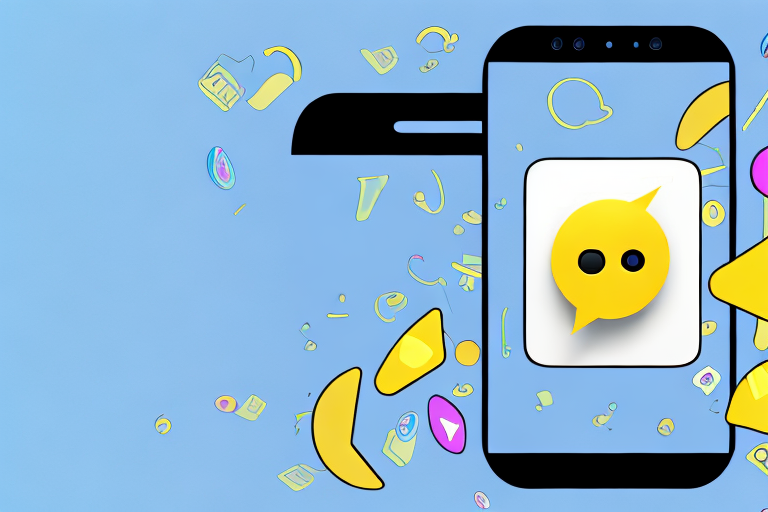Snapchat is a popular social media platform that allows users to send and receive photos and videos that disappear after a few seconds. One of the most intriguing features of Snapchat is the ability to take screenshots of the content you see. In this article, we will explore the different aspects of Snapchat’s screenshot feature, including how to take a screenshot, privacy concerns related to screenshots, dealing with Snapchat’s screenshot notifications, common issues and troubleshooting, as well as tips for effective Snapchat screenshots.
Understanding Snapchat’s Screenshot Feature
Before we dive into the process of taking a screenshot on Snapchat, let’s first understand how this feature works. When you take a screenshot of a snap or a story on Snapchat, the person who posted it will receive a notification that you took a screenshot. This notifies them that you have saved their content, which can sometimes lead to privacy concerns. However, there are ways to manage these notifications and address the potential issues that may arise.
When it comes to social media platforms, Snapchat is known for its unique features and functionalities. One of the most notable features is the ability to take screenshots of snaps and stories. This feature allows users to capture and save moments that they find interesting or worth preserving. However, it is important to understand the implications and considerations that come with using this feature.
The Basics of Snapchat’s Screenshot Function
When you come across something interesting on Snapchat that you want to save, taking a screenshot is a quick and easy way to preserve that moment. To capture a screenshot, simply follow these steps:
- Open Snapchat and navigate to the snap or story you want to screenshot.
- Make sure the content is fully visible on your screen.
- On most devices, you can take a screenshot by pressing the power button and the volume down button simultaneously. Alternatively, you can use the screenshot function provided by your device.
By following these steps, you can capture and save snaps or stories that catch your attention. Whether it’s a funny meme, a beautiful sunset, or a heartwarming moment shared by a friend, screenshots allow you to keep these memories for future enjoyment.
Privacy Concerns Related to Snapchat Screenshots
While taking screenshots can be convenient, it is essential to be mindful of privacy concerns. When you take a screenshot on Snapchat, the person who posted the content will be notified. This can lead to potential discomfort or conflicts if the person did not expect their content to be saved. It is crucial to respect the privacy of others and think twice before taking screenshots without explicit permission.
Privacy is a fundamental aspect of any social media platform, and Snapchat is no exception. The screenshot notification feature serves as a reminder that the content shared on Snapchat is not entirely ephemeral. It encourages users to think twice before sharing something that they may not want to be saved or shared beyond its intended lifespan.
Additionally, Snapchat provides some options to manage screenshot notifications. Users can enable or disable the notification feature, giving them more control over their content’s privacy. By accessing the settings within the app, users can make informed decisions about how they want their snaps and stories to be treated.
It is important to note that privacy concerns extend beyond the act of taking screenshots. It is essential to be mindful of the content we share and the potential consequences it may have. By being respectful and considerate of others’ privacy, we can create a safer and more enjoyable social media experience for everyone.
Steps to Take a Screenshot on Snapchat
Now that you understand the basics and the potential implications of taking screenshots on Snapchat, let’s delve into the step-by-step process of capturing screenshots.
But before we get into the nitty-gritty details, let’s talk about why someone might want to take a screenshot on Snapchat. Snapchat is known for its ephemeral nature, where photos and videos disappear after a short period of time. However, there may be moments when you want to save a snap or a story to revisit later or share with others. It’s important to remember to always respect the privacy and consent of others when taking screenshots on Snapchat.
Screenshotting a Snap
When you receive a snap that you want to screenshot, follow these instructions:
- Open Snapchat and view the snap you wish to screenshot.
- Ensure that the snap is visible on your screen.
- Now, here comes the exciting part! Press the power button and the volume down button (or use your device’s screenshot function) simultaneously to capture the screenshot. It’s like capturing a moment frozen in time!
- Once you’ve successfully taken the screenshot, you can find it in your device’s photo gallery or camera roll. From there, you can edit, share, or simply cherish the memory captured in that snap.
Remember, taking screenshots of snaps without the sender’s knowledge may breach their trust and violate their privacy. Always think twice before taking a screenshot and consider the potential consequences.
Screenshotting a Story
If you want to screenshot a story on Snapchat, the process is slightly different:
- Open Snapchat and go to the Stories section. This is where you can find a collection of stories from your friends and other users.
- Scroll through the stories until you find the one you want to screenshot. Stories are usually displayed in a chronological order, so you might need to do some swiping to find the right one.
- Once the story starts playing, pause it at the desired moment. This allows you to carefully choose the perfect frame to capture.
- Now, just like before, press the power button and the volume down button (or use your device’s screenshot function) simultaneously to capture the screenshot. It’s like freezing a fleeting moment from someone’s day!
- After taking the screenshot, you can find it in your device’s photo gallery or camera roll. From there, you can keep it as a personal keepsake or share it with your friends, if appropriate.
It’s important to note that while taking screenshots of stories may seem harmless, it’s still crucial to respect the privacy and boundaries set by the person who shared the story. Always ask for permission if you plan to share someone else’s story screenshot publicly.
Now that you know the step-by-step process of taking screenshots on Snapchat, use this knowledge responsibly and ethically. Remember, with great power comes great responsibility!
Dealing with Snapchat’s Screenshot Notifications
When you take a screenshot on Snapchat, the person who posted the content will be notified. It is essential to understand how Snapchat notifies its users and how you can respond to these notifications to maintain positive relationships.
How Snapchat Notifies Users of Screenshots
When someone takes a screenshot of your snap or story, Snapchat will send you a notification informing you of the screenshot. This notification includes the name of the user who captured the screenshot, allowing you to identify who saved your content. Being aware of these notifications can help you stay informed about how your posts are being saved and shared.
Ways to Respond to Screenshot Notifications
If you receive a screenshot notification on Snapchat, you have several options for responding:
- Reach out to the person who took the screenshot and have a conversation about why they saved your content.
- If you feel uncomfortable, you can ask the person to delete the screenshot and respect your privacy.
- Alternatively, you can ignore the notification and continue using Snapchat as usual.
Common Issues and Troubleshooting
While Snapchat’s screenshot feature is generally straightforward, there may be instances where you encounter issues or face difficulties. Let’s explore some of the common issues and their potential fixes.
Screenshot Function Not Working
If you find that the screenshot function is not working on your device, try the following troubleshooting steps:
- Make sure your device has sufficient storage available to save screenshots.
- Restart your device and try taking a screenshot again.
- Check for any available software updates for your device and install them.
- If the issue persists, consult the user manual or reach out to the device manufacturer for further assistance.
Notification Issues and Fixes
If you are experiencing problems with Snapchat’s screenshot notifications, consider these potential solutions:
- Ensure that your Snapchat app is up to date.
- Check your device’s notification settings to make sure they are configured correctly.
- If necessary, reinstall the Snapchat app to resolve any software issues.
- If the problem persists, contact Snapchat support for further guidance.
Tips for Effective Snapchat Screenshots
Now that you are familiar with the process of taking screenshots on Snapchat and how to manage the associated notifications, let’s explore some tips to enhance your Snapchat screenshot game.
Timing Your Screenshots
Snapchat content is designed to be temporary, so timing is crucial when capturing screenshots. Invest some time in observing the content and finding the perfect moment to take your screenshot. This will help you capture the most memorable and engaging moments to cherish later.
Managing Your Screenshot Gallery
As you take more and more screenshots on Snapchat, your gallery can quickly become cluttered. To address this, regularly review and delete any screenshots that are no longer important or relevant. This will help you declutter your device and make it easier to find the saved content you truly cherish.
Now that you have a comprehensive understanding of Snapchat’s screenshot feature, you can confidently capture and manage the moments that matter most to you. Remember to use this feature responsibly and respectfully, always considering the privacy and feelings of others. Happy snapping!
Enhance Your Snapchat Screenshots with GIFCaster
Ready to take your Snapchat screenshots to the next level? With GIFCaster, not only can you capture those fleeting moments, but you can also add a burst of fun and creativity by incorporating GIFs into your screenshots. Whether it’s turning a mundane work chat into a vibrant celebration or expressing your personality in new ways, GIFCaster is your go-to tool for making every screenshot an engaging experience. Don’t just save your memories—animate them! Use the GIFCaster App today and start transforming your snaps into something truly special.