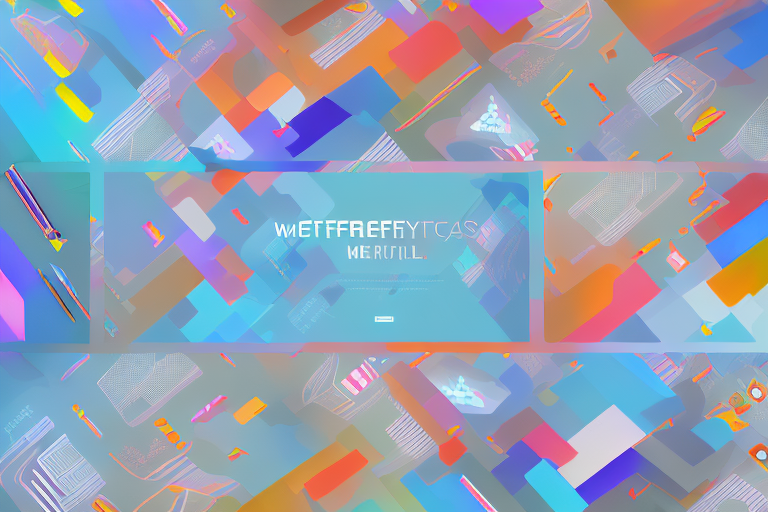In today’s digital age, screenshots have become an essential part of our lives. Whether it’s capturing memorable moments from a video call, preserving important information, or simply sharing funny conversations with friends, screenshots play a significant role in our digital interactions. But have you ever thought about taking your screenshot game to the next level by creating a collage of multiple screenshots? In this article, we will guide you through the process of making a stunning screenshot collage that will wow your friends and add a creative touch to your digital content.
Understanding the Basics of Screenshot Collage
Before diving into the process of creating a screenshot collage, let’s take a moment to understand what exactly a screenshot collage is. In simple terms, a screenshot collage is a compilation of multiple screenshots arranged in an aesthetically pleasing manner. This allows you to showcase a series of related images in a single frame, providing a visually engaging storytelling experience.
But why should you bother creating a screenshot collage in the first place? Well, screenshot collages serve a variety of purposes. Firstly, they are a great way to summarize and present information in a concise and visually appealing manner. Instead of bombarding your audience with individual screenshots, a collage allows you to showcase multiple images in a single cohesive design. This can be particularly useful when conveying step-by-step instructions, comparing different versions of a design, or showcasing a collection of related images.
When creating a screenshot collage, it’s important to consider the overall composition and arrangement of the images. You want to ensure that the collage is visually balanced and that each screenshot is given enough space to be appreciated. One approach is to use a grid system, where each screenshot is placed in a separate cell of the grid. This creates a clean and organized layout, making it easy for viewers to navigate through the collage.
Another important aspect to consider is the color scheme and theme of your collage. You want to choose colors that complement the screenshots and create a harmonious visual experience. This could involve using a consistent color palette or selecting colors that match the overall theme or mood of the screenshots. By paying attention to these details, you can elevate the aesthetic appeal of your collage and make it more visually captivating.
In addition to the visual elements, it’s also important to think about the narrative or story that you want to convey through your screenshot collage. Think about the sequence in which you arrange the screenshots and how they flow together. This can help create a sense of coherence and guide the viewer’s attention from one image to the next. Whether you’re showcasing the evolution of a design, highlighting key features of a product, or telling a visual story, the arrangement of the screenshots plays a crucial role in conveying your message effectively.
Lastly, it’s worth mentioning that there are various tools and software available that can assist you in creating screenshot collages. These tools often provide pre-designed templates, customizable layouts, and other features that can streamline the process and help you create professional-looking collages with ease. Whether you’re a designer, marketer, educator, or simply someone who wants to showcase their work or memories, screenshot collages can be a valuable addition to your visual storytelling toolkit.
Preparing for Your Screenshot Collage
Choosing the Right Screenshots
The first step in creating a captivating screenshot collage is selecting the right screenshots to include. Start by identifying the purpose or theme of your collage. Are you creating a collage to illustrate a tutorial, document a journey, or highlight a collection of your favorite memories? Once you have a clear vision in mind, go through your collection of screenshots and choose the ones that best align with your intended message or story.
Remember, the key is to choose screenshots that are relevant, visually appealing, and cohesive. Avoid including screenshots that are repetitive or add no value to the overall narrative of your collage. Aim for a diverse selection that showcases different aspects or stages of your desired message. This will help keep your audience engaged throughout.
Organizing Your Screenshots
Now that you’ve chosen your screenshots, it’s time to organize them in a logical and visually pleasing manner. One popular approach is to arrange the screenshots chronologically, following a natural flow of events or steps. This creates a sense of progression and makes it easier for your audience to follow along.
Another option is to group screenshots based on their similarity or relevance to specific topics or ideas. This can be particularly effective when creating a collage to compare different variations of a design, showcase before and after transformations, or present different aspects of a product or service.
Experiment with different layouts and arrangements until you find the one that best suits your content and aesthetic preferences. Remember, there are no strict rules when it comes to organizing your screenshots; it’s all about creating a visually pleasing and coherent composition.
Tools for Creating a Screenshot Collage
Now that you have a clear vision and your screenshots ready, let’s explore the tools that can help you transform your ideas into a stunning screenshot collage. Fortunately, there are a variety of desktop tools and mobile apps available, catering to different skill levels and design preferences.
Desktop Tools for Collage Creation
If you prefer working on a desktop or laptop, there are several powerful software options that make creating screenshot collages a breeze. Adobe Photoshop, a popular choice among professional designers and photographers, provides advanced features and customization options to bring your collage to life. With its layering capabilities and intuitive interface, you can easily arrange and enhance your screenshots with text, filters, and other creative elements.
If you’re looking for a more user-friendly and budget-friendly option, Canva is a great choice. Canva’s drag-and-drop interface and extensive library of templates and design elements make it accessible to beginners while still offering enough flexibility to meet the needs of experienced designers.
Mobile Apps for Collage Creation
If you prefer working on mobile devices, there are plenty of apps available that simplify the process of creating screenshot collages. Pic Collage, available for both iOS and Android, offers an intuitive interface and a wide range of customization options. It allows you to easily arrange, resize, and enhance your screenshots, and even offers built-in filters and text options to add a personal touch to your collage.
Another popular choice is Layout, a collage-making app developed by Instagram. With Layout, you can effortlessly arrange your screenshots in various grid layouts, adjust the spacing between images, and apply creative filters to enhance your collage. It’s a simple yet powerful tool that allows you to create beautiful collages directly from your smartphone.
Step-by-Step Guide to Making a Screenshot Collage
Selecting Your Screenshots
Now that you have all your tools in place, let’s dive into the step-by-step process of creating a screenshot collage. First, open your chosen collage-making tool or app and create a new project. This will provide you with a blank canvas to work with.
Start by selecting the screenshots you want to include in your collage. Remember the importance of choosing relevant and visually appealing screenshots that align with your desired message or story. Once you have made your selection, upload them to your project or collage-making tool.
Arranging Your Screenshots
Now comes the fun part – arranging your screenshots to create a visually engaging composition. Depending on the tool or app you’re using, you will have access to various layout options and customization features.
If you’re using a desktop tool like Adobe Photoshop, you can create a new document with the desired dimensions and drag and drop your screenshots onto the canvas. From there, you can easily resize and position each screenshot using the transform tools, aligning them according to your chosen layout.
If you’re using a mobile app such as Pic Collage, you can select a collage template or start from scratch. Simply drag and drop your screenshots onto the canvas, resizing and repositioning them as needed. Most apps offer grid and freeform layouts, giving you the flexibility to experiment and find the arrangement that best showcases your screenshots.
Editing and Enhancing Your Collage
Once you’ve arranged your screenshots, it’s time to add the finishing touches and make your collage truly stand out. Depending on the tool or app you’re using, you may have access to a range of editing and enhancement options, such as adding text, applying filters, adjusting colors, or including stickers and other decorative elements.
Consider adding text captions or annotations to provide context or guide your audience through the collage. This can be particularly useful when presenting a tutorial or a series of informative screenshots. Experiment with different fonts, sizes, and placements to find the style that complements your screenshots.
Don’t be afraid to unleash your creativity and explore different filters and effects to enhance the overall visual appeal of your collage. Filters can help create a consistent mood or aesthetic, while adjustments to colors and saturation can make your screenshots pop and stand out.
Tips for a Better Screenshot Collage
Using the Rule of Thirds
The rule of thirds is a fundamental principle in visual composition and can greatly enhance the impact of your screenshot collage. Imagine dividing your collage into a grid of nine equal parts with two horizontal and two vertical lines. Positioning key elements, such as prominent screenshots or important text, at the intersection points or along the lines creates a more balanced and visually compelling composition.
Balancing Colors and Textures
When selecting and arranging your screenshots, pay attention to the balance of colors and textures. Aim for a harmonious color palette that complements the content of your screenshots and ensures a cohesive visual experience. Similarly, consider the textures or patterns present in your screenshots and their compatibility with one another. A well-balanced collage will have a mix of light and dark elements, smooth and textured surfaces, creating an overall pleasing aesthetic.
In conclusion, creating a collage of screenshots is a creative way to present information, share memories, or add a visually appealing touch to your digital content. By understanding the basics, preparing your screenshots, using the right tools, following a step-by-step process, and incorporating design principles, you can create stunning screenshot collages that captivate your audience. So, don’t shy away from exploring this exciting realm of visual storytelling and start making your own screenshot collage today!
Take Your Screenshot Collage to the Next Level with GIFCaster
Ready to infuse your screenshot collages with even more creativity and fun? GIFCaster is here to transform your static images into dynamic, engaging stories. With the ability to add GIFs to your screenshots, GIFCaster elevates your digital content, allowing for unique self-expression that captures your audience’s attention. Whether you’re celebrating a milestone or just want to add a playful twist to your message, a GIFCaster screenshot is your ticket to a more vibrant collage. Don’t settle for the ordinary; use the GIFCaster App today and watch your collages come to life!