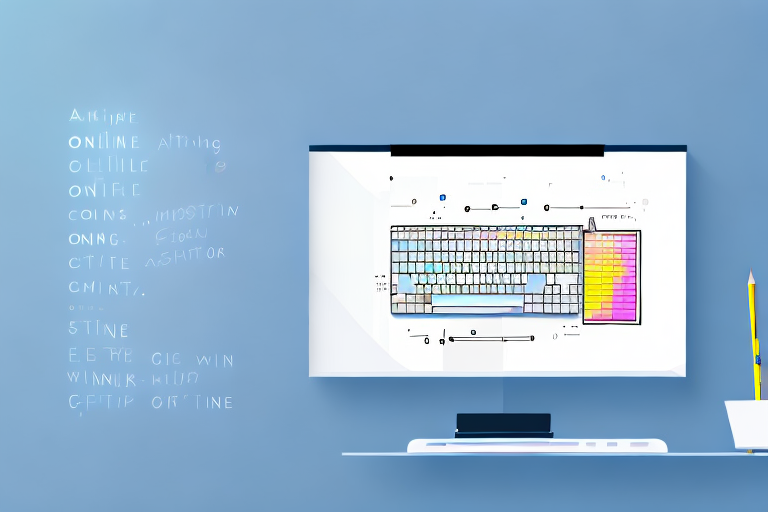In the digital age, screenshots have become an invaluable tool for capturing moments, sharing information, and clarifying concepts. However, there are instances when we need to modify the text within a screenshot to better convey our message. Whether it’s correcting a typo, highlighting important details, or replacing outdated information, editing text in a screenshot can be a game-changer. In this step-by-step guide, we will explore the process of editing text in a screenshot online, empowering you to make the necessary modifications seamlessly.
Understanding the Basics of Editing Text in Screenshots
A screenshot is a snapshot of your screen or a specific portion of it. It allows you to capture and preserve visual information that you can later reference or share with others. However, sometimes the captured content may require some modifications to make it more accurate, informative, or personalized. This is where editing text in a screenshot becomes essential.
Editing text in a screenshot gives you the power to revise, enhance, or personalize the captured content. Whether you need to correct errors, provide additional context, or emphasize specific details, being able to modify the text ensures that the information you share is accurate and effective.
The Importance of Editing Text in Screenshots
Editing text in a screenshot goes beyond just making cosmetic changes. It contributes to a higher level of professionalism and accuracy in your communications. By having the ability to modify text, you can ensure that your message is conveyed precisely as intended.
Imagine you are creating a tutorial or a presentation where screenshots are used to illustrate important steps or concepts. By editing the text in those screenshots, you can provide further clarity, correct any mistakes, or even adapt the content to suit your audience’s specific needs. This level of control enhances the overall experience for your audience and ensures that the information you share is conveyed accurately.
Key Concepts in Screenshot Editing
Before diving into the editing process, it’s worth familiarizing yourself with a few key concepts in screenshot editing. Understanding these concepts will help streamline your workflow and ensure that your edits are effective:
- Selectivity: When editing text in a screenshot, it’s crucial to select only the text you wish to modify, without altering any other elements of the image. This ensures that your edits are precise and do not unintentionally change the meaning or context of the screenshot.
- Consistency: Maintaining the visual consistency of the screenshot is vital to ensuring that the edited text seamlessly blends with the rest of the image. Pay attention to factors such as font style, color, and alignment to ensure that the edited text looks like a natural part of the screenshot.
- Readability: The edited text should be easily readable, even after modifications. Pay attention to factors such as font size, contrast, and positioning to ensure optimum legibility. If the text becomes difficult to read due to edits, it may hinder the effectiveness of the screenshot.
By keeping these key concepts in mind, you can approach the editing process with a clear understanding of what needs to be done to make your screenshots more accurate, informative, and visually appealing. Remember, editing text in screenshots is not just about making changes but also about enhancing the overall quality of the captured content.
Preparing Your Screenshot for Editing
Editing text in a screenshot can be a powerful way to enhance your visuals and convey your message more effectively. However, before diving into the editing process, there are a few important steps to consider. Let’s explore these steps in detail to ensure that you are well-prepared for the task at hand.
Choosing the Right Screenshot
When it comes to editing text in a screenshot, selecting the appropriate image is crucial. Take a moment to consider the objectives of your edits. Are you trying to highlight a specific feature, explain a process, or provide visual instructions? By identifying your goals, you can choose a screenshot that aligns perfectly with your intentions.
Furthermore, the quality of the screenshot plays a significant role in the legibility of the edited text. Ensure that the screenshot you choose is clear, well-lit, and captures the necessary details. A blurry or low-resolution image may hinder your editing efforts and make the final result less impactful.
Tools Required for Screenshot Editing
Now that you have selected the ideal screenshot for your edits, it’s time to equip yourself with the right tools. Fortunately, there are numerous online platforms and software available that offer text editing features specifically designed for screenshots.
Before diving into the vast array of options, take a moment to consider your needs and preferences. Are you looking for a simple and user-friendly interface, or do you require advanced editing capabilities? Do you prefer a web-based platform or a downloadable software? By answering these questions, you can narrow down your choices and find the perfect tool that suits your editing requirements.
Some popular screenshot editing tools include those that allow you to add text, annotations, arrows, and even blur certain areas. These features can help you highlight important information, guide your audience’s attention, and create a visually appealing screenshot that effectively communicates your message.
Remember, the right tool will not only make the editing process smoother but also enhance your overall editing experience. So, take your time to explore the available options and choose the one that best fits your needs.
Step-by-Step Process of Editing Text in a Screenshot
Editing text in a screenshot can be a useful skill to have, especially when you need to make changes or add information to an existing image. Whether you’re a designer, a content creator, or just someone who wants to enhance their screenshots, knowing how to edit text in a screenshot can come in handy. In this guide, we will walk you through the step-by-step process of editing text in a screenshot.
Uploading Your Screenshot
The first step in editing text in a screenshot is to upload the screenshot you wish to edit. To do this, you need to navigate to your chosen screenshot editing platform or software. There are many options available, ranging from simple online editors to more advanced software with a wide range of features. Once you have selected the platform or software that suits your needs, locate the option to upload your screenshot. This is usually a button or an icon that allows you to import your image into the editing interface.
When uploading your screenshot, it’s important to choose a high-quality image. This will ensure that the text you edit appears clear and legible. If your screenshot is blurry or pixelated, it may be challenging to make precise edits to the text.
Selecting the Text to Edit
After uploading your screenshot, it’s time to select the specific text you wish to modify. Most screenshot editing tools provide a variety of options to help you select and manipulate text. These tools may include options to highlight, underline, or crop the text. Take your time to explore the available tools and find the one that best suits your editing needs.
When selecting the text, it’s essential to be accurate and precise. Make sure that the selected text accurately matches the portion you want to edit. This will ensure that your changes are applied to the correct area and that the final result looks professional and polished.
Editing and Replacing the Text
With the text selected, it’s time to edit and replace it with the desired content. Depending on your chosen editing platform, this process may involve typing directly on the image or utilizing a text box. If you’re typing directly on the image, make sure to choose a font that matches the existing text and adjust the size and color as needed.
If your editing platform allows you to use a text box, this can provide more flexibility and control over the appearance of the edited text. You can choose from a variety of fonts, adjust the size and spacing, and even add effects such as shadows or outlines to make the text stand out.
When editing and replacing the text, it’s crucial to pay attention to consistency and readability. Ensure that the revised text matches the style and tone of the original text, so it seamlessly blends in with the rest of the screenshot. Additionally, make sure that the edited text is easy to read and understand, especially if it contains important information or instructions.
As you progress with your edits, don’t forget to save your work regularly. This will prevent any accidental loss of changes and allow you to revert to a previous version if needed.
Editing text in a screenshot can be a creative and practical skill to have. By following these step-by-step instructions, you can confidently edit and replace text in your screenshots, enhancing their visual appeal and conveying your message more effectively.
Tips for Effective Screenshot Text Editing
Maintaining the Original Look of the Screenshot
As you edit the text in your screenshot, it’s essential to ensure that the overall visual appearance of the image remains intact. Any modifications should seamlessly blend in with the rest of the screenshot, ensuring a cohesive and professional result.
Ensuring Readability of Edited Text
An edited screenshot loses its impact if the text is not easily readable. To maintain readability, pay attention to aspects such as font size, color contrast, and placement. Aim for clarity and legibility to effectively convey your intended message.
Troubleshooting Common Issues in Screenshot Text Editing
Dealing with Blurry Text
Occasionally, the text in a screenshot may appear blurry after editing. This can be due to various factors, such as the image resolution or compression. To address this issue, consider adjusting the resolution settings or saving the edited screenshot in a higher quality format to improve text clarity.
Correcting Misaligned Text
If the edited text appears misaligned with the surrounding elements in the screenshot, it can distract from the overall message. To fix misaligned text, use the alignment tools provided by your editing platform to position the text precisely where it should be within the screenshot.
By following these step-by-step guidelines, you can confidently edit text in a screenshot online. Embrace the power of modifying text to convey your message accurately and professionally. Remember to select the right screenshot, utilize the appropriate tools, and maintain visual consistency and readability throughout your edits. Now, armed with this knowledge, go forth and transform your screenshots into powerful communication tools.
Take Your Screenshots to the Next Level with GIFCaster
Now that you’ve mastered the art of editing text in screenshots, why not add a dash of creativity and fun to your images? With GIFCaster, you can elevate your screenshots by incorporating lively GIFs, making your messages not just informative but also delightfully engaging. Whether it’s to celebrate a milestone or lighten the mood in your communication, GIFCaster is your go-to app for a touch of personality. Don’t just capture moments; animate them with GIFCaster and watch your conversations come to life!