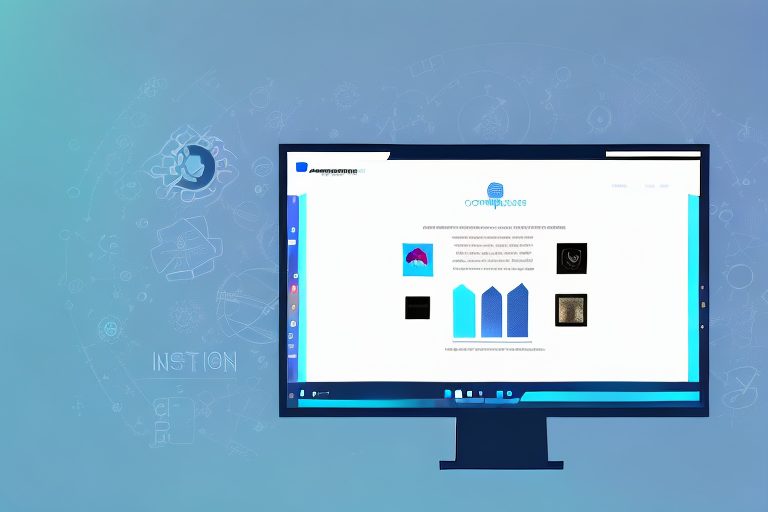Steam is a popular gaming platform where players can not only explore and enjoy a wide range of games but also share their gaming experiences with others. One of the ways to showcase these experiences is through the use of Steam screenshots. In this comprehensive guide, we will explore the ins and outs of editing Steam screenshots to enhance their visual appeal and capture the essence of your gaming moments.
Understanding Steam Screenshots
Before diving into the editing process, it is essential to understand what Steam screenshots are and why they are significant. Steam screenshots are images captured within a game using Steam’s built-in screenshot function. These screenshots allow players to document their in-game achievements, memorable moments, and stunning visuals. Editing these screenshots can help emphasize certain aspects, create visual narratives, and make them stand out.
What are Steam Screenshots?
Steam screenshots are digital images captured by players while playing games on the Steam platform. These screenshots freeze a specific moment in time, preserving it for future reference or sharing with friends and the gaming community. They provide a visual representation of your gaming experiences and can be artistic, informative, or simply entertaining.
When capturing a Steam screenshot, you have the freedom to choose the perfect angle, lighting, and composition to showcase the best aspects of your gameplay. Whether it’s a breathtaking landscape, an intense battle scene, or a hilarious glitch, Steam screenshots allow you to capture and share these moments with others.
Sharing your Steam screenshots with friends and the gaming community can foster a sense of camaraderie and create opportunities for discussion and admiration. These images can serve as a visual language that transcends words, allowing you to communicate your gaming experiences in a unique and engaging way.
Importance of Editing Steam Screenshots
Editing Steam screenshots allows you to enhance their quality, add visual effects, and convey your intended message effectively. With proper editing, you can make your screenshots more visually appealing, captivating, and unique. By investing time in editing your Steam screenshots, you can elevate your gaming moments and make them more memorable for yourself and others.
When editing your Steam screenshots, you can experiment with various techniques and styles to create a personalized visual aesthetic. You can adjust the brightness, contrast, and saturation to enhance the colors and make the image pop. Additionally, you can apply filters or overlays to add a touch of creativity and mood to your screenshots.
Furthermore, editing allows you to focus on specific elements within the screenshot, such as highlighting a character’s facial expression or emphasizing the details of an intricate game environment. By directing the viewer’s attention to these key elements, you can create a more immersive and impactful visual experience.
Editing Steam screenshots also presents an opportunity for storytelling. You can arrange multiple screenshots in a sequence to create a narrative flow, capturing the progression of a gameplay event or showcasing different stages of a character’s development. This storytelling aspect adds depth and context to your screenshots, making them more engaging and thought-provoking.
Moreover, editing can help you align your screenshots with your personal branding or gaming style. By applying consistent editing techniques, color schemes, or visual motifs, you can create a cohesive and recognizable aesthetic that reflects your gaming identity. This can be particularly useful if you are sharing your screenshots on social media or building a portfolio to showcase your gaming skills.
In conclusion, editing Steam screenshots goes beyond mere enhancement; it is a creative process that allows you to transform your gaming moments into visually stunning and meaningful works of art. By investing time and effort into editing, you can elevate your screenshots to new heights and leave a lasting impression on yourself and others.
Preparing for Screenshot Editing
Before you begin editing your Steam screenshots, there are a few essential tools and preparations you need to make.
Editing screenshots can be a fun and creative way to enhance your gaming experience. Whether you want to add filters, crop the image, or create a collage, having the right tools and knowledge is crucial.
Necessary Tools for Editing
To edit your Steam screenshots, you will need image editing software. There are various options available, ranging from basic programs like Paint to professional software like Adobe Photoshop. Each software has its own set of features and capabilities, so it’s important to choose a tool that suits your editing needs and skill level.
If you’re just starting out and want to experiment with simple edits, a basic program like Paint or GIMP (GNU Image Manipulation Program) can be a good starting point. These programs offer essential editing tools such as cropping, resizing, and adding text.
On the other hand, if you’re looking for more advanced features and professional-level editing, software like Adobe Photoshop or Lightroom might be the right choice for you. These programs offer a wide range of tools and options, allowing you to fine-tune your screenshots to perfection.
Setting Up Your Steam Account for Screenshots
Prior to taking screenshots on Steam, you need to ensure that your Steam account is ready for capturing those perfect gaming moments. Steam provides a built-in screenshot function that allows you to easily capture and share your gaming experiences with others.
One important step in setting up your Steam account for screenshots is to make sure your Steam overlay is enabled. The Steam overlay is a feature that allows you to access various in-game functions, including the screenshot capture, without having to exit the game.
To enable the Steam overlay, you can follow these steps:
- Open the Steam client on your computer.
- Click on “Steam” in the top-left corner of the client.
- Select “Settings” from the dropdown menu.
- In the Settings window, click on the “In-Game” tab.
- Check the box that says “Enable the Steam Overlay while in-game”.
- Click “OK” to save the changes.
Once you have enabled the Steam overlay, you will be able to access the screenshot capture function by pressing a designated key or combination of keys while playing a game. This makes it convenient and effortless to capture those memorable gaming moments.
Now that you have the necessary tools and your Steam account is set up for screenshots, you’re ready to dive into the exciting world of screenshot editing. Get creative, experiment with different editing techniques, and let your gaming adventures come to life through your edited Steam screenshots!
Taking Screenshots on Steam
Now that you are prepared for screenshot editing, let’s focus on capturing the perfect screenshots using Steam’s built-in screenshot function.
Using Steam’s Built-in Screenshot Function
Steam provides an easy-to-use screenshot function that allows you to capture images while playing games. To capture a screenshot, simply press the designated screenshot key on your keyboard (usually F12) while in-game. Steam will save the screenshot to a designated folder on your computer.
Tips for Capturing the Perfect Screenshot
When capturing screenshots, keep in mind the following tips:
- Find the ideal moment: Look for unique and visually appealing moments within the game. This could be a breathtaking landscape, a thrilling action sequence, or a heartwarming character interaction.
- Experiment with angles and perspectives: Try capturing screenshots from different angles and perspectives to add variety and interest to your shots.
- Utilize in-game features: Some games offer special camera modes or photo filters that can enhance your screenshots. Explore these features to elevate your images.
- Take your time: Don’t rush when taking screenshots. Take your time to compose the shot, adjust settings, and wait for the perfect moment before capturing.
Accessing Your Steam Screenshots
Once you have captured your screenshots, you will need to know how to access them within the Steam platform and transfer them to your device for editing.
Locating Your Screenshots within Steam
To find your captured screenshots within Steam, follow these steps:
- Open Steam and navigate to your game library.
- Right-click on the game for which you took the screenshots.
- From the context menu, select “View Screenshots.”
- A new window will open, displaying all the screenshots captured for that particular game.
Transferring Screenshots to Your Device
Once you have accessed your screenshots within Steam, you can transfer them to your device for further editing. Simply locate the screenshot file(s) within the Steam interface and copy them to your desired location on your computer or external storage device.
Basic Editing Techniques
With your screenshots captured and accessible, it’s time to delve into the editing process. Let’s explore some basic editing techniques that can enhance the visual appeal of your Steam screenshots.
Cropping and Resizing Your Screenshots
Cropping allows you to remove unwanted elements and focus on the main subject of your screenshot. Use cropping to eliminate distractions and draw attention to the key elements within your image. Resizing your screenshots can help optimize them for sharing online or fitting them into various display formats.
Adjusting Brightness, Contrast, and Color
Brightness, contrast, and color adjustments can significantly impact the overall mood and appearance of your Steam screenshots. Experiment with these settings to achieve the desired look and feel. Enhancing the brightness and contrast can make your screenshots more vibrant and visually appealing, while adjusting color levels can help create specific atmospheres or emphasize certain elements.
By employing these basic editing techniques, you can transform your Steam screenshots into captivating visual masterpieces.
Editing Steam screenshots is a creative and rewarding process that allows you to unleash your artistic vision and showcase your gaming moments in the best possible way. With the knowledge and techniques shared in this comprehensive guide, you are well-equipped to enhance your Steam screenshots and make them truly stand out. So, grab your favorite image editing software, unleash your creativity, and enjoy the process of editing your Steam screenshots to make them truly impressive.
Take Your Steam Screenshots to the Next Level with GIFCaster
Ready to infuse your Steam screenshots with even more personality and flair? With GIFCaster, you can add a dynamic twist to your images by incorporating GIFs directly into your screenshots. Make your gaming moments not just memorable, but also incredibly fun and engaging. Whether you’re looking to celebrate a victory, add humor to a scene, or simply express yourself creatively, GIFCaster is the perfect tool to bring your screenshots to life. Don’t settle for static images; use the GIFCaster App today and start creating Steam screenshots that truly capture the excitement of your gaming adventures!