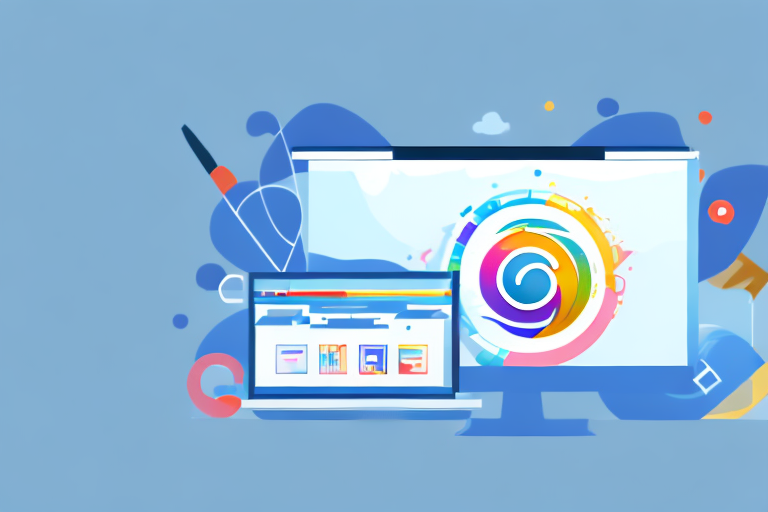In today’s digital age, screenshots play a crucial role in communication and information sharing. Whether you’re taking screenshots for work, personal use, or simply to capture a funny moment, being able to edit them online can greatly enhance their impact. In this comprehensive guide, we will explore the basics of online image editing, step-by-step instructions on editing your screenshots, and tips and tricks for better editing results. Let’s dive in!
Understanding the Basics of Online Image Editing
Before we delve into the specifics of editing screenshots, it’s essential to grasp the importance of this skill. Editing screenshots allows you to highlight specific details, crop out unnecessary elements, adjust colors and contrast, and even add annotations or text overlays. These enhancements can make your screenshots more visually appealing, convey information more effectively, and ultimately improve the overall user experience.
When it comes to online image editing, the possibilities are endless. With just a few clicks, you can transform a simple screenshot into a work of art. Whether you’re a professional designer or someone who simply wants to enhance their social media posts, understanding the basics of online image editing is crucial.
One of the main reasons why editing screenshots is so important is because it enables you to present information in a concise and visually appealing manner. By removing clutter, emphasizing crucial details, or adding explanatory elements, you can enhance the clarity and understanding of your screenshots for viewers. Imagine trying to explain a complex concept without any visual aids – it would be challenging, to say the least. However, with the power of image editing, you can simplify complex ideas and make them more accessible to your audience.
Additionally, edited screenshots give a more professional impression and can be instrumental in presentations, reports, tutorials, and social media posts. Whether you’re showcasing your work to clients, creating a step-by-step tutorial, or sharing a captivating image on Instagram, having the ability to edit screenshots can take your content to the next level.
Key Features to Look for in an Online Image Editor
When choosing an online image editor for your screenshot editing needs, it’s important to consider certain key features. Look for an editor that offers an intuitive user interface, essential editing tools like cropping, scaling, and adjusting brightness/contrast, as well as advanced features such as layer support, filters, and text overlays.
Having an intuitive user interface is essential because it ensures that even beginners can navigate the editor with ease. The last thing you want is to spend hours trying to figure out how to perform a simple edit. Look for an editor that provides clear instructions and a user-friendly layout.
Essential editing tools like cropping, scaling, and adjusting brightness/contrast are a must-have. These tools allow you to fine-tune your screenshots and make them look exactly how you envision them. Whether you need to crop out unwanted elements, resize an image to fit a specific platform, or adjust the lighting to make the colors pop, having these basic editing tools at your disposal is essential.
Advanced features such as layer support, filters, and text overlays can take your editing game to the next level. Layers allow you to work on different elements of your screenshot separately, making it easier to make precise edits. Filters can add a touch of creativity and enhance the overall mood of your image. Text overlays, on the other hand, can be used to add captions, explanations, or even watermarks to your screenshots.
Compatibility with various file formats, ease of saving and exporting files, and cloud storage integration are also factors worth considering. You want an editor that can handle different file types, so you’re not limited in your editing options. Additionally, being able to save and export files in different formats ensures that your edited screenshots can be used across various platforms without any compatibility issues. Cloud storage integration is a convenient feature that allows you to access your files from anywhere, without the need for physical storage devices.
Step-by-Step Guide to Editing Your Screenshot
Now that we’ve covered the basics, let’s walk through the process of editing your screenshot step-by-step. From taking the screenshot itself to utilizing an online image editor, we’ll guide you through the necessary steps for achieving outstanding results.
Taking a Screenshot
The first step is capturing the screenshot you want to edit. Depending on your device and operating system, the method of taking screenshots may vary. Whether it’s using built-in hotkeys, dedicated software, or online tools, ensure that you capture the desired portion of your screen accurately. Take the time to consider what you want to convey and frame your shot accordingly.
Uploading Your Screenshot to an Online Editor
Once you have your screenshot, it’s time to upload it to the online image editor of your choice. Many editors offer a simple and straightforward “Upload” or “Drag and Drop” feature. Follow the instructions provided by the editor to import your screenshot into the editing interface. This step typically involves selecting your file and confirming the upload.
Basic Editing Tools and How to Use Them
With your screenshot successfully uploaded, it’s time to explore the basic editing tools available in the online image editor. These tools will allow you to perform essential adjustments, such as cropping the image to eliminate unwanted elements, resizing it to a desired dimension, and tweaking brightness, contrast, and saturation settings to enhance overall image quality. The user interface of most online editors makes these tools intuitive and easy to use.
Advanced Editing Techniques
In addition to basic editing tools, online image editors often offer advanced features that allow you to take your screenshot editing to the next level. These features may include adding text or annotations to highlight key points, applying filters or effects for creative enhancements, and even utilizing layers to combine multiple elements into a cohesive composition. Exploring these advanced techniques can help you unleash your creativity while refining your screenshots.
Saving and Sharing Your Edited Screenshot
Once you are satisfied with your edited screenshot, it’s time to save and share it with the intended audience. The process of saving and exporting your screenshot may vary depending on the online editor you’re using, but most will offer options to save your image in popular formats such as JPEG or PNG. Consider factors such as image quality and file size when deciding on the format, as it can impact the final result.
Exporting Your Edited Image
Exporting your edited image typically involves selecting the desired file format and quality settings, and then clicking the export or save button. Some online editors may also offer additional options like resizing or compressing the image before saving. Take the time to experiment with different settings to find the optimal balance between image quality and file size for your specific needs.
Different File Formats and Their Uses
Choosing the appropriate file format for your edited screenshot is important, as different formats serve different purposes. JPEG is typically used for photographs and images with a wide range of colors. On the other hand, PNG is often favored for screenshots and graphics with transparency, as it preserves the image quality without sacrificing file size. Consider the context in which your edited screenshot will be used and select the format accordingly.
Sharing Your Screenshot on Different Platforms
Finally, it’s time to share your edited screenshot on various platforms. Whether you’re sharing it on social media, including it in a presentation, or sending it via email, make sure to consider the specific requirements and limitations of each platform. Some platforms may have file size restrictions or recommend specific file formats. Adapting your edited screenshot accordingly ensures the best viewing experience for your audience.
Tips and Tricks for Better Screenshot Editing
Now that you have a solid understanding of how to edit your screenshots online, let’s explore some tips and tricks to take your editing skills to the next level.
Enhancing Image Quality
Experiment with different editing techniques to enhance the overall image quality. Adjusting brightness, contrast, and sharpness can make a significant difference in the clarity and impact of your screenshots. Additionally, consider utilizing features like noise reduction or color balance to fine-tune your images and make them more visually appealing.
Creative Editing Ideas
Don’t restrict yourself to the basics. Explore creative editing ideas to make your screenshots stand out. Utilize filters or effects to add a unique style, experiment with composition and cropping techniques to create interesting visuals, and consider incorporating typography or graphical elements to add depth and context to your screenshots.
Avoiding Common Editing Mistakes
Finally, be mindful of common editing mistakes and pitfalls. Avoid over-editing your screenshots, as excessive adjustments can make them look unnatural. Maintain a balance between enhancing the image and preserving its authenticity. Additionally, pay attention to details, such as ensuring straight lines, proper alignment, and consistent color schemes, to achieve a professional and polished result.
By following this comprehensive guide, you now have the knowledge and skills to confidently edit your screenshots online. Remember, practice makes perfect, so don’t hesitate to experiment, learn from your experience, and continue refining your editing techniques. Capture, edit, and share stunning screenshots that effortlessly capture attention and convey your message effectively. Happy editing!
Take Your Screenshots to the Next Level with GIFCaster
Ready to infuse your screenshots with more personality and fun? GIFCaster is here to revolutionize the way you edit and share your screenshots. By allowing you to add animated GIFs, GIFCaster transforms your static images into engaging, creative expressions that can turn even the most mundane work message into a delightful celebration. Don’t just capture your screen; bring it to life and make every communication an opportunity to entertain and impress. Use the GIFCaster App today and start creating screenshots that truly stand out!