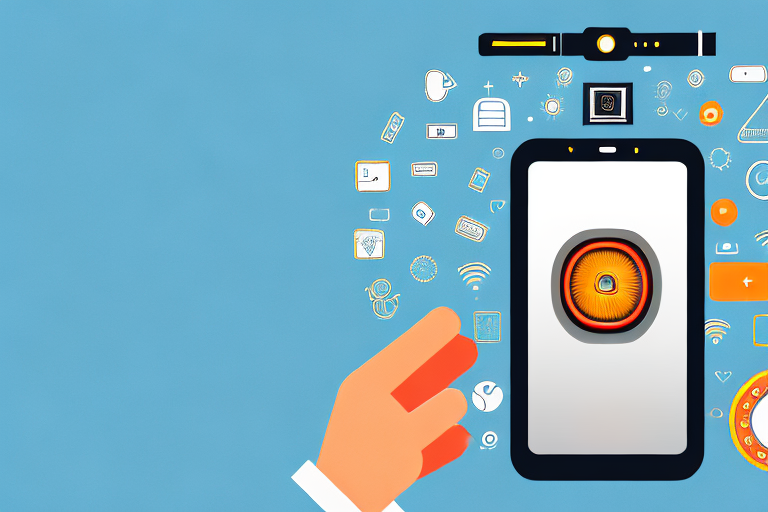In this digital age, capturing a screenshot has become an essential skill for smartphone users. Whether you want to save a memorable conversation, capture a funny meme, or keep a record of important information, knowing how to take a screenshot can be incredibly useful. If you find yourself wondering, “How do I make a screenshot with this phone?”, you’ve come to the right place. In this article, we’ll guide you through the process of taking screenshots on various phone operating systems and explore phone-specific screenshot techniques. We’ll also troubleshoot common screenshot issues and introduce advanced screenshot techniques that will take your screenshot game to the next level.
Understanding the Basics of Screenshots
Before we delve into the specifics of taking screenshots on different phone models, let’s first understand what a screenshot is and why it is useful.
A screenshot, also known as a screen capture or screencap, is a digital image that captures the contents of a device’s screen at a specific moment in time. It allows you to freeze and preserve what is currently being displayed on your phone, including app screens, websites, messages, and more.
But why are screenshots so useful? Let’s explore some of the reasons:
1. Sharing Information
Screenshots provide a quick and effortless way to share information with others. Instead of typing out a long message or trying to explain something verbally, you can simply capture the relevant screen and send it to someone. This is especially helpful when discussing complex topics or troubleshooting issues.
For example, if you come across an interesting article or a funny meme on your phone, you can easily take a screenshot and share it with your friends or colleagues. It’s a convenient way to spark conversations and keep everyone in the loop.
2. Troubleshooting Technical Issues
When you encounter technical issues on your phone or any other device, screenshots can be a lifesaver. They allow you to capture error messages, glitchy screens, or any other problems you may be facing. This visual evidence can be incredibly helpful when seeking assistance from technical support or troubleshooting the issue yourself.
By sharing screenshots of the problem, you can provide a clear and concise description of what you’re experiencing. This helps others understand the issue better and provide targeted solutions or suggestions.
3. Documenting Conversations
Have you ever had an important conversation via text message or a messaging app and wished you could save it for future reference? Screenshots make it possible to document conversations and preserve them indefinitely.
Whether it’s a business negotiation, a sentimental conversation with a loved one, or even just a funny exchange with a friend, screenshots allow you to capture and store these moments. This can be particularly useful when you need to refer back to specific details or recall important information discussed in the conversation.
4. Creating Visual References
Screenshots can also serve as visual references for future use. For example, if you come across a recipe you want to try later, you can capture the ingredients and instructions in a screenshot. This way, you don’t have to worry about bookmarking the webpage or writing down the details manually.
Similarly, if you find design inspiration or come across a beautiful image online, taking a screenshot allows you to save it for later. You can use these screenshots as references when working on creative projects or simply to admire and appreciate the visual aesthetics.
So, whether you’re a student, professional, or simply a smartphone enthusiast, screenshots can significantly enhance your productivity and convenience. They offer a multitude of benefits, from sharing information and troubleshooting technical issues to documenting conversations and creating visual references. Now that we understand the usefulness of screenshots, let’s explore how to take them on different phone models.
Different Phone Operating Systems and Their Screenshot Methods
Now that we’ve covered the fundamentals, let’s explore the specific methods for taking screenshots on different phone operating systems.
Taking Screenshots on Android Devices
Android, being an open-source operating system, offers a diverse range of smartphone models, each with its unique way of capturing screenshots. However, the most common method involves pressing the power and volume down buttons simultaneously for a few seconds. On some Android phones, you may also find an alternative method in the drop-down notification panel or the settings menu.
When it comes to Android, the flexibility and customization options are endless. Some smartphone manufacturers, like Samsung, have their own unique screenshot methods. For instance, on a Samsung Galaxy device, you can capture a screenshot by swiping the edge of your hand across the screen or using the palm swipe gesture. These innovative features make it even easier and more convenient to capture screenshots on Android devices.
Moreover, Android also offers various screenshot editing options. Once you’ve taken a screenshot, you can instantly edit it by tapping on the notification or opening it in the gallery. From there, you can crop, annotate, or add text to your screenshot before sharing it with others.
Capturing Screenshots on iOS Devices
If you’re an iPhone user, capturing a screenshot is a breeze. Simply press the power button and the home button simultaneously, and presto! Your screenshot will be saved to your camera roll. With the recent iPhone models that lack a home button, the process involves pressing the power button and the volume up button instead. Easy, right?
But did you know that iOS offers more than just basic screenshot functionality? Apple has introduced a feature called “Markup” that allows you to annotate your screenshots right after capturing them. With Markup, you can draw, highlight, add text, and even sign documents directly on your screenshots. This feature comes in handy when you want to emphasize a specific detail or provide additional context to the captured image.
Furthermore, iOS devices also offer a convenient way to share screenshots instantly. After taking a screenshot, a small preview thumbnail appears in the bottom left corner of the screen. By tapping on it, you can quickly access a variety of sharing options, such as sending the screenshot via email, messaging apps, or social media platforms. This seamless integration makes it effortless to share your screenshots with friends, colleagues, or on your favorite social networks.
Exploring Phone-Specific Screenshot Techniques
Now that you’re familiar with the general methods for taking screenshots on different phone operating systems, let’s dive into some phone-specific techniques that will help you unleash the full potential of your device.
Samsung Phone Screenshot Techniques
If you own a Samsung phone, you’re in luck! Samsung offers a plethora of screenshot options to cater to your needs. Besides the traditional power and volume down button combination, you can also use palm swipe gestures or the quick settings panel to capture screenshots. These additional methods provide flexibility and make capturing screenshots even more convenient.
Huawei Phone Screenshot Techniques
Huawei devices offer similar screenshot methods to its Android counterparts, but with a twist. Along with the power and volume down button combination, Huawei phones also allow capturing screenshots using knuckle gestures. By simply knocking on the screen with your knuckle, you can swiftly capture screenshots without using any physical buttons.
Troubleshooting Common Screenshot Issues
While taking screenshots is generally a seamless process, you might encounter some issues along the way. Let’s address a couple of common problems and provide solutions to ensure that you can capture screenshots effortlessly.
Why Can’t I Take a Screenshot?
If you find yourself unable to take screenshots on your phone, there are a few potential reasons. Firstly, check if the volume down button or the combination of buttons you’re using is functioning correctly. Additionally, some apps or specific screens may have restrictions that prevent screenshot capture. Lastly, ensure that your device’s software is up to date, as outdated software can sometimes cause compatibility issues.
Solving Screenshot Storage Issues
Another common problem users face is running out of storage space due to an excessive number of screenshots. To manage this issue, regularly transfer your screenshots to cloud storage or a computer and delete the ones you no longer need. You can also utilize various apps and tools that compress images without compromising their quality, giving you more room for new captures.
Advanced Screenshot Techniques
Now that you’ve mastered the basic methods and troubleshooted common issues, let’s explore some advanced screenshot techniques that will take your screenshot capabilities to the next level.
Taking Scrolling Screenshots
Have you ever wanted to capture an entire webpage or a lengthy chat conversation in a single screenshot? With the advancement in screenshot technology, you can now take scrolling screenshots. Some phones, especially those running Android, offer this feature in their native screenshot settings or through dedicated apps. This innovative technique allows you to capture long content effortlessly, making it ideal for research, documentation, or sharing long conversations with ease.
Editing and Annotating Screenshots
Sometimes, a simple screenshot may not fully convey the message or information you want to share. In such cases, editing and annotating screenshots can be incredibly useful. Many phone models come with built-in editing tools that allow you to crop, highlight, draw, add text, and apply various effects to your screenshots. These editing options enable you to enhance the visual impact and clarity of your captured screens, making them more informative and visually appealing.
Now that you’re armed with the knowledge of how to make a screenshot with your phone, go ahead and capture those memorable moments, essential information, or funny conversations with ease. Whether you’re a casual user or a technology enthusiast, screenshots will undoubtedly enhance your smartphone experience and allow you to make the most out of your device.
Take Your Screenshots to the Next Level with GIFCaster
Ready to elevate your screenshot game? With GIFCaster, not only can you capture the essence of your screen, but you can also infuse your screenshots with personality and flair by adding GIFs. Make every capture a moment of fun and creative expression. Whether it’s celebrating a completed task with a cheerful animation or adding a touch of humor to your conversations, GIFCaster is your go-to app for engaging screenshots. Don’t settle for the mundane; use the GIFCaster App today and turn your ordinary screens into extraordinary stories.