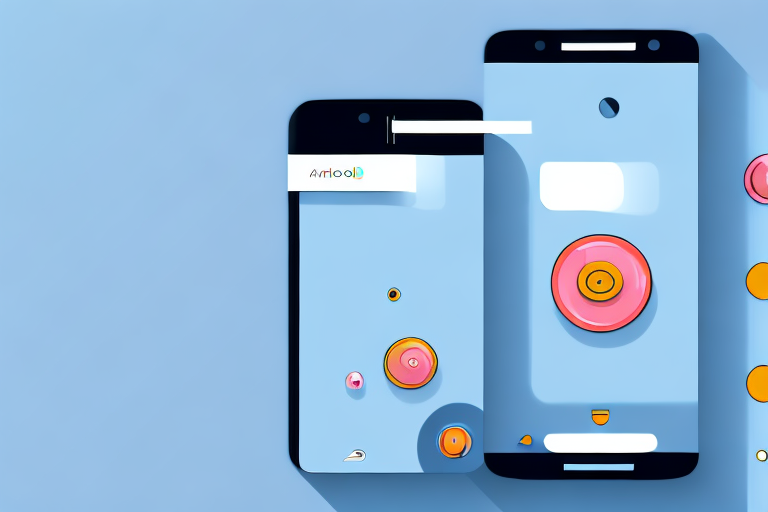Capturing screenshots on an Android phone is a fundamental skill that can be useful in various situations. Whether you want to save a funny meme, document an error message, or share an interesting conversation, knowing how to take screenshots can come in handy. In this article, we will explore the basics of screenshots, different methods to capture them on Android devices, how to edit and share screenshots, common troubleshooting issues, and finally, tips to protect your privacy when sharing screenshots.
Understanding the Basics of Screenshots
A screenshot is essentially a digital image of what is displayed on your Android phone’s screen at a specific moment. It allows you to capture and save a visual representation of your screen, including app interfaces, webpages, text messages, and more. Screenshots provide a convenient way to share information and visuals with others.
Importance of Screenshots in Everyday Use
Screenshots serve numerous purposes in our daily lives. For instance, they can be used to capture important information such as receipts, flight details, or directions that you may need to refer back to later. Screenshots can also be useful for troubleshooting technical issues, as they enable you to provide visual evidence of error messages or glitches.
Moreover, screenshots play a vital role in communication and collaboration. Whether you are working on a project with colleagues or seeking assistance from technical support, screenshots can effectively convey complex concepts or demonstrate specific steps. By capturing and sharing screenshots, you can ensure that everyone is on the same page and minimize misunderstandings.
In addition to their practical uses, screenshots can also be a creative tool. Many people use screenshots to capture beautiful moments from their favorite movies or videos. These images can be shared on social media platforms or used as wallpapers to personalize your device.
Furthermore, screenshots can be a valuable resource for learning and education. Students can capture screenshots of important lecture slides, diagrams, or online articles to review later. This visual aid can enhance comprehension and retention of information.
When it comes to social media, screenshots have become an integral part of online conversations. Whether it’s a funny text message, an inspiring quote, or a memorable social media post, capturing and sharing screenshots allows you to preserve and share these moments with your friends and followers.
Lastly, screenshots can be a useful tool for documentation and record-keeping. Whether you need to save a conversation for legal purposes or keep a record of a transaction, screenshots provide a timestamped and visual representation of the information.
Different Methods to Take a Screenshot on Android
Fortunately, Android provides several methods to capture screenshots without the need for third-party apps. Let’s explore the three main methods:
Using Phone’s Button Combinations
One of the most common methods involves pressing specific buttons on your Android device simultaneously. The exact combination of buttons typically varies between phone models. However, it commonly involves pressing the power button and the volume down button simultaneously for a few seconds. Once captured, the screenshot is usually saved in the phone’s gallery or a dedicated screenshot folder.
This method is widely used because it works on most Android devices, regardless of the brand or model. It is a quick and straightforward way to capture screenshots without the need for any additional apps. Whether you want to capture a funny conversation, save an important image, or document an error message, using the button combinations on your Android device is a reliable option.
Utilizing the Android Screenshot Shortcut
If your device runs Android 6.0 Marshmallow or later, you can take advantage of the built-in screenshot shortcut. Simply press and hold the power button to access the power menu, then select the “Screenshot” option. The screenshot will be saved in your phone’s gallery or designated screenshot folder.
This method is particularly convenient for users who prefer a more streamlined approach. By utilizing the Android screenshot shortcut, you can capture screenshots with just a few taps on your device. It eliminates the need to remember specific button combinations and provides a quick and hassle-free way to capture important information or share interesting content with others.
Taking Screenshots via Third-Party Apps
If neither of the aforementioned methods is available or convenient on your Android device, you can always turn to third-party apps. Many apps, such as “Screenshot Easy” or “Screenshot Capture,” offer additional features like advanced editing options and cloud storage integration. Simply search for these apps in the Google Play Store, install your preferred one, and follow the provided instructions to capture screenshots.
Using third-party apps to capture screenshots provides users with a wide range of customization options. These apps often offer features like scrolling screenshots, which allow you to capture an entire webpage or conversation by scrolling automatically. Additionally, they may provide advanced editing tools, allowing you to annotate, crop, or add filters to your screenshots before saving or sharing them.
Furthermore, some third-party apps offer cloud storage integration, enabling you to automatically back up your screenshots to services like Google Drive or Dropbox. This ensures that your captured images are securely stored and easily accessible across multiple devices.
While the built-in methods on Android devices are reliable and convenient, third-party apps can enhance your screenshot-taking experience by providing additional functionalities and customization options. Whether you need advanced editing tools or prefer the convenience of automatic cloud storage backup, these apps offer a variety of features to cater to your specific needs.
How to Edit and Share Your Screenshots
Once you have successfully captured a screenshot, you might want to make some adjustments or enhancements before sharing it. Fortunately, Android provides basic editing tools that allow you to crop, annotate, or highlight sections of your screenshot.
Editing your screenshots can be a fun and creative process. With Android’s editing tools, you have the power to transform your screenshots into visually appealing and informative images.
Android’s editing tools are usually accessible directly after taking a screenshot. When viewing the screenshot, you can find options to crop, draw, add text, or even blur sensitive information. These tools enable you to emphasize certain details, remove distractions, or add descriptive annotations to make your screenshots more informative.
Cropping is a useful feature that allows you to remove any unnecessary elements from your screenshot. Whether it’s removing the status bar or cropping out irrelevant parts of the screen, you can ensure that your screenshot focuses on the most important content.
Adding annotations to your screenshots can provide additional context or highlight specific areas of interest. You can use arrows, circles, or text boxes to draw attention to important details or provide explanations. This can be particularly helpful when sharing screenshots for tutorials, troubleshooting, or showcasing specific features.
Sharing Screenshots on Social Media and Email
Sharing screenshots is effortless on Android devices. Once you have edited your screenshot to your satisfaction, you can share it via various apps such as WhatsApp, Facebook, Instagram, Twitter, or through email. Simply tap the “Share” button, select your preferred option, and follow the prompts to distribute your screenshot.
Social media platforms provide a convenient way to share your screenshots with friends, family, or a wider audience. You can instantly upload your edited screenshot and add captions or hashtags to make it more discoverable. Whether you want to showcase a stunning gaming moment, share a funny conversation, or demonstrate a new app feature, social media platforms offer a wide reach for your screenshots.
Email is another popular method for sharing screenshots, especially in professional or formal settings. You can attach your edited screenshot to an email and send it to colleagues, clients, or anyone who needs visual information. This is particularly useful for providing step-by-step instructions, sharing visual feedback, or presenting data in a concise and easily understandable format.
When sharing screenshots, it’s important to consider privacy and the sensitivity of the content. Make sure to review your screenshot carefully before sharing to ensure that no personal or confidential information is visible. Android’s editing tools also provide options to blur or pixelate sensitive information, allowing you to share screenshots without compromising privacy.
Troubleshooting Common Screenshot Issues
Encountering issues when trying to capture a screenshot can be frustrating. Here are a couple of common problems and their potential solutions:
Why Can’t I Take a Screenshot?
If you are having trouble capturing screenshots, ensure that your device’s operating system is updated to the latest version. Additionally, certain apps or settings might restrict the capture of screenshots. To resolve this, check your phone’s settings, especially those related to security or privacy, and adjust any restrictions that could be preventing screenshots.
Solving Screenshot Storage Problems
Running out of storage space for your screenshots can be a common issue, especially if your phone has limited internal memory. Consider transferring screenshots to cloud storage services like Google Drive or Dropbox to free up space. Alternatively, you can connect your phone to a computer and transfer the screenshots to an external storage device or delete unnecessary screenshots to make room for new captures.
Protecting Your Privacy When Sharing Screenshots
When sharing screenshots, it’s crucial to be conscious of your privacy and the privacy of others involved. Here are a few tips to ensure your screenshots do not accidentally disclose sensitive information:
Removing Sensitive Information from Screenshots
Before sharing a screenshot, carefully review it to ensure it doesn’t contain any personal or sensitive information such as phone numbers, addresses, passwords, or private conversations. Use the editing tools mentioned earlier to blur or redact any sensitive data that might still be visible.
Understanding the Risks of Sharing Screenshots
Remember that once you share a screenshot, you lose control over how it may be used or manipulated by others. Be cautious when sharing screenshots that contain personal or sensitive content, as they can be easily circulated and potentially end up in the wrong hands. Always consider the potential consequences before sharing screenshots.
By now, you should have a solid understanding of how to capture screenshots on your Android phone, edit and share them, troubleshoot common issues, and protect your privacy when sharing. With this knowledge, you can make the most out of this practical feature and navigate screenshot-taking with confidence.
Enhance Your Screenshots with GIFCaster
Ready to take your screenshot game to the next level? With GIFCaster, not only can you capture moments on your Android phone, but you can also add a touch of fun and creativity by incorporating GIFs. Transform your standard screenshots into engaging, expressive, and entertaining images with GIFCaster. Don’t just share a screenshot, make it a celebration. Use the GIFCaster App today and start turning the mundane into something spectacular!