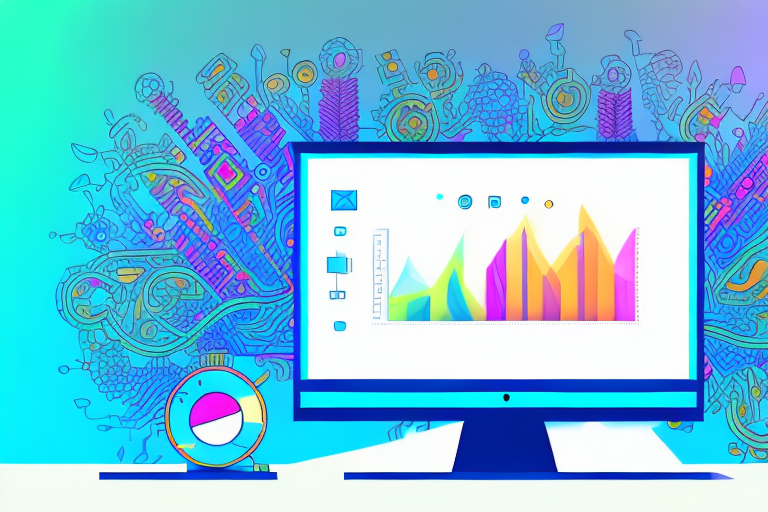In today’s digital world, where visual content is king, having a good screenshot maker is essential for effective communication. Whether you are a professional designer, a content creator, or just someone who likes to capture and share screenshots, it’s important to choose the right tool for the job. In this article, we will explore the importance of a good screenshot maker, discuss key features to look for, and introduce you to some of the top-rated screenshot makers available. We will also provide a detailed guide on how to download your chosen screenshot maker, along with troubleshooting common download issues. Once you have downloaded and installed your screenshot maker, we will help you get started with the basic functions as well as explore some advanced features. Lastly, we will discuss the importance of maintaining and updating your screenshot maker, and provide some tips for troubleshooting common issues. So, let’s dive in and find the perfect screenshot maker for you!
Understanding the Importance of a Good Screenshot Maker
Screenshots play a crucial role in digital communication. They allow us to capture and share visual representations of information, making it easier to convey ideas, demonstrate concepts, and provide instructions. Whether you are creating tutorials, presentations, or simply sharing feedback, a good screenshot maker can make all the difference. It provides you with the tools and features necessary to capture, edit, and annotate screenshots effectively, saving you time and effort. Moreover, a well-designed screenshot maker ensures that your screenshots are of high quality, making them more engaging and impactful.
The Role of Screenshots in Digital Communication
Screenshots are powerful visual aids that enhance our ability to communicate online. They are widely used in various industries and professions, including web design, software development, digital marketing, and customer support. Screenshots can be used to illustrate a point, highlight a specific detail, or provide step-by-step instructions. They are especially useful when trying to explain complex processes or troubleshooting technical issues. With a good screenshot maker, you can capture precise screenshots, add annotations, and share them seamlessly across platforms.
Key Features to Look for in a Screenshot Maker
When choosing a screenshot maker, there are several key features you should consider. Firstly, ease of use is important, as you want a tool that allows you to capture screenshots quickly and efficiently. Look for a user-friendly interface and intuitive controls that make the process seamless. Secondly, a screenshot maker should offer a range of editing tools, such as cropping, resizing, and adding annotations. This allows you to customize your screenshots and make them more informative. Thirdly, consider the ability to capture screenshots in different formats, such as PNG, JPEG, or GIF. This ensures compatibility with various platforms and devices. Finally, look for additional features like scrolling capture, screen recording, and cloud integration, as these can further enhance your screenshot-making experience.
Exploring the Best Screenshot Makers Available
Now that we understand the importance of a good screenshot maker and the key features to look for, let’s dive into some of the top-rated screenshot makers available. To help you make an informed decision, we will discuss the criteria for evaluating screenshot makers and introduce you to a few highly recommended options.
Criteria for Evaluating Screenshot Makers
When evaluating screenshot makers, there are several factors to consider. Firstly, consider the reliability and performance of the tool. Look for a screenshot maker that is stable, fast, and doesn’t consume excessive system resources. Secondly, consider the range of features and customization options available. A good screenshot maker should provide you with enough flexibility to capture and edit screenshots according to your specific needs. Thirdly, assess the user interface and overall user experience. A well-designed and intuitive interface can significantly improve your productivity. Finally, take into account customer reviews and ratings to gauge the satisfaction of existing users.
Top-Rated Screenshot Makers
Based on our evaluation criteria, we have identified a few top-rated screenshot makers that are highly recommended by industry professionals and users alike. These screenshot makers offer a combination of ease of use, powerful features, and excellent performance. Here are some of our top picks:
- Screenshot Maker A: A user-friendly tool with a wide range of editing options and cloud integration.
- Screenshot Maker B: A powerful screenshot maker with advanced features like scrolling capture and screen recording.
- Screenshot Maker C: An intuitive and versatile tool that allows for easy customization and annotation.
Each of these screenshot makers has its unique strengths, so you can choose the one that best suits your needs and preferences.
Detailed Guide to Downloading Your Chosen Screenshot Maker
Now that you have chosen your preferred screenshot maker, let’s guide you through the process of downloading and installing it on your device. Follow these step-by-step instructions to get started:
Step-by-Step Instructions for Download
- Visit the official website of the screenshot maker you have chosen.
- Navigate to the download page and locate the download button.
- Click on the download button to initiate the download.
- Once the download is complete, locate the installer file in your downloads folder.
- Double-click on the installer file to start the installation process.
- Follow the on-screen instructions to complete the installation.
- Once the installation is complete, launch the screenshot maker from your desktop or applications folder.
Congratulations! You have successfully downloaded and installed your chosen screenshot maker. Now, let’s address any common download issues you might encounter.
Troubleshooting Common Download Issues
If you face any issues during the download process, don’t worry. Here are some common problems and their solutions:
- If the download is taking too long or gets stuck, check your internet connection and try again.
- If the downloaded file is corrupted or incomplete, delete it and download again from a trusted source.
- If your antivirus software flags the installer file as potentially malicious, temporarily disable the antivirus or add the installer to the whitelist.
- If you receive an error message during installation, make sure you have the necessary system requirements and try running the installer as an administrator.
If the above solutions don’t resolve the issue, reach out to the support team of the screenshot maker for further assistance.
Getting Started with Your New Screenshot Maker
Now that you have successfully downloaded and installed your screenshot maker, it’s time to explore its basic functions and start using it to capture and edit screenshots. Here’s a brief overview:
Basic Functions and How to Use Them
Your screenshot maker will typically have a toolbar with various icons representing different functions. Some common basic functions include:
- Capture: Use the capture button or hotkey combination to take a screenshot of the entire screen or a specific region.
- Edit: Once you have captured a screenshot, use the editing tools to crop, resize, and add annotations.
- Save and Share: After editing, save your screenshot in the desired format and share it with others through email, social media, or cloud storage.
Refer to the user manual or help section of your chosen screenshot maker for detailed instructions on using these basic functions.
Advanced Features to Explore
Once you are comfortable with the basic functions, you can start exploring the advanced features of your screenshot maker. These might include:
- Scrolling Capture: Capture long webpages or documents that extend beyond the visible screen area.
- Screen Recording: Record your screen activity along with audio to create instructional videos or demos.
- Annotation Tools: Use an extensive set of drawing tools, shapes, and text to annotate your screenshots more creatively.
- Cloud Integration: Sync your screenshots across multiple devices and platforms for easy access and sharing.
Experiment with these features to enhance your screenshot-making experience and discover new possibilities.
Maintaining and Updating Your Screenshot Maker
Once you have started using your screenshot maker regularly, it’s important to keep it up to date and ensure its optimal performance. Here’s why:
Importance of Regular Updates
Software updates often include bug fixes, security enhancements, and new features. By regularly updating your screenshot maker, you can ensure that you have the latest improvements and safeguards. Set up automatic updates if available, or periodically check for updates manually.
Tips for Troubleshooting Common Issues
If you encounter any issues while using your screenshot maker, here are a few troubleshooting tips:
- Restart your device: Sometimes, a simple restart can fix temporary glitches.
- Check for conflicting software: Ensure that there are no other applications or plugins that might interfere with the functioning of your screenshot maker.
- Clear cache and temporary files: Over time, accumulated cache and temporary files can affect the performance of your screenshot maker. Clear them regularly.
- Update device drivers: Outdated or incompatible device drivers can cause conflicts. Update them to their latest versions.
If the problem persists, reach out to the support team of your screenshot maker for expert assistance.
Conclusion
Choosing and downloading the best screenshot maker is the first step towards enhancing your digital communication skills. With the right tool in your hands, you can capture, edit, and share screenshots effortlessly. Remember to evaluate the key features, consider customer feedback, and explore different options before making your decision. Once you have downloaded your chosen screenshot maker, follow the step-by-step guide provided to ensure a smooth installation. After getting started with the basic functions, don’t forget to explore the advanced features and keep your screenshot maker up to date for optimal performance. By following these steps, you will be well on your way to becoming a screenshot master!
Take Your Screenshots to the Next Level with GIFCaster
Ready to infuse some fun and creativity into your digital communication? Look no further than GIFCaster, the screenshot tool that goes beyond the basics. With GIFCaster, you can easily add lively GIFs to your screenshots, transforming mundane images into engaging, expressive, and entertaining visuals. Whether you’re celebrating a team win or just want to add a personal touch to your messages, GIFCaster is your go-to app. Don’t just take a screenshot; make it memorable. Use the GIFCaster App today and start creating screenshots that truly stand out!