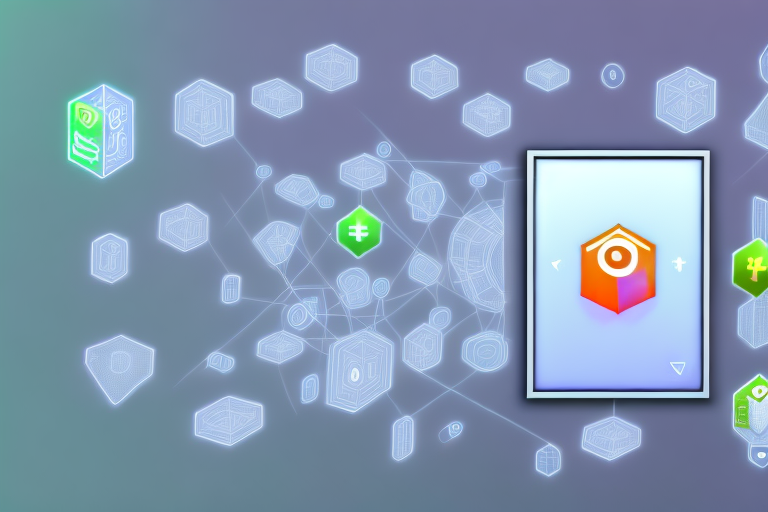In the world of gaming, capturing memorable moments is an essential part of the experience. Whether you want to showcase your creative prowess or simply relive your favorite in-game moments, taking screenshots in Sims 4 is the perfect way to do so. In this article, we will guide you through the process of capturing stunning screenshots that truly capture the spirit of your Sims’ world.
Understanding the Importance of Screenshots in Sims 4
Before we delve into the nitty-gritty of taking screenshots, let’s take a moment to understand why they hold such significance in Sims 4. Screenshots allow you to freeze time and capture the essence of your Sims’ lives. They are not only a means of preserving memories but also a way to express your creativity, share your achievements, and document your unique storytelling journey.
Imagine this: your Sim has just achieved their lifelong dream of becoming a famous musician. The crowd is cheering, the stage lights are dazzling, and the atmosphere is electric. By taking a screenshot of this pivotal moment, you can immortalize the joy and triumph your Sim experiences in that very instance. Every time you look at that screenshot, you’ll be transported back to that exhilarating concert, reliving the emotions and memories associated with it.
Enhancing Your Gaming Experience with Screenshots
Screenshots act as windows to the virtual world you create in Sims 4. By capturing the moments that resonate with you, you can relive the emotions behind them time and time again. These visual mementos have the power to transport you back into the game, reconnecting you with the characters and stories you hold dear.
But screenshots do more than just preserve memories. They also enhance your overall gaming experience. How, you may ask? Well, think about it. As you explore the vast landscapes of Sims 4, you may stumble upon breathtaking sunsets, picturesque gardens, or cozy nooks that exude tranquility. By taking screenshots of these stunning locations, you can create a personal gallery of awe-inspiring sceneries. Whenever you need a moment of relaxation or inspiration, you can simply browse through your collection of screenshots and immerse yourself in the beauty of the virtual world you’ve created.
Sharing Your Sims 4 Moments with Screenshots
With the ever-growing popularity of social media platforms and online communities dedicated to Sims 4, screenshots have become a powerful medium to connect with other players. By sharing your creative endeavors, memorable events, and unique gameplay experiences, you can inspire and engage with like-minded individuals who also cherish the world of Sims 4.
Imagine stumbling upon a stunning screenshot of a Sim wedding on your social media feed. The bride and groom are beaming with happiness, surrounded by their loved ones, and the venue is adorned with flowers and twinkling lights. Instantly, you feel a sense of joy and excitement, and you can’t help but leave a comment expressing your admiration for the beautiful moment captured in the screenshot. Through screenshots, you can forge connections with fellow players, exchange tips and tricks, and even spark discussions about the intricate details of your Sims’ lives.
Moreover, screenshots can serve as a source of inspiration for others. Your unique storytelling skills, creative builds, and meticulously designed Sims can inspire others to embark on their own creative journeys. By sharing your screenshots, you contribute to the vibrant and diverse Sims 4 community, fostering a sense of camaraderie and collaboration among players from all around the world.
Preparing for Your Sims 4 Screenshot
Before you start capturing screenshots, it’s important to set the stage for the perfect shot. Paying attention to details and taking some time to prepare will greatly improve the quality and impact of your screenshots.
When it comes to creating stunning screenshots in The Sims 4, it’s all about setting up the perfect scene. Just like in real photography, the atmosphere you create will determine the mood and story you want to convey. So, let’s dive into some tips and tricks to help you achieve that.
Setting Up the Perfect Scene
Creating an atmosphere that aligns with the mood you wish to convey is crucial. Take some time to dress your Sims appropriately, arrange the environment to suit your desired aesthetic, and add any props or objects that enhance the narrative. This attention to detail will make your screenshots truly come alive.
Imagine you want to capture a romantic moment between two Sims. You can start by dressing them in elegant and stylish outfits, setting up a candlelit dinner table with their favorite dishes, and placing some romantic decorations around the room. By carefully arranging the scene, you can create a visually captivating moment that tells a story.
On the other hand, if you’re aiming for a more adventurous screenshot, you can dress your Sims in explorer attire, place them in a jungle-themed environment, and add props like treasure chests or ancient artifacts. These details will transport your viewers into a thrilling expedition.
Adjusting Game Settings for Better Quality
Sims 4 offers various graphical settings that can significantly enhance the quality of your screenshots. Experiment with different settings such as resolution, anti-aliasing, and graphics effects to find the best combination that suits your vision. Remember to take into account your computer’s capabilities and performance when adjusting these settings.
Increasing the resolution can make your screenshots sharper and more detailed. However, keep in mind that higher resolutions may require more processing power and storage space. If your computer can handle it, go for the highest resolution available to capture every intricate detail of your Sims’ world.
Anti-aliasing is another setting that can greatly improve the visual quality of your screenshots. It smooths out jagged edges and makes the overall image appear more polished. Experiment with different anti-aliasing options to find the one that suits your style and enhances the overall look of your screenshots.
Additionally, don’t forget to play around with graphics effects such as depth of field, ambient occlusion, and lighting. These effects can add depth and realism to your screenshots, making them more visually appealing and immersive.
Remember, the key to capturing stunning screenshots in The Sims 4 lies in the details. Take your time to set up the perfect scene and experiment with different game settings to achieve the desired visual impact. With a little creativity and attention to detail, your screenshots will become works of art that tell unique stories within the Sims’ world.
Step-by-Step Guide to Taking Screenshots in Sims 4
Now that you’ve prepared the perfect scene and optimized your game settings, let’s dive into the different methods of taking screenshots within Sims 4.
Using In-Game Screenshot Function
Sims 4 offers an intuitive in-game screenshot function that allows you to capture your screen with a single click. Simply press the “C” key on your keyboard, and the game will automatically save the screenshot in your designated screenshot folder. This method is quick and easy, providing immediate access to your captured moments.
Utilizing External Software for Screenshots
If you desire more control over the screenshot-taking process, utilizing external software can offer advanced features and customization options. There are several software options available, both free and paid, that allow you to capture screenshots, record videos, and edit your media to suit your creative vision. Some popular choices include Fraps, OBS Studio, and NVIDIA ShadowPlay.
Managing and Accessing Your Sims 4 Screenshots
Once you’ve captured your desired screenshots, organizing them for easy access and management is essential.
Locating Your Screenshots on Your Computer
By default, Sims 4 saves screenshots in a dedicated folder on your computer. To locate this folder, navigate to the Sims 4 directory, typically found in “Documents.” Within this directory, you should find a folder named “Screenshots,” where all your captured moments are stored. Make sure to keep this folder organized to easily find specific screenshots in the future.
Organizing Your Screenshots for Easy Access
Creating subfolders within the “Screenshots” folder can help you categorize your screenshots based on themes, characters, or stories. This simple organizational structure will make it easier to find specific screenshots when you need them, allowing you to relive your favorite moments with just a few clicks.
Tips and Tricks for Capturing the Best Sims 4 Screenshots
Now that you have a solid understanding of the technical aspects, let’s explore some tips and tricks to take your Sims 4 screenshots to the next level.
Capturing the Perfect Angle
Experiment with camera angles and perspectives to find the most visually appealing composition. Play with different heights, distances, and focal points to create dynamic and visually striking screenshots. Don’t be afraid to think outside the box and explore unconventional angles to capture unique moments.
Utilizing Lighting and Filters for Better Screenshots
Lighting plays a crucial role in setting the mood of your screenshots. Experiment with different in-game lighting options such as time of day, indoor vs. outdoor lighting, and light sources to create atmosphere and enhance the visual impact of your shots. Additionally, Sims 4 offers various filters that can add a touch of creativity and uniqueness to your screenshots. Don’t hesitate to explore these options to infuse your screenshots with your personal style.
By mastering the art of taking screenshots in Sims 4, you can immortalize your Sims’ adventures, showcase your creativity, and build connections within the vibrant Sims 4 community. So, grab your camera and let your creativity run wild as you capture unforgettable moments in the virtual world of Sims 4.
Bring Your Sims 4 Screenshots to Life with GIFCaster
Ready to elevate your Sims 4 screenshots with a dash of animation and fun? With GIFCaster, you can add a new layer of creativity to your images, transforming them into engaging GIFs that capture the dynamic essence of your Sims’ lives. Whether it’s a celebratory moment or a hilarious mishap, GIFCaster lets you express yourself in ways that static images simply can’t match. Don’t just take a screenshot; make it a story with GIFCaster. Use the GIFCaster App today and start sharing your Sims 4 adventures in a whole new light!