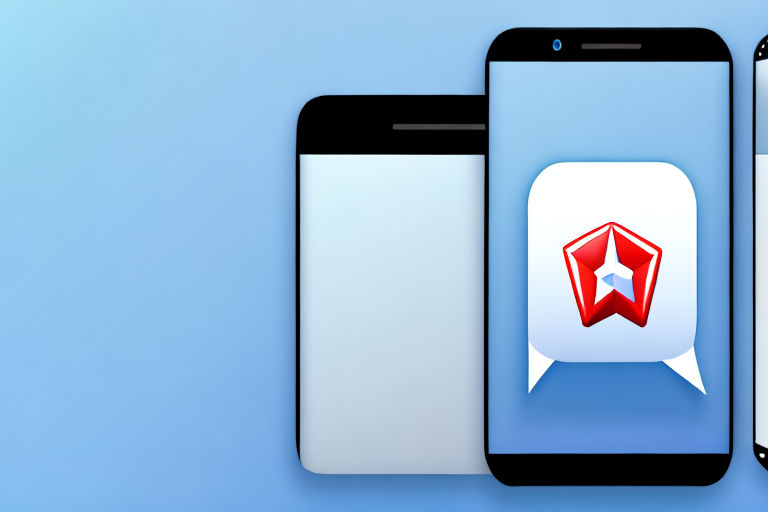Telegram is a popular instant messaging app that offers a wide range of features to its users. One of the most useful features of Telegram is its channels, which allow users to share information, news, and updates with a large audience. Screenshotting content on Telegram channels can be helpful for various purposes, such as saving important information, sharing content with others, or simply documenting interesting posts. In this step-by-step guide, we will walk you through the process of taking screenshots on Telegram channels.
Understanding the Basics of Telegram Channels
Before diving into the process of capturing screenshots on Telegram channels, let’s first have a clear understanding of what Telegram channels are. Telegram channels are public platforms where users can broadcast messages to a large number of subscribers. They can be used for various purposes, such as news updates, educational content, entertainment, and more. Channels can be created by anyone and can have an unlimited number of subscribers.
Telegram channels have gained immense popularity in recent years due to their ability to provide a centralized platform for sharing information with a wide audience. They have become a go-to source for news updates, with many media organizations and journalists creating their own channels to disseminate information quickly and efficiently.
These channels offer a unique advantage over other social media platforms by providing a clutter-free environment for users to consume content. Unlike platforms like Facebook or Twitter, where users are bombarded with a constant stream of updates from friends and acquaintances, Telegram channels allow users to focus solely on the content they are interested in.
What is a Telegram Channel?
In simple terms, a Telegram channel is a platform where users can share messages with a large audience. Unlike Telegram groups, channels are one-way communication platforms, where users can only view and consume content, without the ability to participate in discussions or post messages.
Telegram channels are designed to be easily accessible and user-friendly. They provide a seamless browsing experience, allowing users to scroll through the channel’s content and explore different posts at their own pace. The content on these channels can range from text-based updates to multimedia content like images, videos, and audio files.
One of the key features of Telegram channels is the ability to customize the channel’s appearance and settings. Channel creators can choose a unique name, description, and profile picture to make their channel stand out. They can also enable or disable features like comments, forwarding, and message editing, depending on their preferences.
The Importance of Screenshots in Telegram Channels
Screenshots play a significant role in capturing and preserving important information shared on Telegram channels. They allow users to save valuable content that may not be accessible later or may get deleted. Screenshots also enable users to share specific posts with others who might not be subscribed to the channel. Moreover, screenshots can serve as a reference for personal use, research purposes, or even for creating engaging content on other platforms.
With the ever-increasing amount of information being shared on Telegram channels, screenshots have become an essential tool for users to curate and archive content. They provide a way to capture a moment in time, ensuring that important messages or updates are not lost in the vast sea of information.
Additionally, screenshots can be used as evidence or proof of a particular post or conversation on a Telegram channel. In cases where misinformation or false information is being spread, screenshots can serve as a means to verify the authenticity of the content and debunk any false claims.
Furthermore, screenshots can be a valuable resource for content creators and researchers. They can be used as visual aids in presentations, blog posts, or articles, helping to illustrate and support the information being conveyed. Screenshots can also be analyzed and studied to gain insights into trends, patterns, or user behavior on Telegram channels.
In conclusion, screenshots are an integral part of the Telegram channel experience. They not only allow users to capture and preserve important information but also serve as a means of sharing and engaging with others. Whether it’s for personal use or professional purposes, screenshots play a crucial role in enhancing the overall user experience on Telegram channels.
Preparing for the Screenshot
Before embarking on the process of taking a screenshot on a Telegram channel, there are a few preparatory steps to ensure a seamless experience.
Checking Your Device Compatibility
First and foremost, make sure your device is compatible with the screenshotting functionality. Most smartphones, tablets, and computers have built-in screenshot capabilities, but it’s always a good idea to double-check that your device allows for this feature. Some older devices or customized operating systems may have specific rules or limitations regarding screenshots.
Ensuring Telegram App is Updated
Next, ensure that your Telegram app is up to date. Regularly updating the app ensures optimal performance, bug fixes, and access to the latest features. To check for updates, simply go to your device’s respective app store and search for Telegram. If an update is available, tap on the “Update” button to install the latest version.
Step-by-Step Guide to Taking a Screenshot on Telegram Channel
Now that you have familiarized yourself with the basics of Telegram channels and made the necessary preparations, let’s dive into the step-by-step process of capturing a screenshot on a Telegram channel.
Accessing the Desired Telegram Channel
To begin, open the Telegram app on your device. Once you’re on the home screen, locate the search bar at the top of the app interface. Type in the name or keywords related to the channel you wish to access. Telegram will display a list of results based on your search query. Select the desired channel from the search results.
Positioning the Screen for the Screenshot
Upon accessing the desired Telegram channel, navigate to the specific post or content that you want to capture in your screenshot. Ensure that the post is fully displayed on your screen, with no important information cut off or obstructed. Take a moment to position your device so that you can comfortably capture the entire content in the screenshot.
Capturing the Screenshot
Once the content is appropriately positioned on your screen, it’s time to capture the screenshot. The process of taking a screenshot may vary slightly depending on your device and operating system. In most cases, you can take a screenshot by pressing a combination of physical buttons on your device simultaneously. Common combinations include the power button and the volume down button or the power button and the home button. Refer to your device’s manual or online resources for specific instructions on taking screenshots.
After pressing the appropriate combination of buttons, your device’s screen should flash to indicate that the screenshot has been successfully captured. You can usually find the screenshot saved in your device’s photo gallery or the designated screenshot folder. The screenshot will be in image format, allowing you to view, edit, and share it as desired.
Editing and Sharing Your Screenshot
Now that you have successfully captured the screenshot on your Telegram channel, you may want to make some adjustments or enhancements before sharing it with others or using it for your purposes.
How to Edit Your Screenshot
Editing your screenshot allows you to crop, annotate, add text, or make any necessary adjustments to the image. There are numerous image editing apps available for both desktop and mobile devices. Some devices even offer built-in editing tools that you can access directly from your gallery or photo app. Choose the editing method that suits your preference and make the necessary edits to enhance the screenshot.
Sharing Your Screenshot on Telegram and Other Platforms
Once you are satisfied with the edits, you can share your screenshot on various platforms, including Telegram. To share on Telegram, open the app and navigate to the desired chat or channel where you’d like to share the screenshot. Tap on the attachment icon or the “+” symbol, depending on your device, to access the options for file sharing. Choose the screenshot from your gallery or file manager, and it will be uploaded and shared with the selected chat or channel.
In addition to Telegram, you can also share your screenshot on other platforms, such as social media, messaging apps, or even email. Simply access the desired platform or app, create a new post or message, and attach the screenshot from your device’s gallery or file manager. This allows you to reach a wider audience or share the screenshot with specific individuals, depending on your preference.
Troubleshooting Common Issues
While the process of capturing screenshots on Telegram channels is usually straightforward, you may encounter certain issues or challenges along the way. Here are a couple of common problems that users may face, along with their possible solutions.
Why Can’t I Take a Screenshot?
If you are unable to take a screenshot on your device while using the Telegram app, it is possible that the channel’s admins have disabled the screenshot functionality. Some channels restrict screenshotting to protect the content or intellectual property being shared. If you encounter this issue, respect the channel’s rules and refrain from taking screenshots.
Resolving Screenshot Issues
If you are experiencing issues specific to taking screenshots on your device, ensure that you have followed the preparatory steps correctly. Double-check your device compatibility and verify that your Telegram app is up to date. If the problem persists, consider reaching out to the Telegram support team or seeking assistance from online forums dedicated to troubleshooting device-related issues.
In conclusion, capturing screenshots on Telegram channels is a valuable tool that allows users to save, share, and reference important content. By following this step-by-step guide, you can easily master the art of taking screenshots on Telegram channels, enhancing your Telegram experience and enabling seamless information sharing.
Enhance Your Telegram Screenshots with GIFCaster
Ready to take your Telegram channel screenshots to the next level? With GIFCaster, not only can you capture the essential content, but you can also add a touch of personality and fun to your images. Transform a standard work update into a delightful visual celebration by incorporating animated GIFs directly into your screenshots. Embrace creative self-expression and make your screenshots stand out. Don’t settle for the ordinary; use the GIFCaster App today and start sharing engaging, GIF-enhanced images with your audience!