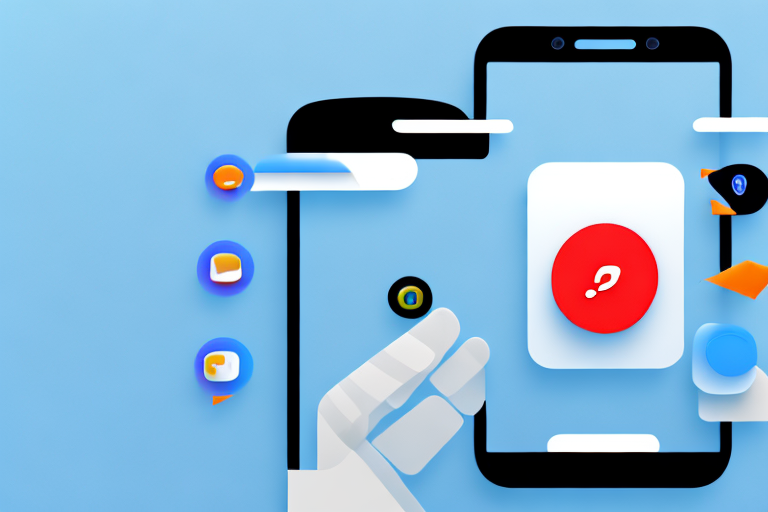In today’s digital age, text messages have become an integral part of our communication. Whether it’s for legal purposes, preserving important information, or just capturing a precious memory, knowing how to screenshot text messages can be incredibly useful. In this step-by-step guide, we will explore the importance of screenshotting text messages and provide detailed instructions on how to do it on both Android and iOS devices. We will also discuss various editing and saving techniques to help you effectively manage your screenshots.
Understanding the Importance of Screenshotting Text Messages
Text messages can hold significant value in various scenarios. It’s essential to understand why screenshotting them can be crucial in certain situations. Let’s explore both the legal and personal reasons that may arise for screenshotting text messages.
Legal and Personal Reasons for Screenshotting Texts
From legal disputes to personal records, there are multiple reasons why you might need to capture text messages. In legal cases, having screenshots of text conversations can serve as vital evidence. It’s important to consult legal advice to ensure you abide by the laws in your jurisdiction.
Moreover, on a personal level, preserving memorable conversations with loved ones or capturing important information, such as directions or addresses, is another motivation for screenshotting text messages. You never know when you might need to refer back to these conversations.
Preserving Important Information
Oftentimes, text messages contain valuable information that we don’t want to lose. This can range from addresses, contact numbers, or even crucial instructions for a task. Taking screenshots ensures that this information is easily accessible and won’t get lost amidst a sea of messages.
Imagine this scenario: you receive a text message from a friend who is sharing their new address with you. Instead of relying solely on your memory or jotting it down on a piece of paper that might get misplaced, screenshotting the message provides a foolproof way of preserving that address. You can simply refer back to the screenshot whenever you need to find your friend’s place.
Similarly, text messages often contain important contact numbers. Whether it’s a business contact, a doctor’s office, or a friend’s number, having a screenshot of that conversation ensures that you have a backup of those digits. This can be especially useful if you accidentally delete the message or lose your phone.
Furthermore, text messages can sometimes include crucial instructions for a task or project. Let’s say you are working on a DIY project, and a friend sends you step-by-step instructions via text. By screenshotting those instructions, you can have a visual reference that you can easily follow without having to switch back and forth between messages.
Additionally, preserving memorable conversations with loved ones is another reason to screenshot text messages. Whether it’s a heartfelt conversation with your partner, a funny exchange with a friend, or words of wisdom from a family member, these conversations hold sentimental value. By screenshotting them, you can create a digital scrapbook of cherished moments that you can revisit whenever you want.
In conclusion, screenshotting text messages is not only useful for legal purposes but also for personal reasons. It allows you to preserve important information, such as addresses and contact numbers, and capture memorable conversations with loved ones. So, the next time you receive a text message that holds significance, consider taking a screenshot to ensure that you have a lasting record of that moment.
Preparing Your Device for Screenshots
Before diving into the process of screenshotting text messages, it’s essential to ensure that your device is ready for the task at hand. Let’s go through a couple of preparatory steps to guarantee optimal results.
Checking Your Device’s Storage
Text conversations can accumulate over time, taking up valuable storage space on your device. Before proceeding, it’s recommended to have sufficient storage to accommodate the screenshots you wish to capture. Consider transferring or deleting unnecessary files to free up space.
When it comes to storage, it’s important to note that not all devices provide expandable storage options. If your device has limited internal storage, you may want to consider using cloud storage services or external storage devices to store your screenshots.
Additionally, organizing your existing text conversations can help you identify any unnecessary or redundant messages that can be safely deleted. This will not only free up storage space but also make it easier to locate specific conversations when you need them.
Ensuring the Right Screen Brightness
Screen brightness plays a crucial role in capturing clear screenshots. Adjust your device’s brightness to a level that allows for legible text while preventing any glare or reflection that may hinder readability. Experiment with different brightness settings to find the perfect balance.
It’s worth mentioning that different lighting conditions can affect the visibility of text messages on your device’s screen. If you’re in a dimly lit environment, increasing the brightness might be necessary to ensure the text is clearly visible. On the other hand, if you’re in a brightly lit area, reducing the brightness can help avoid overexposure and maintain readability.
Moreover, some devices offer additional features like night mode or blue light filters, which can help reduce eye strain and improve the overall reading experience. These features can be particularly useful when capturing screenshots of text messages in low-light situations.
Lastly, keep in mind that screen brightness can also impact your device’s battery life. If you’re planning to take multiple screenshots or engage in an extended screenshotting session, it’s advisable to have your device connected to a power source or ensure that it has sufficient battery charge to avoid interruptions.
Screenshotting Text Messages on Android Devices
Android devices offer multiple methods for capturing screenshots. Let’s walk through the two primary approaches: using built-in screenshot features and utilizing third-party apps.
When it comes to capturing text messages on your Android device, having the ability to take screenshots can be incredibly useful. Whether you want to save a conversation for sentimental reasons or need to provide evidence in a dispute, screenshots can be a valuable tool.
Using Built-In Screenshot Features
The majority of Android devices have a built-in screenshot feature that allows you to capture the contents of your screen with a simple combination of buttons. This built-in functionality makes it easy to quickly capture text messages without the need for any additional apps.
Usually, this involves pressing the power button and the volume down button simultaneously. Once pressed, you will hear a confirmation sound or see a visual indicator that the screenshot has been successfully captured. It’s important to note that the specific button combination may vary depending on your device, so it’s always a good idea to refer to your device’s user manual for the exact instructions.
Once you have taken the screenshot, it will be saved in your device’s photo gallery or screenshots folder. From there, you can easily access and share the screenshot as needed.
Utilizing Third-Party Apps
While the built-in screenshot feature is convenient, it may not always offer the advanced features you desire. This is where third-party apps come in. There are numerous apps available on the Google Play Store that can enhance your screenshotting experience on Android devices.
These apps offer additional features such as scrolling captures, annotation tools, and easy sharing options. For example, apps like “Screen Master” or “Screenshot Easy” provide a range of options to customize your screenshots and make them more visually appealing.
With scrolling captures, you can capture entire conversations or lengthy threads without having to take multiple screenshots. Annotation tools allow you to add text, arrows, or highlights to your screenshots, making it easier to emphasize specific parts of the text messages. And with easy sharing options, you can quickly send the screenshots to others via email, messaging apps, or social media.
When choosing a third-party app, it’s important to read reviews and consider the features that are most important to you. Some apps may have a small cost associated with them, but they often offer a more robust set of features that can greatly enhance your screenshotting capabilities.
So, whether you prefer to stick with the built-in screenshot feature or explore the world of third-party apps, capturing text messages on your Android device has never been easier. With just a few taps or button presses, you can save and share important conversations with ease.
Screenshotting Text Messages on iOS Devices
iOS devices, including iPhones and iPads, provide straightforward solutions for capturing screenshots. Let’s explore the native screenshot function and other helpful tools available on iOS devices.
Using the iPhone’s Screenshot Function
Capturing a screenshot on an iPhone is remarkably simple. By simultaneously pressing the power button and the home button, you can save a screenshot to your device’s camera roll. Similar to the Android process, you will receive both a visual indicator and an audible confirmation when the screenshot is successfully taken.
Exploring Additional iOS Screenshot Tools
Aside from Apple’s native screenshot function, various additional tools can enhance your screenshot capabilities on iOS devices. Apps like “Evernote Scannable” or “Lightshot” offer advanced features like OCR (Optical Character Recognition) and instant sharing options to streamline your screenshot workflow.
Editing and Saving Your Screenshots
Now that you have successfully captured your screenshots, it’s time to polish them and ensure they’re saved in an organized manner. Let’s delve into the editing and saving techniques you can use to maximize their usefulness.
Cropping and Annotating Screenshots
Oftentimes, screenshots contain unnecessary clutter that can be removed through cropping. Take advantage of the editing tools built into your device’s photo app to crop the screenshots, ensuring the focus remains solely on the text messages. Additionally, annotation tools allow you to highlight or add text to specific parts of the screenshot for better comprehension.
Best Practices for Saving and Organizing Screenshots
To avoid clutter and easily locate specific screenshots in the future, it’s crucial to establish an organizational system. Consider creating dedicated folders or albums for different categories or subjects. Naming each screenshot appropriately will also help you quickly identify the content without having to open each file individually.
Screenshotting text messages can be a valuable skill, whether it’s for legal evidence, preserving cherished memories, or simply ensuring important information is readily available. By following this step-by-step guide, you can master the art of capturing, editing, and organizing text message screenshots. Remember to use them responsibly and consult legal advice when necessary. Now, armed with this knowledge, you can confidently screenshot your text messages with ease and precision.
Bring Your Screenshots to Life with GIFCaster
Now that you’re equipped with the know-how to capture and organize your text message screenshots, why not take it a step further with GIFCaster? With GIFCaster, you can add a touch of personality and animation to your screenshots, transforming them from static images into fun, engaging GIFs. Whether it’s celebrating a work milestone or just adding a bit of flair to your conversations, GIFCaster is the perfect tool for creative self-expression. Ready to make your screenshots stand out? Use the GIFCaster App today and turn the ordinary into extraordinary!