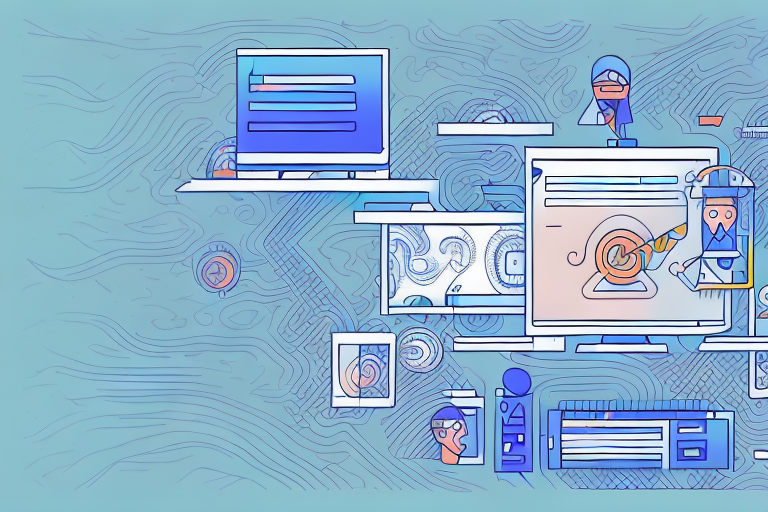In the digital age, GIFs have become an increasingly popular form of visual communication. These short, looped animations are a great way to convey emotions, reactions, and even provide helpful tutorials. In this article, we will explore the process of creating a GIF from screenshots, allowing you to easily share your experiences and knowledge with others. So let’s dive into the world of GIF creation!
Understanding the Basics of GIFs
GIF stands for Graphics Interchange Format. It is a file format that supports both static and animated images. Unlike traditional image formats, GIFs can contain multiple frames, which when looped, create an animation effect. This simple yet effective format makes GIFs a popular choice for sharing short, engaging content on the web.
What is a GIF?
A GIF is a type of image format that supports animations. It consists of a series of frames, played in a loop, to create an animated effect. Each frame can contain different images, allowing for smooth transitions and dynamic visuals.
Let’s dive a little deeper into how GIFs work. When you view a GIF, your device reads each frame of the image and displays them in rapid succession. This creates the illusion of movement, similar to how a flipbook works. Each frame is like a page in the flipbook, and when you flip through them quickly, you see the animation come to life.
One of the advantages of GIFs is their small file size. Because GIFs use a limited color palette and only store the differences between frames, they can be compressed to a relatively small size without losing too much quality. This makes them ideal for sharing on the web, where bandwidth and loading times are important considerations.
Why Use GIFs?
GIFs are a versatile medium that can be used to convey various types of information. Whether you want to showcase a step-by-step process, highlight an important detail, or simply add some humor to a conversation, GIFs can do it all. They are widely supported across different platforms and can be easily shared and embedded in websites, applications, and social media.
Let’s explore some of the specific use cases for GIFs. In educational settings, GIFs can be used to demonstrate complex concepts in a visual and engaging way. For example, a biology teacher might use a GIF to show the process of cell division, making it easier for students to understand and remember.
In marketing and advertising, GIFs can be a powerful tool for grabbing attention and conveying brand messages. A well-designed and eye-catching GIF can quickly capture the viewer’s interest and make a lasting impression. It can also be an effective way to showcase product features or demonstrate how to use a particular service.
On social media, GIFs are commonly used to express emotions and reactions. Instead of typing out a long response, users can simply share a GIF that accurately represents their feelings. This adds a fun and interactive element to online conversations, making them more engaging and entertaining.
Overall, GIFs offer a unique way to communicate and engage with others. Whether you’re looking to entertain, educate, or promote, GIFs can help you achieve your goals in a visually appealing and concise manner.
The Importance of Screenshots in GIF Creation
Screenshots play a crucial role in creating GIFs. They capture a moment in time and help you illustrate your tutorial or convey your message effectively. By using screenshots, you can visually guide your audience through a process, making it easier for them to follow along.
When it comes to creating GIFs, screenshots are an invaluable tool. They allow you to freeze a specific moment and transform it into a dynamic image that can be easily shared and understood. Whether you’re creating a tutorial on how to use a software or showcasing a step-by-step process, screenshots provide a visual reference that enables users to easily understand the steps involved.
Benefits of Using Screenshots
There are several benefits to using screenshots when creating GIFs. Firstly, they provide a visual reference, enabling users to easily understand the steps involved. Instead of relying solely on written instructions, screenshots offer a clear visual representation of each step, making it easier for users to follow along and replicate the process.
Additionally, screenshots ensure consistency and accuracy in your GIFs. By capturing specific moments in time, you can precisely showcase the desired elements without any discrepancies. This level of accuracy is particularly important when creating technical GIFs or tutorials where precision is key.
Furthermore, screenshots can be used as helpful visual aids in various contexts. Whether you’re providing technical support, creating educational tutorials, or even sharing entertaining content, screenshots can enhance the overall experience for your audience. They serve as a visual anchor, helping users grasp concepts and understand complex ideas more easily.
Preparing High-Quality Screenshots
Before diving into creating a GIF, it’s important to ensure that your screenshots are of high quality. This ensures that the final GIF looks professional and visually appealing. To capture high-quality screenshots, make sure to use a screen capture tool or feature that captures images at a sufficient resolution.
Additionally, you can further enhance the quality of your screenshots by adjusting the brightness, contrast, and color levels if needed. This allows you to fine-tune the visuals and ensure that every detail is clear and vibrant.
Remember, the quality of your screenshots directly impacts the overall quality of your GIF. Therefore, investing time and effort into capturing high-quality screenshots will ultimately result in a more polished and engaging final product.
Tools Needed for Creating GIFs from Screenshots
There are several tools available in the market to help you create GIFs from screenshots. These tools provide user-friendly interfaces and various features to facilitate the process. Let’s take a closer look at some of the most popular options.
Overview of GIF Creation Tools
Tool A: This versatile tool offers a wide range of customization options, allowing you to fine-tune your GIF. It supports various image formats and enables you to adjust the animation speed and quality settings. It also provides an intuitive interface, making it easy to organize and edit your screenshots.
Tool B: If you’re looking for a simple and straightforward tool, this is the one for you. It offers a streamlined user experience with basic editing features. It supports popular image formats and lets you convert your screenshots into GIFs with just a few clicks.
Choosing the Right Tool for You
When selecting a GIF creation tool, consider your specific requirements and skill level. If you’re a beginner, opting for a tool with a user-friendly interface and basic features might be the best choice. However, if you’re an advanced user seeking more customization options, a tool with advanced editing capabilities would be more suitable. Take your time to explore different tools and find the one that aligns with your needs.
Step-by-Step Guide to Creating a GIF from Screenshots
Now that we have covered the basics and tools needed, let’s go through the step-by-step process of creating a GIF from screenshots. By following these simple instructions, you’ll be able to create captivating GIFs in no time.
Organizing Your Screenshots
Before you start creating your GIF, it’s important to organize your screenshots in a logical order. This will ensure that the final GIF flows smoothly and is easy to understand. Rename your screenshots accordingly, keeping in mind the sequence they should appear in the GIF. This initial organization will save you time later and result in a more coherent final product.
Uploading and Editing Your Screenshots
Once you have your screenshots organized, it’s time to upload them into your chosen GIF creation tool. This process may vary depending on the tool you’ve selected. After uploading, take advantage of the editing features to enhance your screenshots. You can crop, rotate, or resize them as needed to create a visually appealing GIF.
Converting Screenshots into a GIF
After editing your screenshots, it’s time to convert them into a GIF. In your chosen GIF creation tool, look for the option to export or save your project as a GIF file. Adjust any final settings, such as the animation speed or loop style, to achieve your desired effect. Once you’re satisfied, click the export button, and voila! You’ve successfully created a GIF from your screenshots.
Tips for Enhancing Your GIFs
Creating a GIF from screenshots is just the beginning. To make your GIFs stand out, consider implementing the following tips for enhancing their visual appeal and optimizing them for web use.
Optimizing Your GIFs for Web Use
When using GIFs on the web, file size is a crucial factor. Large file sizes can result in slow-loading pages and a poor user experience. To optimize your GIFs, consider reducing the number of frames or using a lower color palette. Additionally, compressing the GIF using specific software or online tools can significantly reduce file size without compromising quality.
Adding Text and Effects to Your GIFs
To further enhance your GIFs, consider adding text overlays or effects. Text can provide additional context or highlight important points in your GIF. Effects such as filters or stickers can add a touch of creativity and personalization to your GIFs, making them more engaging for your audience.
With these tips in mind, you’re well-equipped to create impactful GIFs from screenshots. Remember to experiment, have fun, and let your creativity shine through. Happy GIF making!
Start Creating Engaging GIFs with GIFCaster
Ready to transform your screenshots into captivating, animated experiences? With GIFCaster, you can easily add a spark of creativity to your digital communication. Whether it’s for work or play, GIFCaster helps you make every message memorable. Don’t just tell—show with the flair of a GIF! Use the GIFCaster App today and turn your static screenshots into fun, engaging stories.