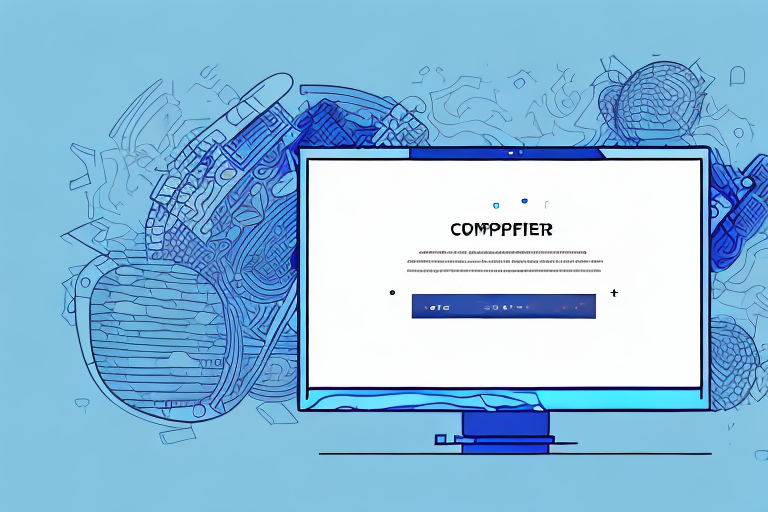A screenshot GIF is a powerful and creative way to capture and share moments from your screen. Whether you want to demonstrate a software process, showcase a design, or share a funny moment from a video game, creating a screenshot GIF can help you effectively communicate your message. In this article, we will guide you through the process of creating a screenshot GIF, from understanding the basics to enhancing and sharing your creation.
Understanding the Basics of a Screenshot GIF
Before we dive into the technical aspects of creating a screenshot GIF, let’s take a moment to understand what it actually is. A screenshot GIF, as the name implies, is a combination of a screenshot and a GIF. A screenshot captures a still image of your screen, while a GIF is a short, animated image that loops continuously. By combining these two elements, you can create a dynamic and engaging representation of your screen activity.
What is a Screenshot GIF?
In simple terms, a screenshot GIF is a series of screenshots strung together to form a seamless loop. Each screenshot represents a different frame in the animation, creating the illusion of movement when played back. This format allows you to showcase a step-by-step process, highlight specific areas of interest, or simply provide a visually appealing representation.
Imagine you are creating a tutorial on how to use a new software. Instead of describing each step in writing, you can capture screenshots of each step and combine them into a GIF. This way, your audience can visually follow along with the tutorial, making it easier for them to understand and replicate the process.
Furthermore, a screenshot GIF can be a powerful tool for demonstrating complex concepts or interactions. For example, if you are designing a user interface for a mobile app, you can create a GIF that showcases the different screens and how they transition seamlessly. This visual representation can help stakeholders and developers better understand the user experience and provide valuable feedback.
Why Use a Screenshot GIF?
There are several reasons why using a screenshot GIF can be advantageous. Firstly, it can make your content more engaging and visually appealing. Instead of relying on static screenshots or lengthy explanations, a screenshot GIF can effectively communicate your message in a concise and captivating way.
Think about it – which would you find more interesting: a series of static images or a dynamic animation that showcases the key points? The latter is likely to grab your attention and keep you engaged throughout the presentation. This is especially important in today’s fast-paced digital world, where attention spans are shorter than ever.
Additionally, GIFs are supported by many platforms and can be easily shared and embedded, making them a versatile tool for communication and instruction. Whether you are creating a blog post, a social media post, or an educational resource, a screenshot GIF can enhance your content and make it more shareable.
Moreover, a screenshot GIF can be particularly useful in situations where you need to demonstrate a process or provide instructions. For example, if you are writing a user manual for a software application, including a screenshot GIF can help users visualize the steps and follow along more easily. This can reduce confusion and improve the overall user experience.
In conclusion, screenshot GIFs are a valuable tool for visually representing screen activity, showcasing step-by-step processes, and engaging audiences. By combining the static nature of screenshots with the dynamic nature of GIFs, you can create compelling and informative visuals that effectively communicate your message. So next time you need to explain something on your screen, consider using a screenshot GIF to make your content more engaging and visually appealing.
Necessary Tools for Creating a Screenshot GIF
Before you embark on the journey of creating a screenshot GIF, it’s important to ensure that you have the necessary tools. Here’s an overview of the required software and hardware:
Overview of Required Software
To create a screenshot GIF, you will need a screen recording software that allows you to capture multiple screenshots and convert them into an animated GIF. There are several options available, both free and paid, such as Snagit, Camtasia, OBS Studio, and LICEcap. Choose the one that best suits your needs and preferences.
Snagit is a popular choice among professionals and offers a wide range of features, including the ability to capture screenshots, record videos, and create GIFs. It provides a user-friendly interface and allows you to easily edit and annotate your screenshots before converting them into a GIF.
Camtasia, on the other hand, is a more advanced screen recording software that is widely used for creating professional-quality videos and GIFs. It offers a comprehensive set of editing tools, including the ability to add transitions, annotations, and effects to your screenshots. With Camtasia, you can create highly polished and visually appealing GIFs.
OBS Studio is a free and open-source screen recording software that is favored by gamers and live streamers. It offers powerful features for capturing and recording your screen, making it an excellent choice for creating screenshot GIFs. OBS Studio also supports various plugins and extensions, allowing you to customize and enhance your GIF creation process.
LICEcap is a lightweight and easy-to-use screen recording software that specializes in creating GIFs. It allows you to capture a specific region of your screen and save it as a GIF file. LICEcap is known for its simplicity and efficiency, making it a great option for beginners or those who prefer a straightforward GIF creation process.
Hardware Requirements
In addition to the software, you will need a computer or device that meets the hardware requirements for running the chosen screen recording software. This typically includes a decent processor, sufficient RAM, and ample storage space for saving the captured screenshots and GIF files.
A powerful processor is essential for smooth screen recording and processing of the captured screenshots. A multi-core processor, such as an Intel Core i5 or AMD Ryzen 5, is recommended for optimal performance. Additionally, having a higher clock speed will ensure faster rendering of the GIFs.
Sufficient RAM is crucial for handling the memory-intensive tasks involved in creating screenshot GIFs. The recommended minimum RAM for smooth operation is 8GB, but having 16GB or more will provide better performance, especially when working with larger files or multiple applications simultaneously.
Ample storage space is necessary for storing the captured screenshots and GIF files. A solid-state drive (SSD) is recommended for faster read and write speeds, which can significantly improve the overall performance of the GIF creation process. If you anticipate working with large files frequently, consider getting a high-capacity SSD or an external hard drive to ensure you have enough storage space.
It’s worth noting that the hardware requirements may vary depending on the complexity and duration of the GIFs you intend to create. If you plan on creating high-resolution or long-duration GIFs, you may need more powerful hardware to handle the processing demands.
Step-by-Step Guide to Creating a Screenshot GIF
Now that you have the necessary tools, let’s dive into the step-by-step process of creating a screenshot GIF:
Capturing the Screenshot
The first step is to capture the screenshots of your screen activity. This could involve capturing a specific process, a software demonstration, or any other activity you wish to showcase. Depending on the screen recording software you are using, the process may vary slightly, but generally, it involves selecting the area of your screen to capture, setting the desired frame rate, and initiating the recording. Be sure to follow the instructions provided by your chosen software to capture high-quality screenshots.
Converting the Screenshot into a GIF
Once you have captured the necessary screenshots, you will need to convert them into a GIF format. Most screen recording software provides options for exporting the screenshots as GIFs directly within the application. Simply select the screenshots you want to include in your GIF, adjust any settings or preferences, and export the file. Ensure that you choose a suitable frame rate and resolution to maintain a smooth and visually pleasing playback.
Enhancing Your Screenshot GIF
Now that you have created a basic screenshot GIF, it’s time to enhance it and make it stand out. Here are a couple of ways you can do that:
Adding Text and Annotations
Consider adding explanatory text or annotations to your screenshot GIF to provide context and guide the viewer. This can help clarify specific steps or highlight important details. Many screen recording software tools offer built-in text and annotation features that allow you to easily add text boxes, arrows, circles, and more. Experiment with different styles and placements to find the most effective way to communicate your message.
Adjusting the Size and Quality
Depending on the platform you plan to share your screenshot GIF on, you may need to adjust its size and quality. Some platforms have limitations on the file size or resolution of GIFs, so be mindful of these constraints. Additionally, optimizing your screenshot GIF for smaller file sizes can help improve its loading time and overall user experience.
Sharing Your Screenshot GIF
Once you have created and enhanced your screenshot GIF, it’s time to share it with the world. Here are some of the best platforms for sharing GIFs:
Best Platforms for Sharing GIFs
- Social media platforms: Facebook, Twitter, Instagram
- Messaging apps: WhatsApp, Slack
- GIF hosting websites: GIPHY, Tenor
Choose the platforms that align with your objectives and target audience. Each platform may have its own guidelines and requirements for uploading and sharing GIFs, so familiarize yourself with the specific instructions provided by each platform.
Tips for Sharing GIFs Effectively
To maximize the impact of your screenshot GIF, consider the following tips:
- Keep it short and focused: Aim for a concise and relevant screenshot GIF that captures the essence of your message.
- Engage with the audience: Encourage viewers to interact with your GIF by using captions, questions, or calls to action.
- Optimize for mobile: Given the prevalence of mobile devices, ensure that your screenshot GIF is optimized for smaller screens and loads quickly.
By following these tips, you can increase the reach and effectiveness of your screenshot GIF.
In conclusion, creating a screenshot GIF is a valuable skill that can help you effectively communicate ideas, instructions, and moments from your screen. By understanding the basics, using the necessary tools, following a step-by-step guide, enhancing your creation, and sharing it strategically, you can leverage the power of screenshot GIFs to engage and captivate your audience.
Bring Your Screenshots to Life with GIFCaster
Ready to transform your static screenshots into captivating, animated experiences? Look no further than GIFCaster, the ultimate tool for adding a dash of fun and creativity to your screen captures. With GIFCaster, you can easily integrate lively GIFs into your screenshots, turning mundane work messages into delightful celebrations and enhancing your digital communication. Don’t just tell your story—make it unforgettable with the GIFCaster App. Start expressing yourself in a whole new way today!