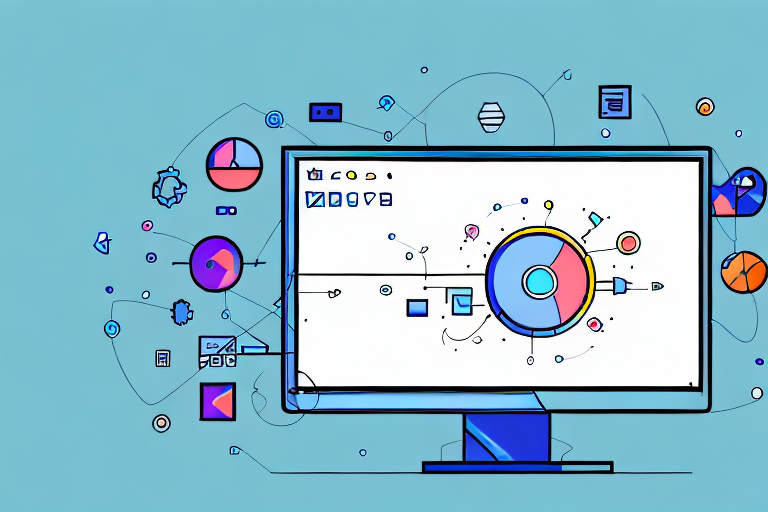In today’s digital age, screen snipping tools have become an essential part of our daily lives. Whether you are a developer, designer, or simply someone who loves capturing moments on your Linux system, having a reliable screen snipping tool is crucial. In this comprehensive guide, we will delve into the world of Linux screen snipping tools, exploring their importance, the different options available, installation processes, advanced features, tips, and tricks, troubleshooting common issues, and much more. So, let’s dive right in and discover the ultimate Linux screen snipping tool that will revolutionize your workflow.
Understanding the Importance of Screen Snipping Tools
Screen snipping tools play a vital role in enhancing productivity and simplifying various tasks on your Linux system. Whether you need to capture screenshots of software bugs, create tutorials, or share interesting content with others, a reliable screen snipping tool can make your life much easier.
With a high-quality screen snipping tool, you can effortlessly capture specific areas of your screen, annotate and edit the captured screenshots, and quickly share them with others. This can save you valuable time and effort, allowing you to focus on the tasks that matter the most.
But let’s dive deeper into the world of screen snipping tools and explore why they have become an indispensable part of the Linux ecosystem.
The Role of Screen Snipping in Linux
Linux enthusiasts often find themselves in need of efficient screen snipping tools due to the platform’s versatility. From capturing screens during software development to sharing tips and tricks with fellow Linux users, screen snipping plays a crucial role in enhancing collaboration and knowledge sharing among the Linux community.
Imagine you are working on a complex software project on your Linux system and encounter a bug. With a reliable screen snipping tool, you can easily capture the exact area of the screen where the bug appears, allowing you to provide detailed information to the developers and expedite the debugging process.
Furthermore, Linux users are known for their passion for customization and personalization. A screen snipping tool that offers advanced editing capabilities can empower Linux users to add annotations, highlights, and arrows to their captured screenshots, making it easier to convey their ideas and share knowledge with others.
Whether you are a Linux developer, a tech blogger, or simply an avid Linux user, having a powerful screen snipping tool at your disposal can greatly enhance your ability to communicate and collaborate effectively within the Linux community.
Key Features of an Effective Screen Snipping Tool
When choosing a screen snipping tool for your Linux system, it’s important to consider its key features. An effective tool should offer intuitive navigation, a user-friendly interface, support for various file formats, advanced editing capabilities, and seamless integration with other applications.
Intuitive navigation ensures that you can quickly and easily capture the desired area of your screen without any hassle. A user-friendly interface makes the process of capturing, editing, and sharing screenshots a breeze, even for beginners.
Support for various file formats allows you to save your captured screenshots in the format that best suits your needs, whether it’s PNG, JPEG, or even GIF for animated screenshots. This flexibility ensures compatibility and ease of use across different platforms and software.
Advanced editing capabilities are essential for those who want to take their screenshots to the next level. Being able to add text, draw shapes, blur sensitive information, and highlight important details can make your screenshots more informative and visually appealing.
Seamless integration with other applications is another crucial feature to consider. A screen snipping tool that allows you to directly share your captured screenshots to email, messaging apps, or cloud storage services can save you time and streamline your workflow.
Additionally, features such as cross-platform compatibility, cloud storage integration, customizable keyboard shortcuts, and the ability to capture scrolling webpages can greatly enhance your overall experience with a screen snipping tool. These additional features provide convenience and flexibility, allowing you to adapt the tool to your specific needs and preferences.
So, next time you find yourself in need of a screen snipping tool for your Linux system, remember to consider these key features to ensure that you choose the best tool that suits your requirements.
Exploring the Linux Screen Snipping Tool Landscape
On Linux, you have a wide range of options when it comes to screen snipping tools. These tools can be categorized into two main categories: built-in Linux screen snipping tools and third-party alternatives.
Built-in Linux Screen Snipping Tools
Linux distributions often come pre-installed with built-in screen snipping tools. These tools provide basic functionality for capturing screenshots directly from the desktop environment. While they may not offer advanced editing features, they can be a convenient option for users who require basic screen snipping capabilities without the need for additional software.
Popular built-in Linux screen snipping tools include GNOME Screenshot, KDE Spectacle, and xfce4-screenshooter.
Third-Party Linux Screen Snipping Tools
If the built-in screen snipping tools don’t meet your requirements, you can explore the vast array of third-party options available for Linux. These tools often offer more advanced features such as capturing specific areas, delayed capture, scrolling capture, and extensive annotation and editing capabilities.
Some noteworthy third-party Linux screen snipping tools include Flameshot, Shutter, and Ksnip.
Deep Dive into the Ultimate Linux Screen Snipping Tool
Among the various options available, one screen snipping tool stands out as the ultimate choice for Linux users. This tool combines user-friendly features with advanced functionality, providing a seamless experience for capturing, annotating, and sharing screenshots on your Linux system.
Installation Process
The installation process for the ultimate Linux screen snipping tool is straightforward. Simply follow these steps:
- Open your terminal.
- Enter the command to add the tool’s repository.
- Update your package list.
- Install the screen snipping tool.
Once the installation is complete, you can launch the tool and start exploring its capabilities.
User Interface and Navigation
The ultimate Linux screen snipping tool boasts an intuitive user interface, allowing you to easily navigate through its various features. The tool’s interface is designed with simplicity in mind, ensuring that even beginners can quickly grasp its functionality.
With straightforward menus, easily accessible buttons, and customizable settings, you can tailor the tool to suit your specific needs, making the entire snipping process efficient and enjoyable.
Advanced Features and Functions
What sets the ultimate Linux screen snipping tool apart from others are its advanced features and functions. From capturing specific regions of your screen to capturing full-screen or windowed screenshots, this tool offers unparalleled versatility.
Additionally, you can enhance your screenshots by adding annotations, such as arrows, text, and shapes. You can also apply various filters and effects to give your captures a professional touch.
Furthermore, the tool seamlessly integrates with cloud storage services, allowing you to save and share your screenshots effortlessly. With just a few clicks, you can instantly upload your snips to popular cloud platforms, simplifying collaboration and file sharing.
Tips and Tricks for Maximizing the Use of Your Linux Screen Snipping Tool
Now that you have the ultimate Linux screen snipping tool installed, let’s explore some tips and tricks to help you unlock its full potential.
Keyboard Shortcuts for Quick Snipping
One of the most efficient ways to speed up your snipping workflow is by utilizing keyboard shortcuts. The ultimate Linux screen snipping tool allows you to customize and assign keyboard shortcuts for capturing region-specific screenshots, saving you valuable time and effort.
Editing and Annotating Your Snips
To make your captures more informative and visually appealing, take advantage of the advanced editing and annotation features provided by the ultimate Linux screen snipping tool. Add text, callouts, and highlights to emphasize specific details, ensuring that your snips effectively convey your intended message.
Saving and Sharing Your Snips
Effortlessly save and share your snips using the ultimate Linux screen snipping tool’s integrated cloud storage capabilities. By connecting your preferred cloud storage service, you can instantly upload your screenshots and generate shareable links, making collaboration and sharing a breeze.
Troubleshooting Common Issues with Linux Screen Snipping Tools
While screen snipping tools on Linux are generally reliable, you may encounter occasional issues that need troubleshooting. Here are some common problems you might face and how to resolve them.
Dealing with Software Compatibility Issues
If you experience compatibility issues between the ultimate Linux screen snipping tool and your specific Linux distribution, ensure that you have the latest updates installed for your operating system. In some cases, updating the tool itself might also resolve any compatibility issues.
Resolving Snipping Tool Errors
If you encounter errors or glitches while using the ultimate Linux screen snipping tool, try restarting the tool and your system. Additionally, double-check that your system meets the minimum requirements for the tool and that there are no conflicting software installations.
Enhancing Tool Performance
If you notice sluggish performance or delays while using the ultimate Linux screen snipping tool, consider closing any unnecessary applications running in the background. You can also check for available updates for the tool, as newer versions often address performance-related issues.
With the ultimate Linux screen snipping tool at your disposal and armed with these troubleshooting tips, you are ready to capture, edit, and share screenshots effortlessly on your Linux system. Enhance your productivity, streamline your workflow, and elevate your Linux experience with this indispensable tool.
Remember to regularly explore the tool’s features and stay updated with any new releases or enhancements, as technology is constantly evolving. Happy snipping!
Take Your Linux Screenshots to the Next Level with GIFCaster
Ready to infuse some excitement into your Linux screen captures? Look no further than GIFCaster, the innovative screenshot tool that lets you add a dash of fun to your images with animated GIFs. Transform mundane work messages into delightful celebrations and express your creativity with ease. Don’t just snip it, GIF it! Use the GIFCaster App today and start turning your screenshots into engaging, animated conversations.