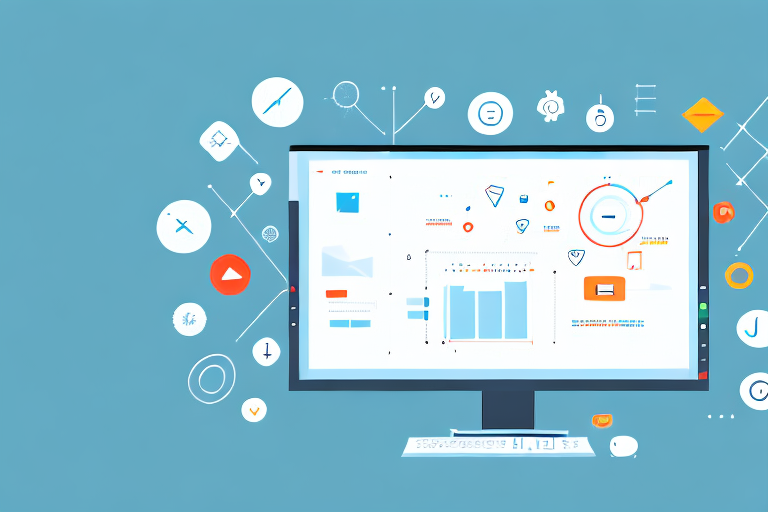In today’s digital world, screenshots have become an indispensable tool for communication and information sharing. Whether you need to capture an error message, save a funny conversation, or demonstrate a step-by-step process, a good screenshot tool is essential. Thankfully, there are many options available for Windows users, with some even offering powerful features for free.
Understanding the Importance of a Good Screenshot Tool
Screenshots play a vital role in today’s digital landscape. They allow us to capture and share important information quickly and easily. Whether you are a blogger, a developer, or a social media manager, having a reliable screenshot tool in your arsenal can save you time and effort.
But why exactly are screenshots so important? Let’s delve deeper into their role in today’s digital world.
The Role of Screenshots in Today’s Digital World
In today’s fast-paced world, visual communication is key. With the ever-increasing amount of information we encounter on a daily basis, it can be challenging to convey messages and explain complex concepts effectively. This is where screenshots come to the rescue.
Screenshots provide us with a visual representation of what we see on our screens. They capture a specific moment in time, freezing it for us to analyze and share. Whether it’s a bug in a software application, a design inspiration, or an important piece of information, screenshots make it easier for others to understand and interpret the information.
Imagine you are a blogger writing a tutorial on how to use a new software tool. Instead of relying solely on text descriptions, you can enhance your tutorial with screenshots that visually guide your readers through the process. This not only makes your content more engaging but also ensures that your readers can follow along easily.
Similarly, if you are a social media manager, screenshots can be invaluable in showcasing your work. Whether you are analyzing the performance of a social media campaign or responding to customer inquiries, screenshots provide concrete evidence of your efforts and help you communicate your message more effectively.
Why Choose a Free Screenshot Tool for Windows?
With so many screenshot tools available, why choose a free one for Windows? The answer is simple: cost and functionality.
Free screenshot tools offer a range of features that can rival their paid counterparts. Gone are the days when you had to spend a fortune to get a reliable screenshot tool. Nowadays, free tools provide a plethora of options to capture screenshots, annotate them, and even share them with others.
These tools often come with user-friendly interfaces, making it easy for anyone, regardless of their technical expertise, to capture and edit screenshots effortlessly. From basic functions like capturing the entire screen or a specific window to more advanced features like delayed captures and scrolling screenshots, free screenshot tools for Windows have it all.
Moreover, these tools usually offer various annotation options, allowing you to highlight important areas, add text, draw shapes, and blur sensitive information. This makes it convenient to provide context and emphasize specific details in your screenshots.
Additionally, free screenshot tools often integrate seamlessly with popular platforms and applications, enabling you to share your screenshots directly to social media, email, or cloud storage services. This streamlines your workflow and saves you precious time that would otherwise be spent on manual uploads and attachments.
So, whether you are a student, a professional, or simply someone who wants to capture and share visual information effortlessly, a free screenshot tool for Windows can be a game-changer in your digital toolkit.
Features to Look for in a Free Screenshot Tool
When selecting a free screenshot tool for Windows, there are a few key features you should consider. These features can greatly enhance your screenshotting experience and make the process more efficient.
First and foremost, ease of use and a user-friendly interface are crucial when choosing a screenshot tool. You want a tool that is intuitive and easy to navigate, allowing you to quickly capture screenshots without any hassle. Imagine a tool with a cluttered interface and complex menu options – it would only slow you down and frustrate you in the long run. Therefore, look for a tool that offers a simple, intuitive design that makes capturing screenshots effortless.
But capturing screenshots is just the beginning. A good screenshot tool should also provide editing and annotation capabilities. After capturing a screenshot, you may want to highlight important areas, add text, draw shapes, or even blur sensitive information. The ability to customize and enhance your screenshots ensures that your message is clear and visually appealing. Whether you are using screenshots for work presentations, tutorials, or simply sharing moments with friends, having editing and annotation capabilities is a must.
Furthermore, sharing your screenshots is just as important as capturing them. Look for a tool that offers various sharing options to make it easy for you to distribute your screenshots. This could include direct uploading to popular cloud services like Google Drive or Dropbox, social media integration for effortless sharing on platforms like Facebook or Twitter, and even email functionality for sending screenshots directly to colleagues or friends. The more sharing options a screenshot tool provides, the more versatile it becomes.
Lastly, consider the exporting options offered by the screenshot tool. It’s essential to ensure that the tool supports exporting screenshots in various formats, such as PNG, JPEG, or GIF. Different scenarios may require different file formats, so having the flexibility to choose the appropriate format is crucial. Whether you need high-quality images for professional use or smaller file sizes for web-based sharing, having exporting options that cater to your needs is a significant advantage.
In conclusion, when choosing a free screenshot tool for Windows, keep in mind the ease of use and user interface, editing and annotation capabilities, sharing options, and exporting options. By considering these features, you can find a screenshot tool that not only meets your basic needs but also enhances your screenshotting experience, making it more efficient and enjoyable.
Reviewing the Top Free Screenshot Tools for Windows
When it comes to capturing screenshots on Windows, having the right tool can make all the difference. In this article, we will take a detailed look at the top free screenshot tools available for Windows users. These tools not only allow you to capture screenshots effortlessly but also offer a range of features to enhance and customize your screenshots.
Tool 1: Detailed Overview and Features
Tool 1 is a popular free screenshot tool for Windows that has gained a loyal user base. Its user-friendly interface makes it a favorite among beginners and advanced users alike. But what sets Tool 1 apart from the rest?
One of the standout features of Tool 1 is its powerful editing capabilities. With this tool, you can add text, draw shapes, and even apply filters to your screenshots, giving them a professional touch. Whether you need to highlight specific areas, blur sensitive information, or add annotations, Tool 1 has got you covered.
But that’s not all! Tool 1 also offers seamless sharing options, allowing you to instantly upload your screenshots to popular social media platforms. Whether you want to share your screenshots with friends, colleagues, or the world, Tool 1 makes it quick and easy.
Tool 2: Detailed Overview and Features
If you’re looking for a comprehensive screenshot tool that goes beyond just capturing screenshots, Tool 2 is worth considering. With its clean and intuitive interface, Tool 2 makes capturing and editing screenshots a breeze.
One of the standout features of Tool 2 is its versatility. In addition to capturing screenshots, it also allows you to record screencasts, making it a powerful tool for visual communication. Whether you need to create tutorials, demos, or presentations, Tool 2 has got you covered.
But that’s not all! Tool 2 also offers advanced editing features, such as the ability to blur sensitive information and add watermarks. With these features, you can ensure that your screenshots are not only informative but also visually appealing.
Tool 3: Detailed Overview and Features
If simplicity is what you’re after, Tool 3 might be the perfect choice for you. This lightweight yet powerful free screenshot tool offers a minimalist interface, focusing on simplicity and ease of use.
Despite its simplicity, Tool 3 doesn’t compromise on functionality. With just a few clicks, you can capture screenshots effortlessly. And if you need to make quick edits, Tool 3 provides basic editing features, such as adding text and annotations. With Tool 3, you can get the job done without any unnecessary complications.
But that’s not all! Tool 3 also supports cloud integration, making it easy to store and share your screenshots. Whether you want to access your screenshots from multiple devices or collaborate with others, Tool 3 has got you covered.
So, whether you’re a beginner or an advanced user, there’s a free screenshot tool for Windows that suits your needs. With their range of features and user-friendly interfaces, these tools make capturing and editing screenshots a breeze. Give them a try and take your screenshots to the next level!
Tips for Capturing Screenshots Effectively
Choosing the Right Area to Capture
Before capturing a screenshot, it’s important to choose the right area to capture. Avoid including unnecessary elements that can distract or confuse your audience. Instead, focus on the key elements that convey your message effectively. Most screenshot tools offer the option to capture a specific window, a selected area, or the entire screen. Choose the option that best suits your needs.
Using Shortcuts for Quick Screenshots
To speed up the screenshotting process, use keyboard shortcuts provided by the screenshot tool. These shortcuts allow you to capture screenshots with a single keystroke, eliminating the need to navigate through menus or click buttons. Familiarize yourself with the available shortcuts to save time and capture screenshots effortlessly.
Making the Most of Editing Features
Don’t underestimate the power of editing features provided by your screenshot tool. Take advantage of the ability to annotate, highlight, and blur sensitive information. These editing features can greatly enhance the clarity and visual appeal of your screenshots. Experiment with different editing options to find the ones that best convey your message.
In conclusion, having a good screenshot tool is essential for Windows users. Free screenshot tools offer a range of features that can help you capture, edit, and share screenshots effortlessly. Consider the ease of use, editing capabilities, and sharing options when selecting a tool. Experiment with different tools to find the one that best suits your needs. By following these tips and utilizing the features offered by your chosen tool, you can capture screenshots effortlessly and communicate more effectively in today’s digital world.
Bring Your Screenshots to Life with GIFCaster
Ready to elevate your screenshot game? With GIFCaster, not only do you get all the essential features of a robust screenshot tool, but you also have the unique ability to add a touch of personality to your captures. Make your screenshots stand out by incorporating fun, expressive GIFs that can transform even the most mundane work message into an enjoyable visual experience. Don’t just capture moments; animate them and share the fun! Use the GIFCaster App today and start creating screenshots that truly capture your creative spirit.