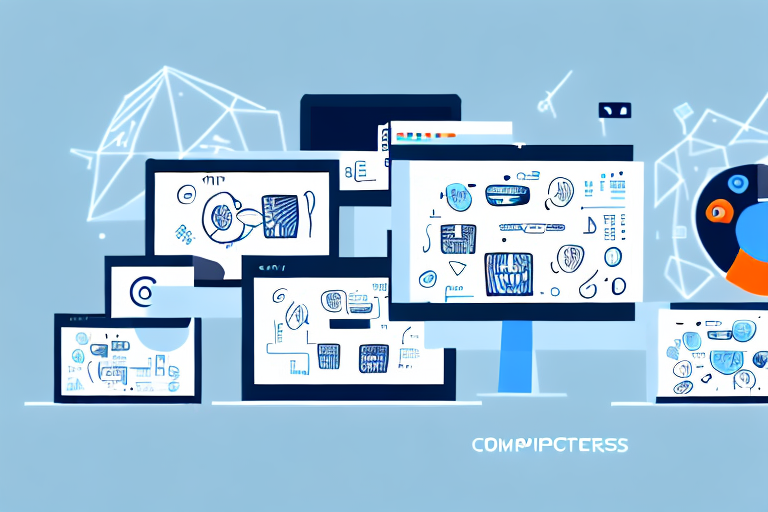In today’s digital age, screenshots have become an integral part of our daily computing activities. Whether you are a student, a professional, or even a casual computer user, there are numerous instances where you may need to capture and share screenshots. Thankfully, there are plenty of screenshot tools available for Windows that make the process quick and hassle-free. In this article, we will explore the top 10 free screenshot tools for Windows and discuss their key features and benefits.
Understanding the Importance of Screenshot Tools
Screenshot tools play a vital role in everyday computing. They allow users to capture images of their computer screens, saving them as image files for various purposes. These purposes can range from creating tutorial documentation to sharing quick snippets of information with colleagues or friends. Moreover, screenshots can help troubleshoot technical issues or serve as visual evidence in scenarios where taking a picture is not possible.
Imagine you are working on a project and need to provide detailed instructions to your team members. Instead of writing lengthy explanations, you can simply capture screenshots of each step and compile them into a visually appealing document. This not only saves time but also ensures clarity and reduces the chances of miscommunication.
Furthermore, screenshot tools have become an indispensable part of our computing experience. They enable us to capture moments, display information, and communicate efficiently. Whether you want to highlight a specific section of a webpage, demonstrate a software bug, or create step-by-step instructions for a task, screenshot tools make it easy to capture and share visual content.
The Role of Screenshot Tools in Everyday Computing
Screenshot tools have revolutionized the way we interact with technology. In the past, capturing a screenshot required using complex keyboard shortcuts or relying on third-party software. However, with the advent of dedicated screenshot tools, the process has become incredibly simple and user-friendly.
One of the key benefits of screenshot tools is their ability to capture not just the visible portion of the screen, but also the entire webpage or document. This is particularly useful when you need to capture long webpages or documents that cannot fit within the visible screen area. By providing a comprehensive view of the content, screenshot tools ensure that no information is left out.
Moreover, screenshot tools offer a wide range of annotation and editing features. These features allow users to add visual cues, highlight specific areas, or blur out sensitive information before sharing the screenshots. This level of customization ensures that the captured images are not only informative but also visually appealing.
Key Features to Look for in a Screenshot Tool
When choosing a screenshot tool, there are several key features to consider. Firstly, ease of use is essential, as you want a tool that allows you to capture screenshots quickly without any complicated steps. Look for a tool that offers a simple interface and intuitive controls, ensuring that you can capture screenshots effortlessly.
Secondly, annotation and editing features are crucial for adding visual cues and enhancing the captured screenshots. Look for a tool that allows you to draw shapes, add text, highlight areas, or blur out sensitive information. These features enable you to convey your message effectively and ensure that the screenshots serve their intended purpose.
Thirdly, file format and sharing options are important for compatibility and seamless sharing of screenshots with others. Look for a tool that supports popular image formats such as JPEG or PNG, as these formats are widely supported across different platforms. Additionally, consider whether the tool allows you to directly share the screenshots via email, social media, or cloud storage services.
Last but not least, performance and system requirements should also be taken into account. You want a screenshot tool that doesn’t slow down your computer or consume excessive resources. Look for a tool that is lightweight and optimized for efficient performance, ensuring that it doesn’t hinder your workflow.
In conclusion, screenshot tools have become an integral part of our computing experience. They simplify the process of capturing and sharing visual content, making it easier to communicate and collaborate effectively. When choosing a screenshot tool, consider factors such as ease of use, annotation features, file format compatibility, and performance. By selecting the right tool, you can enhance your productivity and streamline your workflow.
Comprehensive Review of Top 10 Free Screenshot Tools
Now, let’s dive into the comprehensive review of the top 10 free screenshot tools for Windows.
Snipping Tool: A Windows Classic
The Snipping Tool is a built-in screenshot tool that comes with Windows. It offers basic screenshot capturing functionality, allowing users to capture rectangular, free-form, or full-screen screenshots. While it lacks advanced features, it is simple and straightforward for quick captures.
LightShot: Simple Yet Powerful
LightShot is a lightweight and intuitive screenshot tool that offers powerful features. With LightShot, you can capture screenshots, edit them, and share them instantly. It allows users to select and crop specific areas, add annotations, and even search for similar images online.
ShareX: Advanced Features for Power Users
ShareX is a feature-packed screenshot and screen recording tool aimed at power users. It offers a wide range of capture options, including full-screen, active window, or specific region. It also provides advanced editing tools, various file hosting options, and automation features.
Greenshot: Ideal for Annotation
Greenshot is a popular screenshot tool known for its extensive annotation capabilities. Apart from capturing screenshots, it allows users to add text, shapes, arrows, and other graphical elements to highlight specific portions of the screenshot. Greenshot also offers different output options and integrates well with other applications.
Snagit: Best for Tutorials
Snagit is a comprehensive screenshot and screen recording tool that excels in creating tutorials and instructional content. It offers a wide range of capture options, editing tools, and effects. With Snagit, you can demonstrate complex procedures, create step-by-step instructions, and even record videos for more in-depth explanations.
Jing: Perfect for Quick Captures
Jing is a lightweight screenshot tool that focuses on simplicity and speed. It allows users to capture basic screenshots and share them instantly. Jing also provides basic annotation features and the ability to record short videos, making it ideal for quick captures and sharing on the go.
PicPick: All-in-One Design Tool
PicPick is a comprehensive design tool that includes powerful screenshot features. It offers various capture options, including full-screen, active window, and region. Additionally, PicPick provides a built-in image editor with a wide range of editing tools, making it a versatile choice for designers and creative professionals.
Screenpresso: Great for Video Captures
Screenpresso is a multifeatured screenshot and screen recording tool that excels in capturing high-quality videos. It allows users to record screen activity, webcam footage, and audio alongside the video. Screenpresso also offers annotation options and easy sharing features, making it a great choice for creating video tutorials or presentations.
TinyTake: Best for Cloud-Based Sharing
TinyTake is a cloud-based screenshot and video recording tool that focuses on easy sharing and collaboration. It offers a simple and intuitive interface, allowing users to capture screenshots and record videos. With TinyTake, you can also annotate screenshots, add comments, and share them directly with others via cloud storage.
FastStone Capture: Lightweight and User-Friendly
FastStone Capture is a lightweight and user-friendly screenshot tool that offers a wide range of capture options. It supports full-screen, window, object, and region captures, along with scrolling window captures for capturing entire webpages. FastStone Capture also provides basic editing tools and multiple output options.
Comparing the Top 10 Free Screenshot Tools
Now that we have explored the top 10 free screenshot tools, let’s compare them based on key factors.
User Interface and Ease of Use
All the mentioned screenshot tools have intuitive user interfaces, making them easy to navigate and use. However, tools like Snipping Tool and Jing excel in simplicity, while ShareX and PicPick offer more advanced features accompanied by slightly steeper learning curves.
Annotation and Editing Features
When it comes to annotation and editing, Greenshot and Snagit stand out with their extensive capabilities. Both tools offer a wide range of shapes, text, and highlighting options, allowing users to create professional-looking annotations effortlessly. Other tools like LightShot and FastStone Capture provide basic editing functions but may lack advanced features.
File Format and Sharing Options
Most of the screenshot tools mentioned support popular image formats like PNG, JPEG, and GIF. However, tools like ShareX and TinyTake offer additional file format options and provide seamless integration with cloud storage services, making sharing easier and more flexible.
Performance and System Requirements
While all the mentioned tools are lightweight and designed to be resource-friendly, some may require higher system specifications than others. Tools like ShareX and Screenpresso, which offer advanced features and video recording capabilities, may necessitate slightly higher system requirements compared to simpler tools like Greenshot or Snipping Tool.
In conclusion, the top 10 free screenshot tools for Windows provide a wide range of features and capabilities to suit different user requirements. From simple and lightweight tools like Snipping Tool and Jing to more advanced options like ShareX and Snagit, there is a screenshot tool for everyone. Consider your specific needs, such as annotation features, file format compatibility, and system requirements, when selecting the tool that best aligns with your preferences. With these screenshot tools at your disposal, capturing, editing, and sharing screenshots on Windows has never been easier!
Bring Your Screenshots to Life with GIFCaster
Looking to add a dash of creativity to your screenshots? Look no further than GIFCaster, the innovative tool that lets you enhance your captures with animated GIFs. Perfect for when you want to make your work messages stand out or just share a laugh with friends, GIFCaster allows for a unique and engaging way to express yourself. Ready to turn your screenshots into fun celebrations? Use the GIFCaster App today and start transforming your digital communication!