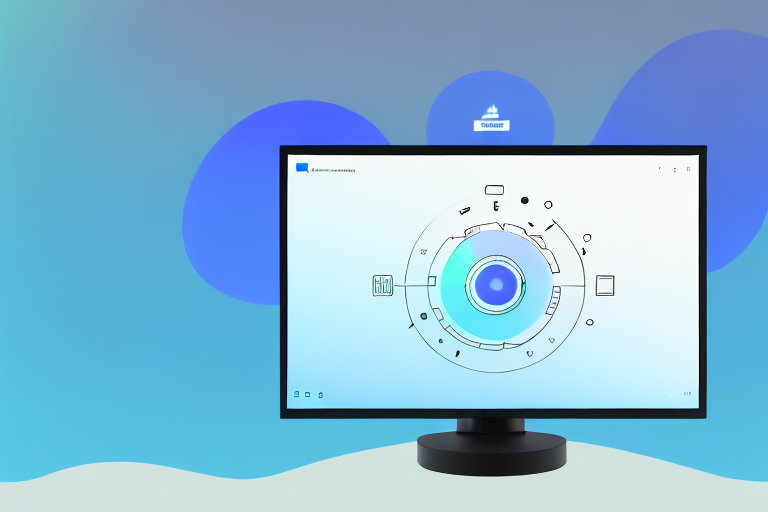Are you tired of struggling to capture and share screenshots on your Windows 10 device? Look no further! In this article, we will discuss the importance of a good screenshot tool and explore the best options available for Windows 10. Whether you are a professional needing to capture screenshots for work or a casual user wanting to share your screen, we have got you covered. So, let’s dive in and discover the perfect screenshot tool for your needs.
Understanding the Importance of a Good Screenshot Tool
Screenshots play a crucial role in digital communication. They allow us to capture and share information visually, making it easier to convey complex ideas or troubleshoot problems. Whether you are creating tutorials, reporting bugs, or simply sharing moments with friends, having a reliable screenshot tool is essential. Let’s explore the key reasons why you should invest in a good screenshot tool.
The Role of Screenshots in Digital Communication
In today’s fast-paced digital world, visual content grabs attention like nothing else. Screenshots provide a snapshot of what’s happening on your screen, allowing you to highlight specific details or demonstrate step-by-step processes. They are indispensable for creating engaging presentations, technical documentation, or social media content. With a good screenshot tool, you can capture and communicate information effectively.
Imagine you are working on a project and need to explain a complex concept to your team members. Instead of relying solely on written explanations, you can take a screenshot of the relevant information and annotate it with arrows, text, or highlights. This visual aid will make it easier for your team to understand and follow your instructions.
Furthermore, screenshots are invaluable for troubleshooting technical issues. When encountering a bug or error, you can capture a screenshot of the error message or the problematic behavior. This visual evidence can greatly assist technical support teams or developers in identifying and resolving the issue more efficiently.
Key Features to Look for in a Screenshot Tool
Not all screenshot tools are created equal. To find the best one for your needs, consider these key features:
- Intuitive User Interface: A user-friendly interface ensures a smooth and efficient screenshot capturing experience. Look for a tool that allows you to capture screenshots with just a few clicks or keyboard shortcuts.
- Annotation Tools: Look for tools that allow you to add text, arrows, or highlights to your screenshots for better clarity. Being able to annotate your screenshots directly within the tool saves you time and eliminates the need for additional image editing software.
- Image Editing Capabilities: Some screenshot tools offer basic image editing features, allowing you to crop, resize, or apply filters to your screenshots without using separate software. This can be particularly useful when you need to make quick adjustments or enhancements to your captured images.
- Multiple Capture Modes: Choose a tool that supports different capture modes such as full screen, specific window, or selected region. This flexibility allows you to capture exactly what you need, whether it’s an entire webpage, a specific application window, or a specific area of your screen.
- Cloud Integration: Cloud storage integration enables easy sharing and access to your screenshots across devices. With cloud integration, you can quickly upload your screenshots to a cloud storage service and share them with others via a link. This eliminates the need for manual file transfers and ensures that your screenshots are readily available whenever and wherever you need them.
By considering these key features, you can find a screenshot tool that meets your specific requirements and enhances your digital communication capabilities. Whether you are a student, a professional, or a casual user, investing in a good screenshot tool will undoubtedly improve your productivity and make your visual content more engaging.
Exploring the Best Screenshot Tools for Windows 10
Now that we understand the importance of a good screenshot tool, let’s dive deeper into the world of top-rated options available specifically for Windows 10.
Windows 10, known for its user-friendly interface and powerful features, offers a wide range of screenshot tools to cater to different needs and preferences. Whether you are a professional in need of advanced editing capabilities or a casual user looking for a hassle-free experience, there is a screenshot tool out there for you.
An Overview of Top-Rated Screenshot Tools
When it comes to screenshot tools, there are several options in the market, each with its unique strengths and features. Let’s take a closer look at some of the most popular choices:
- Snagit: Known for its powerful features and intuitive interface, Snagit is a comprehensive suite of screenshot and video recording tools. With Snagit, you can capture screenshots, record videos, and even create GIFs. Its advanced editing tools, including professional templates and effects, make it an ideal choice for professionals who need extensive customization options.
- Greenshot: If you prefer a lightweight and customizable experience, Greenshot is the tool for you. This open-source screenshot tool allows users to capture screenshots with ease and offers a range of editing options. With Greenshot, you can annotate, highlight, and even blur parts of your screenshot, making it perfect for those who value simplicity and flexibility.
- Lightshot: With its simple yet powerful interface, Lightshot is another popular choice among Windows 10 users. Lightshot lets you capture screenshots effortlessly and provides basic editing capabilities. Additionally, it offers convenient sharing options, allowing you to easily share your screenshots with others. Lightshot is great for casual users looking for a quick and hassle-free screenshot tool.
Comparing the Functionality of Different Tools
Now that we have an overview of these top-rated screenshot tools, let’s compare them based on their features, performance, and ease of use:
- Snagit: With its advanced editing tools, Snagit stands out for professionals who require extensive customization options. From adding professional templates to applying effects, Snagit offers a wide range of features to enhance your screenshots and videos. Its intuitive interface makes it easy to navigate, ensuring a seamless user experience.
- Greenshot: If simplicity and flexibility are your priorities, Greenshot is the tool for you. This lightweight screenshot tool focuses on providing a straightforward and customizable experience. With Greenshot, you can easily capture screenshots, annotate them with text or shapes, and even highlight specific areas. Its user-friendly interface makes it accessible to users of all levels of expertise.
- Lightshot: For casual users looking for a hassle-free screenshot tool, Lightshot is a great choice. It offers basic editing capabilities, allowing you to crop, draw, and add text to your screenshots. Lightshot also provides convenient sharing options, making it easy to share your screenshots with friends, colleagues, or on social media platforms. Its simple and intuitive interface ensures a smooth and enjoyable user experience.
With these top-rated screenshot tools at your disposal, capturing, editing, and sharing screenshots on Windows 10 has never been easier. Whether you are a professional in need of advanced customization or a casual user looking for simplicity, there is a screenshot tool out there that suits your needs perfectly.
Step-by-Step Guide to Downloading Your Chosen Screenshot Tool
Now that you have found the perfect screenshot tool for your needs, let’s go through the step-by-step process of downloading and setting it up.
Preparing Your System for Download
Before you begin the download, ensure that your Windows 10 system meets the minimum requirements for the screenshot tool. Check the official website for compatibility details.
Navigating the Download Process
Once you have verified compatibility, follow these steps to download and install your chosen screenshot tool:
- Visit the official website of your selected tool.
- Click on the “Download” button to initiate the download.
- Run the downloaded file and follow the on-screen instructions to complete the installation.
Tips for Using Your New Screenshot Tool
Now that you have successfully downloaded and installed your screenshot tool, let’s explore some tips and tricks to make the most out of its features.
Mastering Basic Functions and Shortcuts
Take some time to familiarize yourself with the basic functions and keyboard shortcuts of your screenshot tool. This will help you capture screenshots quickly and efficiently, saving precious time in your daily workflow.
Advanced Features to Enhance Your Screenshots
Delve deeper into your screenshot tool’s advanced features. Experiment with annotation tools, image editing options, and explore integration with other productivity tools. By harnessing these features, you can elevate the quality and impact of your screenshots.
Troubleshooting Common Issues with Screenshot Tools
While screenshot tools are generally reliable, you might encounter occasional issues. Let’s address some common problems and ways to resolve them.
Resolving Download and Installation Problems
If you encounter difficulties during the download or installation process, try the following steps:
- Check your internet connection to ensure a stable connection.
- Temporarily disable any antivirus software or firewall that might be blocking the download.
- Restart your computer and attempt the download again.
Addressing Usability Concerns and Errors
If you face usability concerns or encounter errors while using your screenshot tool, consider the following steps:
- Check the tool’s documentation or support resources for guidance on common issues and troubleshooting steps.
- Update your tool to the latest version, as newer releases often include bug fixes and performance improvements.
- Contact the tool’s support team for personalized assistance if the issue persists.
Now that you are armed with the knowledge and tools to capture and share amazing screenshots on your Windows 10 device, it’s time to download the best screenshot tool for your needs. Enhance your digital communication and make your visual content stand out with the perfect screenshot tool!
Make Your Screenshots Come Alive with GIFCaster
Ready to elevate your screenshots beyond the static images of yesterday? With GIFCaster, not only will you capture your screen effortlessly, but you’ll also add a touch of personality and fun to every image. Transform your communications and let your creativity shine by adding lively GIFs to your screenshots. Don’t settle for the mundane; make your work messages a cause for celebration. Use the GIFCaster App today and start creating engaging, expressive visuals that stand out!