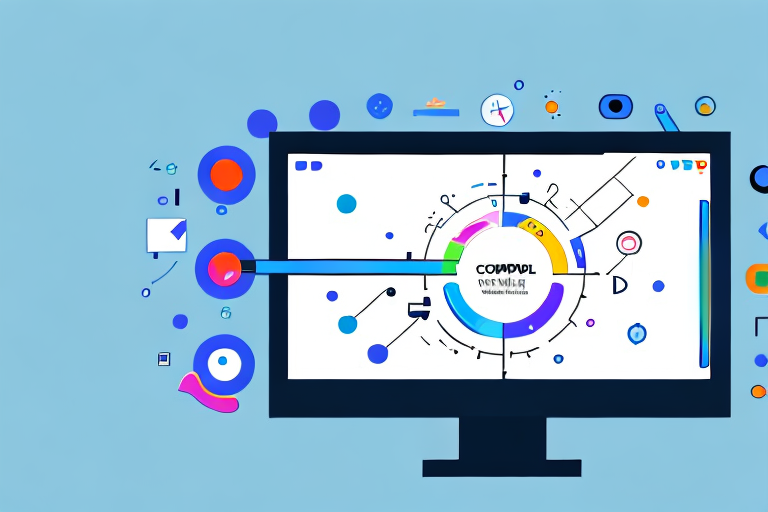Screenshots are an essential tool for both personal and professional use. Whether you want to capture a funny moment from a video or document a technical issue for customer support, having a reliable screenshot tool is crucial. In this comprehensive guide, we will delve into the world of screenshot tools for PC, exploring their importance, key features to look for, different types available, and in-depth reviews of the top tools. We will also provide tips on how to use screenshot tools effectively and troubleshoot common issues that may arise.
Understanding the Importance of a Screenshot Tool
Before diving into the details of specific screenshot tools, it’s important to understand why they play a fundamental role in our daily computing activities. Screenshot tools allow us to capture images of our computer screens with ease. These captured images can be shared, saved, or used for various purposes such as documentation, tutorials, presentations, and more. They are incredibly versatile and save us from the hassle of using external devices like cameras or smartphones to capture screenshots.
But let’s delve deeper into the world of screenshot tools and explore their significance in our daily computing workflows.
The Role of Screenshot Tools in Daily Computing
Screenshot tools have become an indispensable part of our daily computing workflows. They offer a quick and efficient way to capture and share information, whether it’s for personal or professional use. Imagine trying to explain a complex computer issue to tech support without the ability to capture and share a screenshot. It would be immensely challenging and time-consuming.
With a reliable screenshot tool, you can effortlessly capture screenshots and annotate them to highlight important details. This helps in effective communication, whether you’re collaborating with colleagues, providing instructions to clients, or seeking assistance from support teams.
Moreover, screenshot tools have revolutionized the way we document processes and create tutorials. Instead of relying solely on text-based instructions, we can now capture step-by-step screenshots to visually guide others through a particular task. This visual element enhances understanding and reduces the chances of misinterpretation.
Furthermore, screenshot tools have proven to be invaluable in the field of design and development. Designers can easily capture screenshots of their work to showcase their designs to clients or colleagues for feedback. Developers can capture screenshots of error messages or code snippets to seek assistance from online communities or forums.
Overall, screenshot tools have become an essential tool in our digital arsenal, enabling us to capture, communicate, and collaborate effectively.
Key Features to Look for in a Screenshot Tool
When choosing a screenshot tool, there are several key features to consider that can enhance your screenshot-capturing experience. Firstly, ease of use is essential. The tool should have a user-friendly interface and intuitive controls, allowing you to capture screenshots quickly and effortlessly.
Another important feature is the ability to capture different types of screenshots, including full screen, specific application windows, or customized areas of the screen. Having this flexibility ensures that you can capture precisely what you need without any unnecessary clutter.
Furthermore, advanced options such as delayed capture, scrolling capture, and audio recording can greatly enhance your screenshot capabilities. These features expand the range of scenarios in which you can effectively capture and share information.
Additionally, the ability to annotate screenshots with text, arrows, and shapes can be immensely helpful in highlighting specific areas or providing additional context. This feature allows you to convey your message more effectively and ensures that the recipient understands the intended meaning.
Lastly, integration with cloud storage services or built-in sharing options can streamline the process of sharing your captured screenshots. Whether you need to send them via email, share them on social media, or collaborate with others using cloud-based platforms, having seamless integration saves time and effort.
By considering these key features, you can choose a screenshot tool that aligns with your specific needs and enhances your overall computing experience.
Exploring Different Types of Screenshot Tools
When it comes to screenshot tools, there are various types available, each catering to different preferences and needs. Let’s take a closer look at some of the most common types:
Full-Screen Screenshot Tools
Full-screen screenshot tools allow you to capture everything that is currently displayed on your computer screen. These tools are ideal for capturing the entire screen for documentation purposes, sharing moments from videos or games, or even taking snapshots of your desktop setup.
While the built-in screenshot functionalities of operating systems often include full-screen capture options, dedicated full-screen screenshot tools provide additional features and customization options, making them more versatile and user-friendly.
Window Screenshot Tools
Sometimes you may want to capture only a specific window or application instead of the entire screen. Window screenshot tools specialize in capturing individual windows or selected application interfaces with ease.
These tools are particularly useful when you need to document a specific software interface, share information about a particular application, or capture error messages that appear in windows. With window screenshot tools, you can focus on the relevant details without including unnecessary background distractions.
Freeform Screenshot Tools
Freeform screenshot tools provide the ultimate flexibility when it comes to capturing screenshots. With these tools, you can manually select any area of your screen and capture it, regardless of its shape or size.
This type of screenshot tool is ideal for situations where you need to capture specific sections of a webpage, crop out unwanted elements from an image, or capture irregularly shaped elements on your screen. Freeform screenshot tools offer precise control and customization options to cater to your unique capture requirements.
In-depth Review of Top Screenshot Tools for PC
In this section, we will provide an in-depth review of three top screenshot tools for PC:
Snipping Tool
The Snipping Tool is a built-in screenshot tool available on most Windows operating systems. It offers a simple yet effective way to capture screenshots with basic annotation features. The Snipping Tool allows you to capture fullscreen, window, or custom snips, and save them in various image formats. While it lacks advanced features, its ease of use and integration with the Windows environment make it a popular choice among casual users.
Lightshot
Lightshot is a lightweight and feature-rich screenshot tool available for Windows and Mac. It offers a user-friendly interface and a wide range of capture options. With Lightshot, you can capture fullscreen, window, or freeform snips, and even perform quick edits and annotations. Additionally, Lightshot provides convenient cloud-based storage for easy sharing of captured screenshots.
Snagit
Snagit is a powerful and versatile screenshot tool that goes beyond the capabilities of most other tools. It offers an extensive set of features, including capturing fullscreen, window, scrolling pages, and freeform areas. Snagit also provides advanced editing and annotation options, making it suitable for users who require more robust screenshot capabilities. Additionally, Snagit offers integrations with popular productivity tools, such as Dropbox and Google Drive, for seamless sharing and collaboration.
How to Use Screenshot Tools Effectively
Now that you have an understanding of the importance of screenshot tools and the different types available, let’s explore some tips on using them effectively:
Basic Steps in Taking Screenshots
When using a screenshot tool, the basic steps involved are usually straightforward. Firstly, launch the screenshot tool of your choice. Next, select the desired capture mode (full screen, window, freeform, etc.). Once you’ve made your selection, the tool will capture the screenshot and provide options for saving or editing it. Finally, save the screenshot to your desired location or use the available editing tools to annotate it if necessary.
Advanced Techniques for Capturing Screenshots
While the basic steps are suitable for most scenarios, advanced techniques can further enhance your screenshot-taking abilities. Experiment with features like delayed capture, which allows you to set a timer before the screenshot is taken. This enables you to capture complex menus or tooltips that disappear quickly.
Scrolling capture is another valuable feature that automatically captures an entire webpage, even if it extends beyond the visible screen area. This is useful when you want to capture long articles, webpages, or emails that require scrolling to view in their entirety.
Troubleshooting Common Issues with Screenshot Tools
Dealing with Blurry Screenshots
One common issue that users may encounter when capturing screenshots is blurriness. This can occur due to a variety of reasons, such as low screen resolution, scaling settings, or capturing high-motion content. To resolve this, ensure that your screen resolution is set to a suitable level and adjust any scaling settings as necessary. Additionally, try capturing screenshots during moments of minimal screen activity to avoid blurriness caused by motion.
Resolving Compatibility Issues
Compatibility issues with screenshot tools can arise due to factors such as outdated software versions, conflicting applications, or incompatible file formats. To address these issues, always keep your screenshot tool up to date with the latest version provided by the developer. Additionally, check for any conflicting applications that may interfere with the proper functioning of the screenshot tool. Finally, ensure that the chosen file format is supported across the platforms where you plan to share or use the captured screenshots.
With a comprehensive understanding of the importance of screenshot tools, the different types available, and in-depth reviews of top tools, you are now equipped to choose the best screenshot tool for your PC. Remember to consider the key features that are important to you and experiment with different techniques to make the most of your chosen tool. Capture, annotate, and share with ease, making your computing experience more efficient and productive.
Bring Your Screenshots to Life with GIFCaster
Ready to elevate your screenshot game? Look no further than GIFCaster, the innovative tool that infuses your captures with the magic of GIFs. Transform mundane images into vibrant, animated conversations and let your creativity shine. Whether it’s a celebratory moment or just adding a touch of humor to your work messages, GIFCaster makes it easy and fun. Don’t just take a screenshot, create an experience. Use the GIFCaster App today and start sharing screenshots that truly stand out!