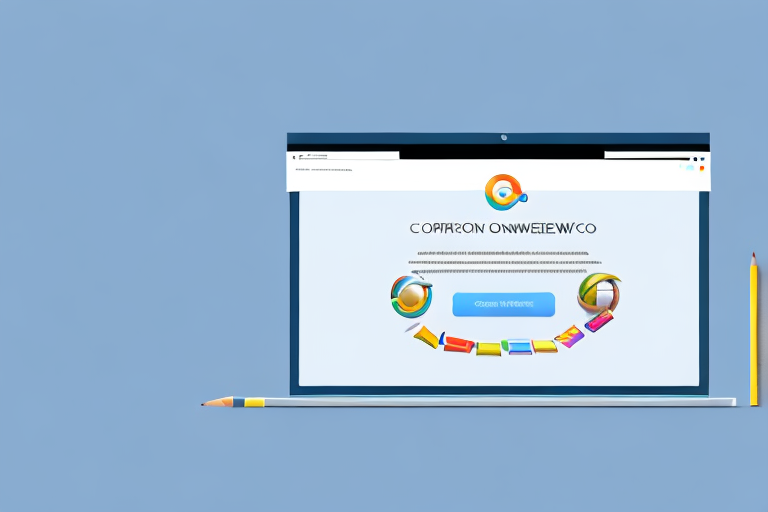Screenshots and edits are vital in the digital world for effective communication. They allow users to capture and share visual information quickly and easily. Whether you are collaborating on a project, providing feedback, or demonstrating a process, screenshots and edits are indispensable tools.
Understanding the Importance of Screenshots and Edits
In today’s fast-paced digital landscape, screenshots play a crucial role in conveying information efficiently. Visuals have the power to engage and captivate audiences, making them an ideal medium for communicating ideas. Screenshots allow users to capture a specific moment in time, preserving information that can be shared and referenced later.
Imagine you are working on a project and need to explain a complex concept to your team members. Instead of relying solely on written or verbal explanations, you can take a screenshot of the relevant information and use it as a visual aid. This screenshot not only provides a snapshot of the information but also helps your team members grasp the concept more quickly and easily.
The Role of Screenshots in Digital Communication
Screenshots act as visual aids that support and enhance written or verbal communication. They enable individuals to illustrate concepts, demonstrate software features, and provide step-by-step instructions. By incorporating screenshots into communication, ideas become more tangible, helping others understand information more effectively.
For instance, in customer support, screenshots are often used to troubleshoot technical issues. When a customer encounters a problem, they can take a screenshot of the error message and share it with the support team. This visual representation of the issue allows the support team to analyze the problem more accurately and provide a targeted solution.
In addition, screenshots are widely used in educational materials. Teachers can capture screenshots of relevant content, such as diagrams, graphs, or excerpts from textbooks, and include them in their presentations or study materials. These visual aids not only make the learning experience more engaging but also help students retain information better.
Why Editing Tools are Essential for Screenshots
While screenshots are incredibly useful on their own, the ability to edit them takes their utility to another level. Editing tools allow users to annotate screenshots, highlight key areas, add text, blur sensitive information, and crop unnecessary elements. These edits help convey messages more precisely, ensuring clarity for the intended audience.
Let’s say you are creating a user manual for a software application. You can take screenshots of each step in the process and use editing tools to add arrows, text, and highlights to guide the users through the instructions. These edits make the screenshots more informative and user-friendly, reducing the chances of confusion or misunderstanding.
Moreover, editing tools enable users to blur or pixelate sensitive information in screenshots, such as personal details or confidential data. This ensures privacy and security when sharing screenshots with others. By using editing tools, individuals can protect sensitive information while still effectively conveying the necessary information.
In conclusion, screenshots and editing tools are essential components of digital communication. Screenshots provide visual representations that enhance understanding and engagement, while editing tools allow for precise customization and clarity. By leveraging the power of screenshots and edits, individuals can effectively communicate complex ideas, troubleshoot technical issues, and create informative educational materials.
Exploring the Features of the Ultimate Screenshot and Edit Tool
The Ultimate Screenshot and Edit Tool Chrome Extension is a comprehensive solution that offers a wide range of features for capturing and modifying screenshots.
When it comes to capturing screenshots, this powerful extension goes above and beyond. It enables users to capture screenshots of entire webpages, specific sections, or even selected elements. No matter how big or small, this tool ensures that no information is left behind, allowing for a complete representation of the content you want to share or preserve.
But capturing screenshots is just the beginning. The Ultimate Screenshot and Edit Tool also offers a diverse array of advanced editing options. With these tools at your disposal, you have the power to truly customize your screenshots to meet your specific needs.
One of the standout features of this extension is its ability to highlight important sections. Whether you want to draw attention to a specific paragraph, an image, or a button, you can easily do so with just a few clicks. This makes it perfect for creating tutorials, presentations, or simply emphasizing key points in your screenshots.
But what if you need to blur out sensitive information? The Ultimate Screenshot and Edit Tool has got you covered. With its built-in blur tool, you can easily obscure any text, images, or other sensitive content that you don’t want to be visible. This is particularly useful when sharing screenshots that contain personal or confidential information.
Adding text to your screenshots is also a breeze with this extension. Whether you want to provide additional context, label certain elements, or simply add a caption, the text tool allows you to do so with ease. You can choose from a variety of fonts, sizes, and colors to ensure that your text stands out and complements the overall design of your screenshot.
But the editing options don’t stop there. The Ultimate Screenshot and Edit Tool also provides users with the ability to add shapes, arrows, and even mosaic effects to their screenshots. These additional elements can help provide clarity, guide the viewer’s attention, or simply add a touch of creativity to your screenshots.
With its comprehensive screenshot capabilities and advanced editing tools, the Ultimate Screenshot and Edit Tool Chrome Extension is a must-have for anyone who frequently captures and modifies screenshots. Whether you’re a professional who needs to create visually appealing presentations or a casual user who wants to enhance their screenshots, this extension has everything you need to take your screenshots to the next level.
Installation and Setup of the Chrome Extension
Installing and setting up the Ultimate Screenshot and Edit Tool Chrome Extension is a breeze. Follow these step-by-step instructions to get started:
Step-by-Step Installation Guide
- Open the Chrome Web Store and search for ‘Ultimate Screenshot and Edit Tool.’
- Click ‘Add to Chrome’ to initiate the installation process.
- Once installed, a new icon will appear in your browser’s toolbar.
- Click on the icon to access the extension’s main interface.
Now that you have successfully installed the Ultimate Screenshot and Edit Tool Chrome Extension, let’s explore how to configure it for optimal use.
Configuring the Extension for Optimal Use
Upon accessing the extension’s interface, users can customize various settings to enhance their screenshotting and editing experience. Options like default save location, file format, and shortcut keys can be adjusted, ensuring maximum convenience and efficiency.
One of the key features of the Ultimate Screenshot and Edit Tool Chrome Extension is the ability to choose the default save location for your screenshots. Whether you prefer them to be saved on your local machine or in the cloud, the extension allows you to set your desired location with just a few clicks.
In addition to the save location, you can also select the file format for your screenshots. The extension supports a wide range of formats, including PNG, JPEG, and GIF, giving you the flexibility to choose the one that best suits your needs.
To make the screenshotting and editing process even more efficient, the extension allows you to assign shortcut keys for quick access to its features. By customizing these shortcut keys, you can streamline your workflow and save valuable time.
Furthermore, the Ultimate Screenshot and Edit Tool Chrome Extension offers a variety of advanced options for fine-tuning your screenshots. You can adjust the image quality, add annotations and captions, and even blur sensitive information to protect your privacy.
With its user-friendly interface and customizable settings, the Ultimate Screenshot and Edit Tool Chrome Extension is designed to provide you with a seamless and efficient screenshotting and editing experience. Whether you need to capture a webpage, highlight important details, or share visual content with others, this extension has got you covered.
How to Use the Screenshot and Edit Tool
Now that you have the Ultimate Screenshot and Edit Tool Chrome Extension installed, let’s explore how to capture and edit screenshots effectively.
Taking Your First Screenshot
To capture a screenshot, simply click on the extension’s icon in the browser toolbar. From there, you can choose the desired capture mode: full page, selected region, or specific element. Once the screenshot is taken, it will automatically open in the editing interface.
Navigating the Editing Interface
The editing interface offers a comprehensive set of tools to modify your screenshots. To annotate or add elements, select the appropriate tool from the toolbar and apply it to the desired area. The interface’s intuitive layout ensures a seamless editing experience, allowing for precise modifications with ease.
Troubleshooting Common Issues
While the Ultimate Screenshot and Edit Tool Chrome Extension is designed to be user-friendly, there may still be occasional hurdles. Let’s explore some common issues and their solutions.
Resolving Installation Problems
If you encounter any difficulties during the installation process, ensure that your browser is up to date. Additionally, try disabling any conflicting extensions or running a clean installation of the Ultimate Screenshot and Edit Tool.
Addressing Screenshot and Editing Challenges
If you face challenges while capturing or editing screenshots, refer to the extension’s documentation or user guide. These resources provide detailed information on troubleshooting common problems and utilizing advanced features effectively.
In conclusion, the Ultimate Screenshot and Edit Tool Chrome Extension is a versatile and powerful tool for capturing and enhancing screenshots. With its comprehensive features and intuitive interface, it empowers users to communicate effectively in the digital realm. Whether for personal use or professional collaborations, this extension is an invaluable asset for any individual seeking to make the most of their screenshots and ensure clear and concise communication. Install the Ultimate Screenshot and Edit Tool Chrome Extension today and unlock the true potential of your visual communication.
Enhance Your Screenshots with GIFCaster
Ready to take your screenshot game to the next level? With GIFCaster, you can transform your static images into dynamic, engaging visuals by adding GIFs directly to your screenshots. Say goodbye to mundane communication and hello to vibrant, expressive messages that capture attention and bring joy to your digital interactions. Whether you’re celebrating a team win or just want to add a touch of personality to your work, GIFCaster is the perfect tool for creative self-expression. Don’t wait to spice up your screenshots—Use the GIFCaster App today and turn your everyday captures into fun celebrations!