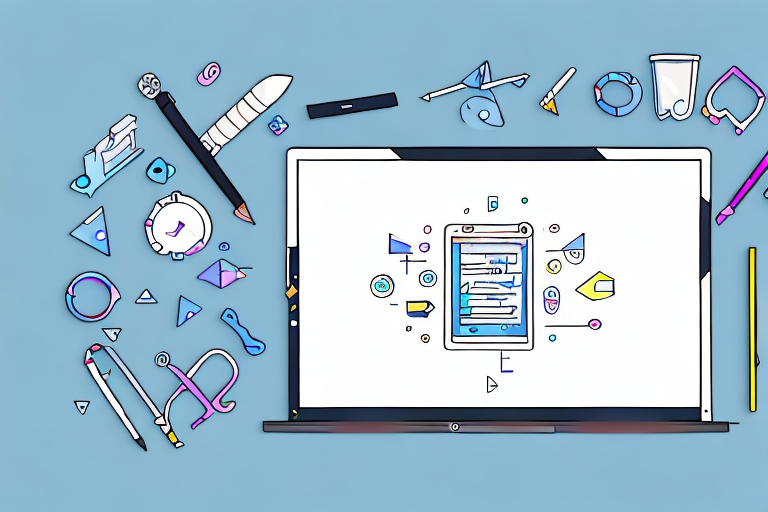In today’s digital age, screen capture and screenshot tools have become indispensable for businesses and individuals alike. Whether you need to capture a specific moment on your screen, highlight important information, or share visuals with colleagues and clients, a reliable screen capture tool can make all the difference. In this article, we will explore the intricacies of screen capture and screenshot tools, discuss the key features to look for, compare different options available, provide tips for effective usage, and troubleshoot common issues that may arise.
Understanding Screen Capture and Screenshot Tools
Before we delve into the world of screen capture tools, let’s first establish a clear understanding of what they are and why they are essential. Screen capturing is the process of capturing an image or video of your computer or mobile screen. This can be particularly useful for creating tutorials, recording presentations, or documenting software bugs. On the other hand, screenshots are static images of your screen, typically used to save important information, demonstrate a specific error, or share visual content.
Screen capturing has become an indispensable tool in various industries. For example, in the field of education, teachers can use screen capture tools to create engaging video lessons that can be shared with students. This allows for a more interactive and immersive learning experience, as students can visually follow along with the teacher’s instructions.
Furthermore, screen capture tools have revolutionized the way software bugs are reported and fixed. In the past, developers had to rely on written descriptions of bugs, which often led to confusion and miscommunication. With screen capture tools, developers can now see the exact issue that users are facing, making it easier to identify and resolve the problem quickly.
The Basics of Screen Capturing
Screen capturing involves capturing a video or image of your screen. This can be accomplished through various methods depending on the type of content you want to capture. For example, if you want to capture a specific area of your screen, you can use a selection tool to define the capture area. Alternatively, if you need to record a full-screen video, you can select the appropriate option in the screen capture tool.
Once you have captured the desired content, screen capture tools often provide additional features to enhance your captured material. These features may include the ability to add annotations, such as arrows or text, to highlight specific areas of the captured image or video. Some tools even offer the option to record audio simultaneously, allowing you to provide a detailed explanation or commentary alongside the captured content.
Moreover, screen capture tools have evolved to cater to different platforms and devices. Whether you are using a desktop computer, a laptop, or a mobile device, there are screen capture tools available that are specifically designed for your device’s operating system. This ensures that you can capture your screen effortlessly, regardless of the device you are using.
The Importance of Screenshots in Digital Communication
In today’s digital communication landscape, screenshots play a crucial role in conveying information quickly and accurately. Whether you need to report a software bug, provide step-by-step instructions, or share an interesting snippet from a conversation, screenshots are an invaluable resource. They eliminate the need for lengthy explanations and allow you to communicate visually, ensuring clear understanding between parties.
When it comes to reporting software bugs, screenshots provide developers with a visual representation of the issue at hand. This visual aid allows developers to identify the root cause of the problem more efficiently, leading to faster bug fixes and improved software quality. Additionally, screenshots can be annotated to highlight specific areas or provide additional context, making it easier for developers to understand the problem and find a solution.
Furthermore, screenshots are widely used in customer support interactions. When users encounter an error or have a question about a specific feature, they can take a screenshot and share it with the support team. This visual representation helps support agents understand the issue more clearly and provide accurate solutions or guidance.
Moreover, screenshots are often used in social media and online discussions to share interesting or important information. Whether it’s a funny tweet, a thought-provoking comment, or a captivating image, screenshots allow users to capture and share content that might otherwise be lost or forgotten in the fast-paced digital world.
In conclusion, screen capture and screenshot tools have become essential in various fields, from education to software development and digital communication. They enable us to capture and share visual content with ease, enhancing our ability to teach, troubleshoot, and communicate effectively in the digital age.
Features to Look for in a Screen Capture Tool
Now that we understand the significance of screen capture tools, let’s explore the key features to consider when choosing the ultimate tool for your needs. While every individual or organization may have specific requirements, there are certain features that are universally important:
Image Quality and Resolution
A high-quality image is essential for effectively capturing and communicating information. Look for a screen capture tool that allows you to adjust image quality and resolution to suit your needs. This flexibility ensures that you can capture and present visuals in the best possible way, whether for professional documentation or personal use.
When it comes to image quality, it’s not just about capturing a clear and sharp image. The ability to capture images in different file formats is also crucial. Some screen capture tools allow you to save images in various formats such as JPEG, PNG, GIF, or even TIFF. This versatility ensures compatibility with different platforms and applications, giving you the freedom to use your captures in a wide range of scenarios.
Furthermore, the resolution of the captured image plays a significant role in its usability. A screen capture tool that offers the option to capture images in high resolution is particularly beneficial when you need to zoom in on specific details or print the captures without losing clarity. Being able to adjust the resolution settings according to your requirements ensures that your captures are always of the highest quality.
Editing and Annotation Capabilities
A feature-rich screen capture tool should offer comprehensive editing and annotation capabilities. This enables you to highlight important elements, add text or shapes, blur sensitive information, and personalize your captures. The ability to edit and annotate directly within the tool saves time and effort, streamlining your workflow.
When considering editing features, it’s not just about basic functionalities like cropping or resizing. Look for a screen capture tool that provides advanced editing options such as adding filters, adjusting color settings, or applying special effects. These additional editing capabilities allow you to enhance your captures and make them more visually appealing or impactful.
Annotation capabilities are equally important, as they allow you to provide context and explanations for the captured content. Whether you need to draw attention to a specific area, add arrows or callouts, or even record audio annotations, a screen capture tool with versatile annotation features empowers you to create informative and engaging visuals.
Ease of Use and User Interface
While the functionality of a screen capture tool is paramount, it is equally important for the tool to be user-friendly and intuitive. A cluttered or complex user interface can hinder productivity and lead to frustration. Look for a tool that offers a clean and user-friendly interface, allowing you to capture and edit effortlessly.
Consider the accessibility of commonly used features. Are they easily accessible through a toolbar or menu? Can you customize the interface to suit your preferences? The ability to personalize the user interface ensures that you can work efficiently and comfortably with the screen capture tool.
Furthermore, the ease of capturing and editing should extend beyond the tool itself. Look for a screen capture tool that offers convenient shortcuts or hotkeys, allowing you to capture or annotate with a simple keystroke. This saves time and eliminates the need for repetitive mouse movements, enhancing your overall productivity.
Additionally, consider the tool’s compatibility with different operating systems and devices. A screen capture tool that works seamlessly across Windows, macOS, and even mobile platforms ensures that you can capture and edit regardless of the device you are using.
By considering these key features, you can find a screen capture tool that meets your specific requirements and enhances your visual communication capabilities. Whether you are a professional in need of precise documentation or an individual looking to capture and share moments, the right screen capture tool can make all the difference.
Comparing Different Screen Capture Tools
With numerous screen capture tools available in the market, it’s essential to understand the key differences and make an informed decision. Let’s compare some crucial aspects:
Free vs. Paid Tools
One of the primary considerations when choosing a screen capture tool is whether to opt for a free or paid version. Free tools often provide basic functionality, while paid tools offer advanced features and enhanced support. Consider your requirements, budget, and desired level of functionality before deciding which option is best for you.
Desktop vs. Online Tools
Another factor to consider is whether you prefer a desktop-based or online screen capture tool. Desktop tools offer offline accessibility and greater control over your captures, while online tools provide flexibility and convenience by allowing you to access your captures from any device with internet connectivity. Assess your preferences and usage scenarios to determine the most suitable option for you.
How to Use a Screen Capture Tool Effectively
Now that you have chosen the ideal screen capture tool, it’s time to explore some tips for using it effectively:
Tips for Taking Clear Screenshots
To capture clear and visually appealing screenshots, ensure that you adjust the capture area to include only the relevant content. Eliminate any unnecessary clutter, choose a suitable image format, and optimize image settings as per your requirements.
Best Practices for Annotating Screenshots
When it comes to annotating screenshots, remember to keep it simple and concise. Use arrows, text, and highlights strategically to draw attention to key areas. Avoid overcrowding the image with unnecessary annotations, as this may confuse the viewer.
Troubleshooting Common Issues with Screen Capture Tools
Despite the best screen capture tools available, you may occasionally encounter issues. Let’s troubleshoot some common problems:
Dealing with Blurry Images
If your captured images appear blurry, ensure that you are capturing at the highest resolution possible. Additionally, double-check that the capture settings and image compression are not impacting the image quality. Adjust the settings accordingly until you achieve the desired sharpness.
Overcoming Software Compatibility Issues
In some cases, screen capture tools may encounter compatibility issues with specific software or applications. Ensure that your screen capture tool is up to date with the latest version and compatible with the software you are using. If issues persist, consult the tool’s support documentation or reach out to their customer support for assistance.
Conclusion
Screen capture and screenshot tools are invaluable resources for effective digital communication. Understanding the fundamentals, selecting the right tool, and utilizing it effectively can greatly enhance your productivity and communication capabilities. Whether you need to capture a critical moment, share information, or troubleshoot issues, a reliable screen capture tool will be your trusted companion. Invest time in exploring different options, assessing their features, and aligning them with your specific needs. With the ultimate screen capture and screenshot tool in your arsenal, you are well-equipped to tackle any visual communication challenge that comes your way.
Enhance Your Screenshots with GIFCaster
Ready to elevate your digital communication with a splash of creativity? GIFCaster is here to transform your standard screenshots into engaging, fun, and expressive visuals. Add a dynamic twist to your captures by incorporating GIFs that bring your messages to life. Whether it’s celebrating a team milestone or adding a personal touch to your tutorials, GIFCaster makes it simple and delightful. Don’t settle for the mundane; make every screenshot a memorable one. Use the GIFCaster App today and start turning your boring work messages into fun celebrations!