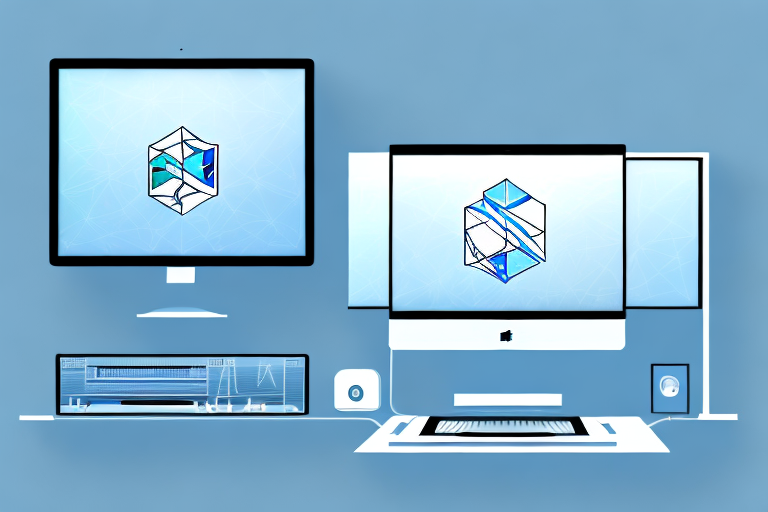In today’s digital age, screenshots have become an indispensable tool for capturing and sharing information. For Mac users, taking screenshots is a breeze with built-in tools like Command + Shift + 4. However, what if you are a Windows user longing for the convenience and functionality of Mac’s screenshot tools? Don’t worry, we’ve got you covered. In this comprehensive guide, we will explore the best Mac screenshot tool for Windows, its features, benefits, and how to maximize its use.
Understanding the Need for a Mac Screenshot Tool on Windows
Before delving into the features of a Mac screenshot tool, let’s first understand the need for such a tool on Windows systems. Many Windows users find themselves working in cross-platform environments, collaborating with Mac users who effortlessly take screenshots using their native tools. This can be a source of frustration for Windows users who may resort to third-party applications, often sacrificing functionality or user-friendliness in the process.
The Importance of Cross-Platform Functionality
One of the key reasons why a Mac screenshot tool is essential for Windows users is the need for cross-platform functionality. By using a Mac screenshot tool on your Windows system, you gain the ability to seamlessly capture, edit, and share screenshots in a way that is compatible with Mac users. This promotes smooth collaboration and eliminates the barriers that can arise from different operating systems.
When working on collaborative projects, it is crucial to have a screenshot tool that allows for effortless sharing and editing. With a Mac screenshot tool on Windows, you can easily capture screenshots and annotate them with arrows, text, and highlights. This level of flexibility ensures that your communication remains clear and concise, regardless of the platform your colleagues are using.
Furthermore, a Mac screenshot tool for Windows provides the convenience of cross-platform compatibility without compromising on quality. You can capture high-resolution screenshots that retain their clarity and detail, ensuring that your visuals are always crisp and professional. Whether you are preparing a presentation, documenting a bug, or creating a tutorial, having a reliable screenshot tool is indispensable.
Common Challenges with Traditional Screenshot Tools
Traditional screenshot tools on Windows often fall short when it comes to delivering a user-friendly experience and comprehensive feature set. These tools may lack intuitive interfaces, offer limited editing options, or fail to provide efficient sharing and saving capabilities. By contrast, a Mac screenshot tool designed specifically for Windows can overcome these challenges and provide a superior screenshot experience.
With a Mac screenshot tool, you can enjoy a streamlined user interface that is intuitive and easy to navigate. The tool’s layout and design prioritize efficiency, allowing you to capture screenshots with just a few clicks. Additionally, advanced editing features such as cropping, resizing, and adding text or shapes are readily available, empowering you to create visually appealing screenshots that effectively convey your message.
Sharing and saving screenshots is also made effortless with a dedicated Mac screenshot tool for Windows. You can quickly share your screenshots via email, messaging apps, or cloud storage platforms, ensuring that your work reaches the intended recipients promptly. Moreover, the tool offers various file formats for saving your screenshots, giving you the flexibility to choose the format that best suits your needs.
By addressing the limitations of traditional screenshot tools, a Mac screenshot tool for Windows elevates your screenshot-taking experience to new heights. It combines the best features of Mac-native tools with the compatibility of Windows, providing a comprehensive solution that caters to the needs of cross-platform users.
Exploring the Features of a Mac Screenshot Tool
Now that we understand why a Mac screenshot tool is indispensable for Windows users, let’s dive into its key features. This comprehensive tool offers a wide range of capabilities, ensuring a seamless and efficient screenshot workflow.
User Interface and Ease of Use
A well-designed user interface is crucial for enhancing the usability of a screenshot tool. The best Mac screenshot tool for Windows provides a sleek and intuitive interface that is easy to navigate, allowing users to capture screenshots effortlessly. With straightforward menus and clearly labeled options, users can quickly become proficient in using the tool.
Furthermore, the user interface of the Mac screenshot tool is customizable, allowing users to personalize their experience. Users can choose from a variety of themes, color schemes, and layout options to suit their preferences. This level of customization not only enhances the visual appeal of the tool but also improves user satisfaction and productivity.
In addition to a user-friendly interface, the Mac screenshot tool offers keyboard shortcuts for quick and convenient screenshot capture. Users can assign specific keys or combinations to trigger different screenshot modes, making the process even more efficient. This feature is particularly beneficial for power users who frequently capture screenshots and need to streamline their workflow.
Image Quality and Editing Options
When it comes to capturing screenshots, preserving image quality is paramount. A Mac screenshot tool for Windows ensures that the screenshots captured are of the highest quality, whether it’s capturing full-screen images, specific windows, or selected areas.
The tool utilizes advanced algorithms to optimize image compression, reducing file size without compromising on image clarity. This ensures that the captured screenshots are not only visually appealing but also easy to share and store.
In addition to capturing high-quality screenshots, the Mac screenshot tool offers a wide range of editing options to enhance and customize the captured images. Users can annotate screenshots with text, arrows, shapes, and other graphical elements, making it easy to highlight important details or provide context. The tool also provides cropping and resizing capabilities, allowing users to focus on specific areas or adjust the dimensions of the screenshot as needed.
Furthermore, the Mac screenshot tool offers advanced editing features such as filters, color adjustments, and image effects. Users can apply various filters to enhance the overall appearance of the screenshot or make specific elements stand out. With these editing options, users can transform ordinary screenshots into visually stunning images that effectively convey their intended message.
Sharing and Saving Capabilities
Efficient sharing and saving capabilities are essential for seamless collaboration and easy access to captured screenshots. The best Mac screenshot tool for Windows enables users to share screenshots instantly through various channels such as email, messaging apps, or cloud storage platforms.
Users can directly send screenshots to contacts or groups, eliminating the need for manual file transfers. The tool integrates seamlessly with popular communication platforms, allowing users to share screenshots with a single click. Additionally, the tool automatically generates shareable links for uploaded screenshots, making it easy to share them with anyone, even if they don’t have the screenshot tool installed.
Furthermore, the Mac screenshot tool provides flexible options for saving screenshots in different formats, ensuring compatibility with a wide range of applications. Users can choose from popular image formats such as JPEG, PNG, or GIF, depending on their specific needs. This versatility allows users to easily incorporate screenshots into documents, presentations, websites, or any other medium without any compatibility issues.
Moreover, the tool offers cloud storage integration, enabling users to save screenshots directly to their preferred cloud storage platforms. This feature not only provides convenient backup and synchronization options but also facilitates collaboration by allowing users to easily share screenshots with team members or clients.
In conclusion, a Mac screenshot tool for Windows offers a multitude of features that enhance the screenshot capture and editing process. With its user-friendly interface, high-quality image capture, extensive editing options, and seamless sharing and saving capabilities, this tool is an indispensable asset for Windows users looking to streamline their screenshot workflow.
Comparing Top Mac Screenshot Tools for Windows
Now that we have a solid understanding of the features a Mac screenshot tool for Windows should offer, let’s explore some of the top tools available in the market.
Tool A: Key Features and Benefits
Tool A stands out for its intuitive user interface and extensive editing options. With a simple drag-and-drop interface, users can quickly capture screenshots and apply annotations. Additionally, the tool offers seamless integration with cloud storage platforms, allowing easy sharing and archiving of screenshots.
Tool B: Key Features and Benefits
Tool B prides itself on its lightning-fast capture speed and accurate image rendering. Equipped with advanced image recognition technology, this tool automatically detects and captures specific windows or elements within complex interfaces. It also offers built-in tools for precise cropping and magnification for detailed analysis.
Tool C: Key Features and Benefits
Tool C focuses on providing a comprehensive collaboration platform for teams working in cross-platform environments. With real-time annotation and commenting features, this tool streamlines communication and feedback during collaborative projects. Additionally, it offers robust version control and backup options to ensure seamless project management.
Installation and Setup Process for Mac Screenshot Tools
Now that you’re equipped with the knowledge of the top Mac screenshot tools for Windows, it’s time to dive into the installation and setup process.
Step-by-Step Guide to Installation
Installing a Mac screenshot tool on your Windows system is a straightforward process. Simply visit the tool’s official website and download the installation package. Run the installer and follow the prompts to complete the installation. Once installed, the tool will typically integrate with your system, allowing easy access and launching through hotkeys or system tray icons.
Troubleshooting Common Setup Issues
While the installation process is usually smooth, users may encounter occasional setup issues. These could range from compatibility issues with specific Windows versions to conflicting software. To troubleshoot these problems, it’s recommended to consult the tool’s documentation or reach out to their support team. They can provide guidance and resolution to ensure a seamless setup process.
Maximizing the Use of Your Mac Screenshot Tool
Now that your Mac screenshot tool is up and running, it’s time to unleash its full potential. Here are some advanced tips and tricks to help you get the most out of the tool.
Advanced Tips and Tricks
To boost your productivity, familiarize yourself with keyboard shortcuts offered by the Mac screenshot tool. These shortcuts allow for quick and efficient capturing, editing, and sharing of screenshots without needing to navigate through multiple menus. Additionally, take advantage of the tool’s advanced editing options, such as blurring sensitive information or adding watermarks to protect your intellectual property.
Maintaining Your Tool for Optimal Performance
To ensure your Mac screenshot tool continues to perform optimally, it is essential to keep it up to date with the latest software updates. Developers frequently release updates to address bugs, improve stability, and introduce new features. Regularly check for updates from within the tool or visit the developer’s website to stay current with the latest version.
With a comprehensive understanding of the best Mac screenshot tool for Windows, its features, installation process, and advanced tips, you are now ready to capture and collaborate with ease. Say goodbye to the limitations of traditional screenshot tools and embrace the power of a Mac-inspired screenshot solution on your Windows system.
Enhance Your Screenshots with GIFCaster
Ready to take your screenshot game to the next level? With GIFCaster, not only do you get all the functionality of a top-tier Mac screenshot tool on Windows, but you also have the unique ability to add a touch of personality to your captures. Transform your standard screenshots into lively, engaging images with the creative flair of GIFs. Whether it’s to celebrate a milestone or simply to make your work messages more entertaining, use the GIFCaster App and start sharing screenshots that truly stand out.