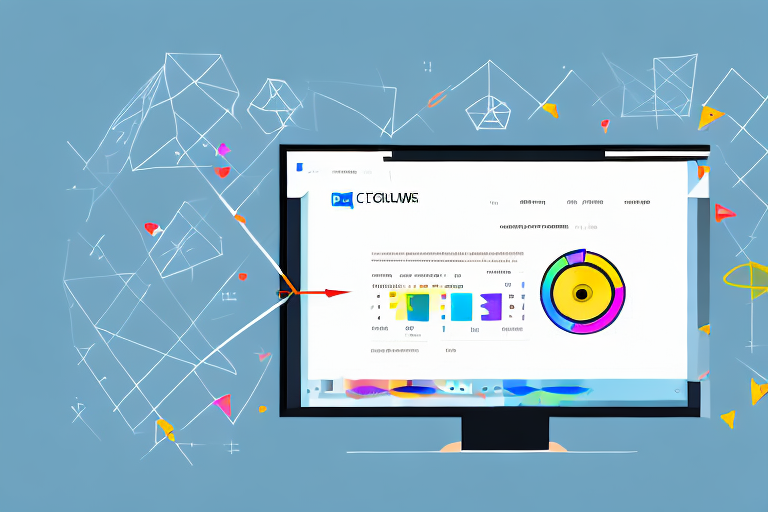Visual communication is a powerful tool that allows us to convey information and ideas effectively. In today’s digital age, screenshots play a crucial role in enhancing visual communication, enabling us to capture and share important visual information quickly and easily. But merely capturing screenshots is not enough; annotation plays a vital role in adding context and clarity to these images.
Understanding the Importance of Visual Communication
Visual communication is the process of using visual elements such as images, graphs, and diagrams to convey information and ideas. This form of communication is highly effective as it appeals to our visual senses and enhances our understanding of complex concepts. Visuals have the power to capture attention, evoke emotions, and provide clear explanations in a concise manner.
When it comes to visual communication, the saying “a picture is worth a thousand words” holds true. Visuals have the ability to convey information quickly and efficiently, making them a valuable tool in various fields such as marketing, education, and design. They can simplify complex data, break down intricate concepts, and engage viewers in a way that text alone cannot.
Visual communication is not limited to static images. It also encompasses dynamic visuals such as videos, animations, and interactive graphics. These mediums add an extra layer of engagement and interactivity, allowing viewers to actively participate in the communication process. With the rise of technology, visual communication has become even more prevalent in our daily lives, with social media platforms, websites, and mobile applications heavily relying on visuals to capture and retain users’ attention.
The Role of Screenshots in Effective Communication
Screenshots are an integral part of visual communication. They allow us to capture important moments, interesting findings, or specific items on our screens. Whether you are demonstrating a software feature, showcasing a website design, or highlighting a particular paragraph in a document, screenshots provide a visual representation that enhances your message. By sharing screenshots, you can ensure that your audience sees exactly what you see, eliminating any misinterpretation or confusion.
Moreover, screenshots serve as a visual record of information that may not be easily accessible or replicable. They can capture fleeting moments, such as social media posts or online articles, which may change or disappear over time. By taking a screenshot, you can preserve and share valuable information, ensuring that it remains accessible to others.
In addition to their practical uses, screenshots can also be a creative tool for self-expression. People often capture and share screenshots to express their thoughts, opinions, or reactions to various online content. These screenshots can spark conversations, generate memes, or serve as visual evidence in discussions or debates.
Why Annotation Matters in Screenshots
While screenshots alone are useful, adding annotation takes them to a whole new level. Annotation allows you to provide context, highlight specific details, and add notes or instructions to your screenshots. Whether you need to circle important information, draw arrows to indicate a particular section, or add text to explain a concept, annotation ensures that your audience gets the complete picture. It enables you to communicate your message effectively, leaving no room for ambiguity.
Annotation also serves as a form of visual storytelling. By adding annotations to your screenshots, you can guide your audience through a step-by-step process, highlight key elements, or emphasize important points. This storytelling aspect enhances engagement and comprehension, as viewers can follow along and understand the intended message more easily.
Furthermore, annotation can be a collaborative tool, allowing multiple individuals to contribute their insights and ideas to a screenshot. By using annotation tools that support real-time collaboration, teams can work together to analyze, discuss, and brainstorm solutions based on the visual information presented in the screenshot. This collaborative approach fosters effective communication and promotes a shared understanding among team members.
In conclusion, visual communication, including the use of screenshots and annotation, plays a crucial role in conveying information effectively. It engages viewers, simplifies complex concepts, and provides a visual record of important information. By harnessing the power of visuals and adding annotations, you can enhance your communication and ensure that your message is clear, concise, and easily understood by your audience.
Exploring the Features of a Good Screenshot Tool
When it comes to choosing a screenshot tool with annotation capabilities, several features should be considered. These features enhance your ability to annotate screenshots easily and efficiently, allowing you to create visually compelling visuals. Let’s explore some essential annotation tools and additional features that you should look for in a screenshot tool.
Essential Annotation Tools for Screenshots
An ideal screenshot tool should offer a variety of annotation tools to cater to different needs. These tools may include options to draw shapes, arrows, and lines, as well as the ability to add text, highlight sections, and blur sensitive information. A comprehensive set of annotation tools ensures that you can effectively annotate your screenshots to convey your message clearly.
For instance, the ability to draw shapes such as rectangles, circles, and arrows allows you to emphasize specific areas of the screenshot. This can be particularly useful when providing instructions or highlighting important details. Additionally, the option to add text enables you to provide context or explanations directly on the screenshot itself, eliminating the need for separate written instructions.
Another valuable annotation tool is the ability to highlight sections. By drawing attention to specific portions of the screenshot, you can guide the viewer’s focus and ensure that important details are not overlooked. Furthermore, the ability to blur sensitive information, such as personal data or confidential content, adds an extra layer of privacy and security when sharing screenshots.
Additional Features to Look for in a Screenshot Tool
Aside from annotation tools, other features contribute to a good screenshot tool. Some important considerations include the ability to capture screenshots of selected areas, entire screens, or even webpages. This flexibility allows you to capture precisely what you need, whether it’s a specific region of an application or an entire webpage for documentation purposes.
Furthermore, the option to capture screenshots with a delay can be beneficial in certain situations. It gives you time to set up the desired screen or wait for a specific event to occur before capturing the screenshot. This can be particularly useful when demonstrating a step-by-step process or capturing dynamic content that changes over time.
In addition to capturing screenshots with a delay, the ability to capture screenshots at regular intervals can be advantageous for tasks that require monitoring changes over time. This feature is commonly used in website testing or when tracking the progress of a project. By automatically capturing screenshots at predefined intervals, you can easily compare and analyze the changes that occur over time.
Lastly, the ability to edit and save screenshots in various file formats is also desirable. This allows you to choose the format that best suits your needs, whether it’s a high-quality image for professional use or a compressed file for quick sharing. Having the flexibility to save screenshots in different formats ensures compatibility with various platforms and applications.
In conclusion, when selecting a screenshot tool with annotation capabilities, it’s important to consider not only the essential annotation tools but also additional features that enhance your overall screenshot experience. By choosing a tool that offers a comprehensive set of annotation tools and additional features such as selective capture, delayed capture, and versatile file saving options, you can effectively communicate your message and streamline your screenshot workflow.
Comparing Top Screenshot Tools with Annotation
With a multitude of screenshot tools available, it’s essential to compare them based on certain criteria. By doing so, you can determine which tool best suits your specific needs. Let’s explore the criteria for comparing screenshot tools and delve into detailed reviews of some top-rated options.
Criteria for Comparing Screenshot Tools
When comparing screenshot tools, some important considerations include ease of use, available annotation features, compatibility with different operating systems, integration with other software, and the tool’s overall performance and reliability. By evaluating these criteria, you can make an informed decision when choosing the right screenshot tool for your needs.
Detailed Review of Top-Rated Screenshot Tools
In this section, we will provide detailed reviews of some of the top-rated screenshot tools with annotation capabilities. We will analyze their features, functionality, user experience, and value for money. By exploring these reviews, you can gain insights into the strengths and weaknesses of each tool.
Tips for Maximizing the Use of Screenshot Tools
Once you have chosen the right screenshot tool, it’s important to familiarize yourself with best practices for utilizing it effectively. Here, we will provide some valuable tips on how to make the most out of your screenshot tool and maximize its potential.
Best Practices for Annotating Screenshots
Effective annotation requires some guidelines to ensure that your annotations add value and clarity to your screenshots. We will explore tips on selecting appropriate annotation styles, using consistent colors and fonts, and organizing annotations in a logical manner. These practices will help you create professional and visually appealing annotated screenshots.
How to Improve Visual Communication with Screenshots
Capturing screenshots is just the beginning. To enhance visual communication, you need to leverage your screenshots effectively. In this section, we will discuss how to integrate screenshots into presentations, reports, and other documents to enhance understanding and engagement. We will also explore how screenshots can be used on social media, websites, and blogs to convey information more effectively.
Conclusion: Choosing the Right Screenshot Tool for Your Needs
With the increasing need for visual communication, selecting the right screenshot tool with annotation features is crucial. In this conclusion, we will recap the top screenshot tools discussed in this article and highlight their key features and strengths. We will also provide final thoughts on how these tools can enhance visual communication and improve your overall workflow.
Recap of Top Screenshot Tools
Throughout this article, we have reviewed several top-rated screenshot tools with annotation capabilities. We have explored their features, functionality, and overall performance. The recap section will summarize the tools, allowing you to compare their strengths and make an informed decision.
Final Thoughts on Enhancing Visual Communication with Screenshots
Screenshots with proper annotation have the power to amplify your visual communication efforts. By choosing the right screenshot tool and utilizing it effectively, you can significantly enhance your ability to convey information, simplify explanations, and engage your audience visually. Embrace the power of screenshots and annotation, and unlock the true potential of visual communication.
Enhance Your Visual Communication with GIFCaster
Ready to take your visual communication to the next level? With GIFCaster, not only can you annotate your screenshots, but you can also add a touch of personality and fun by incorporating GIFs. Make your messages stand out and bring a smile to your audience’s face. Whether it’s celebrating a team achievement or simply adding a creative flair to your project, use the GIFCaster App and transform your screenshots into engaging stories. Start expressing yourself in a whole new way today!