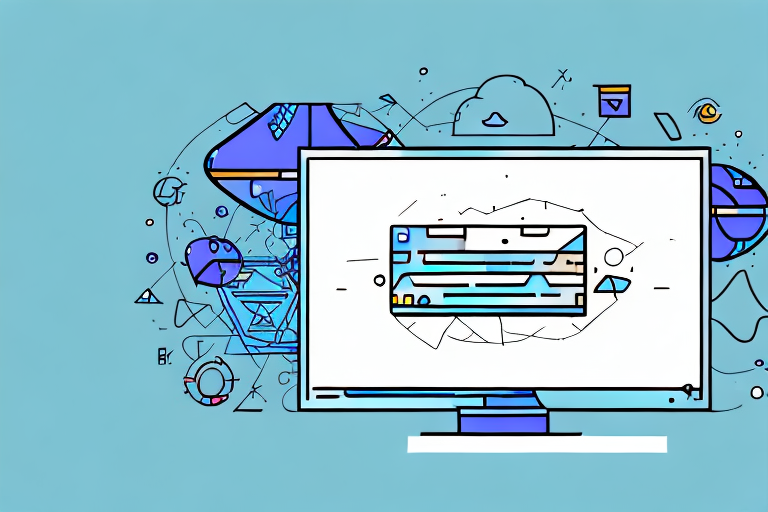In today’s digital age, capturing and sharing screenshots has become an essential part of our everyday lives. Whether you are trying to document a software bug, share a funny meme, or save important information, having a reliable and efficient screenshot snipping tool is a must. With so many options available, it can be overwhelming to choose the best one for your needs. In this article, we will explore the world of screenshot snipping tools, understand their features, and discover the top ones worth considering. Additionally, we will provide step-by-step instructions on how to download and install these tools, as well as some useful tips to enhance your screenshot-taking experience.
Understanding Screenshot Snipping Tools
Screenshot snipping tools are software programs designed to capture all or a portion of your computer screen and save it as an image file. They offer various features to help you customize and enhance your screenshots, making them perfect for personal and professional use.
What is a Screenshot Snipping Tool?
A screenshot snipping tool is a program that allows you to capture screenshots of your computer screen. It provides a user-friendly interface and offers different methods to capture screenshots, such as capturing the entire screen, a specific window, or a selected portion of the screen.
One of the key features of a screenshot snipping tool is its ability to capture a selected portion of the screen. This is particularly useful when you want to highlight a specific area or detail in your screenshot. By simply dragging and selecting the desired area, you can easily capture only what you need, saving you time and effort.
Additionally, screenshot snipping tools often provide options for capturing specific windows. This means that instead of capturing the entire screen, you can choose to capture only a specific application window. This is especially handy when you want to focus on a particular program or document without any distractions from other open windows.
Why Use a Screenshot Snipping Tool?
Using a screenshot snipping tool has many advantages over the traditional methods of taking screenshots. It allows you to capture specific areas of the screen, annotate and edit the screenshots before saving them, and easily share them with others. It saves you time and effort by providing a streamlined process for capturing and managing screenshots.
One of the main benefits of using a screenshot snipping tool is the ability to annotate and edit your screenshots. These tools often come with built-in editing features that allow you to add text, arrows, shapes, and other annotations to your screenshots. This is especially useful when you need to provide instructions or highlight important details in your screenshots.
Furthermore, screenshot snipping tools offer various options for saving and sharing your screenshots. You can save them in different image formats, such as JPEG or PNG, depending on your needs. Additionally, many snipping tools provide direct integration with popular cloud storage services, making it easy to save and share your screenshots with others.
Another advantage of using a screenshot snipping tool is the ability to capture screenshots in a more organized manner. These tools often come with built-in screenshot management features, allowing you to categorize and organize your screenshots into folders or albums. This makes it easier to locate and retrieve specific screenshots when needed.
In conclusion, screenshot snipping tools are powerful software programs that offer a wide range of features to enhance your screenshot capturing and editing experience. Whether you need to capture a specific area of your screen, annotate and edit your screenshots, or easily share them with others, a screenshot snipping tool can greatly simplify the process and improve your productivity.
Features to Look for in a Screenshot Snipping Tool
When choosing a screenshot snipping tool, it is important to consider the following key features:
Ease of Use
Look for a tool that has a simple and intuitive user interface. It should offer easy-to-understand options and controls, allowing you to quickly capture and edit screenshots without any hassle.
Imagine a snipping tool that greets you with a clean and organized interface, where every option is neatly laid out. With just a few clicks, you can effortlessly capture any part of your screen and start editing it to perfection. No confusing menus or complicated settings to navigate through. This tool understands the value of simplicity and ensures that even a novice user can become a snipping pro in no time.
Not only is the user interface easy to navigate, but the tool also provides helpful tooltips and on-screen instructions to guide you through the snipping process. It anticipates your needs and offers a seamless experience from start to finish.
Editing Capabilities
Ensure that the tool provides powerful editing capabilities. Look for features such as adding text, arrows, shapes, and highlights to your screenshots. The ability to crop, resize, and apply filters to your screenshots can also be valuable.
Imagine having a snipping tool that goes beyond the basic capturing functionality. This tool offers a wide range of editing options to enhance your screenshots and make them visually appealing. You can add text to provide context, draw arrows to highlight specific areas, and use shapes to emphasize important elements. With a variety of colors and styles to choose from, you can truly customize your screenshots to suit your needs.
But that’s not all! This snipping tool also allows you to crop your screenshots, removing any unwanted parts and focusing on the essential details. You can resize your screenshots to fit different screen sizes or specific requirements. And if you want to add a touch of creativity, you can apply filters to give your screenshots a unique and artistic look.
Sharing Options
An ideal screenshot snipping tool should offer seamless sharing options. It should allow you to share your screenshots directly to social media platforms, email, or cloud storage services with just a few clicks. Look for integration with popular platforms to make sharing effortless.
Imagine capturing the perfect screenshot and being able to share it instantly with your friends, colleagues, or clients. This snipping tool understands the importance of sharing and provides you with a variety of options to do so. With a click of a button, you can share your screenshots directly to social media platforms like Facebook, Twitter, or Instagram. You can also send them via email to your contacts or upload them to cloud storage services such as Dropbox or Google Drive.
Not only does this tool offer seamless integration with popular platforms, but it also ensures that your screenshots are automatically optimized for sharing. It compresses the images without compromising their quality, making it easier and faster to send them across different channels.
Top Screenshot Snipping Tools to Consider
Now that we have a good understanding of screenshot snipping tools and the features to look for, let’s explore some of the top ones available on the market:
Snipping Tool for Windows
The Snipping Tool comes pre-installed on Windows operating systems, making it a convenient choice for capturing screenshots. It offers basic snipping features, including capturing a rectangular or freeform area, taking a full-screen screenshot, or capturing a specific window. While the Snipping Tool is suitable for basic needs, it lacks advanced editing capabilities and a seamless sharing experience.
Snagit
Snagit is a feature-rich screenshot snipping tool designed for both Windows and Mac users. It offers a wide range of capture options, including scrolling capture, panoramic capture, and even capturing text from images. Snagit also provides powerful editing tools to annotate and enhance your screenshots. With its built-in sharing options, you can quickly share your screenshots to popular platforms and cloud services.
Lightshot
Lightshot is a lightweight and easy-to-use screenshot snipping tool available for Windows and Mac. It offers customizable capture options, allowing you to capture the entire screen, a selected area, or even specific applications. Lightshot comes with basic editing features, such as adding annotations and highlights, and allows you to share your screenshots through social media platforms or save them locally.
How to Download and Install Screenshot Snipping Tools
Downloading and installing a screenshot snipping tool is a simple process. Follow the steps below to get started:
Downloading from Official Websites
- Go to the official website of the screenshot snipping tool you have chosen. For example, if you are interested in Snagit, visit the TechSmith website.
- Navigate to the “Downloads” or “Get Snagit” page.
- Choose the appropriate version for your operating system and click on the download button.
- Wait for the download to complete.
Installation Process
- Locate the downloaded installation file and double-click on it to start the installation process.
- Follow the on-screen instructions to install the software. You may need to agree to the terms and conditions and choose the installation location.
- Once the installation is complete, you can launch the screenshot snipping tool from the desktop icon or the Start menu.
Tips for Using Screenshot Snipping Tools
Now that you have installed your chosen screenshot snipping tool, here are some useful tips to enhance your screenshot-taking experience:
Keyboard Shortcuts
Most screenshot snipping tools offer keyboard shortcuts to quickly capture screenshots. Familiarize yourself with these shortcuts to speed up your workflow. For example, pressing “Print Screen” on Windows or “Cmd + Shift + 3” on Mac can trigger the snipping tool to capture the entire screen.
Saving and Organizing Screenshots
Establish a consistent system for saving and organizing your screenshots. Choose a folder or create a dedicated folder to store your screenshots. Consider including a descriptive title and adding tags or categories to your screenshots for easy retrieval in the future.
In conclusion, having a reliable screenshot snipping tool is essential for capturing and sharing screenshots efficiently. Consider the key features offered by these tools, choose the one that best suits your needs, and follow the step-by-step instructions to download and install it. Remember to leverage keyboard shortcuts and implement an organizational system to make the most of your screenshot-taking experience. With the right tool at your disposal, capturing and sharing screenshots will become a breeze. So why wait? Download the best screenshot snipping tool today and start capturing perfect screenshots with ease!
Bring Your Screenshots to Life with GIFCaster
Ready to elevate your screenshot game? GIFCaster is here to transform your static images into dynamic conversations. With GIFCaster, not only can you capture your screen effortlessly, but you can also add a layer of fun by embedding animated GIFs directly into your screenshots. Say goodbye to mundane captures and hello to vibrant, expressive communications. Whether it’s a celebratory moment or a creative twist to your daily tasks, GIFCaster makes it all possible. Don’t miss out on the excitement—use the GIFCaster App now and start creating screenshots that truly stand out!