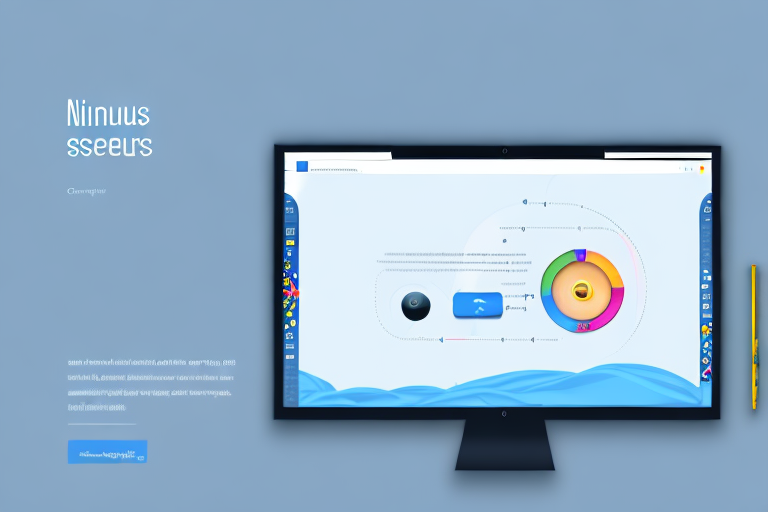Nimbus Screenshot Tool is a versatile and powerful tool that allows users to capture, edit, and share screenshots and screen recordings effortlessly. Whether you are a student, professional, or simply someone who wants to enhance their visual communication, Nimbus is the perfect tool for you.
Understanding the Basics of Nimbus Screenshot Tool
In order to make the most of Nimbus Screenshot Tool, it is important to understand its basic functions and features. So, let’s dive in and explore what Nimbus is all about.
Nimbus Screenshot Tool is a browser extension and web-based application that enables users to capture screenshots and record videos of their screens. With its intuitive interface and extensive editing capabilities, Nimbus makes capturing and sharing visual content a breeze.
But what sets Nimbus apart from other screenshot tools? Let’s take a closer look at some of its key features.
What is Nimbus Screenshot Tool?
Nimbus Screenshot Tool is more than just a simple screenshot tool. It is a powerful and versatile tool that allows you to capture and edit screenshots with ease. Whether you need to capture an entire webpage or just a specific area, Nimbus has got you covered.
Not only can you capture screenshots, but Nimbus also allows you to record videos of your screen and webcam. This feature is particularly useful for creating tutorials, demos, or presentations. With Nimbus, you can easily communicate your ideas and share your knowledge with others.
Key Features of Nimbus Screenshot Tool
Nimbus Screenshot Tool offers a wide range of features that cater to the needs of different users. Let’s explore some of its key features:
- Capture Full or Selected Screens
- Annotate and Edit Screenshots
- Record Screen and Webcam
- Cloud Storage and Sharing
With Nimbus, you have the flexibility to capture either the entire webpage or just a specific area. Whether you want to capture a long article, a beautiful image, or an important piece of information, Nimbus allows you to do both with ease. Simply choose the capture mode that suits your needs and let Nimbus do the rest.
Once you have captured a screenshot, Nimbus provides you with a wide range of annotation and editing tools to enhance your visuals. You can add text, shapes, arrows, and other annotations to highlight important details or provide additional context. Additionally, you can crop, resize, and apply filters to make your screenshots more visually appealing.
Aside from capturing static screenshots, Nimbus also allows you to record videos of your screen and webcam. This feature is particularly useful for creating dynamic content such as tutorials, demos, or presentations. Whether you want to demonstrate a software feature, explain a complex concept, or showcase your skills, Nimbus makes it easy to record and share your screen recordings.
Nimbus seamlessly integrates with various cloud storage platforms, allowing you to save your screenshots and videos directly to the cloud. This means that you can access your visual content from anywhere and share it with others effortlessly. Whether you prefer to use Google Drive, Dropbox, or any other cloud storage service, Nimbus has got you covered. You can also easily share your visual content via email, social media, or direct links, making collaboration and communication a breeze.
With its user-friendly interface, extensive editing capabilities, and seamless integration with cloud storage platforms, Nimbus Screenshot Tool is a must-have tool for anyone who needs to capture, edit, and share visual content. Whether you are a student, a professional, or simply someone who wants to capture and share interesting moments, Nimbus has the features you need to make your visual content stand out.
Installing Nimbus Screenshot Tool
In order to start using Nimbus Screenshot Tool, you’ll need to install it on your device. Here’s what you need to know:
System Requirements for Nimbus
Before installing Nimbus, make sure your device meets the following system requirements:
- Supported Browsers: Nimbus is compatible with popular browsers such as Chrome, Firefox, and Opera.
- Operating System: Nimbus is available for both Windows and Mac operating systems.
- Internet Connection: To install and use Nimbus, a stable internet connection is required.
Step-by-Step Installation Guide
Installing Nimbus Screenshot Tool is a simple and straightforward process. Just follow these steps:
- Open your preferred browser and navigate to the official Nimbus website.
- Click on the “Download” button or the browser-specific installation link for your browser.
- Follow the on-screen instructions to complete the installation process.
- Once the installation is complete, you’ll find the Nimbus extension icon in your browser’s toolbar.
Now that you have a basic understanding of the installation process, let’s dive into more details about the features and benefits of Nimbus Screenshot Tool.
Nimbus Screenshot Tool is a powerful browser extension that allows you to capture, edit, and share screenshots with ease. With its user-friendly interface and comprehensive set of tools, Nimbus is perfect for both personal and professional use.
One of the standout features of Nimbus is its ability to capture screenshots in various modes. Whether you want to capture the entire web page, a selected area, or even the entire browser window, Nimbus has got you covered. This flexibility ensures that you can capture exactly what you need, without any unnecessary clutter.
Once you’ve captured a screenshot, Nimbus offers a wide range of editing tools to enhance your image. From adding text and shapes to blurring sensitive information, you can customize your screenshots to suit your needs. Additionally, Nimbus allows you to annotate your screenshots with arrows, highlights, and other visual elements, making it easy to convey your message effectively.
Sharing your screenshots is also a breeze with Nimbus. You can instantly upload your screenshots to the Nimbus cloud storage, and share them with others via a unique link. Alternatively, you can save your screenshots locally or even print them directly from the extension. The choice is yours!
Furthermore, Nimbus offers seamless integration with popular productivity tools such as Google Drive and Slack. This means that you can easily save your screenshots to your preferred cloud storage or share them directly with your team, without any hassle.
With its extensive feature set and intuitive interface, Nimbus Screenshot Tool is a must-have for anyone who frequently works with screenshots. Whether you’re a designer, developer, blogger, or simply someone who wants to capture and share information effortlessly, Nimbus has everything you need.
So, what are you waiting for? Install Nimbus Screenshot Tool today and take your screenshot game to the next level!
Getting Started with Nimbus Screenshot Tool
Now that you have installed Nimbus Screenshot Tool, it’s time to get started and explore its features. Here are some tips to help you make the most of Nimbus:
Setting Up Nimbus for First Use
When you open Nimbus for the first time, you’ll be prompted to grant necessary permissions for the tool to function. Make sure to allow these permissions to ensure all features work properly.
After granting the permissions, take some time to explore the settings and customize Nimbus according to your preferences. You can adjust options such as the default screenshot mode, saving location, and hotkey shortcuts.
Navigating the Nimbus Interface
The Nimbus interface is designed to be user-friendly and intuitive. The main toolbar provides quick access to all the essential functions, such as capturing screenshots, recording videos, and accessing editing tools.
Additionally, Nimbus offers keyboard shortcuts for convenient and efficient usage. Familiarize yourself with these shortcuts to streamline your workflow and save time.
How to Take Screenshots with Nimbus
One of the primary functions of Nimbus Screenshot Tool is capturing screenshots. Let’s explore the different screenshot modes and learn how to capture and edit your visuals.
Different Screenshot Modes in Nimbus
Nimbus offers three main screenshot modes:
- Visible Part: This mode allows you to capture the visible part of a webpage. It automatically scrolls and captures the entire length of the page.
- Selected Area: If you want to capture a specific area of the screen, simply select the desired region, and Nimbus will capture it for you.
- Entire Page: This mode captures the entire webpage, including the parts that are not immediately visible on the screen. It’s perfect for saving complete web articles or long pages.
Editing and Annotating Screenshots
Once you have captured a screenshot, Nimbus provides a range of editing tools to enhance and annotate your visuals. You can add text, shapes, arrows, and other annotations to highlight important areas or provide explanations.
Furthermore, Nimbus allows you to crop and resize your screenshots, apply filters for color correction, and adjust brightness and contrast. These editing capabilities ensure that your visuals are crisp, clear, and visually appealing.
Advanced Features of Nimbus Screenshot Tool
In addition to its basic features, Nimbus Screenshot Tool offers advanced capabilities that take your visual communication to the next level. Let’s explore some of these features:
Using the Scroll Capture Feature
The scroll capture feature in Nimbus allows you to capture long webpages or documents that require scrolling. Simply enable this option and Nimbus will automatically scroll and capture the entire length of the page. This feature is particularly useful for creating comprehensive screenshots of articles, social media threads, or chat conversations.
Recording Videos with Nimbus
Besides capturing screenshots, Nimbus also enables you to record videos of your screen and webcam. This feature is invaluable for creating video tutorials, walkthroughs, or product demos. With Nimbus, you can easily record your actions, add annotations, and export your videos to different formats for versatile use.
With its extensive set of features and user-friendly interface, Nimbus Screenshot Tool is a must-have for anyone who regularly deals with visual content. Whether you’re a student, designer, developer, or simply someone who wants to communicate effectively, Nimbus has you covered. So, start exploring Nimbus today and elevate your visual communication to new heights!
Enhance Your Visuals with GIFCaster
Ready to add a splash of fun to your screenshots? With GIFCaster, you can bring your screen captures to life by adding animated GIFs, making every message a memorable one. Whether it’s celebrating a team’s success or just brightening someone’s day, GIFCaster is your go-to for creative self-expression. Don’t settle for static images; make your visual communication stand out. Use the GIFCaster App today and transform your ordinary screenshots into engaging, animated conversations.