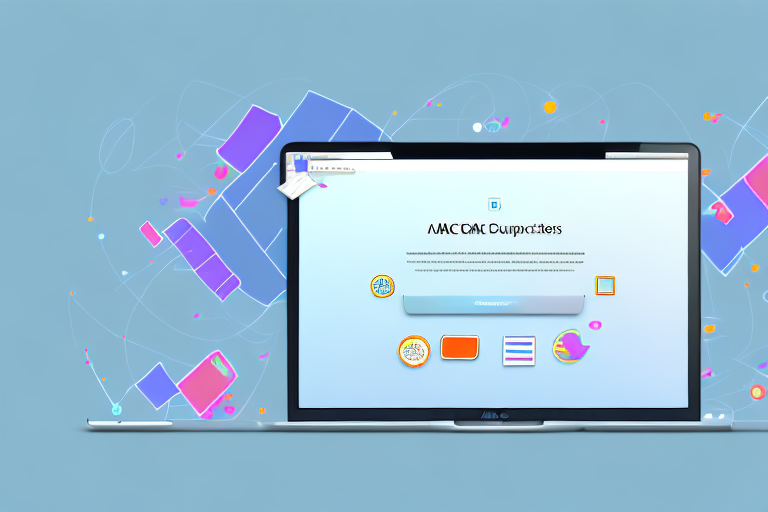In today’s digital age, screenshots have become an essential part of our daily lives. Whether it’s capturing a funny meme, sharing important information, or troubleshooting technical issues, screenshots play a crucial role in digital communication. However, the importance of screenshot editing should not be underestimated. Thankfully, there are numerous editing tools available for Mac users that make the process of editing screenshots effortless and seamless.
Understanding the Importance of Screenshot Editing
The Role of Screenshots in Digital Communication
Screenshots serve as visual aids in our digital conversations. They enable us to communicate complex ideas, demonstrate step-by-step processes, or highlight specific details without the need for lengthy explanations. By using screenshots, we can effectively convey information in a concise and engaging manner.
Not only do screenshots provide a visual representation of the content being discussed, but they also add a layer of authenticity and credibility to our digital communication. When we share screenshots, we are essentially providing concrete evidence of what we are talking about, making our points more convincing and trustworthy.
Why Editing Tools are Essential for Screenshots
While capturing a screenshot is relatively easy, the raw image often requires adjustments and enhancements to make it visually appealing and informative. Editing tools offer a wide range of features that enable us to crop, annotate, highlight, and add text to screenshots. These tools empower us to transform a basic screenshot into a professional-looking image that effectively conveys our message.
With editing tools, we can easily crop out any unnecessary elements from the screenshot, ensuring that only the relevant information is presented. This helps to declutter the image and focus the viewer’s attention on what truly matters.
Annotating screenshots is another crucial aspect of editing. By adding arrows, circles, or text boxes, we can draw attention to specific areas or highlight important details within the screenshot. This makes it easier for the viewer to understand the intended message and prevents any confusion or misinterpretation.
Furthermore, editing tools allow us to highlight specific sections of the screenshot, making it easier for the viewer to quickly grasp the main points being conveyed. Whether it’s using a colored marker or applying a spotlight effect, these highlighting features help to emphasize key information and guide the viewer’s attention.
Adding text to screenshots is yet another valuable editing capability. By including explanatory text or captions, we can provide additional context and clarify any ambiguous elements within the screenshot. This ensures that the viewer fully understands the intended message and avoids any potential misunderstandings.
Overall, editing tools play a crucial role in enhancing the visual appeal and informative value of screenshots. They enable us to transform simple images into powerful communication tools, allowing us to effectively convey our message and engage our audience.
Exploring the Features of the Best Mac Screenshot Edit Tool
User-Friendly Interface and Ease of Use
The best Mac screenshot edit tool provides a user-friendly interface that simplifies the editing process. It should have intuitive controls, easily accessible features, and a smooth workflow. This ensures that even first-time users can quickly grasp the tool and start editing their screenshots effortlessly.
Additionally, a user-friendly interface enhances productivity by reducing the time spent on navigating through complex menus and options. With a well-designed interface, users can focus more on their editing tasks and achieve their desired results efficiently.
Advanced Editing Options
Not all screenshots are the same, and sometimes we need more advanced editing options to achieve the desired results. The best Mac screenshot edit tool offers a range of advanced editing features such as layer adjustments, filters, special effects, and the ability to blur or pixelate sensitive information.
These advanced options provide users with the flexibility to edit their screenshots creatively. For example, the layer adjustment feature allows users to fine-tune the colors, contrast, and brightness of specific elements in their screenshots, giving them full control over the final outcome.
Compatibility with Other Applications
When choosing a screenshot edit tool for your Mac, it’s crucial to consider its compatibility with other applications. The best tools seamlessly integrate with popular apps and software, allowing users to edit screenshots within their preferred workflow.
For instance, imagine being able to edit a screenshot directly within your favorite social media platform or messaging app. With compatibility, you can easily enhance your screenshots and share them with others without the need for additional steps or switching between multiple applications.
Moreover, compatibility ensures a smooth and efficient editing experience. It eliminates the hassle of exporting and importing screenshots between different tools, saving users valuable time and effort.
Furthermore, compatibility with productivity tools such as project management software or design applications enables users to incorporate their edited screenshots seamlessly into their work, enhancing collaboration and overall productivity.
How to Choose the Right Screenshot Edit Tool for Your Needs
Assessing Your Editing Requirements
Before selecting a screenshot edit tool for your Mac, it’s essential to assess your editing requirements. Consider what features are necessary for your specific needs. Do you need basic editing functions, or do you require advanced options? Understanding your needs will help you narrow down the options and find the best tool for you.
When assessing your editing requirements, think about the types of screenshots you typically work with. Are you mainly capturing images for personal use, or do you need a tool that caters to professional editing needs? If you frequently annotate screenshots with text, arrows, or shapes, you may want to prioritize a tool that offers robust annotation features. On the other hand, if you primarily need to crop and resize screenshots, a tool with simple editing functions may suffice.
Comparing Different Screenshot Edit Tools
There are various screenshot edit tools available for Mac users, each offering different features and capabilities. Take the time to compare and evaluate these tools based on factors such as user reviews, ratings, and the availability of key features. By comparing different tools, you can make an informed decision and choose the one that best suits your editing needs.
Consider reading reviews from other users who have similar editing requirements as yours. Their experiences can provide valuable insights into the strengths and weaknesses of different tools. Additionally, look for tools that have received positive feedback for their user-friendly interfaces and intuitive workflows. A tool that is easy to navigate and understand can significantly enhance your editing experience.
When comparing screenshot edit tools, don’t forget to consider the compatibility with other software or platforms you use. If you frequently collaborate with others or need to share your edited screenshots across different devices, it’s important to choose a tool that seamlessly integrates with your existing workflow.
Considering the Cost and Value for Money
While budget is an important consideration, it shouldn’t be the sole determining factor when selecting a screenshot edit tool. Evaluate the value that each tool provides in relation to its cost. Look for a tool that offers a balance between affordability and features, ensuring that you get the most value for your money in the long run.
Some screenshot edit tools offer free versions with limited features, while others require a one-time purchase or a subscription. Consider your budget and how frequently you will be using the tool. If you only need basic editing functions and will rarely use it, a free tool may be sufficient. However, if you rely heavily on screenshot editing for your work or personal projects, investing in a paid tool with advanced features can greatly enhance your productivity and efficiency.
Before making a final decision, take advantage of any trial periods or demos offered by the screenshot edit tools you are considering. This will allow you to test out the features and functionality firsthand, ensuring that the tool meets your expectations before committing to a purchase.
Tips for Using Your Mac Screenshot Edit Tool Effectively
Mastering Basic Editing Techniques
Once you’ve selected the best Mac screenshot edit tool, it’s important to familiarize yourself with its basic editing techniques. Spend some time exploring the different tools and features available, and practice using them on various screenshots. By mastering the basics, you’ll be able to edit your screenshots quickly and effectively.
Leveraging Advanced Features for Enhanced Results
As you become more comfortable with the basic editing techniques, it’s time to explore the advanced features of your chosen screenshot edit tool. Experiment with layer adjustments, special effects, and other advanced options to enhance the visual impact of your screenshots. By leveraging these features, you can take your editing skills to the next level and create stunning screenshots that captivate your audience.
Troubleshooting Common Issues
Even with the best screenshot edit tool, you may encounter occasional challenges or issues. Whether it’s a technical glitch or difficulty achieving the desired results, it’s important to know how to troubleshoot common issues. Refer to the tool’s documentation or online resources for troubleshooting guidance. Additionally, engaging with the community of users and seeking help from forums or support channels can provide valuable insights and solutions.
In conclusion, finding the best Mac screenshot edit tool is crucial for effortless editing. By understanding the importance of screenshot editing and exploring the features of different tools, you can choose the right tool that meets your editing requirements. With effective use of your chosen tool and by leveraging advanced features, you can enhance your editing skills and create visually stunning screenshots. Remember to consider the cost and value for money when making your selection, and don’t forget to troubleshoot any common issues that may arise. Happy editing!
Enhance Your Screenshots with GIFCaster
Ready to take your screenshot editing to a whole new level of fun and creativity? With GIFCaster, you can effortlessly add a touch of personality and animation to your images. Transform your standard screenshots into engaging, GIF-enhanced visuals that capture attention and express your unique style. Whether it’s a celebratory moment or just adding a spark to everyday communication, use the GIFCaster App and start making every message memorable. Try GIFCaster now and see how your screenshots become the highlight of the conversation!