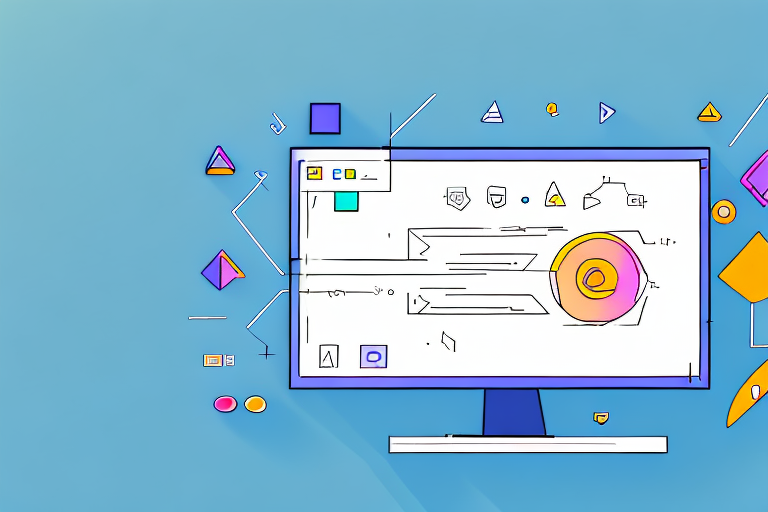Visual communication plays a crucial role in today’s digital age, where information is consumed at a rapid pace. With the increasing reliance on screenshots to convey complex ideas and concepts, it has become essential to enhance these visuals with annotation. By adding annotations to your screenshots, you can effectively communicate your message, highlight important details, and provide context for your audience. In this article, we will explore the importance of screenshot annotation and the top Linux tools available to streamline this process.
Understanding the Importance of Screenshot Annotation
The Role of Visual Communication in Today’s Digital Age
In an era dominated by digital content, visual communication has become a powerful tool for conveying information. Images and screenshots can simplify complex concepts, engage the audience, and leave a lasting impression. By incorporating annotations into your visuals, you can create a narrative and guide your viewers through the key points.
Visual communication has evolved significantly in recent years, with the rise of social media platforms and the increasing demand for engaging content. In this fast-paced digital age, where attention spans are shorter than ever, it is crucial to capture your audience’s attention quickly and effectively. Screenshot annotation allows you to do just that.
Why Screenshot Annotation is Essential for Clear Communication
Clear communication is crucial for effective collaboration and understanding. Screenshot annotation enables you to pinpoint specific elements, add explanatory text, or draw attention to important details. By doing so, you ensure that your audience comprehends your message accurately, reducing the chance of misinterpretation.
Imagine you are presenting a complex software interface to a team of colleagues. Without annotation, it may be challenging for them to understand the various features and functionalities. However, by using screenshot annotation, you can highlight specific buttons, menus, or sections, providing clarity and making the information more digestible.
Moreover, screenshot annotation allows you to add explanatory text to further enhance understanding. You can provide step-by-step instructions, highlight important tips or warnings, or simply provide additional context to the visual content. This additional layer of information ensures that your audience not only sees the image but also comprehends its significance.
Another benefit of screenshot annotation is the ability to draw attention to important details. By using arrows, circles, or other graphical elements, you can guide your viewers’ focus to specific areas of the image. This is particularly useful when presenting data or statistics, as you can emphasize key points and trends, making them more memorable.
Furthermore, screenshot annotation can be a valuable tool for remote collaboration. In today’s digital landscape, where teams often work remotely or across different time zones, clear communication is essential. By using annotated screenshots, you can effectively communicate your ideas, provide feedback, or explain complex concepts, regardless of geographical barriers.
In conclusion, screenshot annotation plays a vital role in clear communication in today’s digital age. By incorporating annotations into your visuals, you can simplify complex concepts, engage your audience, and ensure accurate comprehension. Whether you are presenting information to colleagues, clients, or online followers, screenshot annotation is a powerful tool that should not be overlooked.
Exploring the Features of a Good Screenshot Annotation Tool
When it comes to selecting a screenshot annotation tool for Linux, there are several essential features that you should consider. These features not only enhance your workflow but also boost your productivity, making your annotation tasks a breeze.
One of the key features to look for in an annotation tool is the availability of a wide range of annotation options. A good tool should offer various annotation tools such as text, arrows, shapes, and highlighting. This allows you to annotate your screenshots in a way that best suits your needs and effectively conveys your message.
In addition to annotation options, resizing and cropping capabilities are also important features to consider. Being able to resize and crop your screenshots directly within the annotation tool saves you time and effort. It allows you to customize your screenshots to focus on the most relevant parts, ensuring that your annotations are clear and concise.
But what are the benefits of using a high-quality annotation tool? Well, let’s explore them further.
First and foremost, a high-quality annotation tool saves you valuable time. With its intuitive interface and smooth functionality, the tool simplifies the annotation process, allowing you to add annotations to your screenshots quickly and efficiently. No more wasting time struggling with complicated tools or convoluted processes.
Moreover, these tools often provide advanced features that go beyond basic annotation. For example, some annotation tools offer image editing capabilities, allowing you to make adjustments to your screenshots directly within the tool. This eliminates the need to switch between different applications, streamlining your workflow even further.
Exporting options are another valuable feature offered by many high-quality annotation tools. These options allow you to save your annotated screenshots in various formats, making it easy to share them with others or integrate them into your documents or presentations.
Collaboration capabilities are yet another advantage of using a top-notch annotation tool. Some tools offer the ability to collaborate with others in real-time, allowing multiple users to annotate a screenshot simultaneously. This fosters effective communication and collaboration, particularly in team settings or when seeking feedback from others.
In conclusion, when selecting a screenshot annotation tool for Linux, it is crucial to consider the key features that enhance your workflow and productivity. Look for a tool that offers a wide range of annotation options, along with resizing and cropping capabilities. Additionally, a high-quality annotation tool can save you time and effort by providing an intuitive interface, advanced features like image editing and exporting options, and collaboration capabilities. So, choose wisely and enjoy the benefits of a top-notch annotation tool!
The Top Linux Screenshot Annotation Tools
A Comprehensive Review of Linux Screenshot Annotation Tools
There are several excellent screenshot annotation tools available for Linux users. Let’s explore some of the most popular options in detail:
- Tool A: This powerful annotation tool offers a user-friendly interface and a wide range of annotation options. It provides seamless integration with popular Linux desktop environments.
- Tool B: Known for its simplicity and efficiency, this annotation tool focuses on essential features to help you annotate screenshots quickly.
- Tool C: With its advanced features and customizable options, this annotation tool is perfect for users who require comprehensive annotation capabilities.
Comparing the Best Linux Screenshot Annotation Tools
Each of the mentioned annotation tools has its own strengths and weaknesses. While Tool A stands out with its ease of use and integration, Tool B excels in simplicity and speed. On the other hand, Tool C offers advanced features and customization options. Choose the tool that best fits your requirements and preferences.
Now, let’s delve deeper into each of these Linux screenshot annotation tools:
Tool A: A Powerful Annotation Tool with User-Friendly Interface
Tool A is a highly regarded screenshot annotation tool for Linux users. It boasts a user-friendly interface that makes it easy for both beginners and advanced users to annotate their screenshots effectively. With Tool A, you can add text, arrows, shapes, and other annotations to highlight specific areas of your screenshots.
One of the standout features of Tool A is its seamless integration with popular Linux desktop environments. Whether you’re using GNOME, KDE, or any other Linux desktop environment, Tool A ensures a smooth and hassle-free annotation experience. It automatically adapts to the look and feel of your desktop environment, providing a consistent and intuitive user experience.
Furthermore, Tool A offers a wide range of annotation options to cater to different annotation needs. You can choose from various colors, fonts, and styles to customize your annotations according to your preferences. Additionally, Tool A supports undo and redo functionality, allowing you to easily correct any mistakes or changes you make during the annotation process.
Tool B: Simplicity and Efficiency for Quick Annotation
If you’re looking for a screenshot annotation tool that prioritizes simplicity and efficiency, Tool B is an excellent choice. With Tool B, you can quickly annotate your screenshots without any unnecessary distractions or complex features.
Tool B focuses on essential annotation features, allowing you to add text, arrows, and basic shapes to your screenshots with ease. Its minimalist interface ensures a clutter-free annotation experience, enabling you to annotate your screenshots quickly and efficiently.
In addition to its simplicity, Tool B also excels in speed. It is designed to be lightweight and responsive, ensuring that the annotation process doesn’t slow you down. Whether you’re annotating a single screenshot or multiple screenshots in a row, Tool B delivers fast and reliable performance.
Tool C: Advanced Features and Customization Options
For users who require comprehensive annotation capabilities, Tool C is the perfect choice. It offers advanced features and customization options to meet even the most demanding annotation needs.
With Tool C, you can not only add text, arrows, shapes, and other annotations but also blur sensitive information, highlight specific areas, and even create step-by-step guides with interactive elements. Its extensive set of annotation tools empowers you to create professional-looking annotated screenshots.
Furthermore, Tool C provides a high level of customization. You can fine-tune the appearance of your annotations by adjusting colors, fonts, sizes, and styles. Whether you prefer a minimalist or a more visually appealing annotation style, Tool C allows you to tailor your annotations to your liking.
Moreover, Tool C offers advanced annotation management features, such as the ability to organize annotations into layers, group annotations together, and easily navigate between different annotated screenshots. This level of annotation control ensures that you can efficiently manage and organize your annotated screenshots.
In conclusion, Linux users have a variety of excellent screenshot annotation tools to choose from. Whether you prioritize ease of use, simplicity, or advanced features, there is a tool that suits your needs. Consider your requirements and preferences, and select the Linux screenshot annotation tool that best enhances your annotation workflow.
How to Use Linux Screenshot Annotation Tools Effectively
Tips for Maximizing the Use of Your Annotation Tool
Once you have selected an annotation tool, it is essential to use it effectively to enhance your visual communication. Consider the following tips:
- Keep it simple: Avoid cluttering your screenshots with excessive annotations. Focus on highlighting the essential points.
- Use color strategically: Utilize different colors to differentiate between elements or draw attention to specific details.
- Collaborate seamlessly: If the annotation tool allows collaboration, take advantage of it when working on projects with others.
Common Mistakes to Avoid When Using Annotation Tools
While annotation tools can be incredibly useful, here are some common mistakes to avoid:
- Overcomplicating annotations: Aim for simplicity and clarity in your annotations to ensure a seamless viewing experience.
- Ignoring the context: Provide sufficient context for your annotations, as they should complement the accompanying text or visuals.
- Forgetting to proofread: Always double-check your annotations for grammar, spelling, and clarity before sharing them.
Enhancing Your Visual Communication with Linux Screenshot Annotation Tools
Practical Applications of Screenshot Annotation in Various Fields
Screenshot annotation finds its applications across various industries and fields:
- In software development, annotated screenshots help document bugs and provide instructions to developers.
- Teachers can use annotated screenshots to create visually engaging presentations and tutorials for their students.
- Graphic designers can communicate their ideas effectively to clients by highlighting specific design elements in annotated screenshots.
The Future of Visual Communication with Annotation Tools
As our reliance on visual content continues to grow, the future of annotation tools appears promising. Advancements in artificial intelligence, augmented reality, and collaborative features will further revolutionize the way we communicate visually. With these tools at our disposal, we can expect enhanced clarity, efficiency, and impact in our visual communication efforts.
In conclusion, screenshot annotation plays a vital role in enhancing visual communication in today’s digital age. By utilizing the features offered by high-quality Linux screenshot annotation tools, you can effectively convey your message, highlight important details, and improve collaboration. Remember to use these tools effectively, avoiding common mistakes, and be mindful of their potential applications across various fields. As technology continues to evolve, annotation tools will undoubtedly shape the future of visual communication, making it more efficient, engaging, and impactful. So, explore the top Linux screenshot annotation tools, choose the one that suits your needs, and unlock the power of visual communication.
Bring Your Screenshots to Life with GIFCaster
Ready to elevate your visual communication to new heights of engagement and creativity? With GIFCaster, transform your annotated screenshots from static images into dynamic conversations. Add a touch of personality and fun to your work messages or social shares by incorporating GIFs that express your ideas with flair. Don’t just inform—delight! Start using the GIFCaster App today and turn your visual communication into a fun celebration that captures attention and conveys your message with impact.