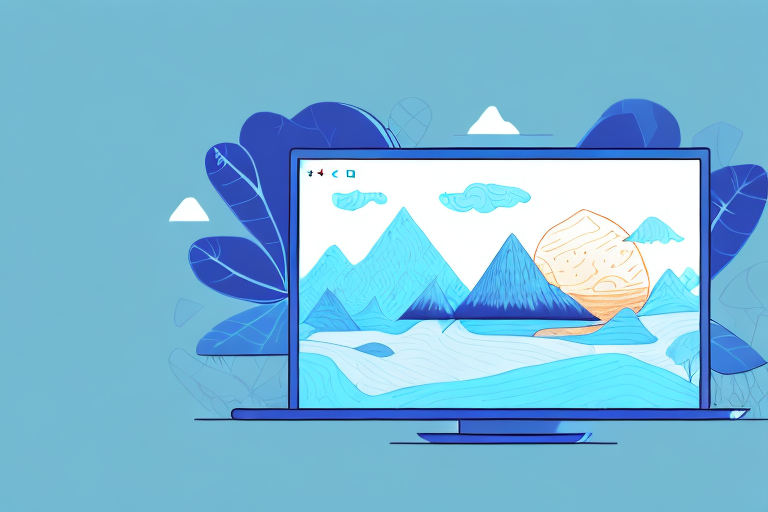In today’s digital age, where visual communication plays a vital role in conveying information, screenshots have become an essential tool. Whether you need to share evidence of a software bug, provide step-by-step instructions, or highlight important information, screenshots have proven to be a convenient and effective solution. In this article, we will discuss the importance of screenshots in digital communication and introduce you to Lightshot, a powerful and user-friendly screenshot tool that will revolutionize the way you capture and share images.
Understanding the Importance of Screenshots
When words alone are not enough to convey your message, screenshots come to the rescue. Screenshots enable you to capture an image of your computer screen, including everything displayed on it, be it a webpage, a software interface, or an error message. By capturing screenshots, you can effectively provide visual context to your audience, making it easier for them to understand and follow your instructions or explanations.
Screenshots have become an indispensable tool in various fields, including software development, customer support, and online tutorials. They allow you to capture a moment in time, freezing the visual representation of a specific task, problem, or solution. This visual representation can be invaluable when trying to communicate complex concepts or troubleshooting steps.
Imagine you are trying to explain a complicated software feature to a colleague or a customer. Describing it in words alone can be challenging and prone to misinterpretation. However, by including a screenshot, you can provide a clear visual reference, showing exactly where to click, what to expect, and how the feature should look. This visual aid eliminates confusion and ensures that everyone is on the same page.
The Role of Screenshots in Digital Communication
Screenshots play a crucial role in digital communication by enhancing the clarity and precision of information conveyed. They allow you to visually demonstrate processes, highlight specific areas, or showcase the appearance of a particular setting. In an era where attention spans are shorter than ever, the visual appeal of screenshots ensures that your audience remains engaged and readily comprehends the key points you are trying to convey.
Moreover, screenshots can be used to document and preserve important information. They serve as a visual record of a specific moment, capturing the exact state of a webpage, software interface, or error message. This documentation can be valuable for future reference, troubleshooting, or even legal purposes.
Furthermore, screenshots can be a powerful tool for collaboration and feedback. By sharing a screenshot with team members or clients, you can gather input, suggestions, and improvements. This visual representation allows for a more efficient and effective exchange of ideas, as everyone can see and understand the context of the discussion.
Why Choose Lightshot for Your Screenshot Needs
With a plethora of screenshot tools available in the market, why should you choose Lightshot? Lightshot stands out from the competition due to its intuitive interface, powerful editing capabilities, and seamless sharing options. Whether you are a tech-savvy professional or a casual user looking to capture screenshots effortlessly, Lightshot offers a range of features that will enhance your experience.
Lightshot’s intuitive interface makes capturing screenshots a breeze. With just a few clicks, you can capture the desired portion of your screen, whether it’s a full webpage or a specific area. The user-friendly interface ensures that even those with limited technical knowledge can easily navigate and utilize the tool.
Once you have captured a screenshot, Lightshot provides powerful editing capabilities to enhance and annotate your image. You can add text, arrows, shapes, or highlight specific areas to draw attention to important details. This editing functionality allows you to convey your message with precision and clarity, ensuring that your audience understands the key points you want to emphasize.
Lightshot also offers seamless sharing options, making it easy to distribute your screenshots to others. You can quickly upload your screenshots to the cloud and share the generated link with colleagues, clients, or friends. This streamlined sharing process eliminates the need for cumbersome file attachments or complex sharing methods, saving you time and effort.
In conclusion, screenshots are a valuable asset in digital communication, enabling you to provide visual context, enhance clarity, and facilitate collaboration. Lightshot, with its intuitive interface, powerful editing capabilities, and seamless sharing options, is a reliable and efficient tool for all your screenshot needs.
Exploring the Features of Lightshot Screenshot Tool
Lightshot offers a wide array of features that set it apart as a top-notch screenshot tool. Let’s delve deeper into some of its standout functionalities:
Easy-to-Use Interface
Lightshot boasts a user-friendly interface that allows even the most novice users to capture screenshots with ease. Its simple and intuitive design ensures that you can quickly navigate through the tool’s functionalities without any steep learning curves.
With Lightshot, you don’t need to be a tech-savvy individual to capture screenshots like a pro. The interface is designed to be straightforward and accessible to users of all levels of expertise. Whether you are a student, a professional, or a casual user, Lightshot provides a hassle-free experience when it comes to capturing and editing screenshots.
Moreover, the interface is visually appealing, with a clean and modern design that enhances the overall user experience. The tool’s layout is well-organized, making it easy to locate and access the various features and options available.
Advanced Editing Options
Beyond basic screenshot capture, Lightshot offers a plethora of editing options to enhance your images. Whether you need to crop, annotate, highlight, or blur specific areas, Lightshot provides all the necessary tools to make your screenshots look professional and visually appealing.
When it comes to editing, Lightshot leaves no stone unturned. You can easily crop your screenshots to remove any unwanted elements or focus on a specific area of interest. The annotation feature allows you to add text, arrows, shapes, and other graphical elements to highlight important details or provide additional context.
Furthermore, Lightshot offers a variety of filters and effects to enhance the visual appeal of your screenshots. You can adjust brightness, contrast, saturation, and apply artistic filters to give your images a unique and professional touch.
Sharing and Saving Screenshots
Once you have captured and edited your screenshots, Lightshot makes it incredibly easy to share and save your images. Whether you prefer to upload them directly to the cloud, share them via social media, or save them to your local device, Lightshot provides seamless integration with popular platforms and allows you to customize the sharing options according to your preferences.
Lightshot understands the importance of convenience and flexibility when it comes to sharing and saving your screenshots. With just a few clicks, you can instantly upload your images to popular cloud storage services like Google Drive, Dropbox, or OneDrive. This ensures that your screenshots are securely stored and easily accessible from anywhere, anytime.
In addition to cloud storage integration, Lightshot also allows you to share your screenshots directly to social media platforms such as Facebook, Twitter, and Instagram. You can showcase your work, share information, or collaborate with others effortlessly.
If you prefer to keep your screenshots local, Lightshot provides the option to save them directly to your device in various formats, including PNG, JPEG, and BMP. This flexibility ensures that you can use your screenshots in different contexts, such as presentations, reports, or personal projects.
Overall, Lightshot’s sharing and saving capabilities make it a versatile tool for both personal and professional use. Whether you need to collaborate with colleagues, share ideas with friends, or simply keep a record of important information, Lightshot has got you covered.
Step-by-Step Guide to Downloading Lightshot
Ready to enhance your screenshot-taking experience? Follow these simple steps to download and install Lightshot:
System Requirements for Lightshot
Before diving into the downloading process, ensure that your system meets the necessary requirements to run Lightshot smoothly. Make sure you have a compatible operating system and sufficient disk space to accommodate the tool.
Downloading Process for Windows
If you are a Windows user, follow these steps to download Lightshot:
- Visit the official Lightshot website.
- Locate the download section and click on the download button.
- Save the installation file to your desired location.
- Once the download is complete, run the installation file.
- Follow the on-screen instructions to install Lightshot on your computer.
Downloading Process for Mac
If you are a Mac user, here’s how you can download Lightshot:
- Go to the official Lightshot website.
- Find the download section and click on the download button.
- The installation file will be saved in your designated location.
- Open the installation file and follow the instructions provided to complete the installation process.
How to Capture Screenshots Using Lightshot
With Lightshot installed on your computer, capturing screenshots is a breeze. Let’s explore some of the methods you can employ to capture the perfect screenshot:
Basic Screenshot Capture
The simplest way to capture a screenshot using Lightshot is by following these steps:
- Open the desired screen or application that you want to capture.
- Press the Print Screen key on your keyboard.
- Select the area you wish to capture by clicking and dragging your mouse cursor.
- Release the mouse button to capture the selected area.
- Lightshot will open, displaying your screenshot along with various editing options.
Using Lightshot for Full-Screen Captures
If you want to capture the entire screen using Lightshot, follow these steps:
- Ensure that the screen you want to capture is visible.
- Press the Print Screen key on your keyboard.
- Lightshot will open automatically, displaying your captured screenshot along with various editing options.
Capturing Specific Areas with Lightshot
When you only need to capture a specific area on your screen, Lightshot provides an easy method. Here’s how you can do it:
- Activate Lightshot by clicking on its icon in the system tray or by using the assigned hotkey.
- Click and drag your mouse cursor to select the desired area.
- Release the mouse button to capture the selected area.
- Lightshot will open, showing your screenshot alongside editing options.
With Lightshot’s comprehensive features and user-friendly interface, capturing and editing screenshots has never been easier. Enhance your digital communication by using Lightshot to capture and share screenshots effortlessly. Download Lightshot today and unlock the power of visual communication!
Take Your Screenshots to the Next Level with GIFCaster
Ready to add a dash of fun and creativity to your screenshots? GIFCaster is here to transform your digital communication with the ability to embed animated GIFs directly into your captures. Say goodbye to mundane images and hello to engaging, expressive screenshots that can turn any work message into a delightful celebration. Don’t just capture your screen; bring it to life with GIFCaster. Use the GIFCaster App now and start creating screenshots that truly stand out!