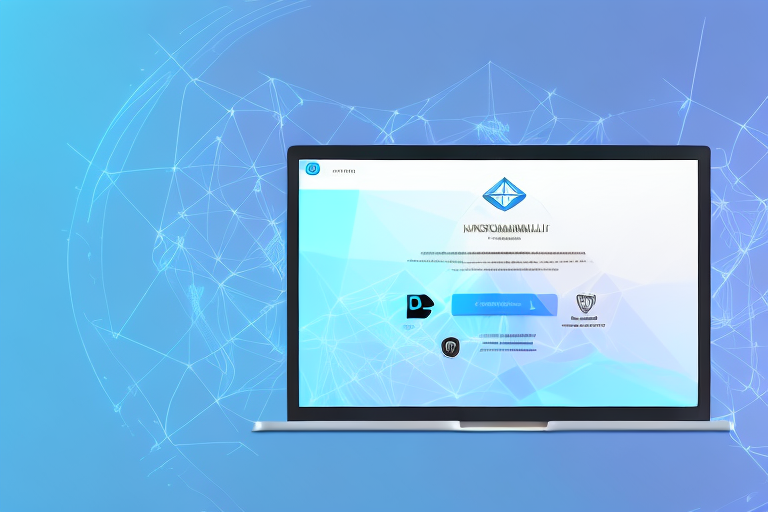In the world of cybersecurity, screenshots play a crucial role. Whether you are performing penetration testing or conducting forensic analysis, capturing screenshots is essential for documentation and analysis purposes. In Kali Linux, a powerful and widely used penetration testing distribution, having a reliable and feature-rich screenshot tool is a must.
Understanding the Importance of Screenshots in Kali Linux
Before delving into the details of the ultimate screenshot tool for Kali Linux, it’s important to understand why screenshots are so important in this context. Screenshots serve as visual evidence of findings, vulnerabilities, and exploits, allowing security professionals to effectively communicate their discoveries to clients, team members, or stakeholders. They provide valuable context and help in identifying potential security weaknesses.
The Role of Screenshots in Cybersecurity
When performing security assessments, screenshots offer proof of successful or unsuccessful exploits. They capture the exact state of the system at a given point in time, documenting the impact of an attack or the presence of vulnerabilities. Moreover, screenshots can be used as part of a comprehensive report, enabling the security team to provide clear and concise recommendations for remediation.
For example, imagine a security professional conducting a penetration test on a web application. By taking screenshots at various stages of the test, they can visually demonstrate the steps taken to exploit vulnerabilities and gain unauthorized access. These screenshots can then be included in a report to illustrate the severity of the vulnerabilities and the potential impact on the organization.
Furthermore, screenshots can also be used for educational purposes within the cybersecurity community. By sharing screenshots of successful exploits or novel attack techniques, security professionals can contribute to the collective knowledge and help others learn from their experiences.
Benefits of Using Screenshot Tools in Kali Linux
Using screenshot tools specifically designed for Kali Linux offers several advantages. These tools simplify the process of capturing screenshots and provide features that enhance efficiency and productivity. With a dedicated screenshot tool, security professionals can save time, annotate screenshots, and easily organize and categorize them for future reference.
One popular screenshot tool for Kali Linux is “Scrot.” Scrot allows users to capture screenshots with a simple command, eliminating the need for manual screen-capturing methods. It also provides options to delay the screenshot capture, specify the output file format, and even capture screenshots of specific windows or regions of the screen.
Another useful tool is “Flameshot,” which offers advanced annotation features. With Flameshot, security professionals can easily highlight areas of interest, add text or arrows to explain specific findings, and blur sensitive information before sharing the screenshots with clients or team members.
Furthermore, screenshot tools like “Shutter” provide a convenient interface for managing and organizing captured screenshots. They allow users to categorize screenshots into different folders, add tags for easy searching, and even provide basic editing capabilities to further enhance the captured images.
In conclusion, screenshots play a crucial role in the field of cybersecurity, serving as visual evidence of findings, vulnerabilities, and exploits. By using dedicated screenshot tools in Kali Linux, security professionals can streamline their workflow, save time, and effectively communicate their discoveries to stakeholders. These tools provide features that enhance efficiency and productivity, making the process of capturing, annotating, and organizing screenshots a breeze.
Exploring the Features of the Ultimate Screenshot Tool
When choosing a screenshot tool for Kali Linux, it’s important to consider the key features that can be instrumental in your cybersecurity tasks. The ultimate screenshot tool should offer a wide range of functionalities that cater to the unique requirements of security professionals.
Not only should the ultimate screenshot tool be able to capture screenshots of specific windows or regions of the screen, but it should also provide a seamless experience for users. Imagine being able to effortlessly select the exact portion of the screen you want to capture, without having to worry about cropping or editing afterwards. This level of precision can save valuable time and effort, allowing you to focus on analyzing the captured information rather than struggling with the tool itself.
Furthermore, an intuitive user interface is crucial for a screenshot tool to be truly effective. The interface should be designed in such a way that even novice users can easily navigate through the various features and options. A clutter-free layout with well-organized menus and buttons can greatly enhance the user experience, enabling users to quickly access the desired functionalities without any confusion or frustration.
Flexible output options are another key feature to look for in the ultimate screenshot tool. Being able to save screenshots in different file formats, such as PNG, JPEG, or even GIF, can provide greater flexibility when it comes to sharing or storing the captured images. Additionally, the ability to customize the output settings, such as adjusting the image quality or resolution, can further enhance the versatility of the tool.
But what sets the ultimate screenshot tool apart from the rest are its advanced features. These features go beyond the basic functionalities and provide additional capabilities that can greatly streamline your cybersecurity workflow. For example, the ability to blur sensitive information in the screenshots can be invaluable when sharing screenshots with colleagues or clients, ensuring that confidential data remains protected.
Another advanced feature that the ultimate screenshot tool may offer is the automatic annotation of screenshots with metadata. This means that each screenshot captured will be automatically labeled with relevant information, such as the date and time of capture, the name of the application or window being captured, and even the user who took the screenshot. This can be particularly useful when organizing and categorizing a large number of screenshots, making it easier to locate specific captures when needed.
Moreover, integration with other tools commonly used in Kali Linux can further enhance the functionality of the ultimate screenshot tool. Imagine being able to seamlessly share captured screenshots with other cybersecurity tools, such as vulnerability scanners or network analyzers. This level of integration can facilitate a more comprehensive analysis of the captured information, allowing for a more thorough assessment of potential security risks.
In conclusion, the ultimate screenshot tool for Kali Linux should not only offer the basic functionalities of capturing specific windows or regions of the screen, but also provide an intuitive user interface, flexible output options, and advanced features such as blurring sensitive information and automatic annotation. By incorporating these features, the ultimate screenshot tool can significantly enhance the efficiency and effectiveness of security professionals in their cybersecurity tasks.
Installation Process of the Ultimate Screenshot Tool
Now that you understand the significance of screenshots and the key features to consider in a screenshot tool, let’s dive into the installation process of the ultimate screenshot tool for Kali Linux.
Preparing Your System for Installation
Before installing the screenshot tool, ensure that your Kali Linux system is up to date. Execute the necessary system updates and upgrades to avoid any compatibility issues. It is also recommended to create a system backup to safeguard your data in case of any unforeseen issues during the installation process.
Step-by-Step Installation Guide
Once your system is prepared, the installation process can proceed. Begin by opening a terminal window and executing the necessary commands to add the software repository. Next, update the package list and install the screenshot tool using the package manager. Finally, verify the installation by launching the screenshot tool and confirming its functionality.
Using the Ultimate Screenshot Tool in Kali Linux
After successfully installing the ultimate screenshot tool, it’s time to explore its various usage scenarios and commands.
Basic Usage and Commands
To capture a screenshot using the tool, simply execute the designated command followed by any necessary parameters or options. For example, you can specify the output format, the target window or region, or the desired filename. The tool should provide clear and concise documentation on its available commands and their usage.
Advanced Usage and Techniques
Once you have mastered the basic usage of the screenshot tool, you can leverage its advanced capabilities to streamline your cybersecurity tasks. This may include automating the screenshot capture process, integrating the tool with other Kali Linux utilities, or combining it with scripting to create custom workflows tailored to your specific requirements.
Troubleshooting Common Issues
While the ultimate screenshot tool is designed to be reliable and efficient, it’s not uncommon to encounter issues during its usage. Let’s explore some common problems you may face and their corresponding solutions.
Identifying Common Problems
Common issues may include the tool’s failure to capture screenshots, incorrect output formats, or compatibility problems with certain Kali Linux versions. It’s crucial to accurately identify the root cause of the problem to effectively resolve it.
Solutions and Fixes for Common Issues
If the screenshot tool fails to capture screenshots, ensure that you have the necessary permissions to access the target windows or regions. Verify that the tool is up to date and compatible with your Kali Linux version. If the issue persists, consult the tool’s documentation or seek assistance from the developer or community for further troubleshooting steps.
Conclusion
The ultimate screenshot tool for Kali Linux is a powerful and indispensable asset for security professionals. Its ability to capture and document critical findings enables effective communication, thorough analysis, and streamlined workflows. By understanding the importance of screenshots in cybersecurity, exploring the features of the tool, and mastering its usage, you can elevate your penetration testing and forensic analysis tasks to new heights. Remember to stay vigilant and stay updated with the latest advancements in screenshot technology, as the world of cybersecurity is constantly evolving.
Enhance Your Cybersecurity Reports with GIFCaster
Ready to take your screenshot game to the next level? With GIFCaster, not only can you capture crucial cybersecurity evidence, but you can also make your reports stand out with the addition of engaging GIFs. Whether it’s celebrating a successful penetration test or simply adding a touch of creativity to your documentation, GIFCaster allows for a more fun and expressive way to communicate your findings. Elevate your cybersecurity tasks and use the GIFCaster App today to bring life to your work messages and reports.