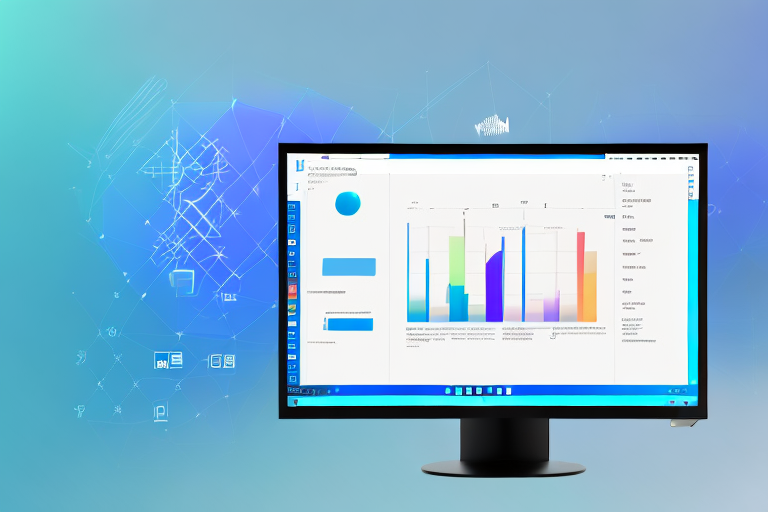In today’s digital age, screenshots have become an integral part of communication. Whether you’re sharing information with colleagues, troubleshooting software issues, or capturing memorable moments from your favorite videos, having a reliable screenshot tool is essential. Fortunately, there are numerous options available for Windows 10 users, ranging from basic built-in tools to advanced applications. In this article, we will explore the importance of a screenshot tool, the key features to look for, and review some of the top free options for Windows 10. Additionally, we will guide you through the process of using your chosen screenshot tool effectively.
Understanding the Importance of a Screenshot Tool
Before diving into the world of screenshot tools, it’s crucial to understand their significance in digital communication. Screenshots allow you to capture and share visual information quickly and efficiently. Whether it’s an error message you encountered while using a software program or a step-by-step guide for a task, screenshots provide clarity and context to your message.
But why are screenshots so important in digital communication? Well, think about it this way: words can be ambiguous, and sometimes, explaining something in writing can be confusing or time-consuming. That’s where screenshots come in. They act as visual aids that enhance your ability to convey information effectively. By capturing a specific moment on your screen, you can highlight important details, emphasize specific areas, and provide real-time examples. Screenshots eliminate the need for lengthy explanations and enable quick visual reference, making them highly valuable in various scenarios.
The Role of Screenshots in Digital Communication
Screenshots are not just useful for technical support or troubleshooting. They play a significant role in various aspects of digital communication. For example, in web design and development, screenshots are often used to showcase website layouts, user interfaces, and design elements. They provide a visual representation of the website’s appearance and functionality, allowing designers and clients to discuss and make informed decisions.
In the world of social media, screenshots are frequently shared to capture memorable moments, funny conversations, or inspiring quotes. These screenshots serve as a form of visual storytelling, allowing users to share experiences and engage with their online communities.
Moreover, screenshots are widely used in educational settings. Teachers and students utilize them to capture important information from online resources, demonstrate software usage, or provide feedback on assignments. Screenshots make it easier for educators to explain complex concepts and for students to follow along.
Why Use a Screenshot Tool for Windows 10?
While Windows 10 offers a basic built-in screenshot tool called the Snipping Tool, using a dedicated screenshot tool can significantly enhance your experience and productivity. These tools often provide additional features, such as advanced editing options, various screenshot capture modes, and seamless integration with external applications. Let’s explore the key features you should look for in a screenshot tool.
Firstly, an ideal screenshot tool should offer a variety of capture modes to cater to different needs. Whether you want to capture the entire screen, a specific window, or a selected region, having options allows you to be more precise and efficient in capturing the desired content.
Secondly, advanced editing options are essential for refining your screenshots. Look for a tool that enables you to annotate, highlight, and add text to your captures. This way, you can emphasize important details, provide context, and make your screenshots more informative.
Furthermore, seamless integration with external applications can streamline your workflow. A screenshot tool that allows you to directly share your captures to email, cloud storage platforms, or project management tools can save you time and effort in the sharing and collaboration process.
Lastly, consider the compatibility and user-friendliness of the screenshot tool. Ensure that it is compatible with your operating system and that its interface is intuitive and easy to navigate. A user-friendly tool will make the process of capturing and editing screenshots a breeze, even for those who are not tech-savvy.
In conclusion, screenshots are an invaluable tool in digital communication. They provide visual clarity, enhance understanding, and facilitate efficient information sharing. By using a dedicated screenshot tool with advanced features, you can take your screenshot game to the next level and make your digital communication more effective and engaging.
Features to Look for in a Screenshot Tool
When choosing a screenshot tool, several features can make your screenshot-taking experience more efficient and enjoyable. Here are three essential features to consider:
Ease of Use
An intuitive and user-friendly interface is crucial for a great user experience. Look for a screenshot tool that offers a simple and straightforward process for capturing and editing screenshots. Minimal learning curves ensure that you can quickly capture and share your screen, without any unnecessary complications.
Imagine you’re in the middle of an important presentation, and you need to capture a screenshot to illustrate a point. With an easy-to-use screenshot tool, you can effortlessly capture the desired portion of your screen with just a few clicks. The tool’s intuitive interface allows you to navigate through the options seamlessly, ensuring a smooth and hassle-free experience.
Furthermore, an easy-to-use screenshot tool saves you valuable time and energy. Instead of struggling to figure out complex features, you can focus on the task at hand and capture screenshots effortlessly. Whether you’re a busy professional or a student working on a project, an intuitive screenshot tool is a valuable asset that enhances your productivity.
Editing Capabilities
Sometimes, a simple screenshot isn’t enough to convey your message effectively. Look for a tool that offers a range of editing capabilities, such as annotation tools, highlighting, cropping, and adding text. These features enable you to enhance and customize your screenshots, providing clarity and context.
Let’s say you’re working on a software tutorial and need to highlight specific buttons or features in your screenshots. With an editing-friendly screenshot tool, you can easily add arrows, circles, or text boxes to draw attention to the relevant areas. This not only makes your screenshots more visually appealing but also ensures that your audience understands the key points you’re trying to convey.
Moreover, advanced editing capabilities allow you to crop out unnecessary elements from your screenshots, ensuring that only the relevant information is presented. This helps in streamlining your communication and making your screenshots more concise and impactful.
Sharing Options
After capturing the perfect screenshot, you’ll likely want to share it with others. Ensure your chosen screenshot tool provides seamless sharing options, such as direct integration with email, social media platforms, or cloud storage services. This enables you to share your screenshots effortlessly, saving you time and effort.
Imagine you’ve captured a screenshot of a bug in a software application and need to share it with your team for troubleshooting. With a screenshot tool that offers direct integration with email or project management platforms, you can quickly send the screenshot to the relevant individuals or teams without having to save it separately and then attach it manually.
Furthermore, integration with cloud storage services allows you to store and access your screenshots from anywhere, ensuring that you have a centralized repository for all your captured images. This not only saves storage space on your local device but also provides a convenient way to organize and retrieve your screenshots whenever needed.
In conclusion, when choosing a screenshot tool, it’s important to consider factors such as ease of use, editing capabilities, and sharing options. By selecting a tool that excels in these areas, you can enhance your screenshot-taking experience and improve your overall productivity.
Review of Top Free Screenshot Tools for Windows 10
Now that we have explored the importance of screenshot tools and the key features to look for let’s review some of the best free screenshot tools available for Windows 10:
Snipping Tool: A Basic, Built-in Option
The Snipping Tool comes pre-installed with Windows 10 and offers basic screenshot functionality. It allows you to capture screenshots in different modes, such as full screen, rectangular, free-form, or window snip. While limited in its editing capabilities, the Snipping Tool provides a quick and convenient way to capture screenshots without the need for third-party software.
LightShot: A User-friendly Choice
If you’re looking for a user-friendly screenshot tool with easy-to-use editing options, LightShot is a fantastic choice. With LightShot, you can capture screenshots with customizable hotkeys, annotate them using a simple editor, and instantly share them via various platforms. Its intuitive interface and lightweight nature make it a popular choice among Windows 10 users.
ShareX: A Tool for Advanced Users
For users seeking advanced features and customization options, ShareX is a powerful and comprehensive screenshot tool. It offers an extensive range of capture modes, editing features, and sharing options. ShareX also supports custom workflows, allowing you to automate specific tasks, such as capturing screenshots and uploading them to your preferred cloud storage service simultaneously.
How to Use Your Chosen Screenshot Tool
Once you have chosen a screenshot tool that aligns with your preferences and requirements, you’ll need to familiarize yourself with its functionality. Here’s a step-by-step guide on using your chosen screenshot tool effectively:
Installation Process
First, download and install the screenshot tool of your choice from the official website or trusted sources. Follow the installation instructions provided by the tool’s developer, ensuring any necessary system requirements are met.
Taking Your First Screenshot
Launch the screenshot tool and familiarize yourself with its user interface. To capture a screenshot, locate the capture button or use the assigned hotkey. Select the desired capture mode, such as full screen, specific window, or customized region, and click to capture the screenshot. The screenshot will be saved to a default location or a location of your choice, depending on the tool’s settings.
Editing and Sharing Your Screenshots
Once you have your screenshot captured, you can enhance and customize it using the editing features provided by your chosen tool. This may include cropping, highlighting important areas, adding text or arrows, or even blurring sensitive information. Once you’re satisfied with the edits, use the tool’s sharing options to quickly share your screenshot with others. Whether you choose to email it, upload it to a cloud storage service, or share it on social media platforms, your chosen screenshot tool should make the process seamless and efficient.
With the multitude of screenshot tools available for Windows 10, capturing and sharing visual information has never been easier. By understanding the importance of a screenshot tool, identifying key features, and reviewing some of the top options, you can select the best free screenshot tool for your Windows 10 needs. Embrace the power of screenshots and unlock new possibilities in your digital communication.
Bring Your Screenshots to Life with GIFCaster
Ready to elevate your digital communication with a splash of fun and creativity? GIFCaster is not just another screenshot tool; it’s your gateway to making every capture a vibrant expression of your personality. Add a twist to your typical screenshots by incorporating animated GIFs that can transform a mundane work message into an exciting visual celebration. Why settle for static images when you can use the GIFCaster App to create engaging, animated visuals that stand out? Get started with GIFCaster today and turn your screenshots into captivating stories!