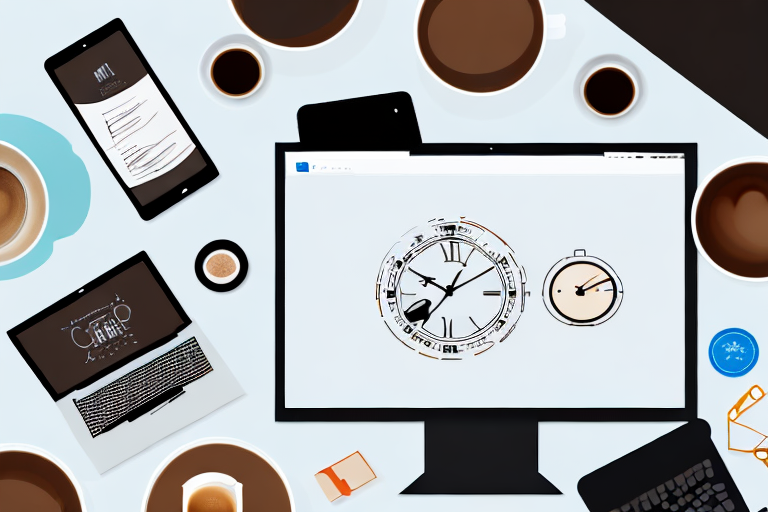Are you tired of using the native screenshot tools provided by Windows? Do you want a more efficient way to capture and manage your screenshots? Look no further! In this article, we will introduce you to the top 10 screenshot tools for Windows that will revolutionize the way you work. Whether you are a student, professional, or casual user, these tools are guaranteed to boost your productivity and streamline your workflow. Let’s dive in!
Understanding the Importance of Screenshot Tools
Before we explore the specific screenshot tools, let’s take a moment to understand why these tools are essential for enhancing productivity. Screenshots serve as visual aids, allowing you to capture and share information quickly and efficiently. Whether you need to report a bug, create a tutorial, or simply save an interesting webpage, a screenshot tool is a must-have. Let’s explore how these tools can boost your productivity in different scenarios.
When it comes to reporting a bug, a screenshot can provide developers with a clear visual representation of the issue at hand. Instead of struggling to describe the problem in words, a screenshot allows you to show exactly what you are experiencing. This not only saves time but also ensures that the developers have a better understanding of the problem, leading to quicker resolutions.
Creating tutorials becomes a breeze with the help of screenshot tools. Whether you are teaching someone how to use a software or explaining a complex process, screenshots can simplify the learning process. By visually breaking down each step, you can ensure that your audience grasps the information easily and accurately. This not only saves you time in explaining the process repeatedly but also enhances the learning experience for your audience.
Moreover, screenshot tools are invaluable when it comes to saving interesting webpages. Instead of bookmarking a page and hoping it will still be available later, you can capture a screenshot and save it for future reference. This way, you have a visual reminder of the content, ensuring that you can easily revisit it whenever needed. Whether it’s an inspiring article, a useful tutorial, or a stunning design, screenshot tools help you build a personal library of valuable resources.
Boosting Productivity with Screenshot Tools
In today’s fast-paced world, time is of the essence. With screenshot tools, you can capture information instantly, eliminating the need to write down long instructions or manually copy and paste content. By saving time on repetitive tasks, you can focus on more important aspects of your work, increasing your overall productivity.
Imagine having to write down a lengthy set of instructions for a colleague or a client. Not only is it time-consuming, but it also increases the chances of miscommunication. By using a screenshot tool, you can capture the necessary steps and share them in a visual format. This ensures that the recipient understands the instructions clearly, reducing the chances of errors and misunderstandings.
Furthermore, screenshot tools allow you to annotate and highlight specific areas of the captured image. This is particularly useful when you need to provide feedback or collaborate with others. Instead of describing changes or pointing out issues in words, you can simply mark them directly on the screenshot. This visual feedback not only saves time but also enhances clarity and precision in communication.
The Role of Screenshot Tools in Time Management
Time management is crucial for both personal and professional success. With screenshot tools, you can quickly capture and organize information, reducing the time spent searching for files or revisiting websites. By streamlining your workflow, these tools help you stay organized and maintain a clear overview of your tasks.
When conducting research or gathering information, screenshot tools enable you to capture relevant content and store it in an organized manner. Instead of bookmarking multiple webpages or saving numerous files, you can create a centralized repository of screenshots. This allows you to easily access the information you need, saving you valuable time and effort in searching for specific details.
Additionally, screenshot tools often come with built-in organization features. You can categorize your screenshots into folders, add tags, or even create annotations to provide context. This level of organization ensures that you can quickly locate the required information when you need it, without wasting time on unnecessary searches.
In conclusion, screenshot tools play a vital role in enhancing productivity, saving time, and improving time management. Whether you are reporting bugs, creating tutorials, or saving valuable content, these tools simplify the process and provide visual clarity. By incorporating screenshot tools into your workflow, you can streamline your tasks, communicate more effectively, and achieve greater efficiency in your work.
Comprehensive Review of Screenshot Tools
Now that we understand the importance of screenshot tools, let’s dive deeper into the world of screenshot software and explore the top 10 tools available for Windows. Each tool offers unique features and caters to different user needs, ensuring that there is a perfect fit for everyone.
Snipping Tool: A Basic Yet Powerful Tool
The Snipping Tool, a built-in screenshot tool available in Windows, may seem simple at first glance, but it provides all the necessary features to capture screenshots efficiently. Its user-friendly interface makes it easy to use, even for beginners. With the Snipping Tool, you can capture screenshots of specific areas, windows, or the entire screen. It also offers basic editing options, such as highlighting, cropping, and adding text. Furthermore, the Snipping Tool allows you to save your screenshots in various formats, including PNG, JPEG, and GIF.
For casual users and those who prefer a straightforward approach to screenshot capture and editing, the Snipping Tool is a reliable choice.
Snagit: Advanced Features for Professionals
If you’re looking for more advanced features and precise control over your screenshots, Snagit is the perfect choice. Designed with professionals in mind, Snagit offers a wide range of powerful editing capabilities and enhanced capture modes.
With Snagit, you can capture screenshots of specific regions, windows, or the entire screen. It also provides a scrolling capture feature, allowing you to capture long web pages or documents that extend beyond the visible screen. Furthermore, Snagit offers a built-in image editor with advanced tools like spot removal, text effects, and stamps, enabling you to polish your screenshots to perfection.
Integration with popular applications, such as Microsoft Word, PowerPoint, and Google Drive, makes it easy to incorporate screenshots into presentations, documentation, and tutorials. Snagit also offers a library feature, allowing you to organize and manage your screenshots efficiently.
For professionals who require precise screenshots for various purposes, Snagit is a reliable and comprehensive solution.
Greenshot: An Open-Source Alternative
For those who prefer open-source software, Greenshot is an ideal option. Greenshot offers a full package for users who value flexibility and control over their screenshots.
One of the key features of Greenshot is its customizable capture options. You can define your own capture area, choose specific windows or regions, or capture the entire screen. Greenshot also provides a built-in image editor with various annotation tools, allowing you to add text, shapes, and highlights to your screenshots.
When it comes to sharing, Greenshot offers comprehensive features. You can save your screenshots locally, copy them to the clipboard, or upload them directly to popular image hosting platforms like Imgur or Flickr. Greenshot also supports sending screenshots via email or printing them directly.
For users who value open-source software and want a screenshot tool that offers customization and control, Greenshot is a reliable choice.
Lightshot: Quick and Easy Screenshots
Lightshot aims to simplify the screenshot process with its user-friendly interface and lightning-fast capture capabilities. With Lightshot, capturing and sharing screenshots becomes a breeze.
Lightshot allows you to capture screenshots of specific regions, windows, or the entire screen with just a few clicks. Once captured, you can instantly edit your screenshots using the intuitive editor. The editor provides basic annotation tools like text, arrows, and shapes, enabling you to highlight and emphasize specific areas.
Sharing your screenshots is also effortless with Lightshot. You can upload your screenshots to the Lightshot server and receive a shareable link. Alternatively, you can save your screenshots locally or copy them to the clipboard for further use.
Lightshot is perfect for users who need to capture and share screenshots quickly and easily, without the need for extensive editing or advanced features.
ShareX: A Tool for Power Users
ShareX is a feature-rich screenshot tool that caters to power users’ needs. With its extensive customization options, advanced capture modes, and automation capabilities, ShareX provides a comprehensive solution for those who require fine-tuned control over their screenshot workflow.
ShareX offers a wide range of capture modes, including full screen, active window, specific region, scrolling capture, and even capturing from multiple monitors simultaneously. You can define custom hotkeys for different capture modes, making the process even more efficient.
One of the standout features of ShareX is its extensive customization options. You can define various output destinations, such as local folders, FTP servers, or cloud storage services like Dropbox or Google Drive. ShareX also allows you to apply custom effects, watermarks, and annotations to your screenshots.
Automation is another area where ShareX excels. You can create custom workflows that automatically perform actions after capturing a screenshot, such as uploading it to a specific server, copying the link to the clipboard, or even sending it via email.
For power users who require advanced customization, automation, and control over their screenshot workflow, ShareX is an excellent choice.
PicPick: All-in-One Design Tool
If you’re looking for a screenshot tool that doubles as a design tool, PicPick is the perfect choice. With its powerful image editor, color picker, pixel ruler, and various capture modes, PicPick provides a versatile solution for designers, artists, and anyone who values creativity.
PicPick offers a wide range of capture modes, including full screen, active window, specific region, scrolling capture, and even capturing from multiple monitors. The pixel ruler feature allows you to measure distances and dimensions on your screen accurately.
One of the standout features of PicPick is its powerful image editor. With the editor, you can apply various effects, filters, and adjustments to your screenshots. It also provides advanced annotation tools, allowing you to add text, shapes, arrows, and even freehand drawings to your screenshots.
Furthermore, PicPick includes a color picker tool, enabling you to identify colors from anywhere on your screen. This feature is particularly useful for designers and artists who need to match colors accurately.
For users who want a screenshot tool that goes beyond basic capture and editing, PicPick offers a comprehensive solution with its design-oriented features.
FastStone Capture: Lightweight and Functional
FastStone Capture offers a lightweight yet functional approach to screenshot capture. With its simple interface and time-saving shortcuts, FastStone Capture proves that less can indeed be more.
FastStone Capture allows you to capture screenshots of specific regions, windows, or the entire screen. It also provides a built-in image editor with essential editing tools like cropping, resizing, and adding text.
One of the standout features of FastStone Capture is its time-saving shortcuts. You can define custom hotkeys for different capture modes and editing functions, making the entire process faster and more efficient.
FastStone Capture also offers a screen recorder feature, allowing you to capture videos of your screen activities. This feature is particularly useful for creating tutorials or demonstrating software functionalities.
For users who prefer a lightweight screenshot tool that gets the job done without overwhelming them with unnecessary features, FastStone Capture is a reliable choice.
Jing: Sharing Screenshots Made Easy
Jing is a popular screenshot tool that focuses on effortless sharing. With its built-in screencasting features and direct integration with social media platforms, Jing makes it a breeze to capture, annotate, and share screenshots with colleagues, friends, and family.
Jing allows you to capture screenshots of specific regions, windows, or the entire screen. It also provides a basic image editor with annotation tools like text, arrows, and highlights.
One of the standout features of Jing is its screencasting capabilities. You can record videos of your screen activities, making it ideal for creating tutorials or sharing software demonstrations. Jing also offers direct integration with popular social media platforms like Facebook and Twitter, allowing you to share your screenshots and screencasts with a single click.
For users who prioritize easy sharing and collaboration, Jing offers a simple and intuitive solution.
Screenpresso: More Than Just Screenshots
Screenpresso goes beyond simple screenshot capture, offering additional features such as video recording, document creation, and collaboration tools. If you’re looking for a comprehensive tool that covers all your visual communication needs, Screenpresso is worth considering.
Screenpresso allows you to capture screenshots of specific regions, windows, or the entire screen. It also offers a built-in image editor with annotation tools, enabling you to add text, shapes, and highlights to your screenshots.
One of the standout features of Screenpresso is its video recording capabilities. You can capture videos of your screen activities, making it ideal for creating software tutorials or recording gameplay. Screenpresso also supports webcam recording, allowing you to add a personal touch to your videos.
Screenpresso offers document creation features as well. You can create PDF documents from your screenshots, making it easy to share annotated screenshots or create step-by-step guides.
Collaboration is another area where Screenpresso excels. You can share your screenshots and videos directly with others via email, social media, or popular collaboration platforms like Trello or Slack.
For users who need more than just basic screenshot capture, Screenpresso provides a comprehensive solution that covers all aspects of visual communication.
TinyTake: Capture and Annotate Screenshots
TinyTake enables you to capture screenshots, annotate them with ease, and share them seamlessly. With its cloud storage capabilities and collaborative features, TinyTake is an excellent choice for team projects and remote collaborations.
TinyTake allows you to capture screenshots of specific regions, windows, or the entire screen. It also provides a built-in image editor with annotation tools like text, arrows, and shapes.
One of the standout features of TinyTake is its cloud storage capabilities. You can save your screenshots directly to the cloud, ensuring that they are accessible from anywhere and can be easily shared with others.
TinyTake also offers collaborative features, allowing you to share your screenshots with team members or clients. You can add comments and markups to the screenshots, facilitating discussions and feedback.
For users who work on team projects or require seamless collaboration, TinyTake provides a reliable and efficient solution.
Choosing the Right Screenshot Tool for Your Needs
Now that we have explored the top 10 screenshot tools for Windows, let’s discuss some factors you should consider when choosing the right tool for your needs.
Factors to Consider When Choosing a Screenshot Tool
When selecting a screenshot tool, it’s important to consider factors such as your specific requirements, preferred workflow, ease of use, editing capabilities, sharing options, and budget. By evaluating these factors, you can make an informed decision that aligns with your needs and enhances your productivity.
Comparing the Top Screenshot Tools
To help you in your decision-making process, let’s compare the top screenshot tools based on different criteria, such as features, user interface, pricing, and customer support. By weighing these factors against your requirements, you can select the screenshot tool that best fits your needs.
In conclusion, screenshot tools play a vital role in enhancing productivity and streamlining workflow. With a diverse range of options available, it’s crucial to choose the tool that aligns with your specific needs. Whether you’re a student, professional, or casual user, the right screenshot tool can revolutionize the way you work. So why wait? Try out these top 10 essential screenshot Windows tools and take your productivity to new heights!
Enhance Your Screenshots with GIFCaster
Ready to add a dash of creativity to your screenshots? With GIFCaster, transform your standard captures into lively, animated conversations. GIFCaster is not just a screenshot tool; it’s a platform for fun, engagement, and creative self-expression. Make your work messages stand out or celebrate achievements with a GIF-enhanced screenshot. Don’t settle for the ordinary—Use the GIFCaster App today and turn your screenshots into memorable moments.