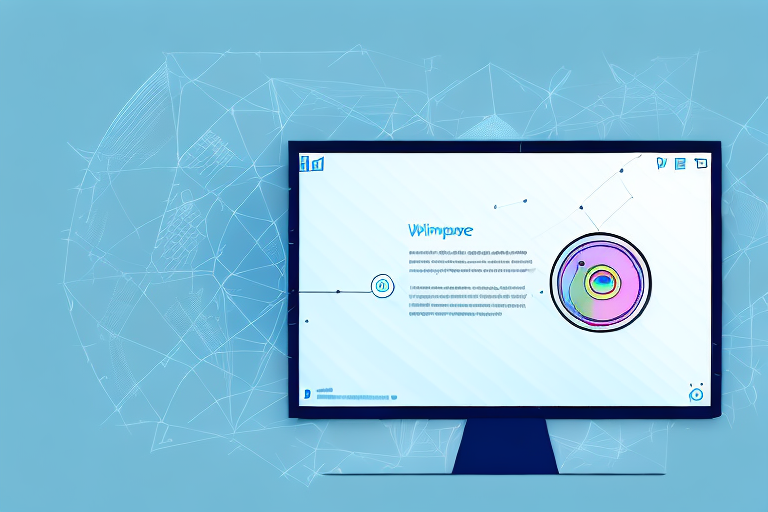Understanding the Importance of Screenshot Tools
In today’s digital age, screenshots have become an essential part of our daily computing experience. Whether you’re capturing a funny meme to share with friends or documenting an important piece of information for work, having a reliable screenshot tool is crucial. These handy tools allow us to capture images of our computer screens with ease, saving us time and effort.
But have you ever wondered why screenshot tools have gained such popularity? Let’s dive deeper into the world of screenshot tools and explore their significance in our lives.
With the rise of social media platforms and virtual collaboration, the need for high-quality screenshots has never been greater. Screenshot tools help us visually communicate our ideas, highlight important details, and troubleshoot issues effectively.
Imagine you’re working on a project with your colleagues. Instead of describing a complex issue over a lengthy email or phone call, you can simply capture a screenshot and share it with them. This not only saves time but also ensures that everyone is on the same page, leading to a more efficient workflow.
Similarly, when seeking technical support, sharing a screenshot of the error message or the problem you’re facing can help the support team understand the issue better. This visual representation eliminates any confusion and enables them to provide a more accurate solution.
The Role of Screenshot Tools in Everyday Computing
When it comes to everyday computing, screenshot tools serve a variety of purposes. They enable us to save and share information quickly, making collaboration easier. Whether you’re collaborating with colleagues on a project or seeking assistance from tech support, sharing a screenshot can often expedite problem-solving.
But screenshot tools aren’t limited to just work-related tasks. They also play a significant role in education and training. Teachers can capture important moments during a virtual lesson, ensuring that students don’t miss any crucial information. In the corporate world, trainers can capture screenshots to create step-by-step guides, enhancing the learning experience.
Moreover, screenshot tools can be a great asset for content creators. Whether you’re writing a blog post, creating a tutorial, or designing a presentation, screenshots can add visual appeal and clarity to your content. They help you illustrate your points, provide examples, and engage your audience.
Key Features to Look for in a Screenshot Tool
Now that we understand the importance of screenshot tools, let’s explore some key features to consider when searching for the best screenshot tool for Windows:
- Easy-to-use interface: Look for a tool that provides a user-friendly interface, allowing for effortless navigation and quick access to essential features. A cluttered or complex interface can hinder your productivity and make the screenshot process more cumbersome.
- Multiple capture options: A good screenshot tool should offer various capture options, including full-screen, window, and custom region captures. This flexibility allows you to capture exactly what you need, whether it’s an entire webpage or a specific section of an application.
- Annotation and editing tools: The ability to add annotations, text, arrows, and other editing features to your screenshots can significantly enhance their clarity and communication value. Look for a tool that offers a range of editing options to make your screenshots more informative and visually appealing.
- File format options: Ensure that the screenshot tool supports a wide range of file formats, such as PNG, JPEG, and GIF, for flexibility in sharing and editing. Different file formats have their own advantages and compatibility requirements, so having options ensures that you can choose the most suitable format for your needs.
- Quick sharing capabilities: Look for a tool that allows for seamless sharing of screenshots via email, social media platforms, and messaging apps. The ability to share your screenshots directly from the tool saves you time and eliminates the need for additional steps to upload or attach the images.
By considering these key features, you can find a screenshot tool that meets your specific requirements and enhances your overall computing experience.
Exploring the Different Types of Screenshot Tools
Basic Screenshot Tools
Basic screenshot tools are often simple, lightweight, and perfect for quick captures. They typically offer essential features, such as capturing a selected area or a full-screen screenshot. One popular basic screenshot tool for Windows is the built-in Snipping Tool.
The Snipping Tool provides a convenient way to capture screenshots and save them as image files. It allows users to capture a custom rectangular region, a free-form snippet, a full-screen screenshot, or even a specific window. While it may lack advanced editing features, it serves as a reliable option for basic screenshot needs.
Advanced Screenshot Tools with Editing Features
For those who require more advanced features and greater flexibility in editing, advanced screenshot tools are the way to go. These tools offer a wide range of editing options, enabling users to enhance their screenshots and make them more visually appealing.
One such advanced screenshot tool is Lightshot. This user-friendly tool not only allows for quick and easy captures but also provides an array of editing features. Users can add text, draw shapes, highlight areas, and blur sensitive information to create professional-looking screenshots effortlessly.
Review of Top Screenshot Tools for Windows
Snipping Tool: A Basic Built-in Solution
The Snipping Tool, a built-in Windows utility, is an excellent choice for basic screenshot needs. Its simplicity makes it ideal for users who require straightforward capturing capabilities without the need for extensive editing features.
Although the Snipping Tool lacks advanced editing options, it compensates with its ease of use and compatibility with most Windows versions. This reliable tool is a go-to solution for those who prefer simplicity and efficiency.
Lightshot: A User-friendly Option
Lightshot has gained popularity as a user-friendly screenshot tool with powerful editing capabilities. This tool offers a seamless and intuitive experience, making it a preferred choice for both beginners and experienced users.
With Lightshot, capturing screenshots is a breeze. Users can select a specific area, capture the full screen, or even choose a window to capture. The editing tools provided allow for easy customization, making it an excellent option for those who desire more control over their screenshots.
Snagit: A Comprehensive Tool for Professionals
When it comes to comprehensive screenshot tools for professionals, Snagit stands out from the competition. This feature-rich tool offers a wide array of capture options and powerful editing capabilities. It is particularly popular among content creators, trainers, and tech support professionals.
Snagit allows users to capture screenshots, record videos, and combine multiple captures into one comprehensive image. Its advanced editing tools include annotations, callouts, effects, and the ability to create GIFs. With its robust feature set, Snagit provides professionals with the tools they need to create outstanding visuals.
How to Use Screenshot Tools Effectively
Taking a Basic Screenshot
To take a basic screenshot using most screenshot tools, follow these simple steps:
- Launch the screenshot tool on your Windows computer.
- Select the desired capture option (full screen, window, or custom region).
- Adjust the capture area if necessary.
- Click the capture button or use the assigned keyboard shortcut.
- Save the screenshot to your desired location.
By following these steps, you can quickly capture and save screenshots for various purposes.
Using Advanced Features for Better Screenshots
For users of advanced screenshot tools, utilizing the editing features can greatly enhance the quality and impact of your screenshots. Here are a few tips to make the most out of these advanced capabilities:
- Add annotations: Use text boxes and arrows to provide clear instructions or highlight essential information.
- Apply effects: Use effects like blurring or highlighting to draw attention to specific areas of your screenshot.
- Utilize callouts: Use callout shapes to point out specific elements or provide explanations for better understanding.
By mastering these advanced features, you can create screenshots that effectively convey your message and make an impact.
Troubleshooting Common Issues with Screenshot Tools
Dealing with Software Compatibility Issues
Occasionally, users may encounter software compatibility issues when using screenshot tools. These issues can arise due to conflicts with other programs or outdated software. To troubleshoot compatibility issues, consider the following steps:
- Update the screenshot tool to the latest version.
- Check for conflicts with other software. Try disabling or uninstalling any recently installed programs that may be causing conflicts.
- Restart your computer and try running the screenshot tool again.
These steps should help resolve most software compatibility issues and ensure smooth operation of your screenshot tool.
Overcoming Limitations in Free Screenshot Tools
While free screenshot tools are valuable, they do come with certain limitations. To overcome these limitations, consider the following options:
- Upgrade to a paid version: Many free screenshot tools offer paid versions with enhanced features and capabilities.
- Explore alternative free tools: There are numerous free screenshot tools available, each with its unique features. Exploring different options may reveal a tool that better suits your needs.
- Utilize built-in Windows features: Windows itself provides some basic screenshot capturing features through tools like the Snipping Tool.
By being aware of the limitations and exploring alternative options, you can effectively overcome any hurdles posed by free screenshot tools.
Conclusion
In conclusion, having the best screenshot tool for your Windows computer is essential in today’s digital world. Whether you’re a student, professional, or casual computer user, having the ability to capture, edit, and share screenshots effortlessly can greatly enhance your productivity and communication. Consider the features, ease of use, and editing capabilities when choosing a screenshot tool that suits your needs. By utilizing these tools effectively, you can unlock the power of visuals and improve your overall computing experience.
Enhance Your Screenshots with GIFCaster
Ready to take your screenshot game to the next level? With GIFCaster, you can transform your static images into dynamic, engaging visuals by adding GIFs directly to your screenshots. Perfect for when you want to add a touch of fun to your work messages or creatively express yourself. Don’t just capture your screen; bring it to life and make every communication a celebration. Use the GIFCaster App today and start creating screenshots that truly stand out!